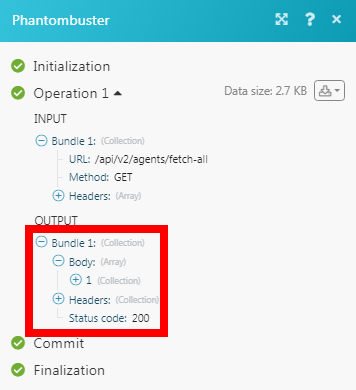Phantombuster
The Phantombuster modules allow you to watch, create, update, list, and retrieve the phantoms in your Phantombuster account.
Getting Started with Phantombuster
Prerequisites
- A Phantombuster account
In order to use Phantombuster with Integromat, it is necessary to have a Phantombuster account. If you do not have one, you can create a Phantombuster account at phantombuster.com/signup.
Connecting Phantombuster to Integromat
To connect your Phantombuster account to Integromat you need to obtain the API Key from your Phantombuster account and insert it in the Create a connection dialog in the Integromat module.
1. Login to your Phantombuster account.
2. Click Your Profile Icon > Org Settings > Add a Third Party Key.
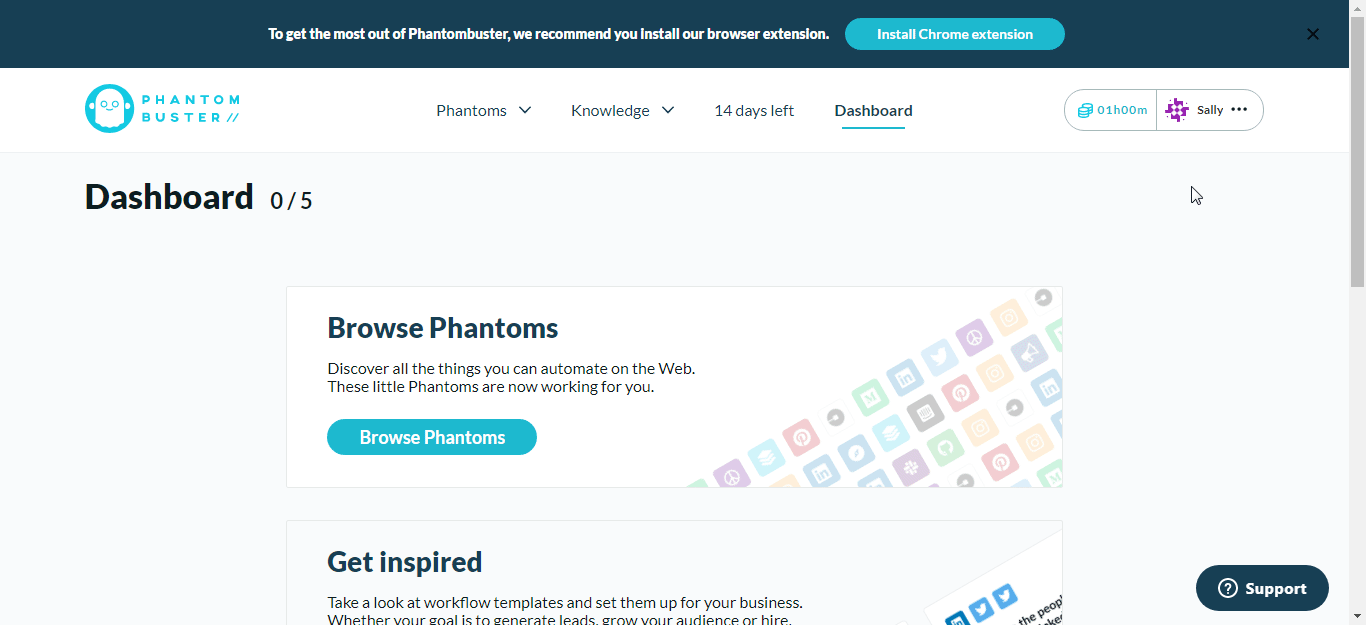
3. Copy the API Key to your clipboard.
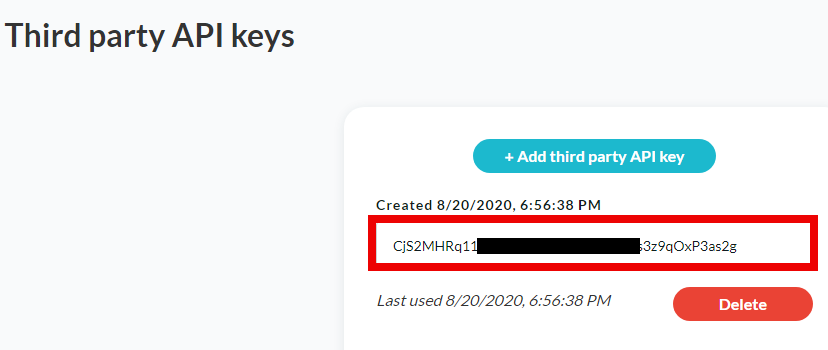
4. Go to Integromat and open the Phantombuster module's Create a connection dialog.
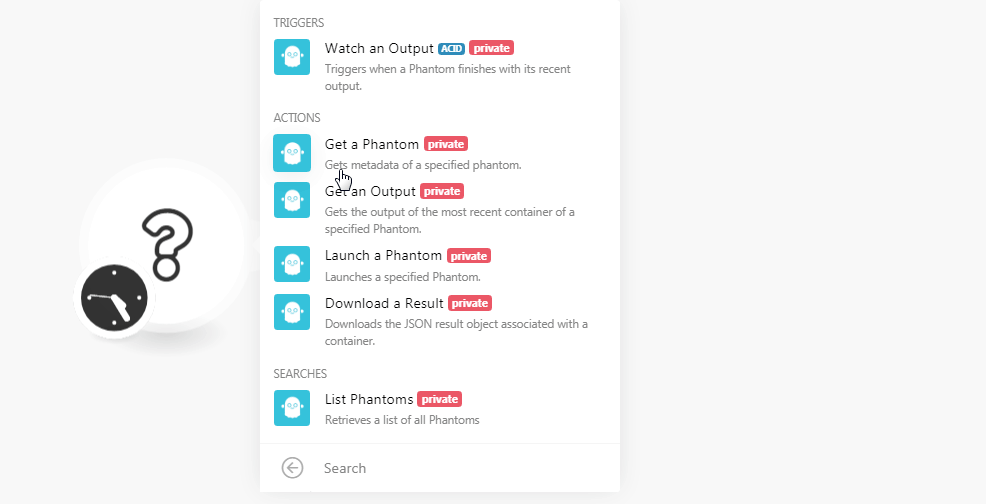
5. In the Connection name field, enter a name for the connection.
6. In the API Key field, enter the API key copied in step 3 and click Continue.
The connection has been established.
Triggers
Watch an Output
Triggers when a Phantom finishes with its recent output.
| Connection | Establish a connection to your Phantombbuster account. |
| Phantom ID | Select the Phantom ID whose output data you want to watch. |
Actions
Get a Phantom
Gets metadata of a specified Phantom.
| Connection | Establish a connection to your Phantombbuster account. |
| Phantom ID | Select the Phantom ID whose details you want to retrieve. |
Get an Output
Gets the output of the most recent container of a specified Phantom.
| Connection | Establish a connection to your Phantombbuster account. |
| Phantom ID | Select the Phantom ID whose output data you want to retrieve. |
Launch a Phantom
Launches a specified phantom.
| Connection | Establish a connection to your Phantombbuster account. |
| Phantom ID | Select the Phantom ID which you want to launch. When you select the phantom, the field auto-populates the related fields of the phantom which you need to fill to launch the phantom. |
| Save Argument | Select whether you want to save the argument:
|
| Manual Launch | Select whether you launch the phantom manually:
|
Download a Result
Downloads a JSON result object associated with a container.
| Connection | Establish a connection to your Phantombbuster account. |
| Get a Result of Container | Select the option to get the result of the container:
|
| Phantom ID | Select the Phantom ID whose results you want to download. |
| Container ID | Select the Container ID to which you want to download the result. |
Searches
List Phantoms
Retrieves a list of all Phantoms.
| Connection | Establish a connection to your Phantombbuster account. |
| Limit | Set the maximum number of phantoms Integromat should return during one scenario execution cycle. |
Make an API Call
Performs an arbitrary authorized API call.
| Connection | Establish a connection to your Phantombuster account. |
| URL |
Enter a path relative to For the list of available endpoints, refer to the Phantombuster API Documentation.
|
| Method |
Select the HTTP method you want to use: GET POST PUT PATCH DELETE |
| Headers | Enter the desired request headers. You don't have to add authorization headers; we already did that for you. |
| Query String | Enter the request query string. |
| Body | Enter the body content for your API call. |
Example of Use - List Phantoms
The following API call returns all the phantoms from your Phantombuster account:
URL:api/v2/agents/fetch-all
Method:GET
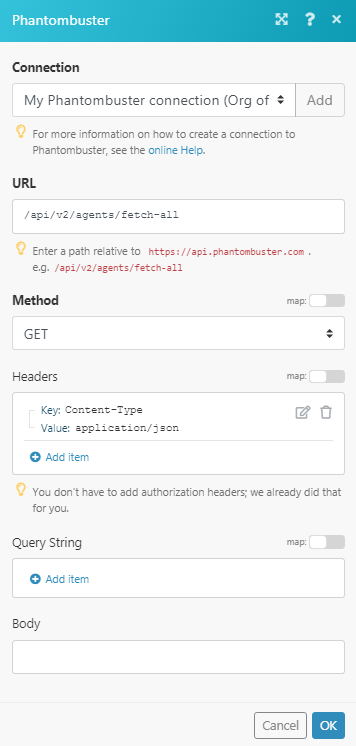
Matches of the search can be found in the module's Output under Bundle > Body.
In our example, 1 phantom is returned: