Phoneburner
The Phoneburner modules allow you to monitor, create, update, send, retrieve, and list the clients, projects, tasks, timer, time records, and sections in your Phoneburner account.
Getting Started with Phoneburner
Prerequisites
- A Phoneburner account - create an account at phoneburner.com.
The module dialog fields that are displayed in bold (in the Integromat scenario, not in this documentation article) are mandatory!
Connecting Phoneburner to Integromat
To connect your Phoneburner account to Integromat you need to obtain the API Key from your Phoneburner account and insert it in the Create a connection dialog in the Integromatt module.
1. Log in to your Phoneburner account.
2. Log in to your Integromat account, add a module from the Phoneburner app into an Integromat scenario.
3. Click Add next to the Connection field.

4. In the Connection name field, enter a name for the connection and click Continue.
5. Confirm the access by clicking approve.
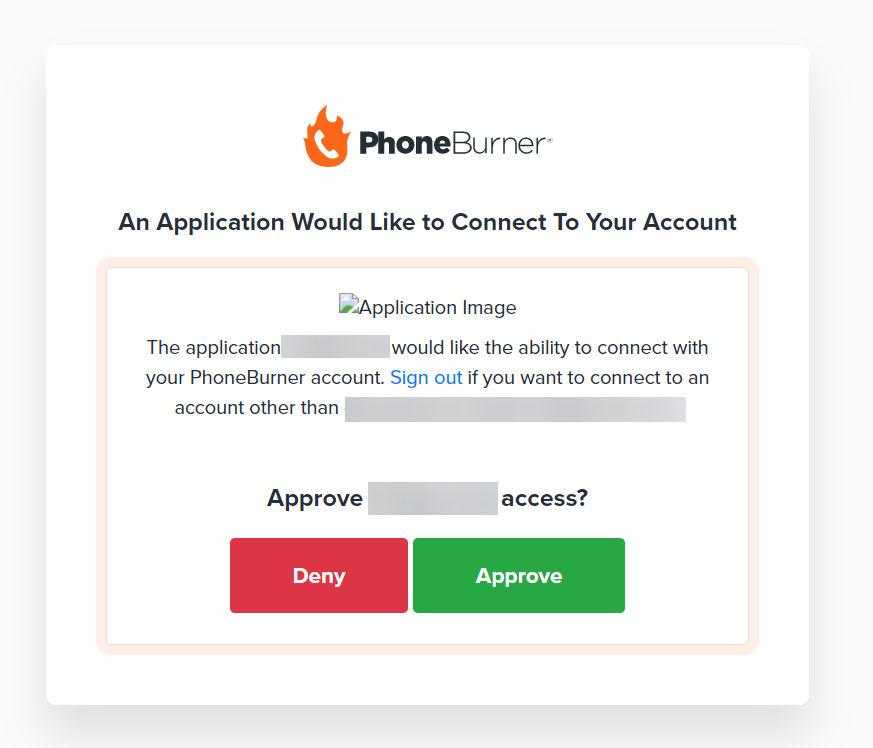
The connection has been established.
Contacts
Create a Contact
Creates a contact.
| Connection | Establish a connection to your Phoneburner account. | ||||||
| Category ID | Select or map the Category ID for the contact to be created. | ||||||
| Owner ID | Select or map the Owner ID for the contact to be created. | ||||||
| Social Accounts |
| ||||||
| Owner Username | Enter (map) the Username of the Owner for the contact to be created. | ||||||
| Enter (map) the Email for the contact to be created. | |||||||
| First Name | Enter (map) the first name for the contact to be created. | ||||||
| Last Name | Enter (map) the last name for the contact to be created. | ||||||
| Additional Name |
| ||||||
| Phone | Enter (map) the phone number for the contact to be created. | ||||||
| Phone Type | Select the phone type:
| ||||||
| Phone Label | Enter (map) the phone label for the contact to be created. | ||||||
| Additional Phone | Enter the additional details:
| ||||||
| Address 1 | Enter (map) the Address for the contact to be created. | ||||||
| Address 2 | Enter (map) the Address for the contact to be created. | ||||||
| City | Enter (map) the CIty to which the contact to be created belongs. | ||||||
| State | Enter (map) the State to which the contact to be created belongs. | ||||||
| State Other | Enter (map) the State Other to which the contact to be created belongs. | ||||||
| ZIP | Enter (map) the Zip code to which the contact to be created belongs. | ||||||
| Country | Enter (map) the country to which the contact to be created belongs. | ||||||
| AD Code | Enter (map) the AD code for the contact to be created. | ||||||
| Notes | Enter (map) the notes for the contact to be created. | ||||||
| Viewed | Select whether the contact is viewed. | ||||||
| Tags | Enter (map) the tags for the contact to be created. | ||||||
| Question and Answer |
| ||||||
| Custom Fields | Enter the custom fields for the contact to be created:
| ||||||
| Vendor Token | Enter (map) the Vendor Token name for the contact to be created. | ||||||
| Vendor Return Lead Token | Enter (map) the Vendor Return Lead Token for the contact to be created. | ||||||
| Vendor Lead ID | Enter (map) the Vendor Lead ID for the contact to be created. | ||||||
| Vendor Order Number | Enter (map) the vendor order number for the contact to be created. | ||||||
| Lead Vendor Product Name | Enter (map) the lead vendor product name for the contact to be created. | ||||||
| Rating | Select the star rating for a contact:
|
Update a Contact
Updates a contact.
| Connection | Establish a connection to your Phoneburner account. | ||||||
| Contact ID | Select the Contact ID to update the contact. | ||||||
| Enter (map) the Email for the contact to be updated. | |||||||
| First Name | Enter (map) the first name for the contact to be updated. | ||||||
| Social Accounts |
| ||||||
| Last Name | Enter (map) the last name for the contact to be updated. | ||||||
| Additional Name |
| ||||||
| Phone | Enter (map) the phone number for the contact to be updated. | ||||||
| Phone Type | Select the phone type:
| ||||||
| Phone Label | Enter (map) the phone label for the contact to be updated. | ||||||
| Additional Phone | Enter the additional
| ||||||
| Address 1 | Enter (map) the Address for the contact to be updated. | ||||||
| Address 2 | Enter (map) the Address for the contact to be updated. | ||||||
| City | Enter (map) the CIty to which the contact to be updated belongs. | ||||||
| State | Enter (map) the State to which the contact to be updated belongs. | ||||||
| State Other | Enter (map) the State Other to which the contact to be updated belongs. | ||||||
| ZIP | Enter (map) the Zip code to which the contact to be updated belongs. | ||||||
| Country | Enter (map) the country to which the contact to be updated belongs. | ||||||
| AD Code | Enter (map) the AD code for the contact to be updated. | ||||||
| Notes | Enter (map) the notes for the contact to be updated. | ||||||
| Viewed | Select whether the contact is viewed. | ||||||
| Tags | Enter (map) the tags for the contact to be updated. | ||||||
| Question and Answer |
| ||||||
| Custom Fields | Enter the custom fields for the contact to be updated:
| ||||||
| Vendor Token | Enter (map) the Vendor Token name for the contact to be updated. | ||||||
| Vendor Return Lead Token | Enter (map) the Vendor Return Lead Token for the contact to be updated. | ||||||
| Vendor Lead ID | Enter (map) the Vendor Lead ID for the contact to be updated. | ||||||
| Vendor Order Number | Enter (map) the vendor order number for the contact to be updated. | ||||||
| Lead Vendor Product Name | Enter (map) the lead vendor product name for the contact to be updated. | ||||||
| Transfer to User ID | Select or map the User ID for updating the contact. | ||||||
| Rating | Select the star rating for a contact:
|
Update a Contact Phone
Updates a contact phone.
| Connection | Establish a connection to your Phoneburner account. | ||||||
| Contact ID | Select or map the Contact ID for which you want to update the contact phone. | ||||||
| Phones |
|
Get a Contact
Gets a contact.
| Connection | Establish a connection to your Phoneburner account. |
| Contact ID | Select or map the Contact ID for retrieving the contact. |
List Contacts
Gets a list of contacts.
| Connection | Establish a connection to your Phoneburner account. |
| Category ID | Select or map the Contact ID for retrieving the list of contacts. |
| Updated from | Enter (map) the date to include contacts that have been updated after this date/time. |
| Updated to | Enter (map) the date to include contacts that have been updated up to this date/time. |
| Include New | When set Yes include contacts that have been created as well as updated. This requires Updated from to be set. |
| Email Address | Select or map the email address from which you want to list the contacts. |
| Include Trashed | Use this parameter to include contacts that have been trashed. |
| Include Archived | Use this parameter to include contacts that have been archived. |
| Sort Order | Select the order of sorting:
|
| Limit | Set the maximum number of records Integromat should return during one execution cycle. Note the default limit is 10. |
Delete a Contact
Deletes a contact.
| Connection | Establish a connection to your Phoneburner account. |
| Contact ID | Select or map the Contact ID for deleting the contact. |
| Permanent | Select whether to permanently delete the contact. |
Other
Make an API Call
Performs an arbitrary authorized API call.
| Connection | Establish a connection to your Phoneburner account. |
| URL | Enter a path relative to For the list of available endpoints, refer to the Phoneburner API Documentation. |
| Method | Select the HTTP method you want to use: GET POST PUT PATCH DELETE |
| Headers | Enter the desired request headers. You don't have to add authorization headers; we already did that for you. |
| Query String | Enter the request query string. |
| Body | Enter the body content for your API call. |
Example of Use - Search All Documents
The following API call returns all the documents from your Outline account:
URL:/documents.search
Method:POST
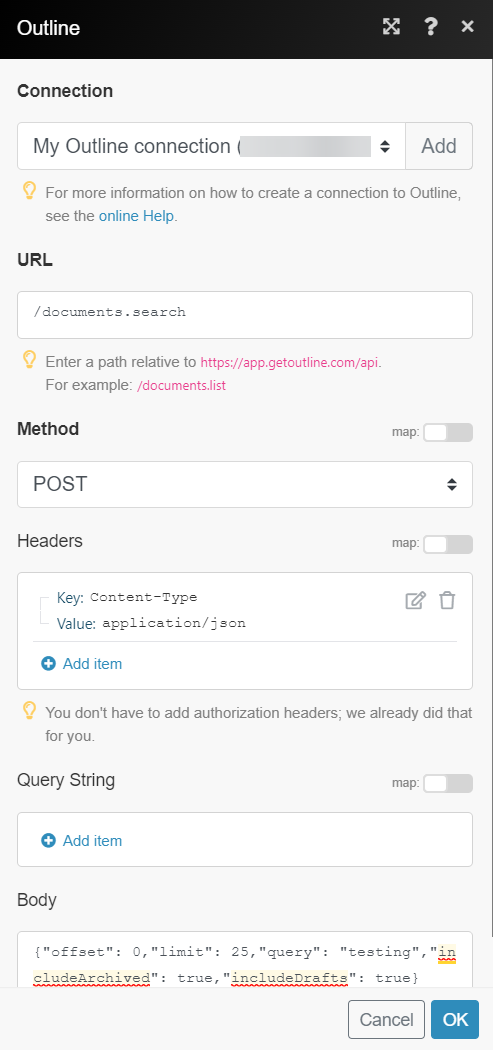
Matches of the search can be found in the module's Output under Bundle > Body > data.
In our example, 10 documents were returned:










