The Pocket modules enable you to monitor, add, retrieve, archive, delete, or add to favorites items in your Pocket account.
Getting Started with Pocket
Prerequisites
- A Pocket account
In order to use Pocket with Integromat, it is necessary to have a Pocket account. If you do not have one, you can create a Pocket account at getpocket.com.
Connecting Pocket to Integromat
To connect your Pocket account to Integromat follow the general instructions for Connecting to services.
After you click the Continue button, Integromat will redirect you to the Pocket website where you will be prompted to grant Integromat access to your account.
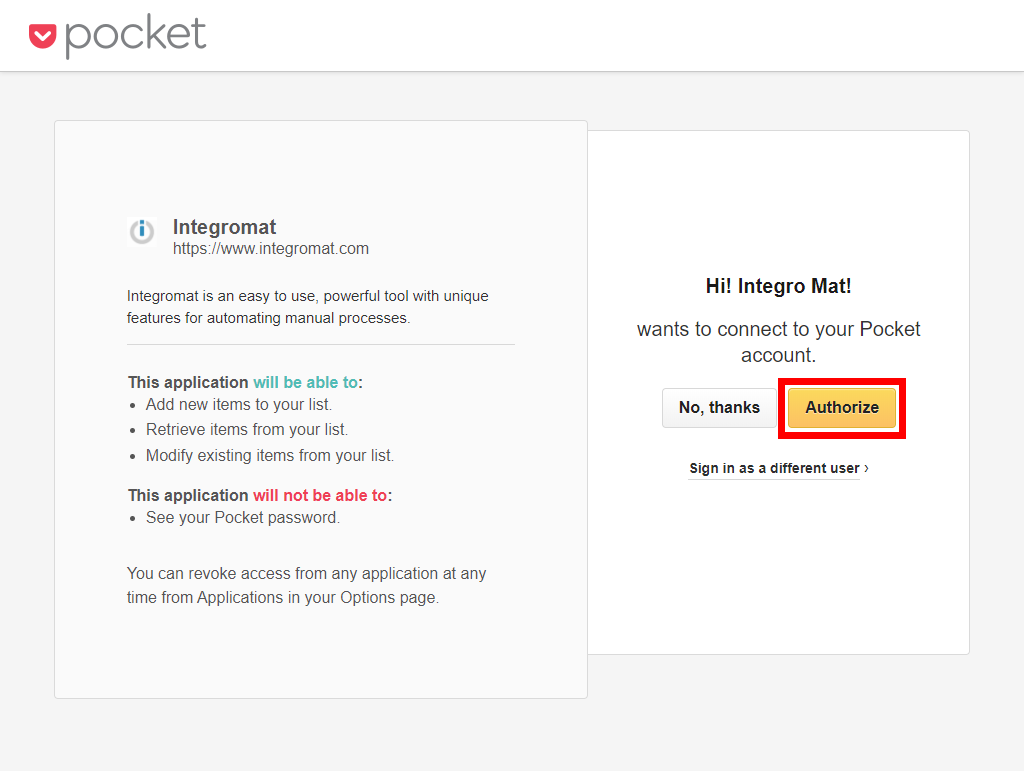
Confirm the dialog by clicking the Allow button.
Triggers
Watch Items
Retrieves item details when an item is created.
| Connection | Establish a connection to your Pocket account. |
| State |
Select the state of the items that will be returned.
|
| Favorite | Select the Yes option to return only favorite items. |
| Tag |
Enter the tag name to filter items by tag. Enter |
| Domain | Enter the domain to return items from a particular domain. |
| Limit | Set the maximum number of items Integromat will return during one execution cycle. |
Actions
Add an Item
Adds a new item to the user’s Pocket list.
| Connection | Establish a connection to your Pocket account. |
| URL | Enter the URL of the item you want to save to your list. |
| Label | Enter the title for the item. This can be included in cases where an item does not have a title, which is typical for image or PDF URLs. If Pocket detects a title from the content of the page, this parameter will be ignored. |
| Tags | Add the tags you want to apply to the added item. |
Archive an Item
Moves an item to the archive.
| Connection | Establish a connection to your Pocket account. |
| Item ID | Enter (map) the ID of the item you want to move from the list to the archive. |
Delete an Item
Permanently removes an item from the user's account.
| Connection | Establish a connection to your Pocket account. |
| Item ID | Enter (map) the ID of the item you want to delete. |
Mark as Favorite
Marks an item from your list as a favorite.
| Connection | Establish a connection to your Pocket account. |
| Item ID | Enter (map) the ID of the item you want to mark as a favorite. |
Modify Item Tags
Allows you to add, replace, or remove item's tags.
| Connection | Establish a connection to your Pocket account. |
| Action |
Select the action you want to perform:
|
| Tag | Enter a comma-delimited list of one or more tags you want to add, remove, or replace by. E.g. Tag1, Tag2,
Tag3, etc. |
| Item ID | Enter the Item ID of the item you want to add tag(s) to, replace tag(s), or remove the tag(s) from. |
Re-add an Item to the List
Moves an item from archived items to the user's list.
| Connection | Establish a connection to your Pocket account. |
| Item ID | Enter (map) the ID of the item you want to move from the archive to the list. |
Remove From the Favorites
Removes an item from the user's favorites.
| Connection | Establish a connection to your Pocket account. |
| Item ID | Enter (map) the ID of the item you want to remove from favorites. |
Searches
Get Items
Lists items by the specified filter settings.
| Connection | Establish a connection to your Pocket account. |
| State |
Select the state of the items that will be returned.
|
| Favorite | Select the Yes option to return favorite items only. |
| Tag |
Enter the tag name to filter items by tag. Enter |
| Domain | Enter the domain to return items from a particular domain. |
| Sort |
Select whether you want to:
|
| Limit | Set the maximum number of items Integromat will return during one execution cycle. |









