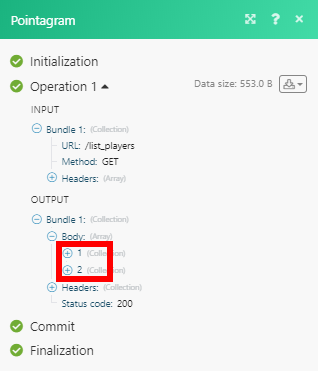Pointagram
The Pointagram modules enable you to monitor, list, create, update, or add players to the team in your Pointagram account.
Getting Started with Pointagram
Prerequisites
- A Pointagram account
In order to use Pointagram with Integromat, it is necessary to have a Pointagram account. If you do not have one, you can create a Pointagram account at Pointagram.
Connecting Pointagram to Integromat
To connect your Pointagram account to Integromat you need to obtain the API Key from your Pointagram account.
1. Log in to your Pointagram account.
2. Click on your profile icon on the top of the page and open Settings.
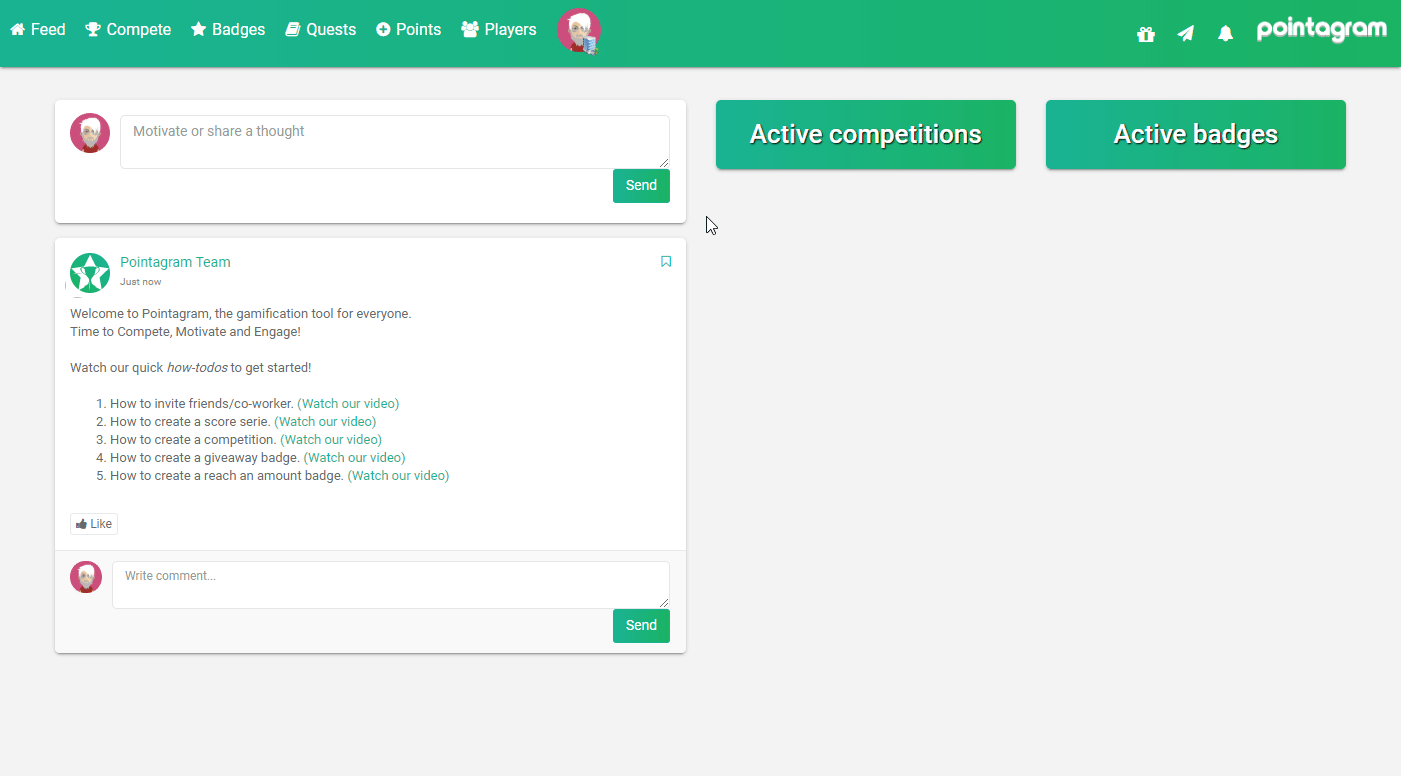
3. Go to Integrations and enter your password to log in.
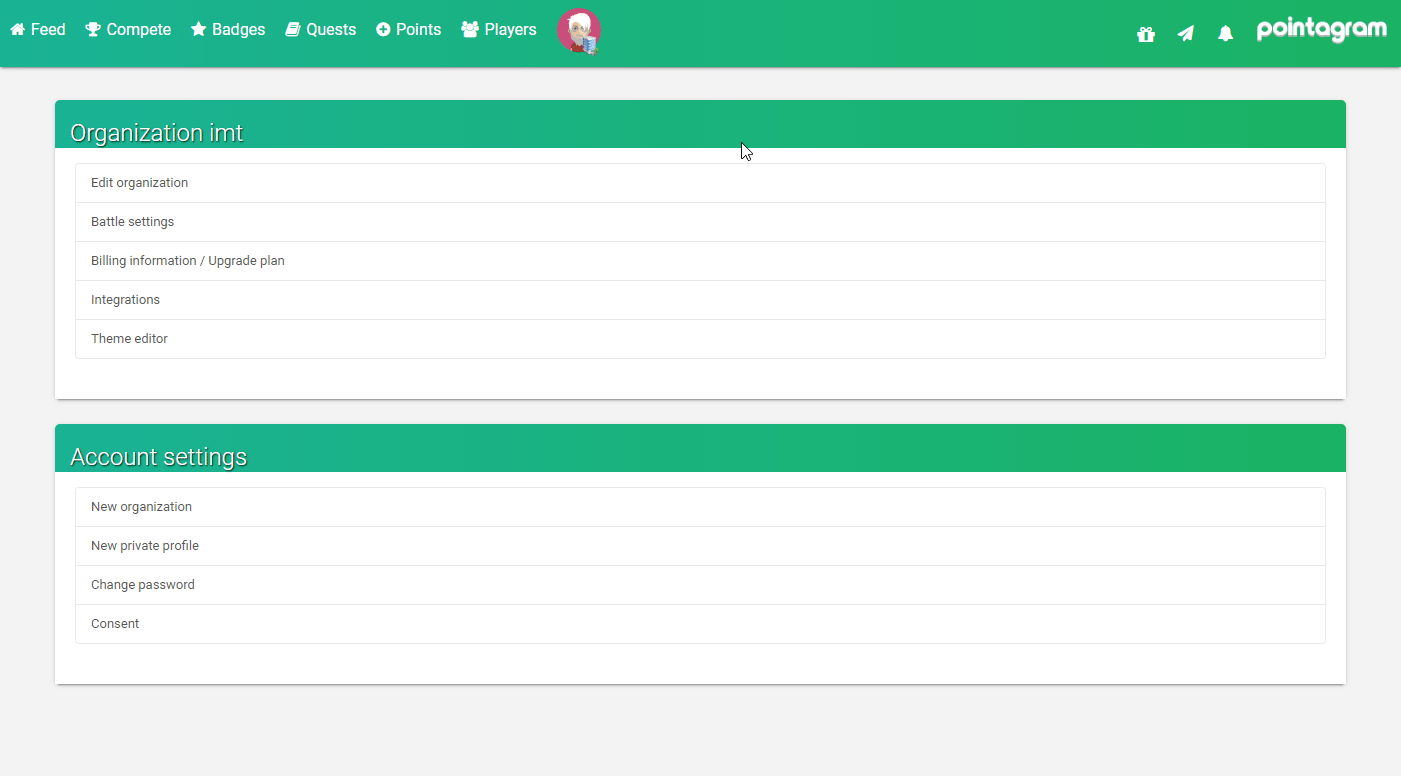
4. Select the Custom option to add a new custom integration and click on the Create Credentials button.
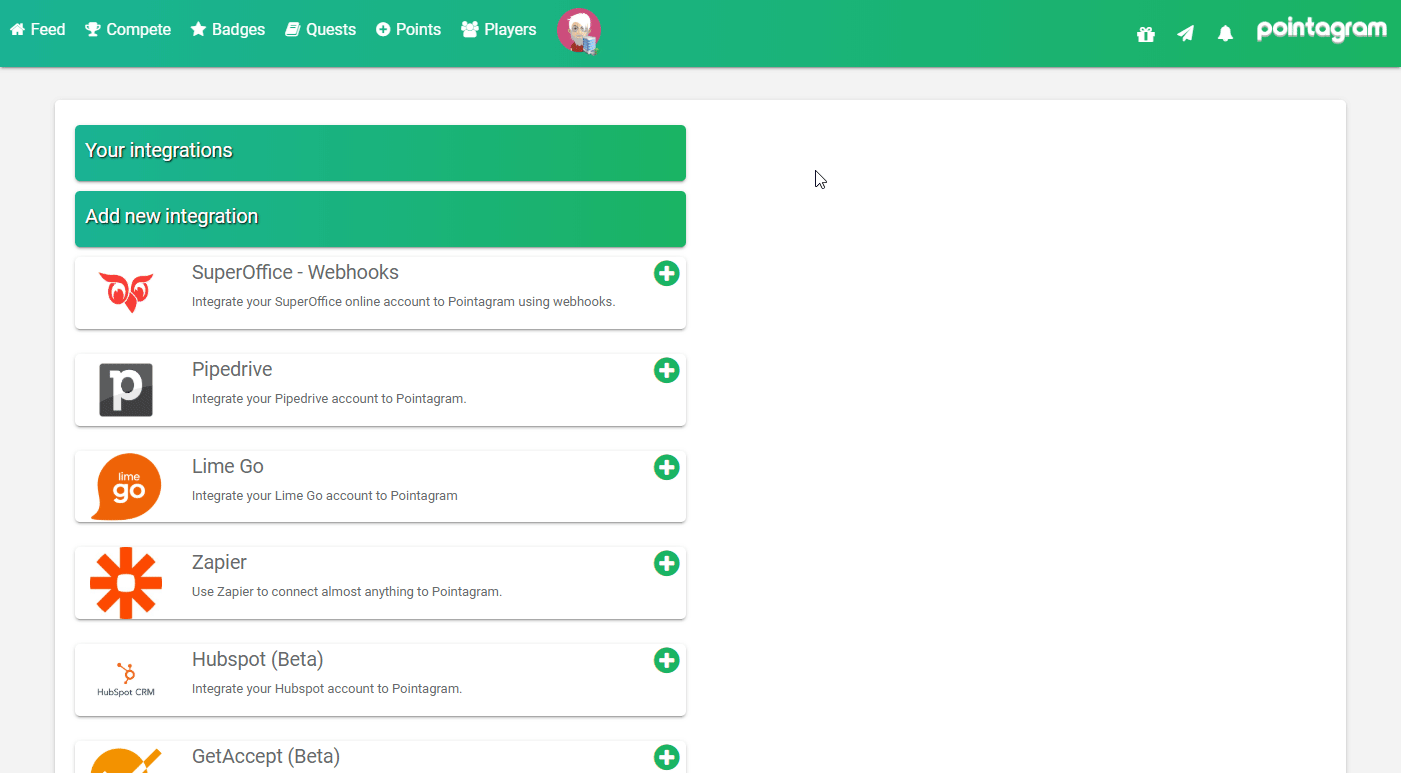
5. Click the Show Key button and copy the provided Authentication key.
6. Go to Integromat and open the Pointagram module's Create a connection dialog.
7. Enter your email address to the Login field and the API Key you have copied in step 5 to the respective field and click the Continue button to establish the connection.
The connection has been established. You can proceed with setting up the module.
Player
List Players
Searches for players by name, email or external ID.
| Connection | Establish a connection to your Pointagram account. |
| Filter | Enter the search term (depends on the option selected in the Search by field below). |
| Search by | Select whether you want to search by player's name, email or external ID. |
| Limit | Set the maximum number of players Integromat will return during one execution cycle. |
Create a Player
Creates a new player.
| Connection | Establish a connection to your Pointagram account. |
| Player Name | Enter the name of the player in Pointagram. |
| Player Email | Enter the email address of the player. Used for sending invitation. |
| Player External ID | Enter the ID you can provide as a unique identifier for the player. |
| Player Status | Select whether the new player is online or offline. An online player will receive an invitation to log on to Pointagram. Note, you can create players as offline players and convert them later in Pointagram. |
Update a Player
Updates the name or email of an existing player.
| Connection | Establish a connection to your Pointagram account. |
| Player Name | Enter the external ID of the player you want to update. |
| New Player Name | Enter the new name of the player. |
| New Player Email | Enter the new email address of the player. |
Add a Player to a Team
Adds a player to a team in Pointagram.
| Connection | Establish a connection to your Pointagram account. |
| Player Name | Select the player or map the ID of the player you want to add to a team. |
| Team Name | Select the team or map the ID of the team you want to add the player to. |
Delete a Player from a Team
Removes a player from a team.
| Connection | Establish a connection to your Pointagram account. |
| Team | Select the team or map the ID of the team you want to remove the player from. |
| Player Name | Select the player or map the ID of the player you want to remove from the team. |
Watch Players
Retrieves player details when a new player is created.
| Connection | Establish a connection to your Pointagram account. |
| Limit | Set the maximum number of players Integromat will return during one execution cycle. |
Points
Add Points
Adds points to the player in the score series.
| Connection | Establish a connection to your Pointagram account. |
| Player | Select or map the ID of the player you want to add points to. |
| Points | Enter the number of points you want to add. |
| Scoreserie Name | Select the score series you want to add points to. |
Make an API Call
Allows you to perform a custom API call.
| Connection | Establish a connection to your Pointagram account. |
| URL |
Enter a path relative to E.g. For the list of available endpoints, refer to the Pointagram Custom API documentation.
|
| Method |
Select the HTTP method you want to use: GET POST PUT PATCH DELETE |
| Headers | Enter the desired request headers. You don't have to add authorization headers; we already did that for you. |
| Query String | Enter the request query string. |
| Body | Enter the body content for your API call. |
Example of Use - List Players
The following API call returns all players in your Pointagram account:
URL:
/list_players
Method:
GET
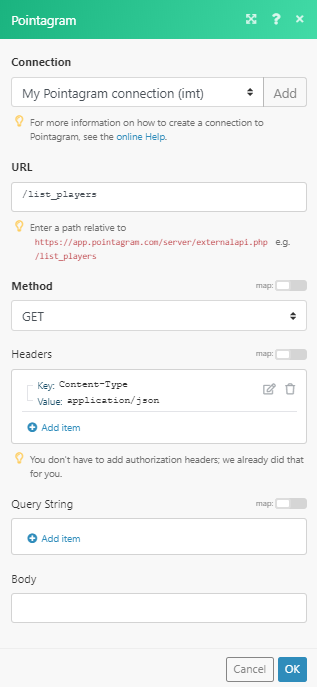
The result can be found in the module's Output under Bundle > Body.
In our example, 2 players were returned: