Process Street
The Process Street modules enable you to monitor, create, or list tasks, checklists, and comments in your Process Street account.
Getting Started with Process Street
Prerequisites
- A Process Street account
In order to use Process Street with Integromat, it is necessary to have a Process Street account. If you do not have one, you can create a Process Street account at app.process.st/sign-up.
Connecting Process Street to Integromat
To connect your Process Street account to Integromat you need to obtain the API Key from your Process Street account.
1. Log in to your Process Street account.
2. Open your organization settings in the top-right corner.
3. Go to the Integrations tab.
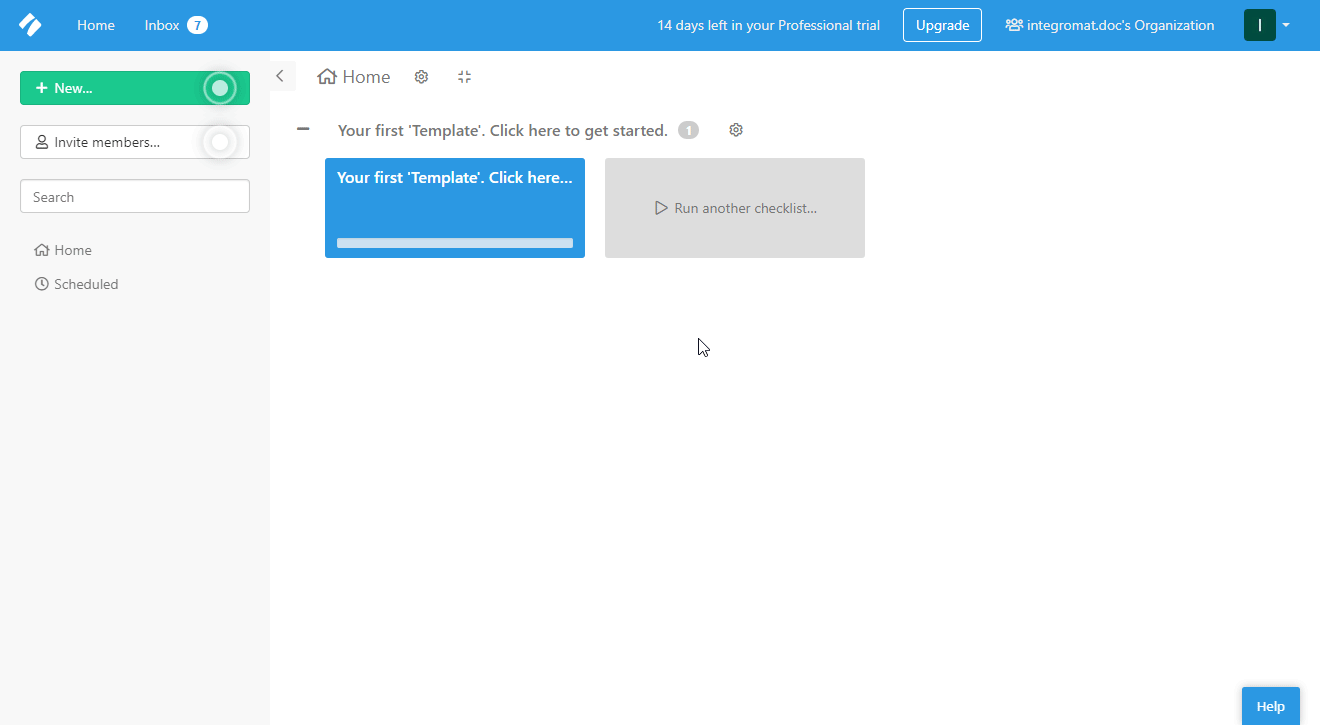
4. Click the +New API Key button.

5. Copy the provided API Key.

6. Go to Integromat and open the Process Street module's Create a connection dialog.
7. Enter the API Key you have copied in step 5 to the respective field and click the Continue button to establish the connection.
The connection to your Process Street account has been established.
Triggers
Watch Tasks / Watch Checklists
Triggers when tasks are checked/unchecked or a checklist is created/completed.
| Webhook Name | Enter the name of the webhook, e.g. Checklist Completed. |
| Connection | Establish a connection to your Process Street account. |
To activate this webhook you need to register the webhook URL in your Process Street account first.
- Add the trigger module to your scenario.
- Copy the URL provided by the module.
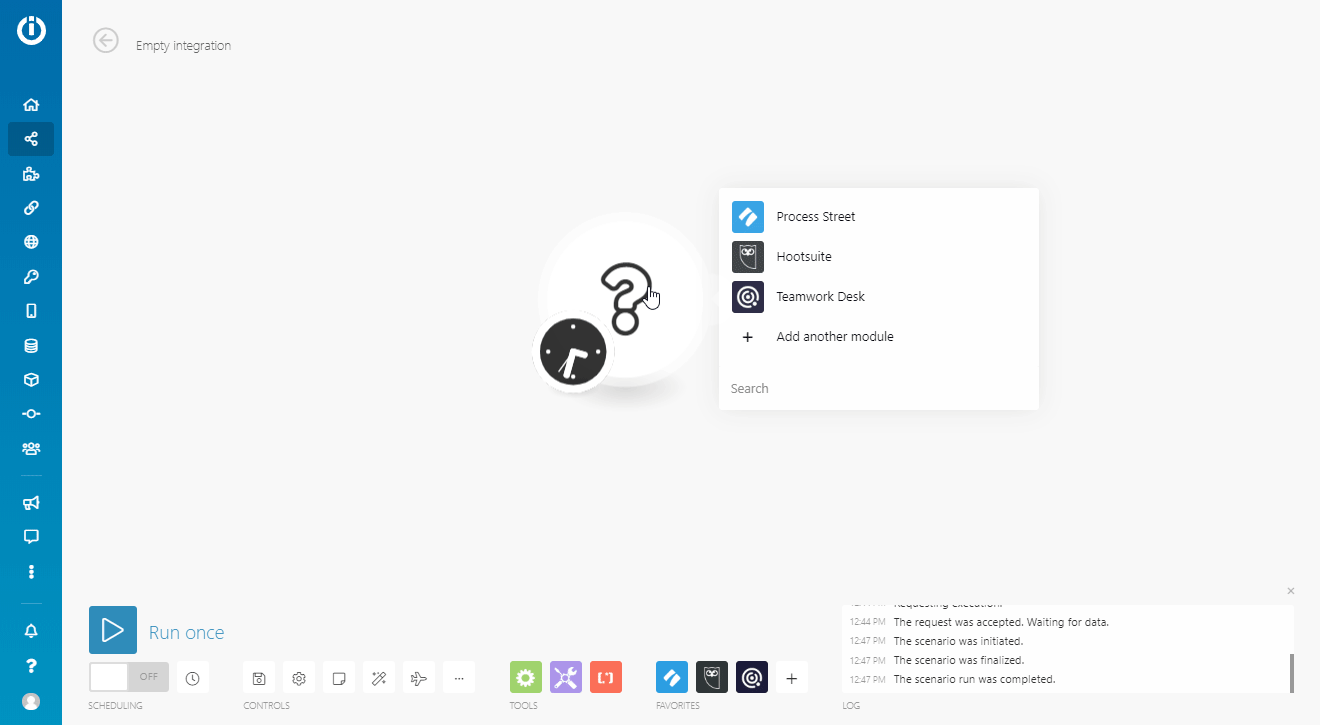
- Log in to your Process Street account.
- Open your organization settings in the top-right corner.
- Go to the Integrations tab.
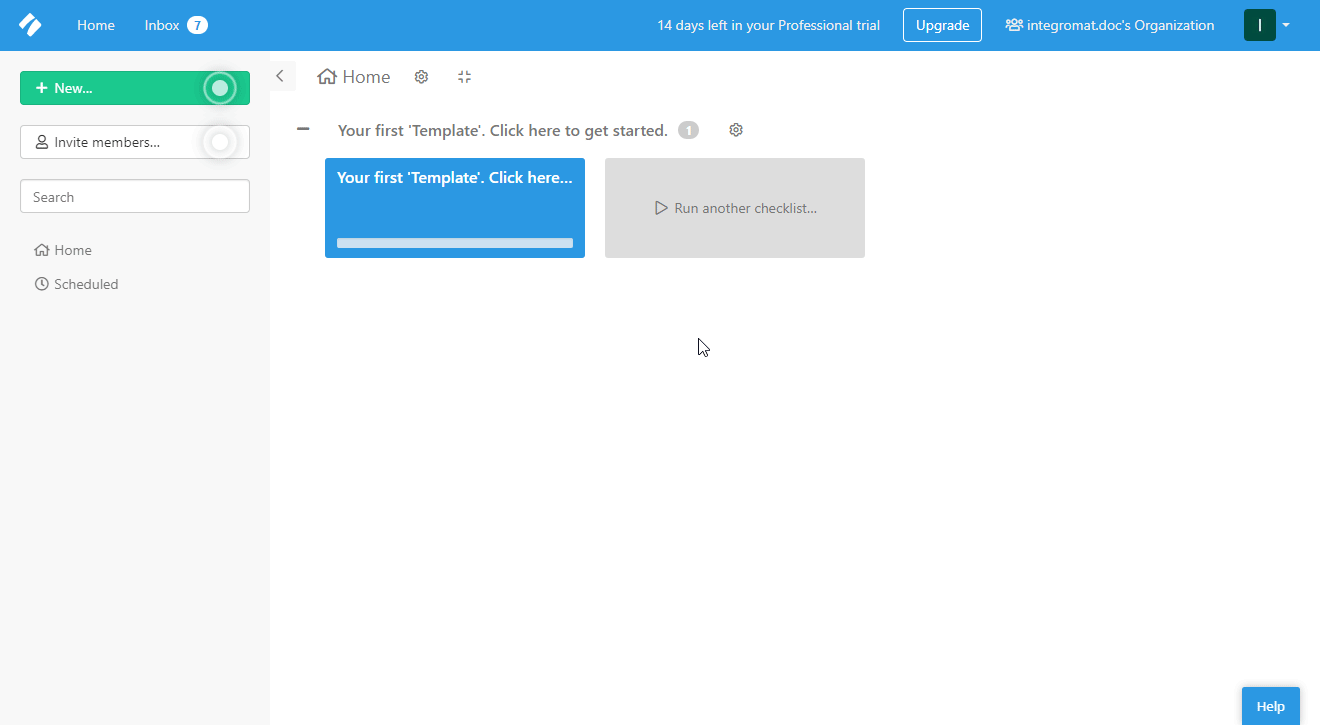
- Click the +New Webhook button.

- Select the template you want to register the webhook for and events that trigger the webhook.
- Paste the URL you have copied in step 2 to the URL field.
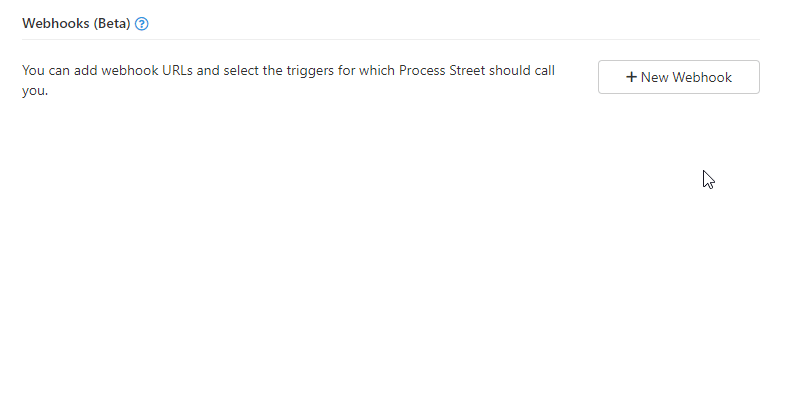
- Go back to Integromat and run the scenario with the trigger module.
When the event defined above is performed in Process Street, the module Watch Events is triggered.
Actions
Create a Checklist
Creates a new checklist from the template.
| Connection | Establish a connection to your Process Street account. |
| Template ID | Select the template the checklist is based on. |
| Name | Enter the name of the checklist. |
| Due Date | Set the due date for the checklist. |
Create a Comment
Creates a new comment on a checklist.
| Connection | Establish a connection to your Process Street account. |
| Find Task | Select whether you want to specify the task you want to retrieve comments from by ID or by selecting from the drop-down menu. |
| Checklist ID | Enter (map) or select the checklist that contains the task you want to leave a comment on. |
| Task ID | Enter (map) or select the task you want to leave a comment on. |
| Method | Select how the comment will be posted. |
| Comment | Enter the text content of the comment. |
Searches
List Checklists
Retrieves all or selected checklist details.
| Connection | Establish a connection to your Process Street account. |
| Checklist IDs | Select the checklists you want to retrieve details about. If no checklist is selected, then all checklist are returned. |
| Checklist Status | Filter returned checklists by their status. |
| Limit | Set the number of checklists Integromat will return during one execution cycle. |
List Tasks
Retrieves tasks for the checklist.
| Connection | Establish a connection to your Process Street account. |
| Checklist ID | Select or map the checklist you want to retrieve tasks for. |
| Status | Select the task status that you want to retrieve. |
| Limit | Set the number of tasks Integromat will return during one execution cycle. |









