Prospero
The Prospero modules allow you to create, and watch the proposals in your Prospero account.
Getting Started with Prospero
Prerequisites
- A Prospero account
In order to use Prospero with Integromat, it is necessary to have a Prospero account. You can create a Prospero account at app.goprospero.com/login/signUp.
Connecting Prospero to Integromat
You can establish a connection either directly from the Prospero account or from Integromat.
To connect from your Prospero account, click your Username > Integrations. Navigate to Integromat, click Connect, and enter your Integromat user credentials to connect.
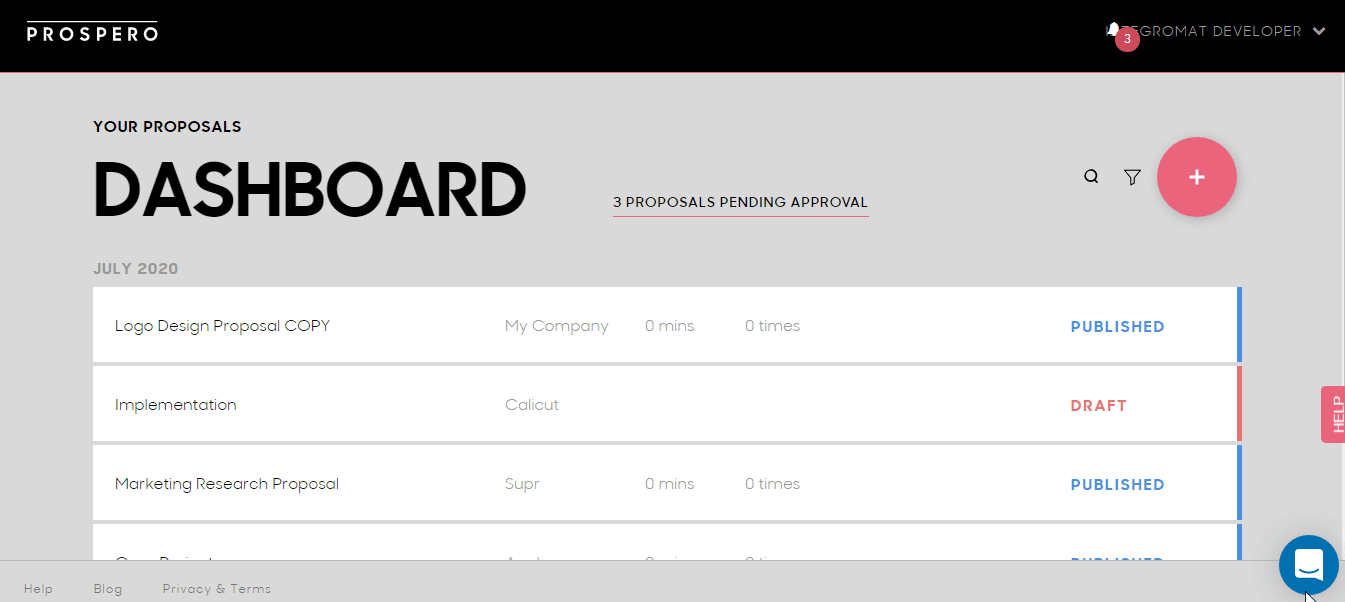
To connect to Prospero from Integromat:
1. Go to Integromat and open the Prospero module's Create a connection dialog.

2. In the Connection name field, enter a name for the connection.
3. In the Email and Password fields, enter your Prospero account credentials respectively, and click Continue.
The connection has been established.
Triggers
Watch Opened Proposals
Triggers when a proposal is opened.
| Webhook Name | Enter a name for the webhook. |
| Connection | Establish a connection to your Prospero account. |
Watch Declined Proposals
Triggers when a proposal is declined.
| Webhook Name | Enter a name for the webhook. |
| Connection | Establish a connection to your Prospero account. |
Watch Published Proposals
Triggers when a proposal is published.
| Webhook Name | Enter a name for the webhook. |
| Connection | Establish a connection to your Prospero account. |
Watch Downloaded Proposals
Triggers when a proposal is downloaded.
| Webhook Name | Enter a name for the webhook. |
| Connection | Establish a connection to your Prospero account. |
Watch Signed Proposals
Triggers when a proposal is signed.
| Webhook Name | Enter a name for the webhook. |
| Connection | Establish a connection to your Prospero account. |
Watch Proposals
Trigger for all proposals.
| Webhook Name | Enter a name for the webhook. |
| Connection | Establish a connection to your Prospero account. |
Actions
Create a Proposal
Creates a new draft or published proposal.
| Connection | Establish a connection to your Prospero account. |
| Proposal Type | Select the proposal type you want to create:
|
| Project Name | Enter the name of the project. |
| Client Name | Enter the client's name. |
| Client Email | Enter the email address of the client. |
| Select Template | Select the proposal template. |
| Section Order | Select the order of the fields in the template. The field is auto-populated depending on the template. |
| Select Type of Pricing | Select the pricing type of the proposal:
|
| Price Value |
Enter the details of the proposal price value details. |
| Price Table | Enter the details of the pricing table details of the proposal. |









