Qualtrics
The Qualtrics modules allow you to watch, create, list, retrieve, and delete the directory contact, and survey distributions in your Qualtrics account.
Getting Started with Qualtrics
Prerequisites
- A Qualtrics account
In order to use Qualtrics with Integromat, it is necessary to have a Qualtrics account. If you do not have one, you can create a Qualtrics account at qualtrics.com.
Connecting Qualtrics to Integromat
To connect your Qualtrics account to Integromat you need to obtain the API Key from your Qualtrics account and insert it in the Create a connection dialog in the Integromat module.
1. Log in to your Qualtrics account.
2. Click Your Profile Icon > Account Settings > Qualtrics IDs.
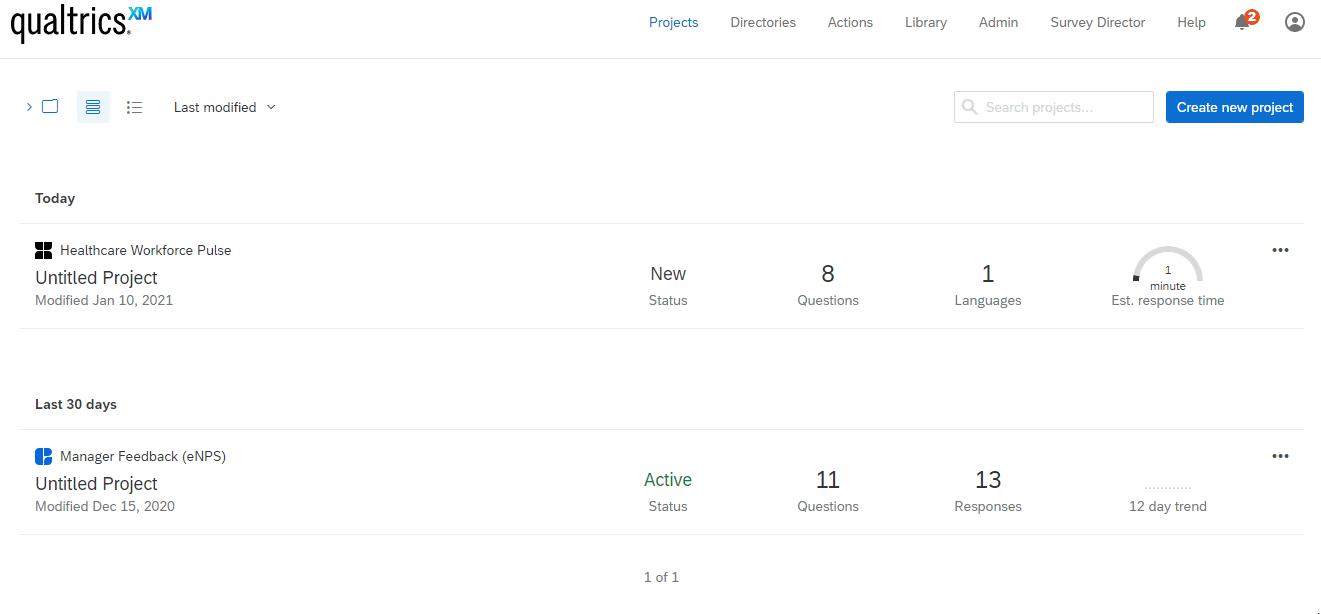
3. Copy the API token to your clipboard.
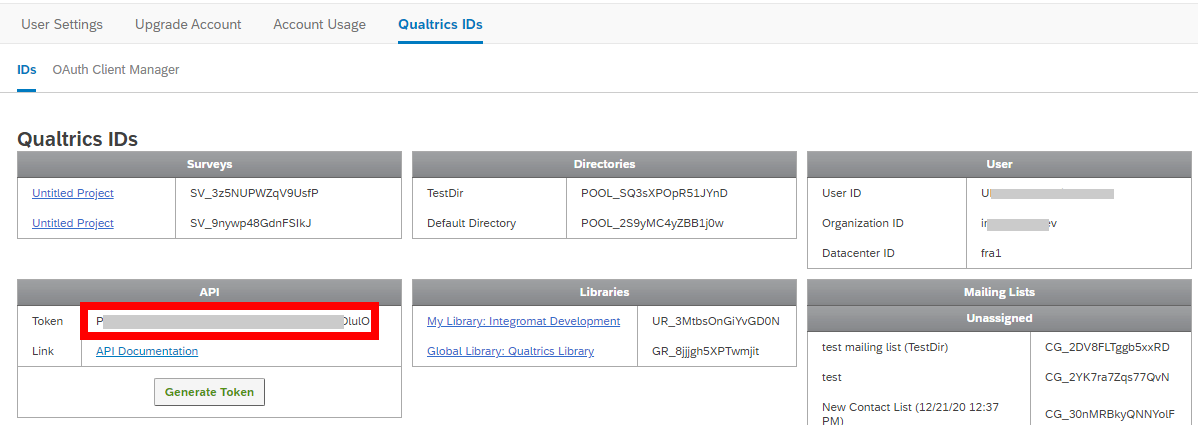
4. Go to Integromat and open the Qualtrics module's Create a connection dialog.
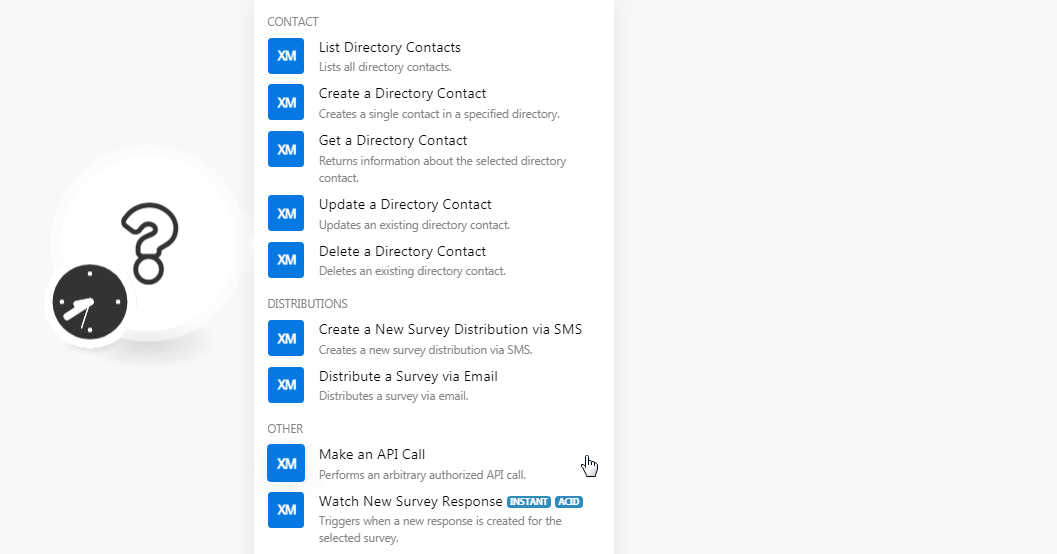
5. In the Connection name field, enter a name for the connection.
6. In the Data Center ID field, enter your account's data center ID. You can find it in the Your Profile Icon > Account Settings > Qualtrics IDs.
7. In the API Key field, enter the API token copied in step 3, and click Continue.
The connection has been established.
Contact
List Directory Contacts
Lists all directory contacts.
| Connection | Establish a connection to your Qualtrics account. |
| Directory ID | Select the Directory ID whose contact details you want to retrieve. |
| Limit | Set the maximum number of contacts Integromat should return during one scenario execution cycle. |
Create a Directory Contact
Creates a single contact in a specified directory.
| Connection | Establish a connection to your Qualtrics account. |
| Directory ID | Select the Directory ID to which you want to add the contact. |
| First Name | Enter the contact's first name. |
| Last Name | Enter the contact's last name. |
| Enter the contact's email address. | |
| Phone | Enter the contact's phone number. |
| External Reference | Enter the external reference details of the contact. |
| Embedded Data | Add the items you want to embed to the contact by entering its name and value. For example, contact's address. |
| Language | Enter the contact's preferred language. |
| Unsubscribed | Select whether the contact is unsubscribed. |
Get a Directory Contact
Returns information about the selected directory contact.
| Connection | Establish a connection to your Qualtrics account. |
| Directory ID | Select the Directory ID whose contact details you want to retrieve. |
| Contact ID | Select the Contact ID whose details you want to retrieve. |
Update a Directory Contact
Updates an existing directory contact.
| Connection | Establish a connection to your Qualtrics account. |
| Directory ID | Select the Directory ID whose contact details you want to update. |
| Contact ID | Select the Contact ID whose details you want to update. |
| First Name | Enter the contact's first name. |
| Last Name | Enter the contact's last name. |
| Enter the contact's email address. | |
| Phone | Enter the contact's phone number. |
| External Reference | Enter the external reference details of the contact. |
| Embedded Data | Add the items you want to embed to the contact by entering its name and value. For example, contact's address. |
| Language | Enter the contact's preferred language. |
| Unsubscribed | Select whether the contact is unsubscribed. |
Delete a Directory Contact
Deletes an existing directory contact.
| Connection | Establish a connection to your Qualtrics account. |
| Directory ID | Select the Directory ID whose contact details you want to retrieve. |
| Contact ID | Select the Contact ID whose details you want to retrieve. |
Distributions
Create a New Survey Distribution Via SMS
Creates a new survey distribution via SMS.
| Connection | Establish a connection to your Qualtrics account. |
| Send Date | Enter the date and time to send the SMS. See the list of supported date and time formats. |
| Method | Select the distribution method:
|
| Directory ID | Select the Directory ID to whose contacts you want to send the SMS. |
| Mailing List ID |
Select the Mailing List ID to which you want to send the SMS. You can provide either |
| Contact ID | Select the Contact ID to which you want to send the SMS. You can set only one of these fields: Transaction ID, Сontact ID, Sample ID. |
| Sample ID | Select the Contact ID to which you want to send the SMS. You can set only one of these fields: Transaction ID, Сontact ID, Sample ID. |
| Transaction Batch ID | Select the Contact ID to which you want to send the SMS. Transaction Batch IDcannot be combined with Mailing List ID, Сontact ID, Sample IDor Transaction ID
|
| Survey ID | Select the Survey ID you want to distribute. |
| Parent Distribution ID | Select the Parent Distribution ID to which this survey distribution belongs to. |
| Distribution Name | Enter a name for the distribution. |
| Library ID | Select the Library ID to which the message belongs to. |
| Message ID | Select the Message-ID you want to distribute. |
| Message Text | Enter the message text you want to distribute. |
Distribute a Survey via Email
Distributes a survey via email.
| Connection | Establish a connection to your Qualtrics account. |
| From Email | Enter the email address from which you want to distribute the survey. |
| From Name | Enter the name that appears in the From field of the email. |
| Subject | Enter the email's subject line. |
| Send Date | Enter the date and time to send the SMS. See the list of supported date and time formats. |
| Survey ID | Select the Survey ID you want to distribute through email. |
| Library ID | Select the Library ID to which the message belongs to. |
| Message ID | Select the Message-ID you want to send in the email. You can provide either Message ID or Message Text must be provided but not both. |
| Message Text | Enter the message text you want to add to the email. You can provide either Message ID or Message Text must be provided but not both. |
| Directory ID | Select the Directory ID to whose contacts you want to send the email. |
| Mailing List ID | Select the Mailing List ID to which you want to send the email. You can provide either Mailing List ID or Transaction Batch ID. Providing both or neither is not permitted. |
| Transaction Batch ID | Select the Contact ID to which you want to send the SMS. Provide either Mailing List ID or Transaction Batch ID. Providing both or neither is not permitted. |
| Contact ID | Select the Contact ID to which you want to send the email. |
| Reply to Email | Enter the email address to which recipients can reply to. |
| Expiration Date | Enter the date when the survey expires. See the list of supported date and time formats. |
Other
Make an API Call
Performs an arbitrary authorized API call.
| Connection | Establish a connection to your Qualtrics account. |
| URL |
Enter a path relative to For the list of available endpoints, refer to the Qualtrics API Documentation.
|
| Method |
Select the HTTP method you want to use: GET POST PUT PATCH DELETE |
| Headers | Enter the desired request headers. You don't have to add authorization headers; we already did that for you. |
| Query String | Enter the request query string. |
| Body | Enter the body content for your API call. |
Example of Use - List Surveys
The following API call returns all the surveys from your Qualtrics account:
URL:/v3/surveys
Method:GET
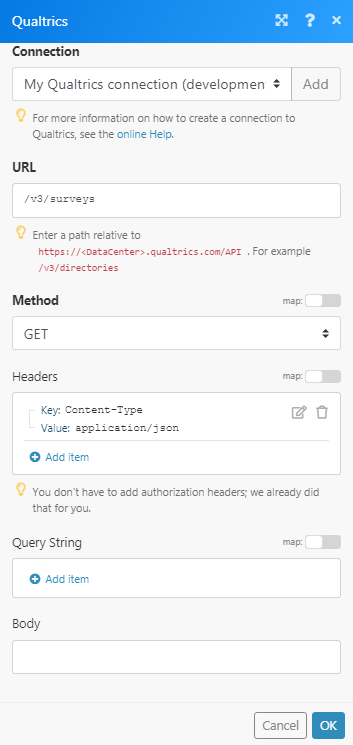
Matches of the search can be found in the module's Output under Bundle > Body > result > elements.
In our example, 2 surveys were returned:

Watch New Survey Response
Triggers when a new response is created for the selected survey.
| Webhook Name | Enter a name for the webhook. |
| Connection | Establish a connection to your Qualtrics account. |
| Survey ID | Select the Survey ID whose new responses you want to watch. |









