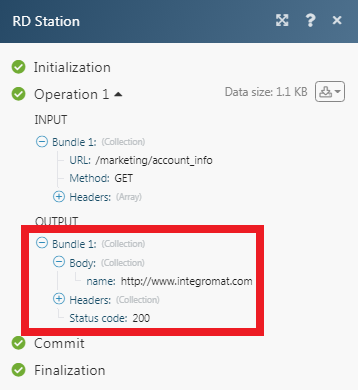RD Station
The RD Station modules allow you to watch, create, update, retrieve, list, and delete the contacts, custom fields, contact funnels, and events in your RD Station account.
Getting Started with RD Station
Prerequisites
- An RD Station account - create an RD Station account at app.rdstation.com.br/signup.
Connecting RD Station to Integromat
1. Go to Integromat and open the RD Station module's Create a connection dialog.

2. Select the account you want to connect to and click Continue.
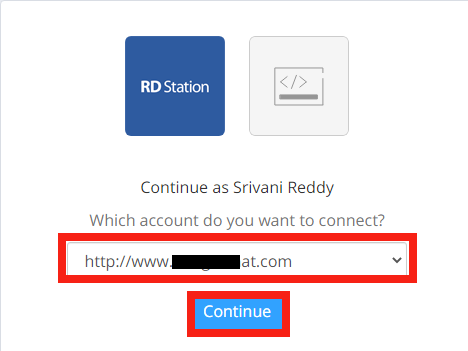
3. Confirm the access by clicking Continue.
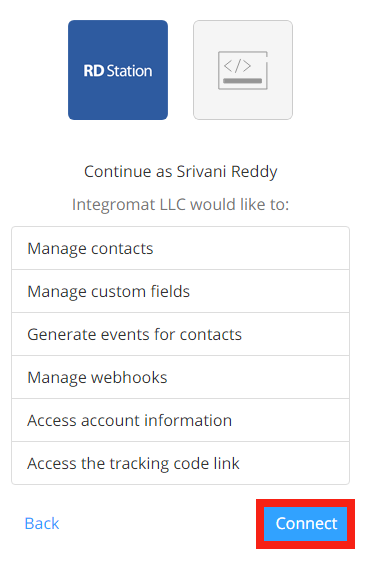
The connection has been established.
Leads
Watch New Opportunities
Triggers when a lead is marked as an opportunity.
| Webhook Name | Enter a name for the webhook. |
| Connection | Establish a connection to your RD Station account. |
| Include | Select the relations whose opportunities you want to watch. |
Watch New Lead Conversions
Triggers when a new lead is created.
| Webhook Name | Enter a name for the webhook. |
| Connection | Establish a connection to your RD Station account. |
| Include | Select the relations whose opportunities you want to watch. |
| Event Identifier | Add the event identifiers. The identifiers from the events that must trigger the webhook. Leave the field blank if you want to receive all events. |
Contacts
Get a Contact
Returns data about a specific contact.
| Connection | Establish a connection to your RD Station account. |
| Search By | Select or map the option to search the contact:
|
| Contact ID | Select or map the Contact ID whose details you want to retrieve. |
| Enter (map) the contact's email address. |
Create a Contact
Creates a contact.
| Connection | Establish a connection to your RD Station account. |
| Enter (map) the contact's email address. | |
| Name | Enter (map) the contact's name. |
| BIO | Enter (map) the contact's bio details. |
| Job Title | Enter (map) the contact's job title. |
| Enter (map) the contact's LinkedIn profile URL address or ID. | |
| Enter (map) the contact's Facebook ID or URL address. | |
| Enter (map) the contact's Twitter ID or URL address. | |
| City | Enter (map) the contact's city name. |
| State | Enter (map) the contact's state name. |
| Country | Enter (map) the contact's country name. |
| Personal Phone | Enter (map) the contact's personal phone number. |
| Mobile Phone | Enter (map) the contact's mobile phone number. |
| Website | Enter (map) the contact's or contact company's website URL address. |
| Tags | Enter (map) the contact's tags. |
| Legal Bases | Add the legal bases for the contact: Category Select or map the legal base category. For example, communications.Status Select or map the status of the category. Type Select or map the type of the legal base category. |
| Custom Fields | Add the custom fields for the contact and their value. For example, address. |
Update a Contact
Updates a contact.
| Connection | Establish a connection to your RD Station account. |
| Contact ID | Select or map the Contact ID whose details you want to update. |
| Enter (map) the contact's email address. | |
| Name | Enter (map) the contact's name. |
| BIO | Enter (map) the contact's bio details. |
| Job Title | Enter (map) the contact's job title. |
| Enter (map) the contact's LinkedIn profile URL address or ID. | |
| Enter (map) the contact's Facebook ID or URL address. | |
| Enter (map) the contact's Twitter ID or URL address. | |
| City | Enter (map) the contact's city name. |
| State | Enter (map) the contact's state name. |
| Country | Enter (map) the contact's country name. |
| Personal Phone | Enter (map) the contact's personal phone number. |
| Mobile Phone | Enter (map) the contact's mobile phone number. |
| Website | Enter (map) the contact's or contact company's website URL address. |
| Tags | Enter (map) the contact's tags. |
| Legal Bases | Add the legal bases for the contact: Category Select or map the legal base category. For example, communications.Status Select or map the status of the category. Type Select or map the type of the legal base category. |
| Custom Fields | Add the custom fields for the contact and their value. For example, address. |
Contact Funnels
Get a Funnel
Returns a funnel associated with the given contact.
| Connection | Establish a connection to your RD Station account. |
| Search By | Select the option to search the contacts:
|
| Enter the email address of the contact whose details you want to retrieve. | |
| Contact ID | Enter the Contact ID whose details you want to retrieve. |
Update a Funnel
Returns a funnel associated with the given contact.
| Connection | Establish a connection to your RD Station account. |
| Search By | Select the option to search the contacts:
|
| Enter the email address of the contact whose details you want to retrieve. | |
| Contact ID | Enter the Contact ID whose details you want to retrieve. |
| Lifecycle Stage | Select or map the option whose funnel you want to update:
|
| Opportunity | Select whether the contact is an opportunity. |
| Contact Owner Email | Enter (map) the contact owner's email address. |
Custom Fields
List Custom Fields
Returns a list of fields and their attributes from the current account.
| Connection | Establish a connection to your RD Station account. |
| Limit | Set the maximum number of custom fields Integromat should return during one scenario execution cycle. |
Create a Custom Field
Creates a field for the current account.
| Connection | Establish a connection to your RD Station account. |
| Label | Enter the label of the custom field. For example, select options. |
| Name | Enter the name of the field. For example, the Country. |
| Presentation Type | Select the presentation type for the custom field. For example, Check Box, Multiple Choice. |
| Validation options | Add the options if the presentation type has multiple options: Value Enter the value that represents the field. Label Enter the label of the presentation type. For example, |
Update a Custom Field
Updates a field for the current account. IT supports partial updates.
| Connection | Establish a connection to your RD Station account. |
| Custom Field ID | Select the Custom Field ID whose details you want to update. |
| Label | Enter the label of the custom field. For example, select options. |
| Name | Enter the name of the field. For example, the Country. |
| Presentation Type | Select the presentation type for the custom field. For example, Check Box, Multiple Choice. |
| Validation options | Add the options if the presentation type has multiple options: Value Enter the value that represents the field. Label Enter the label of the presentation type. For example, |
Delete a Custom Field
Deletes a field from the current account.
| Connection | Establish a connection to your RD Station account. |
| Select Identifier | Select the custom field you want to delete. For example, the Country. |
Events
Create a Conversion Event
Registers a new conversion event for a contact.
| Connection | Establish a connection to your RD Station account. |
| Event Identifier | Enter the event for which you want to create. |
| Enter the email address of the contact to sent conversion. | |
| Name | Enter the name of the contact. |
| Job Title | Enter the position of the contact. |
| State | Enter the contact's state name. |
| City | Enter the contact's city name. |
| Country | Enter the contact's country name. |
| Personal Phone | Enter the contact's personal phone number. |
| Mobile Phone | Enter the contact's mobile phone number. |
| Enter the contact's Twitter profile details of the contact. | |
| Enter the contact's Facebook profile details of the contact. | |
| Enter the contact's LinkedIn profile link of the contact. | |
| Website | Enter the contact's Website URL address details of the contact. |
| Custom Fields | Add the custom fields. |
| Company Site | Enter the contact's company website URL address. |
| Company Address | Enter the contact's company address. |
| Client Tracking ID | Enter the Client Tracking ID cookie. For example, 43b00843-09af-4fae-bf9d-a0697640b808 |
| Traffic Source | Enter the value of either a __trf.srccookie, base 64 encoded, or a UTM source parameter. If passing a cookie then you must leave the Traffic Medium, Traffic Campaign, and Traffic Value fields blank. |
| Traffic Medium | Enter the UTM medium parameters. |
| Traffic Campaign | Enter the UTM campaign parameters. |
| Traffic Value | Enter the UTM value parameters. |
| Tags | Enter the tags related to the contact. |
| Available for Mailing | Select whether the contact is able to receive emails:
|
| Legal Bases | Add the legal bases: Category Select the category for which you want to add the legal base. Status Select the status of the base. Type Select the base. |
Create a Mark Opportunity Event
Marks a specified lead as won or lost.
| Connection | Establish a connection to your RD Station account. |
| Email of the Contact | Enter (map) the email address of the contact for whom you want to create a mark opportunity event. |
Mark a Lead as Won / Lost
Marks a specified lead as won or lost.
| Connection | Establish a connection to your RD Station account. |
| Mark as | Select the option for the lead to mark as:
|
| Enter the email address of the contact or lead. | |
| Value | Enter the amount won. |
| Lost Reason | Enter the reason for losing the lead. |
Create a Placed Order Event
This event is recorded whenever an order is placed on e-commerce.
| Connection | Establish a connection to your RD Station account. |
| Email of the Contact | Enter (map) the email address of the contact whose order event you want to create. |
| Order ID | Enter (map) the Order ID whose event you want to create. |
| Order Total Item | Enter (map) the number of total items. |
| Order Status | Enter (map) the status of the order. For example, granted or declined. |
| Order Payment Method | Select or map the payment method used for the order: For example, Credit Card. |
| Order Payment Amount | Enter (map) the amount paid for the order. |
| Name of the Contact | Enter (map) the contact's name. |
| Legal Bases | Add the legal bases for the cart event : Category Select or map the category of the legal base. For example, Data Processing.Status Select or map the status of the legal base. Type Select or map the type of the legal base. |
Create a Placed Order Event with a Specific Item
This event is recorded whenever an order with a specific item is placed on an e-commerce platform.
| Connection | Establish a connection to your RD Station account. |
| Email of the Contact | Enter (map) the email address of the contact whose order event you want to create. |
| Order ID | Enter (map) the Order ID whose event you want to create. |
| Order Product ID | Enter (map) the Order Product ID. |
| Order Product SKU | Enter (map) the Order Product SKU number. |
| Name of the Contact | Enter (map) the contact's name. |
| Legal Bases | Add the legal bases for the cart event : Category Select or map the category of the legal base. For example, Data Processing.Status Select or map the status of the legal base. Type Select or map the type of the legal base. |
Create an Abandoned Cart Event
This event is recorded whenever a cart is abandoned on an e-commerce platform.
| Connection | Establish a connection to your RD Station account. |
| Email of the Contact | Enter (map) the email address of the contact. |
| Cart ID | Enter (map) the Cart ID. |
| Cart Total Items | Enter (map) the total number of items added to the cart. |
| Cart Status | Enter (map) the cart status. For example, granted or declined. |
| Name of the Contact | Enter (map) the name of the contact. |
| Legal Bases | Add the legal bases for the cart event : Category Select or map the category of the legal base. For example, Data Processing.Status Select or map the status of the legal base. Type Select or map the type of the legal base. |
Create an Abandoned Cart Event with a Specific Item
This event is recorded whenever a cart is abandoned with a specific item on an e-commerce platform.
| Connection | Establish a connection to your RD station account. |
| Email of the Contact | Enter (map) the contact's email address whose abandoned cart event you want to create. |
| Cart ID | Enter (map) the Cart ID. |
| Cart Product ID | Enter (map) the Cart Product ID. |
| Cart Product SKU | Enter (map) the cart products SKU number. |
| Name of the Contact | Enter (map) the name of the contact. |
| Legal Bases | Add the legal bases for the cart event : Category Select or map the category of the legal base. For example, Data Processing.Status Select or map the status of the legal base. Type Select or map the type of the legal base. |
Create a Call Finished Event
This event is recorded whenever a call is ended.
| Connection | Establish a connection to your RD Station account. |
| Call from Number | Enter (map) the number from which the call is made whose call finish event you want to create. For example, +551112341234. |
| Call Status | Enter (map) the status of the call. For example, In Progress. |
| Lead Email | Enter (map) the lead's email address. |
| Lead Name | Enter (map) the lead name. |
| Company Name | Enter (map) the lead's company name. |
| Company Site | Enter (map) the lead's company website address. |
| Job Title | Enter (map) the lead's job title. |
| Personal Phone | Enter (map) the lead's personal phone number. |
| Call User Email | Enter (map) the email address of the user who made the call. |
| Call Started at | Enter (map) the date and time when the call has begun. See the list of supported date and time formats. |
| Call Duration | Enter (map) the call duration in seconds. |
| Call Type | Select or map the call type:
|
| Call Status Description | Enter (map) the call status details. |
| Call Phone Type | Select or map the call phone type:
|
| Call Carrier | Enter (map) the call carrier device details. |
| Call Record | Enter (map) the call recording URL address. |
| Legal Base | Add the legal bases for the call event : Category Select or map the category of the legal base. For example, Data Processing.Status Select or map the status of the legal base. Type Select or map the type of the legal base. |
Create a Media Playback Started / Stopped
This event is recorded whenever a media playback is initiated / event.
| Connection | Establish a connection to your RD Station account. |
| Media Playback | Select or map the media playback option:
|
| Media Identifier | Enter (map) the media identifier details. |
| Media Type | Select or map the media type:
|
| Lead Email | Enter (map) the lead's email address. |
| Lead Name | Enter (map) the lead's name. |
| Company Name | Enter (map) the lead's company name. |
| Company Site | Enter (map) the lead's company website URL address. |
| Job Title | Enter (map) the lead's job title. |
| Personal Phone | Enter (map) the lead's personal phone number. |
| Mobile Phone | Enter (map) the lead's mobile phone number. |
| Enter (map) the lead's or lead's company's Twitter ID. | |
| Enter (map) the lead's or lead's Facebook ID. | |
| Website | Enter (map) the lead's or lead's company website address. |
| Media Metadata | Enter (map) the media's audio or video URL address. |
| Media Recorded Content | Select whether the media is a recording file. |
| Media Category | Enter (map) the media category. For example, Marketing. |
| Media Duration | Enter (map) the duration of the media file in seconds. |
| Media Published Date Timestamp | Enter (map) the date and time of the media publishing. Must be in RFC 3339 datetime format (example: '2019-03-15T15:00:00.05Z'). See the list of supported date and time formats. |
| Legal Bases | Add the legal bases for the media playback: Category Select or map the category of the legal base. For example, Data Processing.Status Select or map the status of the legal base. Type Select or map the type of the legal base. |
Create a Chat Started / Finished Event
This event is recorded whenever a chat is initiated / event
| Connection | Establish a connection to your RD Station account. |
| Chat Event | Select or map the event:
|
| Chat Subject | Enter (map) the chat subject details. |
| Chat Status | Select or map the chat status:
|
| Email of the Contact | Enter (map) the email address of the contact who is part of the chat. |
| Name of the Contact | Enter (map) the name of the contact. |
| Chat Type | Enter (map) the chat type. |
| Birthdate | Enter (map) the birth date of the contact. See the list of supported date and time formats. |
| Gender | Enter (map) the contact's gender. For example, male. |
| Job Title | Enter (map) the contact's job position name. |
| Personal Phone | Enter (map) the contact's personal phone number. |
| Mobile Phone | Enter (map) the contact's mobile number. |
| Enter (map) the contact's or contact company's Twitter ID. | |
| Enter (map) the contact's or contact company's Facebook ID or URL address. | |
| Enter (map) the contact's or contact's company's LinkedIn ID. | |
| Website | Enter (map) the contact's or contact company's website URL address. |
| Company Name | Enter (map) the contact's company name. |
| Company Site | Enter (map) the company's website of the contact |
| Legal Bases | Add the legal bases for the chat: Category Select or map the category of the legal base. For example, Data Processing.Status Select or map the status of the legal base. Type Select or map the type of the legal base. |
Other
Geta Tracking Code
Returns the RD Station Marketing tracking code can be embedded on websites or CMS.
| Connection | Establish a connection to your RD Station account. |
Get Account Information
Returns the account name from your RD Station Marketing account.
| Connection | Establish a connection to your RD Station account. |
Make an API Call
Performs an arbitrary authorized API call.
| Connection | Establish a connection to your RD Station account. |
| URL | Enter a path relative to For the list of available endpoints, refer to the RD Station API Documentation. |
| Method | Select the HTTP method you want to use: GET POST PUT PATCH DELETE |
| Headers | Enter the desired request headers. You don't have to add authorization headers; we already did that for you. |
| Query String | Enter the request query string. |
| Body | Enter the body content for your API call. |
Example of Use - Get Account Information
The following API call returns the account information from your RD Station account:
URL:/marketing/account_info
Method:GET
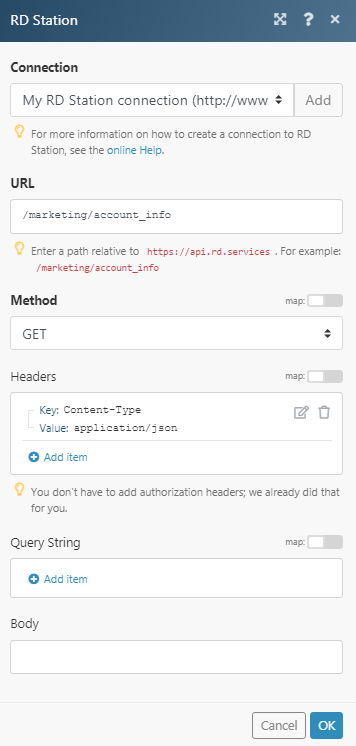
Matches of the search can be found in the module's Output under Bundle > Body.
In our example, the specified account information is returned: