Refiner
The Refiner modules allow you to monitor the completed surveys, segments, identify users, list contacts, create, update, send, retrieve, and list the conversations, people, visitors, and websites in your Refiner account.
Getting Started with Refiner
Prerequisites
- A Refiner account - create an account at app.refiner.io/auth/register.
The module dialog fields that are displayed in bold (in the Integromat scenario, not in this documentation article) are mandatory!
Connecting Refiner to Integromat
To connect your Refiner account to Integromat you need to obtain the API Key from your Refiner account and insert it in the Create a connection dialog in the Integromat module.
1. Log in to your Refiner account.
2. Click Integrations ( ) > Get API Key. Copy the API key to your clipboard.
) > Get API Key. Copy the API key to your clipboard.
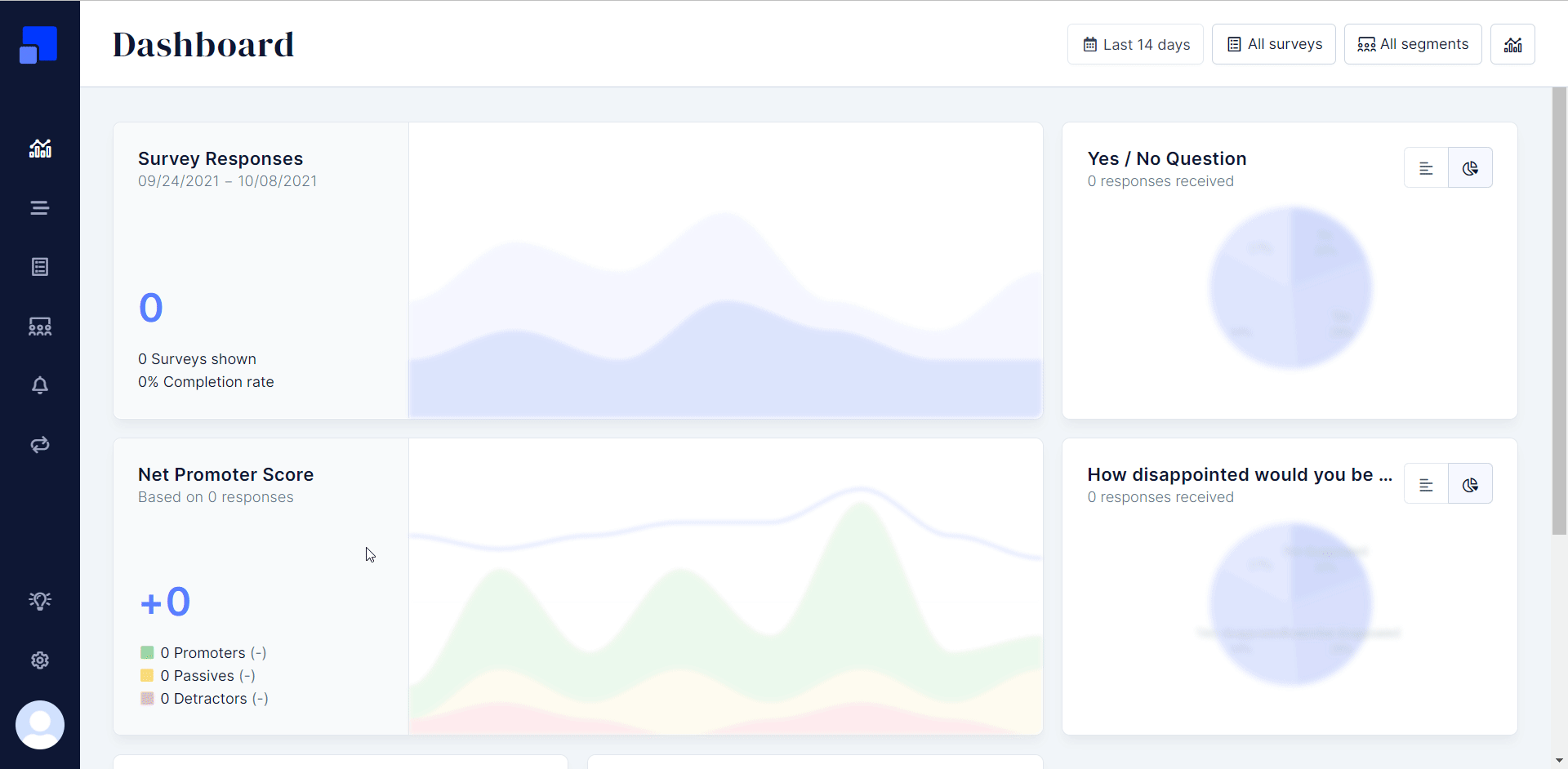
3. Go to Integromat and open the Refiner module's Create a connection dialog.

4. In the Connection name field, enter a name for the connection.
5. In the API Key field, enter the API key copied in step 2, and click Continue.
The connection has been established.
Triggers
See the Setting Up Refiner Webhooks to add webhooks to your Refiner account.
Watch Completed Survey
Triggers when a survey is completed.
| Webhook Name | Enter a name for the webhook. |
Watch User Entered Segment
Triggers when a user has entered the segment.
| Webhook Name | Enter a name for the webhook. |
Actions
Identify a User
Creates a new user in Refiner or updates an already existing user.
| Connection | Establish a connection to your Refiner account. |
| User ID | Select or map the User ID you want to identify. When you identify a user for the first time, a new contact will be created in Refiner. All subsequent calls with the same user ID will update their attributes. |
| Additional Data | Enter (map) the additional fields and the values of the user you want to identify. For example, the user's first name. |
Track an Event
Tracks events performed by users.
| Connection | Establish a connection to your Refiner account. |
| User ID | Select or map the User ID whose event you want to track. |
| Event Name | Enter (map) the event name you want to track. |
Make an API Call
Performs an arbitrary authorized API call.
| Connection | Establish a connection to your Refiner account. |
| URL | Enter a path relative to For the list of available endpoints, refer to the Refiner API Documentation. |
| Method | Select the HTTP method you want to use: GET POST PUT PATCH DELETE |
| Headers | Enter the desired request headers. You don't have to add authorization headers; we already did that for you. |
| Query String | Enter the request query string. |
| Body | Enter the body content for your API call. |
Example of Use - List Responses
The following API call returns all the responses from your Refiner account:
URL:/v1/contacts
Method:GET
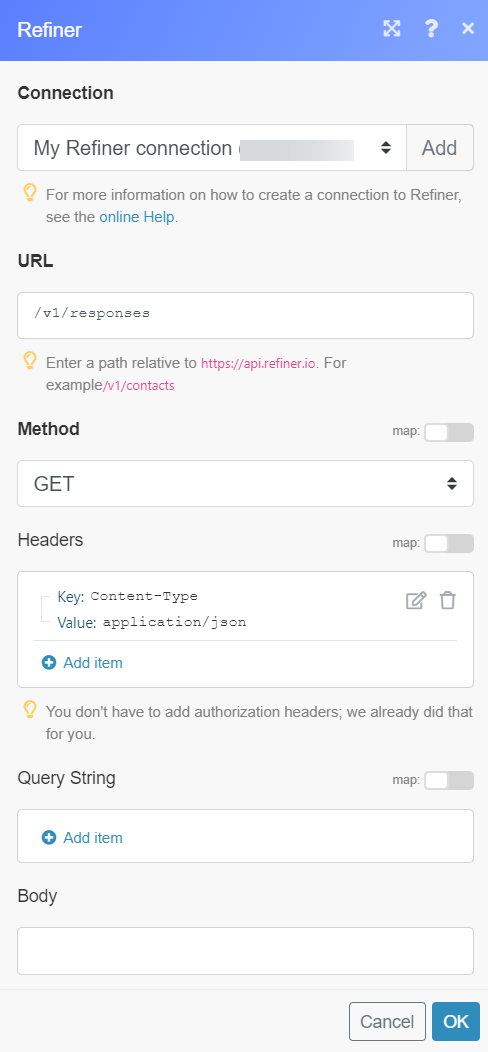
Matches of the search can be found in the module's Output under Bundle > Body > items.
In our example, 8 responses were returned:

Searches
List Contacts
Lists all contacts.
| Connection | Establish a connection to your Refiner account. |
| Order by | Select or map the order in which you want to list the contacts. For example, Display Name. |
| From UUID | Select or map the UUI ID to list the contacts associated with a specified survey. |
| Segment UUID | Select or map the Segment ID to list the responses of the contacts that match the specified segment. |
| Limit | Set the maximum number of users Integromat should return during one execution cycle. |
Setting Up Refiner Webhooks
1. In the Integromat account, open any Watch module, enter a name for the webhook, click Save, and copy the URL address to your clipboard.
2. Click OK and save the trigger.
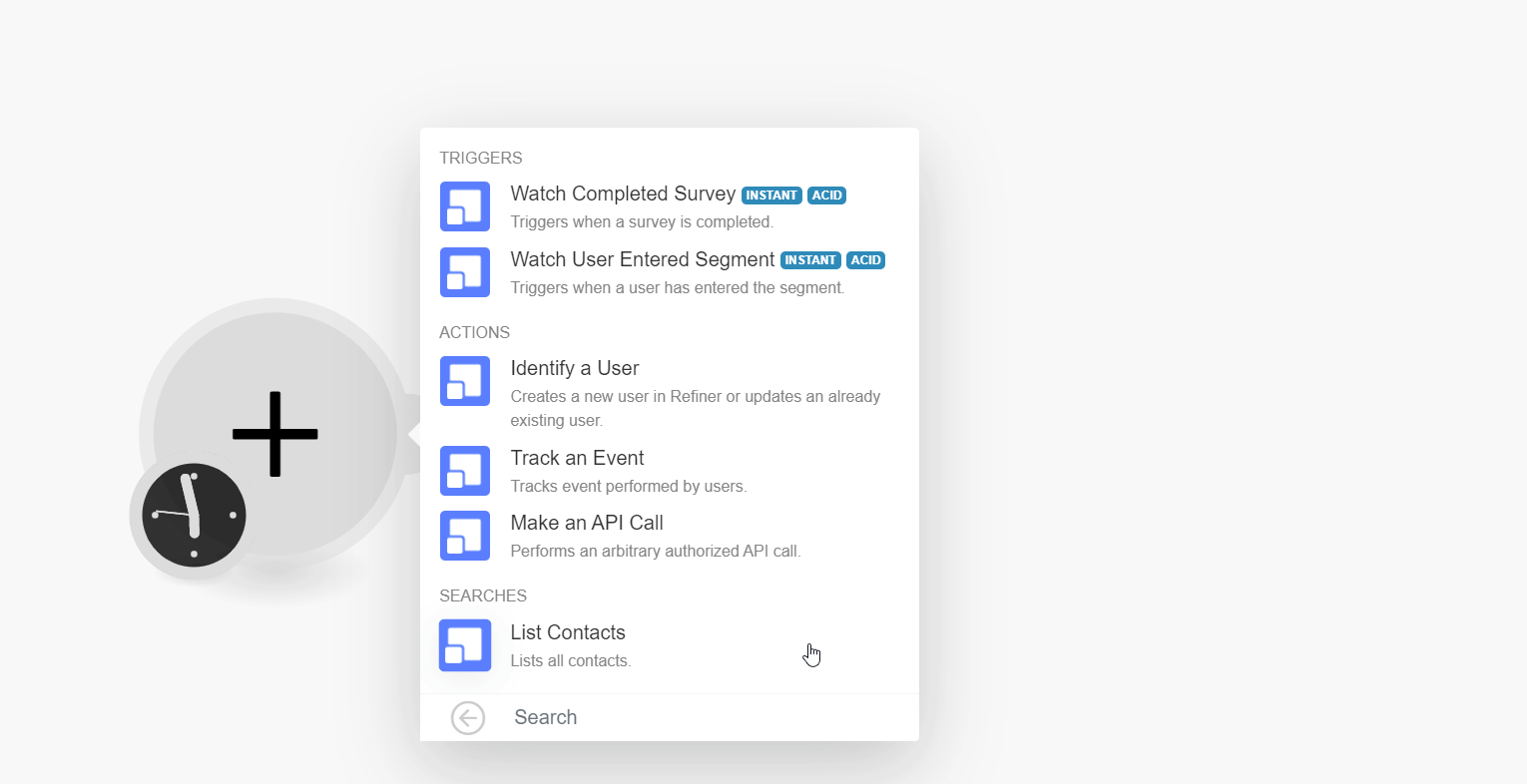
3. Log in to your Refiner account. Click Integrations ( ) > Webhook.
) > Webhook.
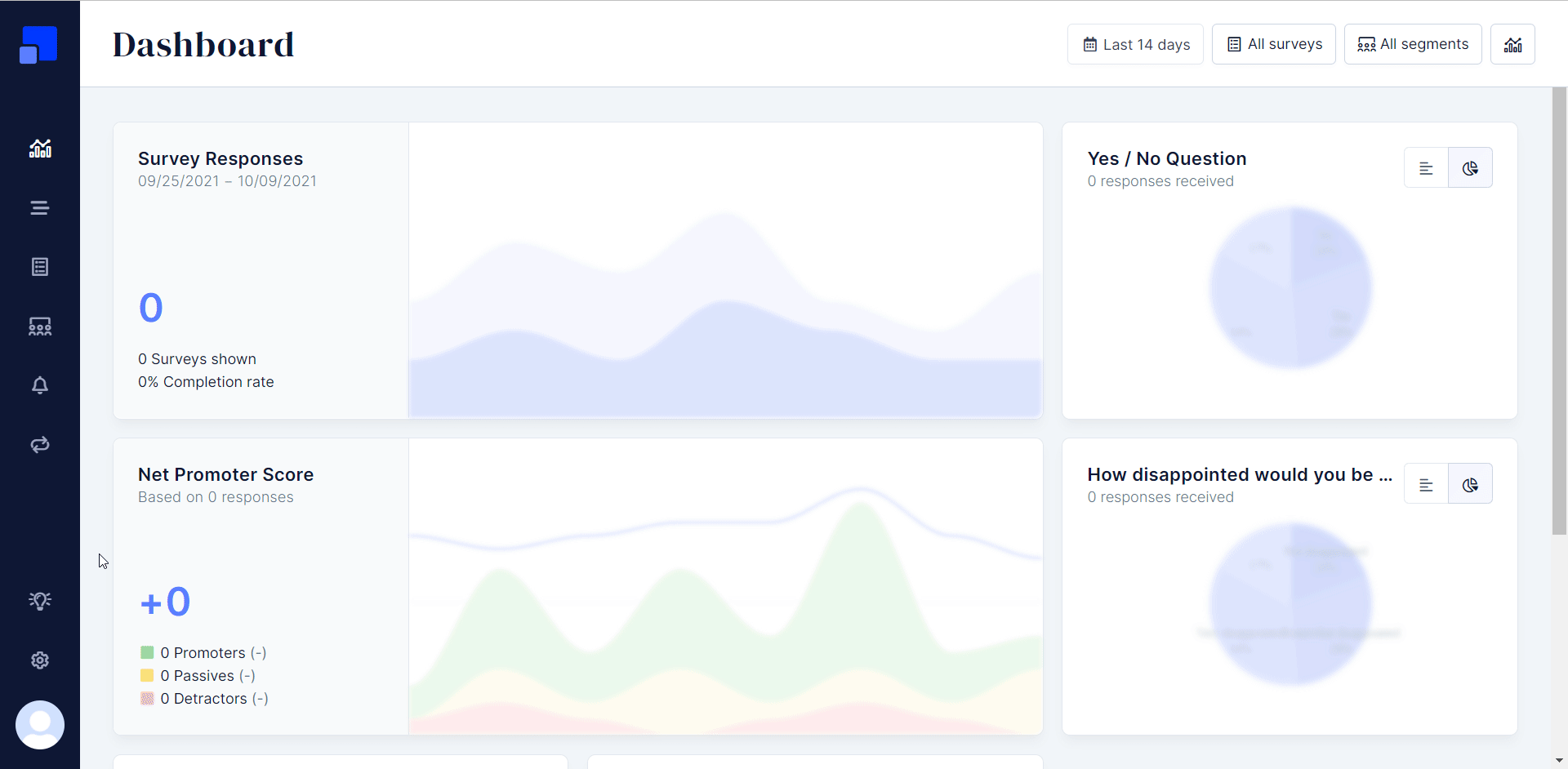
4. Enter the details as follows and click Save Webhook:
| Webhook Name | Enter (map) a name for the webhook. |
| Trigger Event | Select the events for which you want to receive the triggers. |
| Destination URL | Enter (map) the URL address copied in step 1. |
| Secret Auth-Token | The Refiner can add a secret Auth-Token to secure your webhooks if you like. Your token will be added as a Bearer Token in the HTTP Auth Header. |
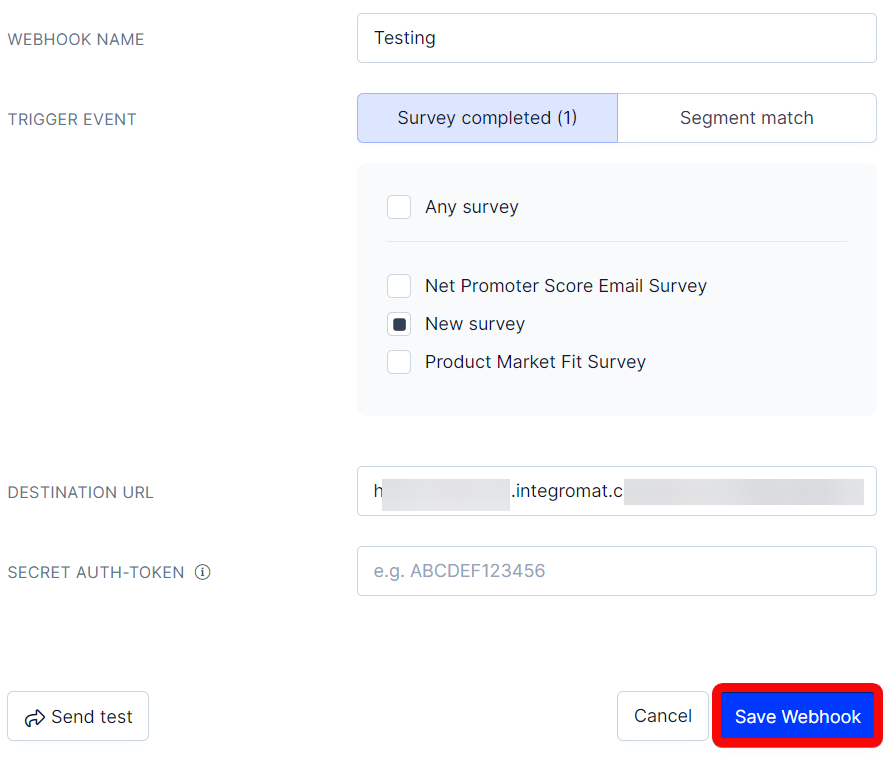
You have successfully added the webhook.











