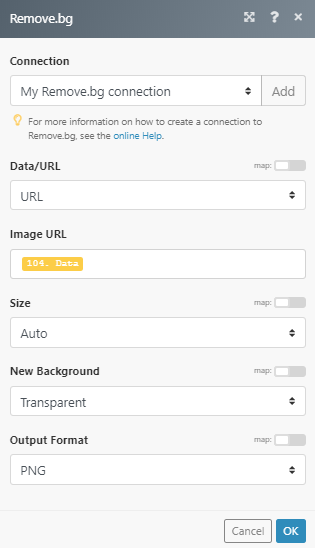Remove.bg
The Remove.bg modules enable you to remove the background from an image in your Remove.bg account.
Getting Started with Remove.bg
Prerequisites
- A Remove.bg account
In order to use Remove.bg with Integromat, it is necessary to have a Remove.bg account. If you do not have one, you can create a Remove.bg account at Remove.bg.
Connecting Remove.bg to Integromat
To connect your Remove.bg account to Integromat follow the general instructions for Connecting to services.
After you click the Continue button, Integromat will redirect you to the Remove.bg website where you will be prompted to grant Integromat access to your account.
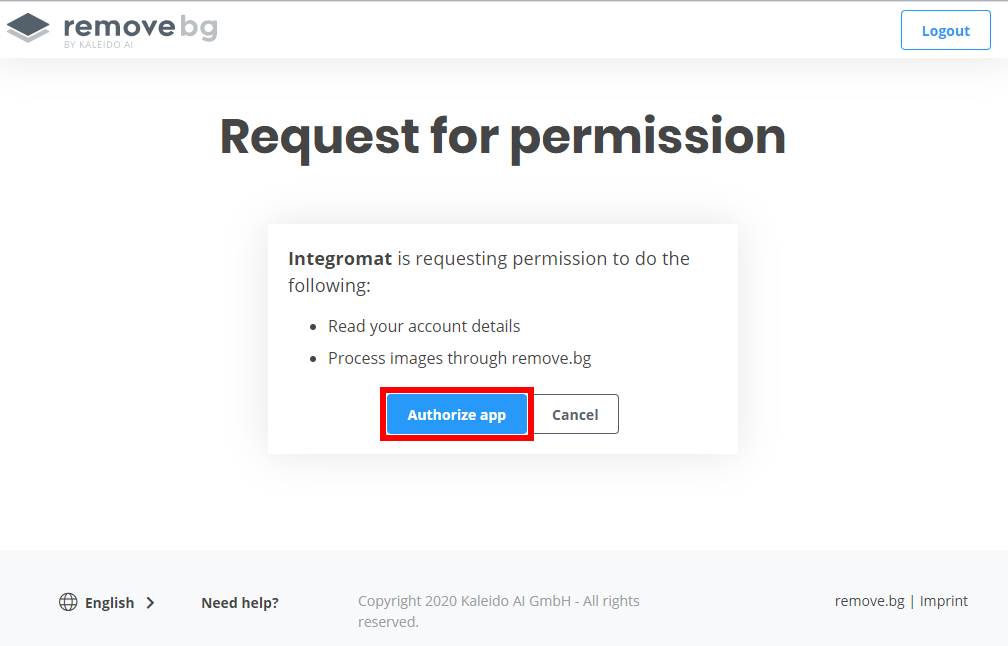
Confirm the dialog by clicking the Authorize app button.
Actions
Remove Image Background
Removes the background from the specified image.
| Connection | Establish a connection to your Remove.bg account. |
| Data/URL | Select whether you want to provide an image by URL or by entering image data. |
| Image data | Map the file you want to upload from the previous module (e.g. HTTP > Get a File or Google Drive > Download a File), or enter image data manually. |
| URL | Enter the URL of the image you want to remove a background from. |
| Size |
Select the maximum output image resolution.
|
| New background |
Select the type of the new background.
|
| Output format |
Select the result image format.
|