Resource Guru
The Resource Guru modules allow you to monitor, create, update, send, retrieve, list, and delete the bookings, clients, resources, projects, and downtime events in your Resource Guru account.
Getting Started with Resource Guru
Prerequisites
- A Resource Guru account - create an account at app.resourceguruapp.com/signup
The module dialog fields that are displayed in bold (in the Integromat scenario, not in this documentation article) are mandatory!
Connecting Resource Guru to Integromat
1. Go to Integromat and open the Resource Guru module's Create a connection dialog.

2. In the Connection name field, enter a name for the connection.
3. In the Account Name field, enter your Resource Guru's account name. You can find the account name at Your Account Name > Settings.

4. Click Continue.
The connection has been established.
Booking
Note: You do not have to add the webhooks in the Resource Guru as it is automatically done for you once you add and save an instant trigger module to your scenario.
Watch Booking
Triggers when a booking is created, deleted or changed.
| Webhook Name | Enter a name for the webhook. |
| Connection | Establish a connection to your Resource Guru account. |
Get a Booking
Returns information about specified booking.
| Connection | Establish a connection to your Resource Guru account. |
| Booking ID | Select or map the Booking ID whose details you want to retrieve. |
List Booking
Returns a list of bookings.
| Connection | Establish a connection to your Resource Guru account. |
| Search By | Select the option to list the bookings based on the specified filter. |
| Project ID | Select or map the Project ID to list the booking related to the specified project. |
| Client ID | Select or map the Client ID to list the bookings related to the specified client. |
| Resource ID | Select or map the Resource ID to list the bookings related to the specified resource. |
| Limit | Set the maximum number of bookings Integromat should return during one execution cycle. |
Create a Booking
Creates a new booking.
| Connection | Establish a connection to your Resource Guru account. |
| Start Date | Enter (map) the start date of the booking. |
| End Date | Enter (map) the end date of the booking. |
| Duration | Enter (map) the booking duration in minutes. |
| Resource ID | Select or map the Resource ID to whom this booking belongs to. |
| Start Time | Enter (map) the start time of the booking. |
| Booker ID | Select or map the Booker ID of this booking. |
| Is Billable | Select whether this is booking applicable for billing. |
| Allow Waiting | Select whether you want to keep this booking on the waiting list. |
| Assign To | Select the option to assign the booking. For example, project or client. |
| Project ID | Select or map the Project ID to which you want to assign this booking. |
| Client ID | Select or map the Client ID to which you want to assign this booking. |
| Details | Enter (map) the details of the booking. |
Update a Booking
Update a booking.
| Connection | Establish a connection to your Resource Guru account. |
| Booking ID | Select or map the Booking ID whose details you want to update. |
| Start Date | Enter (map) the start date of the booking. |
| End Date | Enter (map) the end date of the booking. |
| Duration | Enter (map) the booking duration in minutes. |
| Resource ID | Select or map the Resource ID to whom this booking belongs to. |
| Start Time | Enter (map) the start time of the booking. |
| Booker ID | Select or map the Booker ID of this booking. |
| Is Billable | Select the option to assign the booking. For example, project or client. |
| Allow Waiting | Select or map the Project ID to which you want to assign this booking. |
| Assign To | Select or map the Client ID to which you want to assign this booking. |
| Details | Enter (map) the details of the booking. |
Delete a Booking
Deletes a booking.
| Connection | Establish a connection to your Resource Guru account. |
| Booking ID | Select or map the Booking ID you want to delete. |
Client
Note: You do not have to add the webhooks in the Resource Guru as it is automatically done for you once you add and save an instant trigger module to your scenario.
Watch Clients
Triggers when a client is created, updated or deleted.
| Webhook Name | Enter a name for the webhook. |
| Connection | Establish a connection to your Resource Guru account. |
Get a Client
Returns information about the specified client.
| Connection | Establish a connection to your Resource account. |
| Client ID | Select or map the Client ID whose details you want to retrieve. |
List Clients
Returns a list of clients.
| Connection | Establish a connection to your Resource Guru account. |
| Are Archived | Select whether you want to list the archived clients. |
| Limit | Set the maximum number of clients Integromat should return during one execution cycle. |
Create a Client
Creates a new client.
| Connection | Establish a connection to your Resource Guru account. |
| Name | Enter (map) the name of the client. |
| Color | Enter (map) the color to highlight the client. For example, #FF00CC for pink. |
| Notes | Enter (map) the details of the client. |
Update a Client
Updates a client.
| Connection | Establish a connection to your Resource Guru account. |
| Client ID | Select or map the Client ID whose details you want to update. |
| Name | Enter (map) the new name of the client. |
| Color | Enter (map) the color to highlight the client. For example, #FF00CC for pink. |
| Notes | Enter (map) the details of the client. |
Delete a Client
Deletes a client.
| Connection | Establish a connection to your Resource Guru account. |
| Client ID | Select or map the Client ID you want to delete. |
Resource
Note: You do not have to add the webhooks in the Resource Guru as it is automatically done for you once you add and save an instant trigger module to your scenario.
Watch Resources
Triggers when a resource is created, updated or deleted.
| Webhook Name | Enter a name for the webhook. |
| Connection | Establish a connection to your Resource Guru account. |
Get a Resource
Returns information about a resource.
| Connection | Establish a connection to your Resource Guru account. |
| Resource ID | Select or map the Resource ID whose details you want to retrieve. |
List Resources
Returns a list of resources.
| Connection | Establish a connection to your Resource Guru account. |
| Resource ID | Select or map the Resource ID whose details you want to retrieve. |
Create a Resource
Creates a new resource.
| Connection | Establish a connection to your Resource Guru account. |
| Timezone | Select or map the timezone applicable to the resource. |
| Resource Type ID | Select or map the Resource Type ID to which the resource belongs to:
|
| Custom Field Options ID | Select or map the custom field options ID for the resource. For example, contractor. The custom field options must have been already added to your account. |
| Name | Enter (map) the name of the resource. |
| Capacity | If the resource is a meeting room, enter the maximum number of people that can be accommodated in the meeting room. |
| First Name | If the resource is a person, enter the first name of the resource. |
| Last Name | If the resource is a person, enter the last name of the resource. |
| Phone | Enter (map) the resource phone number. |
| Enter (map) the resource's email address. | |
| Invite | Select whether the resource is added through an invite. |
| Registration Number | If the resource type is a vehicle, then enter the vehicle's registration number. |
| Color | Select or map the color to highlight the resource. |
| Is Bookable | Select whether the resource is available to book. |
| Notes | Enter (map) the resource details. |
| Is Archived | Select whether the resource is archived. |
Update a Resource
Updates information about resources.
| Connection | Establish a connection to your Resource Guru account. |
| Resource ID | Select or map the Resource ID whose details you want to update. |
| Timezone | Select or map the timezone applicable to the resource. |
| Resource Type ID | Select or map the Resource Type ID to which the resource belongs to:
|
| Custom Field Options ID | Select or map the custom field options ID for the resource. For example, contractor. The custom field options must have been already added to your account. |
| Name | Enter (map) the name of the resource. |
| Capacity | If the resource is a meeting room, enter the maximum number of people that can be accommodated in the meeting room. |
| First Name | If the resource is a person, enter the first name of the resource. |
| Last Name | If the resource is a person, enter the last name of the resource. |
| Phone | Enter (map) the resource phone number. |
| Enter (map) the resource's email address. | |
| Invite | Select whether the resource is added through an invite. |
| Registration Number | If the resource type is a vehicle, then enter the vehicle's registration number. |
| Color | Select or map the color to highlight the resource. |
| Is Bookable | Select whether the resource is available to book. |
| Notes | Enter (map) the resource details. |
| Is Archived | Select whether the resource is archived. |
Delete a Resource
Deletes a resource.
| Connection | Establish a connection to your Resource Guru account. |
| Resource ID | Select or map the Resource ID you want to delete. |
Project
Note: You do not have to add the webhooks in the Resource Guru as it is automatically done for you once you add and save an instant trigger module to your scenario.
Watch Projects
Triggers when a project is created, updated or deleted.
| Webhook Name | Enter a name for the webhook. |
| Connection | Establish a connection to your Resource Guru account. |
Get a Project
Returns information about a project.
| Connection | Establish a connection to your Resource Guru account. |
| Project ID | Select or map the Project ID whose details you want to retrieve. |
List Projects
Returns a list of projects.
| Connection | Establish a connection to your Resource Guru account. |
| Are Archived | Select whether you want to list the archived projects. |
| Limit | Set the maximum number of projects Integromat should return during one execution cycle. |
Create a Project
Creates a new project.
| Connection | Establish a connection to your Resource Guru account. |
| Name | Enter (map) the name of the project. |
| Color | Enter (map) the color to highlight the project. |
| Project Code | Enter (map) the project code applicable. |
| Client ID | Enter (map) the Client ID to which the project belongs. |
| Notes | Enter (map) the details of the project. |
| Is Billable | Select whether the project is billable. |
Update a Project
Updates information about a project.
| Connection | Establish a connection to your Resource Guru account. |
| Project ID | Select or map the Project ID whose details you want to update. |
| Name | Enter (map) the name of the project. |
| Color | Enter (map) the color to highlight the project. |
| Project Code | Enter (map) the project code applicable. |
| Client ID | Enter (map) the Client ID to which the project belongs. |
| Notes | Enter (map) the details of the project. |
| Is Billable | Select whether the project is billable. |
Delete a Project
Deletes a project.
| Connection | Establish a connection to your Resource Guru account. |
| Project ID | Select or map the Project ID you want to delete. |
Time Off/Downtime Event
Note: You do not have to add the webhooks in the Resource Guru as it is automatically done for you once you add and save an instant trigger module to your scenario.
Watch Downtime Events
Triggers when a time off/downtime event is created.
| Webhook Name | Enter a name for the webhook. |
| Connection | Establish a connection to your Resource Guru account. |
Get a Downtime Event
Returns information about a time off/downtime event.
| Connection | Establish a connection to your Resource Guru account. |
| Downtime ID | Select or map the Downtime ID whose details you want to retrieve. |
List Downtime Events
Returns information about a time off/downtime event.
| Connection | Establish a connection to your Resource Guru account. |
| From | Enter (map) the date to list the downtime events that occurred on or after the specified time. |
| To | Enter (map) the date to list the downtime events that occurred on or before the specified time. |
| Resource ID | Enter (map) the Resource ID whose events you want to list. |
| Limit | Set the maximum number of downtime events Integromat should return during one execution cycle. |
Create a Downtime Event
Creates a new time off/downtime event.
| Connection | Establish a connection to your Resource Guru account. |
| Resource IDs | Select or map the Resource IDs whose downtime event you want to create. |
| From | Enter (map) the date on which the downtime event occurred. |
| To | Enter (map) the date on which the downtime event ended. |
| Start Time | Enter (map) the start time of the event. |
| End Time | Enter (map) the end time of the event. |
| Booker ID | Select or map the Booker ID who is creating the event. |
| Downtime Type ID | Select or map the Downtime Type ID. For example, Vacation. |
| Details | Enter (map) the details of the downtime event. |
| Timezone | Select or map the downtime event applicable timezone. |
Update a Downtime Event
Updates information about a time off/downtime event.
| Connection | Establish a connection to your Resource Guru account. |
| Downtime ID | Select or map the Downtime ID whose details you want to update. |
| Resource IDs | Select or map the Resource IDs whose downtime event you want to create. |
| From | Enter (map) the date on which the downtime event occurred. |
| To | Enter (map) the date on which the downtime event ended. |
| Start Time | Enter (map) the start time of the event. |
| End Time | Enter (map) the end time of the event. |
| Booker ID | Select or map the Booker ID who is creating the event. |
| Downtime Type ID | Select or map the Downtime Type ID. For example, Vacation. |
| Details | Enter (map) the details of the downtime event. |
| Timezone | Select or map the downtime event applicable timezone. |
Delete a Downtime Event
Deletes a time off/downtime event.
| Connection | Establish a connection to your Resource Guru account. |
| Downtime ID | Select or map the Downtime ID you want to delete. |
Other
Make an API Call
Performs an arbitrary authorized API call.
| Connection | Establish a connection to your Resource Guru account. |
| URL | Enter a path relative to Note: For the list of available endpoints, refer to the Resource Guru API Documentation. |
| Method | Select the HTTP method you want to use: GET to retrieve information for an entry. POST to create a new entry. PUT to update/replace an existing entry. PATCH to make a partial entry update. DELETE to delete an entry. |
| Headers | Enter the desired request headers. You don't have to add authorization headers; we already did that for you. |
| Query String | Enter the request query string. |
| Body | Enter the body content for your API call. |
Example of Use - List Orders
The following API call returns all the projects from your Resource Guru account:
URL:
/v1/{account_name}/projects
Method:
GET
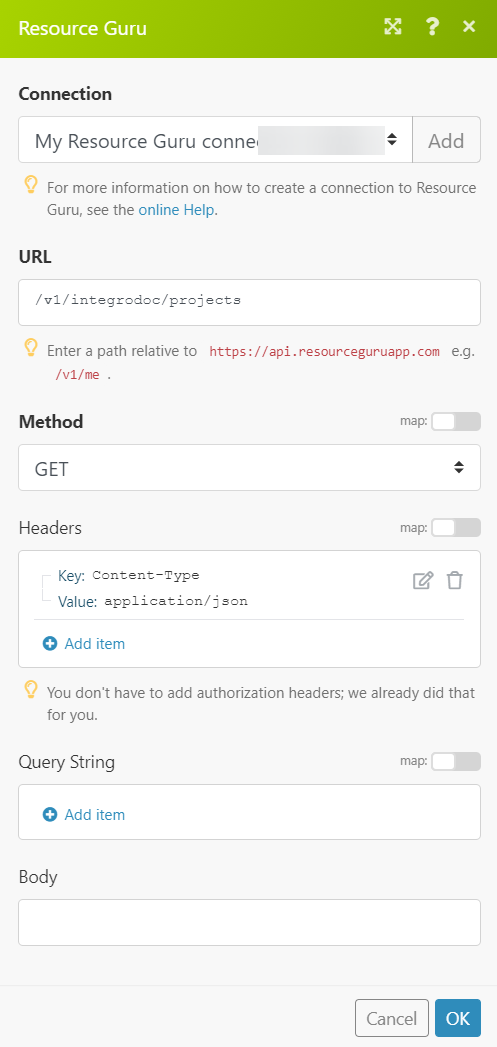
Matches of the search can be found in the module's Output under Bundle > Body.
In our example, 5 projects were returned:










