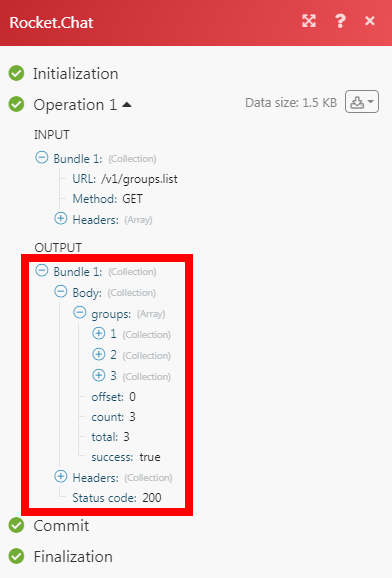Rocket.Chat
The rocket.chat modules allow you to create, update, list, retrieve. and delete the channels, private groups, and messages in your rocket.chat account.
Getting Started with Rocket Chat
Prerequisites
- A rocket.chat account
In order to use rocket.chat with Integromat, it is necessary to have a rocket.chat account. If you do not have one, you can create a rocket .chat account at cloud.rocket.chat/trial.
Connecting rocket.chat to Integromat
You can connect to rocket.chat using your username and password or with an auth code.
1. Go to Integromat and open the rocket.chat module's Create a connection dialog.
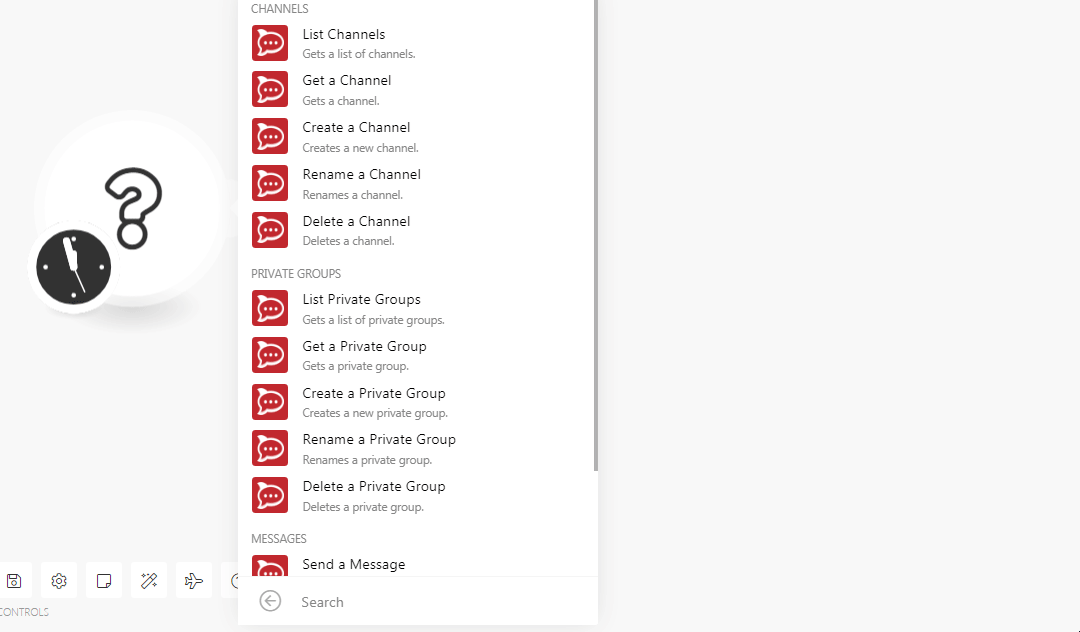
2. In the Connection name field, enter a name for the connection.
3. In the Workspace URL field, enter your rock.chat account's URL address. For example, https://integrodev.rocket.chat.
4. Select the Auth Type to establish the connection:
- Username and Password
- Auth Code
5. In the Username and Password fields, enter your rocket.chat credentials.
6. In the Auth Code field, enter the authentication code details. This field is required if two-factor via OTP is enabled. If you have installed rocket.chat on the cloud then the link to obtain the code is https://open.rocket.chat/accounts/security. You have to login to your account. If you have installed rocket.chat on your server, then the link to obtain the code is https://<domain_name>.rocket.chat/accounts/security.
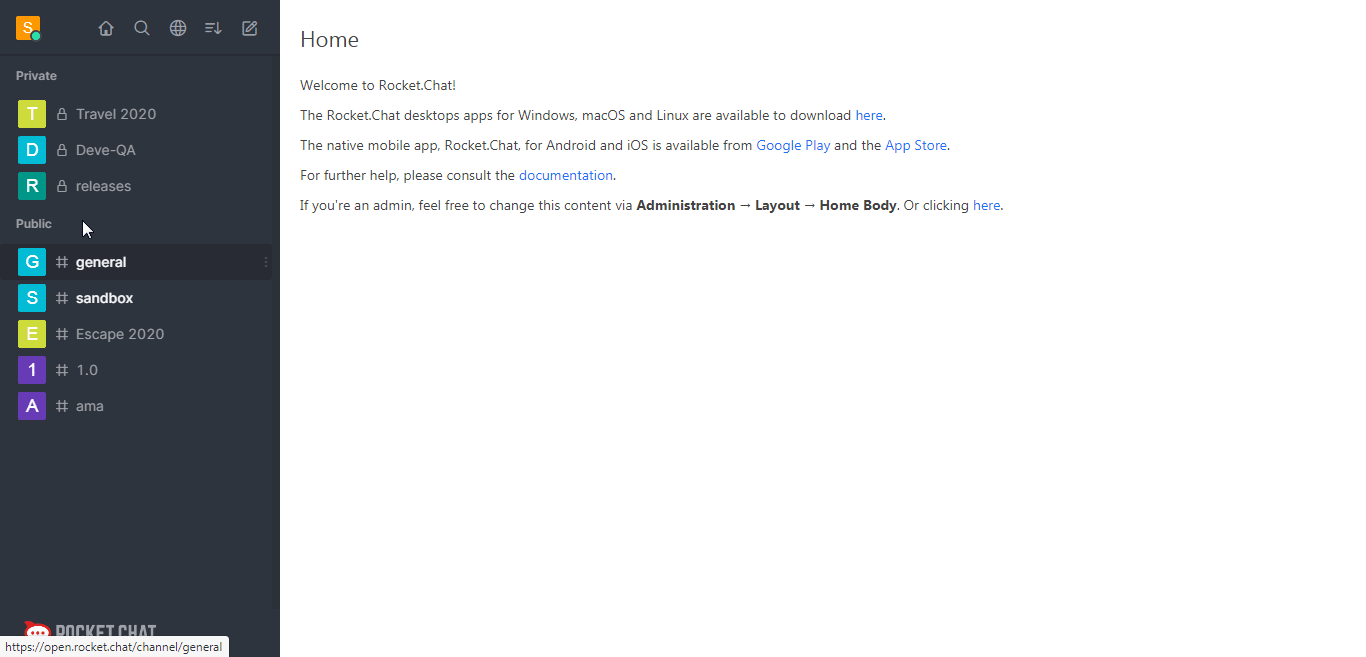
7. Click Continue.
The connection has been established.
Channels
List Channels
Get a list of channels.
| Connection | Establish a connection to your rocket.chat account. |
| Limit | Set the maximum number of channels Integromat should return during one scenario execution cycle. |
Get a Channel
Gets a channel.
| Connection | Establish a connection to your rocket.chat account. |
| Identificator Type | Select the option to choose the channel details:
|
| Channel ID | Select the Channel ID whose details you want to retrieve. |
| Channel Name | Select the channel whose details you want to retrieve. |
Create a Channel
Creates a new channel.
| Connection | Establish a connection to your rocket.chat account. |
| Channel Name | Enter a name for the channel. |
| Read Only | Select whether the channel is read-only. The member can only view the messages but cannot send them. |
| Members | Add the members to the channels by entering their usernames. |
Rename a Channel
Renames a channel.
| Connection | Establish a connection to your rocket.chat account. |
| Channel Name | Enter a name for the channel. |
| New Name | Enter a new name for the channel. |
Delete a Channel
Deletes a channel.
| Connection | Establish a connection to your rocket.chat account. |
| Identificator Type | Select the option to choose the channel details:
|
| Channel ID | Select the Channel ID you want to delete. |
| Channel Name | Select the channel name you want to delete. |
Private Groups
List Private Groups
Gets a list of private groups.
| Connection | Establish a connection to your rocket.chat account. |
| Limit | Set the maximum number of private groups Integromat should return during one scenario execution cycle. |
Get a Private Group
Gets a private group.
| Connection | Establish a connection to your rocket.chat account. |
| Identificator Type | Select the option to choose the private group details:
|
| Private Group ID | Select the Private Group ID whose details you want to retrieve. |
| Private Group Name | Select the private group name whose details you want to retrieve. |
Create a Private Group
Creates a new private group.
| Connection | Establish a connection to your rocket.chat account. |
| Group Name | Enter a name for the group. |
| Read Only | Select whether the group is read-only. The member can only view the messages but cannot send them. |
| Members | Add the members to the channels by entering their usernames. |
Rename a Private Group
Renames a private group.
| Connection | Establish a connection to your rocket.chat account. |
| Group ID | Select the Group ID whose name you want to update. |
| New Name | Enter a new name for the private group. |
Delete a Private Group
Deletes a private group.
| Connection | Establish a connection to your rocket.chat account. |
| Identificator Type | Select the option to choose the private group details:
|
| Private Group ID | Select the Private Group ID you want to delete. |
| Private Group Name | Select the group name you want to delete. |
Messages
Send a Message
Post a new message to channel direct or a private group.
| Connection | Establish a connection to your rocket.chat account. | ||||||||||||||||||||||||||||||||
| Choose ID | Select the option to send the messages:
| ||||||||||||||||||||||||||||||||
| Message To | Select the option to which you want to send the message:
| ||||||||||||||||||||||||||||||||
| TM ID | Enter the Message ID to create the thread. | ||||||||||||||||||||||||||||||||
| Message Text | Enter the message text which you want to send. | ||||||||||||||||||||||||||||||||
| Alias | Enter a message name to display when the message is received. | ||||||||||||||||||||||||||||||||
| Emoji ID | Enter the Emoji ID to display along with the message text. | ||||||||||||||||||||||||||||||||
| Avatar | Enter the URL address sender's avatar in the message. | ||||||||||||||||||||||||||||||||
| Attachments | Add the attachments to the message:
|
Other
Make an API Call
Performs an arbitrary authorized API call.
| Connection | Establish a connection to your rocket.chat account. |
| URL | Enter a path relative to For the list of available endpoints, refer to the rocket.chat API Documentation. |
| Method | Select the HTTP method you want to use: GET POST PUT PATCH DELETE |
| Headers | Enter the desired request headers. You don't have to add authorization headers; we already did that for you. |
| Query String | Enter the request query string. |
| Body | Enter the body content for your API call. |
Example of Use - List Private Groups
The following API call returns all the groups from your rocket.chat account:
URL:/v1/groups.list
Method:GET
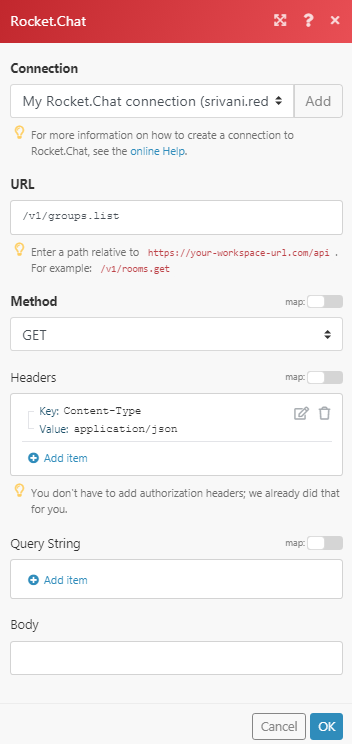
Matches of the search can be found in the module's Output under Bundle > Body > groups.
In our example, 3 groups were returned: