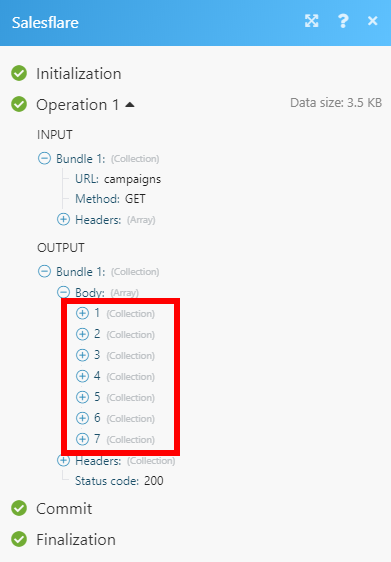Salesflare
Getting Started with Salesflare
The Salesflare modules allow you to monitor, search, create, or delete accounts, campaigns, contacts, opportunities, tasks, and other elements in your Salesflare account.
Prerequisites
- A Salesflare account
In order to use Salesflare with Integromat, it is necessary to have a Salesflare account. If you do not have one, you can create a Salesflare account at app.salesflare.com/#/signup/.
Connecting Salesflare to Integromat
To connect your Salesflare account to Integromat you have to provide an API Key.
1. Log in to your Salesflare account.
2. Go to Settings > API Keys.
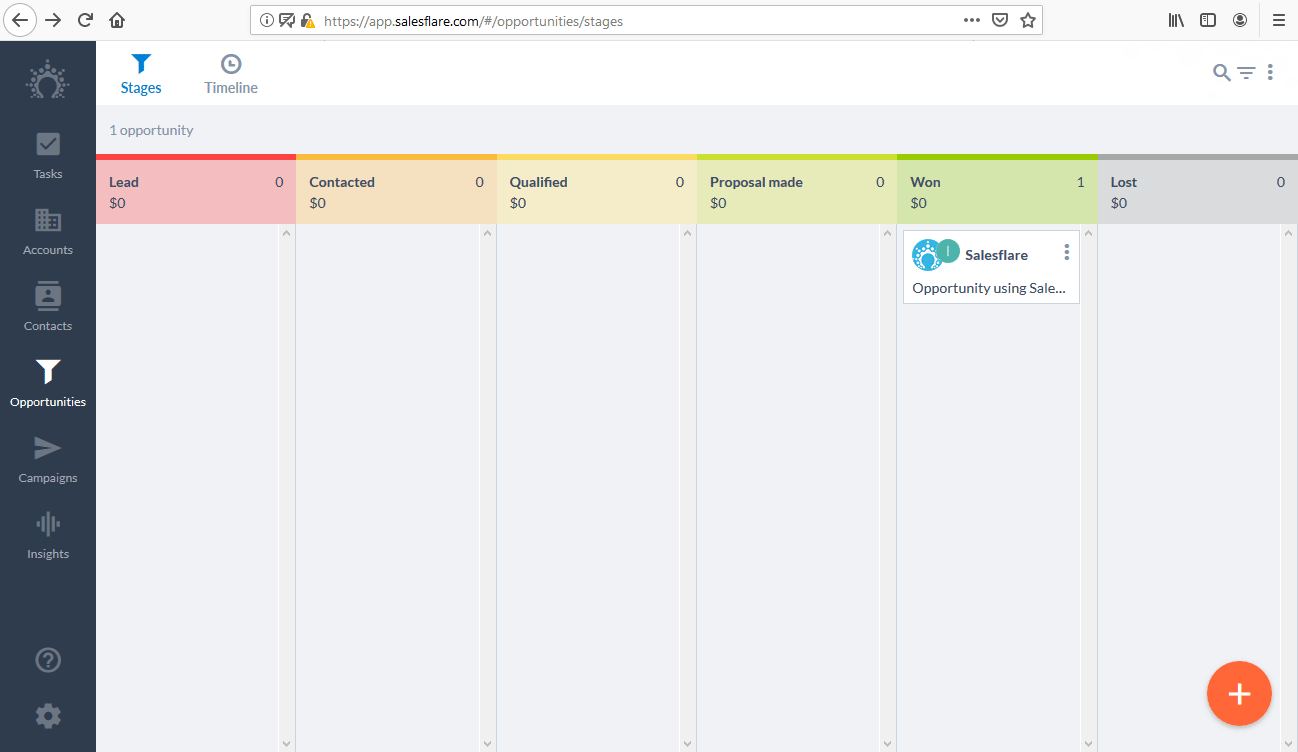
3. Click on the orange "+" button in the bottom-left corner in order to create a new API Key.
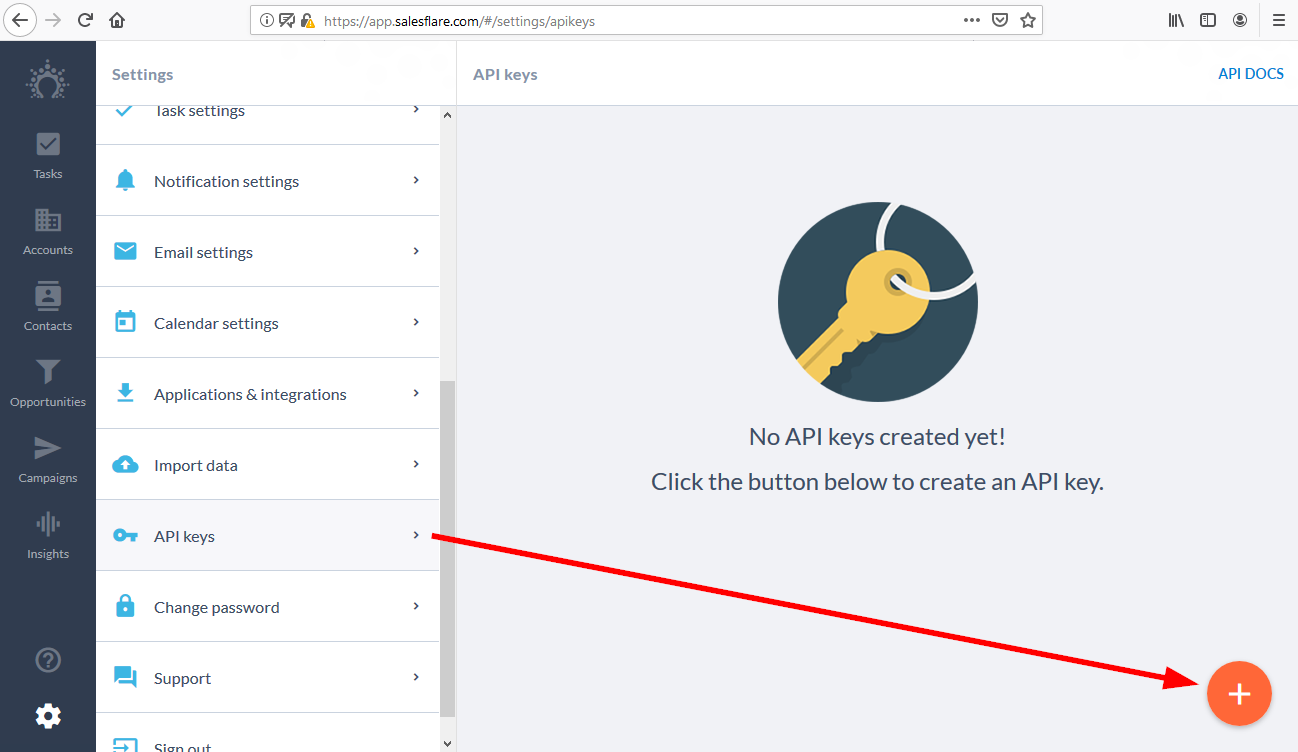
4. Enter the desired name and copy the provided API Key.
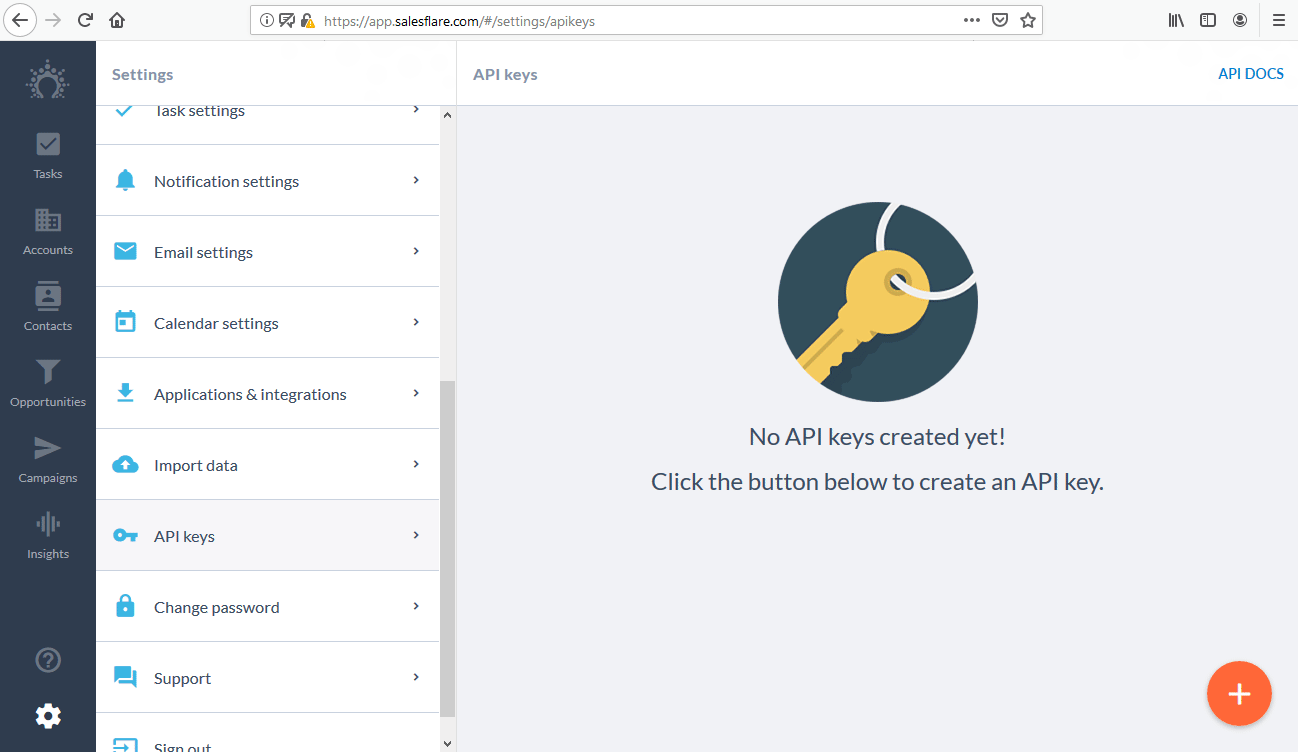
5. Go to Integromat and open the Create a connection dialog of the desired Salesflare module. Enter your Salesflare API Key to the respective field.
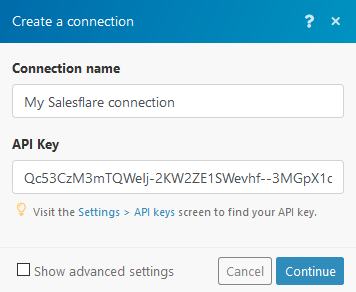
6. Establish a connection by clicking the Continue button.
Accounts
Watch Accounts
Triggers when a new account is added.
| Connection | Establish a connection to your Salesflare account. |
| Select Type of Date Sorting | Select whether you want to sort the response by creation date or modification date. |
| Limit | Set the maximum number of results Integromat will return during one execution cycle. |
Find Accounts
Retrieves account details based on the specified filters.
| Connection | Establish a connection to your Salesflare account. |
| Account ID | Select the accounts you want to retrieve information about. |
| Name | Select or enter the name of the account you want to retrieve information about. |
| Details | If this option is enabled, more detailed account information will be returned. |
| Domain | Enter the domain you want to filter the accounts by. |
| Tag | Filter the results by tags. |
| Address | Enter the address details you want to filter the accounts by. |
| Creation |
Filter accounts by creation date. Set Creation After and/or Creation before dates. |
| Limit | Set the maximum number of accounts Integromat will return during one execution cycle. |
Create Account
Creates a new account.
| Connection | Establish a connection to your Salesflare account. |
| Name | Enter a name for the new account |
| Website | Enter the new account's website. |
| Description | Enter the description of the account. |
| Add the account's email addresses. | |
| Tags |
Add a tag to the account. |
| Phone Number | Add the account's phone numbers. |
| Addresses | Add the account's address details. |
| Size | Enter the size of the account. Only numbers are allowed. |
| Picture URL | Enter the image URL that will be used as a profile picture. |
| Limit | Set the maximum number of accounts Integromat will return during one execution cycle. |
Add Contact to Account
Adds a selected contact to the account.
| Connection | Establish a connection to your Salesflare account. |
| Account ID | Select or map the account you want to add a contact to. |
| Contact ID | Select or map the contact you want to add to the account. |
Add User to Account
Adds a selected user to the account.
| Connection | Establish a connection to your Salesflare account. |
| Account ID | Select or map the account you want to add a contact to. |
| Contact ID | Select or map the Salesflare user you want to add to the account. |
Get Account
Retrieves a selected account's details.
| Connection | Establish a connection to your Salesflare account. |
| Account ID | Select or map the account you want to retrieve information about. |
Delete Account
Deletes a selected account.
| Connection | Establish a connection to your Salesflare account. |
| Account ID | Select or map the account you want to delete. |
Find Internal Note
Retrieves an internal note's details.
| Connection | Establish a connection to your Salesflare account. |
| Account ID | Select or map the account you want to retrieve internal notes from. |
| After | Enter the start date the notes should be retrieved from. List of supported date formats. |
| Before | Enter the end date the notes should be retrieved to. List of supported date formats. |
| Limit | Set the maximum number of notes Integromat will return during one execution cycle. |
Campaigns
Find Campaigns
Retrieves a list of campaigns with details.
| Connection | Establish a connection to your Salesflare account. |
| Name | Enter the exact name of the campaign you want to retrieve. All campaigns will be returned if the field is left empty. |
| Type | Select whether you want to retrieve Manual or Automatic campaigns, or both, by leaving the field empty. |
| Status | Select the status of the campaign to filter the results by. |
| Limit | Set the maximum number of campaigns Integromat will return during one execution cycle. |
Create Campaign
Creates a new campaign.
| Connection | Establish a connection to your Salesflare account. |
| Campaign Name | Enter the name for the new campaign. |
| Audience | Select the contacts you want to send the campaign to OR create a new contact. Find the descriptions of the fields in the Create Contact section. |
| Type | Select whether you want to create a manual or an automatic campaign. |
| Status | Select the status of the new campaign. |
| Subject | Enter the campaign's subject. |
| Body | Enter the campaign body's content.
HTML formatting is allowed.
|
| From | Select or map the user who created the campaign. |
| Schedule Date | Enter the date for scheduling the campaign. The list of supported date formats. |
| Attachments | Add an email attachment from the URL if needed. |
Get Campaign
Retrieves information about the desired campaign.
| Connection | Establish a connection to your Salesflare account. |
| Campaign ID | Map or select the campaign ID you want to retrieve details about. |
Contacts
Watch Contacts
Triggers when a new contact is added.
| Connection | Establish a connection to your Salesflare account. |
| Select Type of Date Sorting | Select whether you want to sort the response by creation date or modification date. |
| Limit | Set the maximum number of contacts Integromat will return during one execution cycle. |
Find Contacts
Retrieves a list of contacts.
| Connection | Establish a connection to your Salesflare account. |
| Contact ID |
Select or map the contacts you want to retrieve information about. |
| Name | Enter or select the name of the contact you want to filter results by. |
| Enter or select the email of the contact you want to filter results by. | |
| Phone Number |
Enter or select the phone number of the contact you want to filter results by. |
| Account ID | Select or map the account of the contact you want to filter results by. |
| Tag | Enter or select the tag you want to filter results by. |
| Limit | Set the maximum number of contacts Integromat will return during one execution cycle. |
Create Contact
Creates a new contact.
| Connection | Establish a connection to your Salesflare account. |
| First Name | Enter the contact's first name. |
| Last Name |
Enter the contact's last name. |
| Enter the contact's email address. | |
| Picture URL | Enter the URL of the image that will be used as a profile picture. |
| Phone Numbers | Add the phone numbers of the contact. |
| Skype IDs |
Enter the contact's Skype ID. |
| Addresses | Add the contact's address details. |
| Positions | Add an organization and the role of the contact. |
| Tags | Add a tag to the new contact. |
Get Contact
Retrieves contact details about the desired contact.
| Connection | Establish a connection to your Salesflare account. |
| Contact ID | Map or select the Contact ID you want to retrieve details about. |
Delete Contact
Deletes a selected contact.
| Connection | Establish a connection to your Salesflare account. |
| Contact ID | Map or select the Contact ID you want to delete. |
Opportunities
Watch Opportunities
Triggers when a new opportunity is created.
| Connection | Establish a connection to your Salesflare account. |
| Select Type of Date Sorting | Select whether you want to sort the response by a creation date or modification date. |
| Limit | Set the maximum number of opportunities Integromat will return during one execution cycle. |
Find Opportunities
Retrieves a list of opportunities.
| Connection | Establish a connection to your Salesflare account. |
| Opportunity ID | Select or map the opportunities you want to retrieve information about. |
| Name | Enter or select the name of the opportunity you want to filter results by. |
| Account ID | Select or map the account of the opportunity you want to filter results by. |
| Limit | Set the maximum number of opportunities Integromat will return during one execution cycle. |
Create Opportunity
Creates an opportunity.
| Connection | Establish a connection to your Salesflare account. |
| Account ID | Select the account you want to create an opportunity for. |
| Stage | Select the stage that the new opportunity is in. |
| Assignee | Select or map the user assigned to this opportunity. |
| Owner | Select or map the owner of the new opportunity. |
| Close date | Set the expected close date in the YYYY-MM-DD format. |
| Opportunity Name | Enter the opportunity name. |
| Value | Enter the opportunity value in USD. |
| Tags | Add tags for the new opportunity. |
Get Opportunity
Retrieves an opportunity's details.
| Connection | Establish a connection to your Salesflare account. |
| Opportunity ID | Map or select the opportunity you want to retrieve details about. |
Delete Opportunity
Deletes an opportunity.
| Connection | Establish a connection to your Salesflare account. |
| Opportunity ID | Map or select the opportunity you want to delete. |
Tasks
Watch Tasks
Triggers when a new task is created.
| Connection | Establish a connection to your Salesflare account. |
| Select Type of Date Sorting | Select whether you want to sort the response by the creation date or modification date. |
| Limit | Set the maximum number of tasks Integromat will return during one execution cycle. |
Create Task
Creates a new task.
| Connection | Establish a connection to your Salesflare account. |
| Description | Enter the description of the new task. |
| Reminder Date |
Enter the date in the YYYY-MM-DD HH:mm format. |
| Account ID | Select or map the account you want to create the task for. |
| Assignees |
Select or map the team member you want to assign to this task. |
Find Tasks
Retrieves a list of tasks based on filter settings.
| Connection | Establish a connection to your Salesflare account. |
| Task ID |
Select or map the tasks you want to retrieve information about. |
| Assignees | Enter or select the name of the assignee you want to filter results by. |
| Reminder After | Enter the date the tasks should be retrieved from. List of supported date formats. |
| Reminder Before | Enter the date the tasks should be retrieved up to. List of supported date formats. |
| Account IDs | Select or map the account of the task you want to filter results by. |
| Show Only Completed Tasks | If this option is enabled, only completed tasks will be returned. |
| Show Only Today Tasks | If this option is enabled, only tasks whose reminder date is set to today will be returned. |
| Show Only Upcoming Tasks | If this option is enabled, only future tasks will be returned. |
| Limit | Set the maximum number of tasks Integromat will return during one execution cycle. |
Delete Task
Deletes a task.
| Connection | Establish a connection to your Salesflare account. |
| Task ID | Map or select the task you want to delete. |
Stages
Find Stage
Retrieves a list of stages in the pipeline based on filter settings.
| Connection | Establish a connection to your Salesflare account. |
| Stage ID |
Select or map the stage you want to filter the results by. |
| Pipeline Name | Map or select the pipeline of the stages you want to retrieve. |
| Stage Name | Enter the name of the stage to filter results by. |
| Limit | Set the maximum number of stages Integromat will return during one execution cycle. |
Get Stage
Retrieves stage details.
| Connection | Establish a connection to your Salesflare account. |
| Stage ID |
Select or map the stage you want to retrieve information about. |
Persons
Find Persons
Retrieves a list of persons based on filter settings.
| Connection | Establish a connection to your Salesflare account. |
| Person ID |
Select or map the person you want to filter the results by. |
| Name | Enter the name of the person you want to filter the results by. |
| Enter the person's email address to filter results by. | |
| Limit | Set the maximum number of persons Integromat will return during one execution cycle. |
Get Person
Retrieves information about the person.
| Connection | Establish a connection to your Salesflare account. |
| Person ID |
Select or map the person you want to retrieve information about. |
Other
Create Meeting
Creates a new meeting.
| Connection | Establish a connection to your Salesflare account. |
| Start Date |
Enter the start date and time in the YYYY-MM-DD HH:mm format. |
| End Date |
Enter the end date and time in the YYYY-MM-DD HH:mm format. |
| Subject | Enter the subject of the meeting. |
| Participants | Add meeting participants. |
| Description | Enter a description of the meeting. |
| Notes | Enter notes for the meeting. |
Create Call
Creates a new call.
| Connection | Establish a connection to your Salesflare account. |
| Start Date |
Enter the start date and time in the YYYY-MM-DD HH:mm format. |
| End Date |
Enter the end date and time in the YYYY-MM-DD HH:mm format. |
| Subject | Enter the subject of the call. |
| Participants | Add call participants. |
| Description | Enter a description of the call. |
| Notes | Enter notes for the call. |
Create Internal Note
Creates an internal note.
| Connection | Establish a connection to your Salesflare account. |
| Account ID |
Enter the account you want to create an internal note for. |
| Body | Enter the text content of the note. |
| Note Date | Enter the date and time in the YYYY-MM-DD HH:mm format. |
Make an API Call
Allows you to perform a custom API call.
| Connection | Establish a connection to your Salesflare account. |
| URL |
Enter a path relative to For the list of available endpoints, refer to the Salesflare REST API documentation.
|
| Method |
Select the HTTP method you want to use: GET POST PUT PATCH DELETE |
| Headers | Enter the desired request headers. You don't have to add authorization headers; we already did that for you. |
| Query String | Enter the request query string. |
| Body | Enter the body content for your API call. |
Example of Use - List Campaigns
The following API call returns all campaigns:
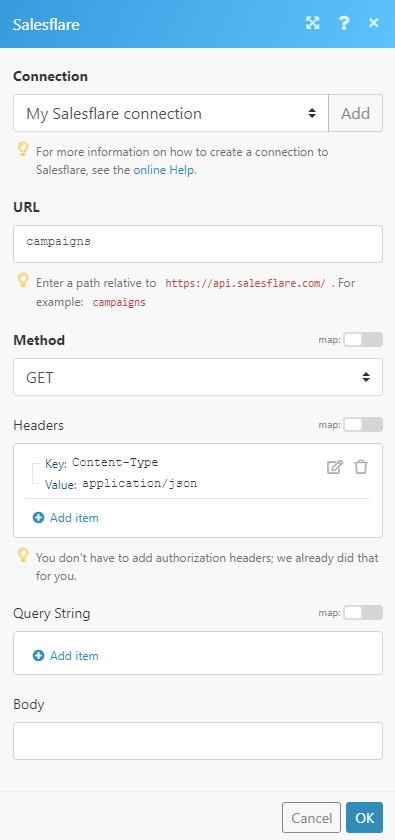
Matches of the search can be found in the module Output under Bundle > Body.
In our example, 7 campaigns were returned: