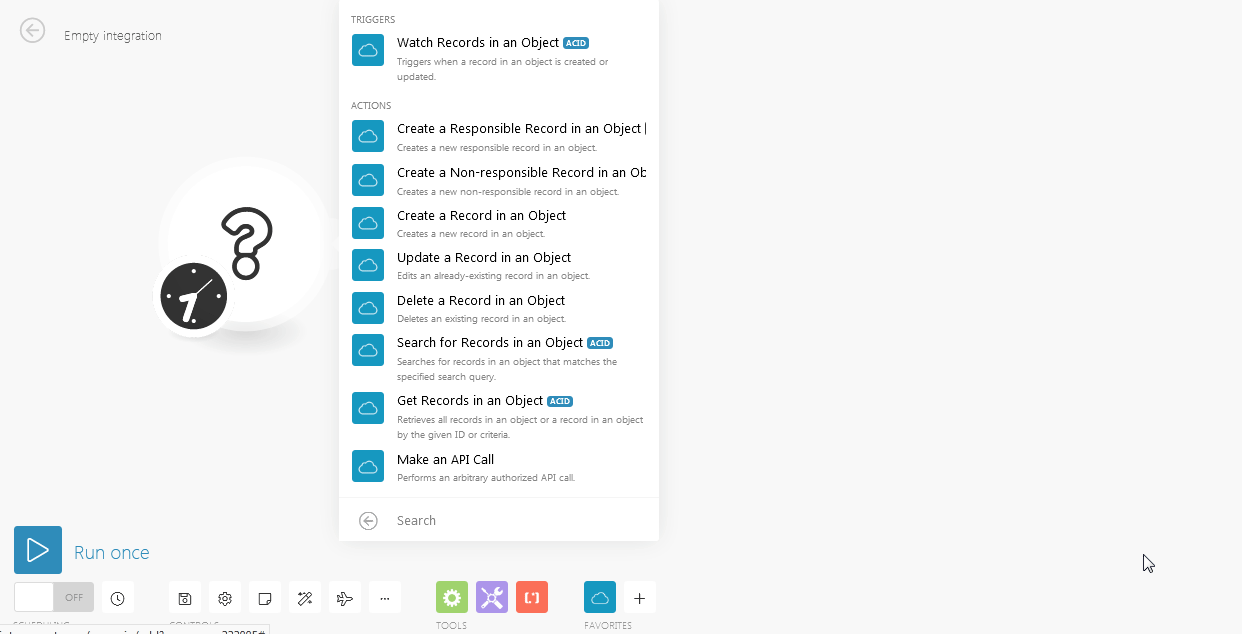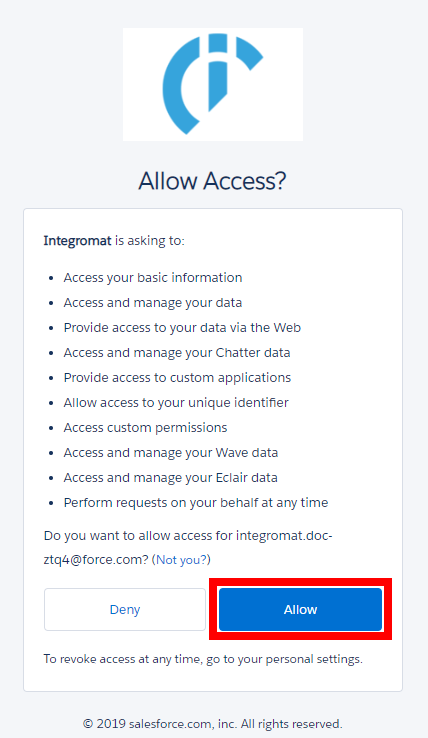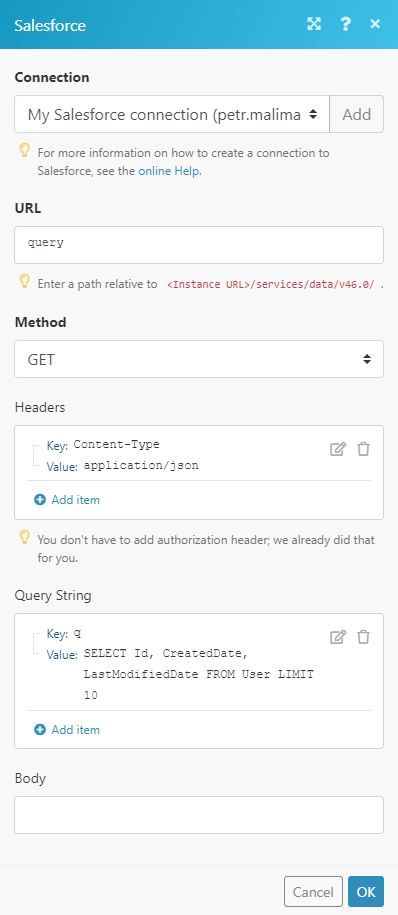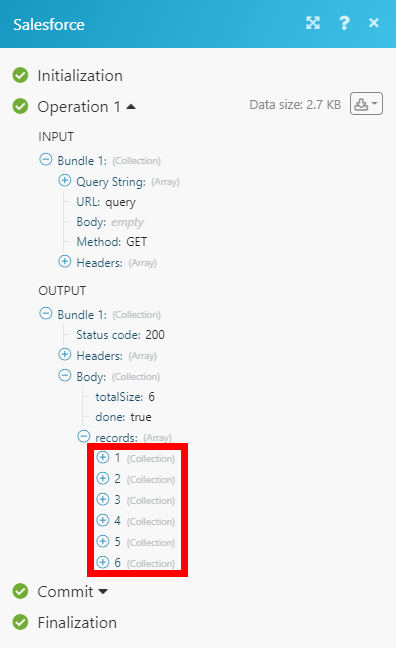| Connection |
Establish a connection to your Salesforce account. |
| Type |
Select the type of record you want to create. |
| Account |
| Account Description (Description) |
Enter the details of the account you want to create a record. |
| Account Fax (Fax) |
Enter the fax number of the account. |
| Account Name (Name) |
Enter the account name. |
| Account Number (AccountNumber) |
Enter the account number. |
| Account Phone (Phone) |
Enter the phone number. |
| Account Rating (Rating) |
Select the rating of the account:
|
| Account Site (Site) |
Enter the website URL of the account. |
| Account Source (AccountSource) |
Select the source of the account:
- Partner Referral
- Phone inquiry
- Purchased List
- Web
- Other
|
| Account Type (Type) |
Select the account type. |
| Active (Active__c) |
Select whether this account is active:
|
| Annual Revenue (AnnualRevenue) |
Enter the annual revenue of the account. |
| Billing City (BillingCity) |
Enter the city name. |
| Billing Country (BillingCountry) |
Enter the country name. |
| Billing Latitude (BillingLatitude) |
Enter the latitude of the billing address. |
| Billing Longitude (BillingLongitude) |
Enter the longitude of the billing address. |
| Billing State/Province (BillingState) |
Enter the state name. |
| Billing Street (BillingStreet) |
Enter the street name. |
| Billing Zip/Postal Code (BillingPostalCode) |
Enter the zip code. |
| Clean Status (CleanStatus) |
Select the clean status of the account. |
| Customer Priority (CustomerPriority__c) |
Select the customer priority of the account:
|
| D-U-N-S Number(DunsNumber) |
Enter the unique nine-digit data universal numbering system (DUNS) number assigned to the account. |
| D&B Company (DandbCompanyId) |
Select the D & B Company ID of the account. |
| Data.com Key (Jigsaw) |
Enter the Data.com Key of the account. |
| Employees (NumberOfEmployees) |
Enter the number of employees associated with the account. |
| Industry (Industry) |
Select the industry to which the account belongs to. |
| NAICS Code (NaicsCode) |
Enter the NAICS code of the account. |
| NAICS Description (NaicsDesc) |
Enter the details of NAICS. |
| Number of Locations (NumberofLocations__c) |
Enter the number of locations associated with the account. |
| Owner (OwnerId) |
Select the Owner ID of the account. |
| Ownership (Ownership) |
Select the ownership type of the account:
- Other
- Private
- Public
- Subsidiary
|
| Parent Account (ParentId) |
Select the parent account associated with the account. |
| Shipping City (ShippingCity) |
Enter the city name. |
| Shipping Country (ShippingCountry) |
Enter the country name. |
| Shipping Latitude (ShippingLatitude) |
Enter the latitude of the shipping address. |
| Shipping Longitude (ShippingLongitude) |
Enter the latitude of the shipping address. |
| Shipping State/Province (ShippingState) |
Enter the state name. |
| Shipping Street (ShippingStreet) |
Enter the shipping street name. |
| Shipping Zip/Postal Code (ShippingPostalCode) |
Enter the Zip Code. |
| SIC Code (Sic) |
Enter the SIC code of the account. |
| SIC Description (SicDesc) |
Enter the details of the SIC code. |
| SLA (SLA__c) |
Select the SLA for the account:
- Bronze
- Gold
- Platinum
- Silver
|
| SLA Expiration Date (SLAExpirationDate__c) |
Enter the expiry date of the SLA for the account. |
| SLA Serial Number (SLASerialNumber__c) |
Enter the SLA serial number of the account. |
| Ticker Symbol (TickerSymbol) |
Enter the details of the ticker symbol for the account. |
| Tradestyle (Tradestyle) |
Enter the trading style of the account. |
| Upsell Opportunity (UpsellOpportunity__c) |
Select the option for the upsell opportunity of the account:
|
| Website (Website) |
Enter the website URL of the website. |
| Year Started (YearStarted) |
Enter the establishment year of the account. |
|
| Account Role Contact |
| Account (AccountId) |
Select the Account ID of the account. |
| Contact (ContactId) |
Select the Contact ID of the account contact role. |
| Primary (IsPrimary) |
Select Yes if the contact is the primary contact of the account:
|
| Role (Role) |
Select the role of the contact. |
|
| Account Partner |
| Account(AccountFromId) |
Select the Account ID. |
| Account(AccountToId) |
Select the Account ID. |
| Opportunity(OpportunityId) |
Select the opportunity ID of the account partner. |
| Primary (IsPrimary) |
Select Yes if the contact is the primary contact of the account:
|
| Role (Role) |
Select the role of the account partner. |
|
| Account Link Group Template |
| Category (Category) |
Select the category of the template. |
| Developer Name (DeveloperName) |
Enter the developer's name. |
| Executions Allowed (ExecutionsAllowed) |
Select the option for executions:
- Once
- Once per User
- Unlimited
|
| Hours until Expiration (HoursUntilExpiration) |
Enter the hours after which the account link group template expires. |
| Master Language (Language) |
Select the language for the template. |
| Name (MasterLabel) |
Enter the name for the template. |
| Published (IsPublished) |
Select Yes if the template is published:
|
|
| Action Link Template |
| Action Link Group Template (ActionLinkGroupTemplateId) |
Select the Action Link Group Template. |
| Action Type (LinkType) |
Select the action type:
|
| Action URL (ActionUrl) |
Enter the action URL |
| Confirmation Required (IsConfirmationRequired) |
Select Yes if confirmation is required:
|
| Custom User Alias (UserAlias) |
Enter the alias name for the customer user. |
| Default Link in Group (IsGroupDefault) |
Select Yes if this is the default link in the action group:
|
| HTTP Headers (Headers) |
Enter the HTTP headers for the action link template. |
| HTTP Method (Method) |
Select the HTTP method:
- DELETE
- GET
- HEAD
- PATCH
- POST
- PUT
|
| HTTP Request Body (RequestBody) |
Enter the HTTP request body details for the action link template. |
| Label (Label) |
Enter the label details of the action link template whose record you are creating. |
| Label Key (LabelKey) |
Enter the label key details. |
| Position (Position) |
Enter the position of the action link template. |
| User Visibility (UserVisibility) |
Select the visibility type for the action link template. |
|
| Additional Directory Number |
| Call Center (CallCenterId) |
Select the Call Center ID for the directory number. |
| Description (Description) |
Enter the details of the directory number. |
| Name |
Enter the name for the directory number. |
| Phone |
Enter the phone number. |
|
| Announcement |
| Expiration Date (ExpirationDate) |
Enter the expiry date of the announcement. |
| Feed Item (FeedItemId) |
Select the Feed Item ID for the announcement. |
|
| Asset |
| Account (AccountId) |
Select the account for the asset whose record you want to create. |
| Asset Name (Name) |
Enter the asset name. |
| Competitor Asset (IsCompetitorProduct) |
Select Yes if this is a competitor asset:
|
| Contact (ContactId) |
Select the contact to whom the asset is assigned to. |
| Description (Description) |
Enter the details of the asset. |
| Install Date (InstallDate) |
Enter the date of the installation if the asset is software. |
| Owner(OwnerId) |
Select the owner of the asset. |
| Price (Price) |
Enter the price details of the asset. |
| Product (Product2Id) |
Select the Product ID of the asset. |
| Purchase Date (PurchaseDate) |
Enter the date on which you have bought the asset. |
| Quantity (Quantity) |
Enter the number of assets bought. |
| Serial Number (SerialNumber) |
Enter the serial number of the asset. |
| Status |
Select the status of the asset:
- Installed
- Obsolete
- Purchased
- Registered
- Shipped
|
| Usage End Date |
Enter the license end or expire date of the asset. |
|
| Attachment |
| Body |
Enter the message body. |
| Description |
Enter the details of the attachment. |
| File Name (Name) |
Enter the attachment file name. |
| Owner (OwnerId) |
Select the owner for the attachment. |
| Parent (ParentId) |
Select the Parent ID for the attachment. |
| Private (IsPrivate) |
Select if this attachment and email is intended for private members:
|
|
| Aura Component Bundle |
| API Version (ApiVersion) |
Enter the API version for the Aura Component Bundle whose record you want to create. |
| Description |
Enter the details of the bundle. |
| Label (MasterLabel) |
Enter the label for the bundle. |
| Master Language (Language) |
Select the language. |
| Name (DeveloperName) |
Enter the developer's name. |
|
| Business Hours |
| Active (IsActive) |
Select Yes if these business hours are active:
|
| Business Hours Name (Name) |
Enter a name for the business hours. |
| Default Business Hours (IsDefault) |
Select Yes if these are the default business hours:
|
| Friday End (FridayEndTime) |
Enter the business closing time on Friday. |
| Friday Start (FridayStartTime) |
Enter the business starting time on Friday. |
| Monday End (MondayEndTime) |
Enter the business closing time on Monday. |
| Monday Start (MondayStartTime) |
Enter the business starting time on Monday. |
| Saturday End (SaturdayEndTime) |
Enter the business closing time on Saturday. |
| Saturday Start (SaturdayStartTime) |
Enter the business starting time on Saturday. |
| Sunday End (SundayEndTime) |
Enter the business closing time on Sunday. |
| Sunday Start (SundayStartTime) |
Enter the business starting time on Sunday. |
| Thursday End (ThursdayEndTime) |
Enter the business closing time on Thursday. |
| Thursday Start (ThursdayStartTime) |
Enter the business starting time on Thursday. |
| Time Zone (TimeZoneSidKey) |
Select time zone for the business hours. |
| Tuesday End (TuesdayEndTime) |
Enter the business closing time on Tuesday. |
| Tuesday Start (TuesdayStartTime) |
Enter the business starting time on Tuesday. |
| Wednesday End (WednesdayEndTime) |
Enter the business closing time on Wednesday. |
| Wednesday Start (WednesdayStartTime) |
Enter the business starting time on Wednesday. |
|
| Business Process |
| Description (Description) |
Enter the details of the business process. |
| Entity Enumeration Or (TableEnumOrId) |
Select the applicable entity enumeration for the business process. |
| Name (Name) |
Enter a name for the business process record. |
|
| Call Center |
| CTI Adapter URL (AdapterUrl) |
Enter the location details of the CTI adapter. For example, http://localhost:11000. |
| Custom Settings (CustomSettings) |
Enter the details of the settings specified in the call center definition file. For example, the call center uses SoftPhone, and Open CTI properties. |
| Internal Name (InternalName) |
Enter the internal name of the call center. |
| Name (Name) |
Enter the name of the call center. |
| Version (Version) |
Enter the CTI toolkit version used to create the call center. |
|
| Campaign |
| Active (IsActive) |
Select Yes if the campaign is active:
|
| Actual Cost in Campaign (ActualCost) |
Enter the actual amount spent on the campaign. |
| Budgeted Cost in Campaign (BudgetedCost) |
Enter the amount allocated for the campaign. |
| Description (Description) |
Enter the details of the campaign. |
| End Date (EndDate) |
Enter the campaign end date. |
| Expected Response (%) (ExpectedResponse) |
Enter the percentage of responses expected from the campaign. |
| Expected Revenue in Campaign (ExpectedRevenue) |
Enter the percentage of revenue you expect to generate from the campaign. |
| Name (Name) |
Enter a name for the campaign. |
| Num Sent in Campaign (NumberSent) |
Enter the number of individuals targeted in the campaign. |
| Owner (OwnerId) |
Select the Owner ID who owns this campaign. |
| Parent Campaign (ParentId) |
Select the Parent ID from the campaign hierarchy. |
| Record Type (CampaignMemberRecordTypeId) |
Select the Record Type ID for the campaign member records associated with the campaign. |
| Start Date (StartDate) |
Enter the start date of the campaign. |
| Status (Status) |
Select the status of the campaign:
- Aborted
- Completed
- In Progress
- Planned
|
| Type (Type) |
Enter the campaign type. For example, Referral Program. |
|
| Campaign Member |
| Campaign (CampaignId) |
Select the Campaign ID. |
| Contact (ContactId) |
Select the Contact ID who is associated with the campaign. |
| Lead (LeadId) |
Select the Lead ID who is associated with the campaign. |
| Status (Status) |
Select the status of the campaign member:
- Planned
- Received
- Responded
- Sent
|
|
| Campaign Member Status |
| Campaign (CampaignId) |
Select the Campaign ID associated with the member status. |
| Is Default (IsDefault) |
Select Yes if this is the default status:
|
| Member Status (Label) |
Enter the label for the member status. |
| Responded (HasResponded) |
Select Yes if this status means responded:
|
| Sort Order (SortOrder) |
Enter the order in which the member status appears in the list. |
|
| Case |
| Account (AccountId) |
Select the Account ID associated with the case. |
| Asset (AssetId) |
Select the Asset ID. |
| Case Origin (Origin) |
Select the source of the case. For example, Phone, Email or Web. |
| Case Reason (Reason) |
Select the reason for the case. |
| Case Type (Type) |
Select the case type. For example, Feature, Question, and so on. |
| Company (SuppliedCompany) |
Enter the name of the company provided when creating the case. |
| Contact (ContactId) |
Select the Contact ID associated with the case. |
| Description (Description) |
Enter the details of the case. |
| Email Address (SuppliedEmail) |
Enter the email address provided when creating the case. |
| Engineering Req Number (EngineeringReqNumber__c |
Enter the engineering requisition number. |
| Escalated (IsEscalated) |
Select if this case has been escalated to the next level:
|
| Name (SuppliedName) |
Enter the name provided when creating the case. |
|
Owner (OwnerId)
|
Select the Owner ID who own the case. |
| Parent Case (ParentId) |
Select the Parent ID in the hierarchy. |
| Phone (SuppliedPhone) |
Enter the phone number provided when creating the case. |
| Potential Liability (PotentialLiability__c) |
Select whether the case has any potential liability associated:
|
| Priority (Priority) |
Select the priority of the case:
|
| Product (Product__c) |
Select the product associated with the case. |
| SLA Violation (SLAViolation__c) |
Select whether there is any SLA violation associated with the case: |
| Status (Status) |
Select the status of the case:
- Closed
- Escalated
- New
- Working
|
| Subject (Subject) |
Enter the subject details of the case. |
|
| Case Comment |
| Body (CommentBody) |
Enter the comment text. |
| Parent (ParentId) |
Select the Parent ID in the case hierarchy |
| Published (IsPublished) |
Select Yes if the case comment is published:
|
|
| Case Contact Role |
| Case (CasesId) |
Select the Case ID. |
| Contact (ContactId) |
Select the Contact ID associated with the case. |
| Role (Role) |
Select the contact individual role. |
|
| Case Solution |
| Case (CaseId) |
Select the Case ID. |
| Solution (SolutionId) |
Select the Solution ID of the case. |
|
| Case Team Member |
| Case (ParentId) |
Select the Parent ID of the case with which the case team member is associated. |
| Member (MemberId) |
Select the Member ID who is a member of the team associated with the case. |
| Team Role (TeamRoleId) |
Select the Team Role ID of the case team with which the team member is associated. |
|
| Category Data |
| Category Node (CategoryNodeId) |
Select Category Node ID associated with the solution. |
| SObject (RelatedSobjectId) |
Select the SObject ID of the solution to the category. |
|
| Category Node |
| Name (MasterLabel) |
Enter the label of the category node. |
| Parent Category Node (ParentId) |
Select the Parent ID of the category node. |
| Sort Order (SortOrder) |
Enter the order for the child category node objects. |
| Subcategory Sort Style (SortStyle) |
Select the sort style order:
- Alphabetical Order
- Custom Order
|
|
| Chatter Invitation |
| Invited Email (InvitedUserEmail) |
Enter the email address of the user to whom the invitation is sent. |
| Optional Message (OptionalMessage) |
Enter the message about the invitation. |
| Shared Entity (SharedEntityId) |
Select the shared entity. |
|
| Conference Number |
| Access Code (AccessCode) |
Enter the access code of the conference. |
| External Event (ExternalEventId) |
Select the Event ID of the conference. |
| Label (Label) |
Enter the label of the conference number. |
| Number (Number) |
Enter the conference number. |
| Vendor (Vendor) |
Enter the vendor details of the conference. |
|
| Contact |
| Account (AccountId) |
Select the account associated with the contact. |
| Assistant's Name (AssistantName) |
Enter the contact assistant's name. |
| Asst. Phone (AssistantPhone) |
Enter the assistant's phone number. |
| Birthdate (Birthdate) |
Enter the contact's date of birth. |
| Business Fax (Fax) |
Enter the contact's fax number. |
| Business Phone (Phone) |
Enter the contact's business phone number. |
| Clean Status (CleanStatus) |
Select the contact's record cleaning status. |
| Contact Description (Description) |
Enter the details of the contact. |
| Data.com Key (Jigsaw) |
Enter the references for the contact company in the Data.com. |
| Department (Department) |
Enter the contact's department. |
| Email (Email) |
Enter the contact's email address. |
| Email Bounced Date (EmailBouncedDate) |
If the bounce management is activated for the contact, enter the date and time when an email is bounced for the contact. |
| Email Bounced Reason (EmailBouncedReason) |
Enter the reason for the email bounce for the contact. |
| First Name (FirstName) |
Enter the first name of the contact. |
| Home Phone (HomePhone) |
Enter the contact's home phone number. |
| Languages (Languages__c) |
Enter the languages known by the contact. |
| Last Name (LastName) |
Enter the last name of the contact. |
| Lead Source (LeadSource) |
Enter the lead source of the contact. |
| Level (Level__c) |
Select the level of contact. |
| Mailing City (MailingCity) |
Enter the city name. |
| Mailing Country (MailingCountry) |
Enter the country name. |
| Mailing Latitude (MailingLatitude) |
Enter the details of the place latitude. |
| Mailing Longitude (MailingLongitude) |
Enter the details of the place longitude. |
| Mailing State/Province (MailingState) |
Enter the state name. |
| Mailing Street (MailingStreet) |
Enter the street name. |
| Mailing Zip/Postal Code (MailingPostalCode) |
Enter the zip code. |
| Mobile Phone (MobilePhone) |
Enter the phone number. |
| Other City (OtherCity) |
Enter the city name. |
| Other Country (OtherCountry) |
Enter the country name. |
| Other Latitude (OtherLatitude) |
Enter the latitude of the place. |
| Other Longitude (OtherLongitude) |
Enter the longitude of the place. |
| Other Phone (OtherPhone) |
Enter the phone number. |
| Other State/Province (OtherState) |
Enter the state name. |
| Other Street (OtherStreet) |
Enter the street name. |
| Other Zip/Postal Code (OtherPostalCode) |
Enter the zip code. |
| Owner (OwnerId) |
Select the owner of the account associated with the contact. |
| Position (Position__c) |
Select the position of the contact. |
| Reports To (ReportsToId) |
Select to whom the contact reports to. |
| Salutation (Salutation) |
Select the appropriate salutation for the contact. |
| Title (Title) |
Select the title for the contact. |
|
| Content Delivery |
| Allow Download as PDF |
Select Yes if you want to allow the document to download in the PDF format:
|
| Allow Download in Original Format |
Select Yes if you want to allow the document to download in the original source format:
|
| Allow View in the Browser |
Select Yes if you want to allow the document to view in the web browser:
|
| Content Delivery Expires (PreferencesExpires) |
Select Yes if you want to set an expiry for the content delivery:
|
| Content Delivery Name (Name) |
Enter a name for the content delivery. |
| Content Delivery Opens Latest Version |
Select Yes if you want to allow the document to open in the content delivery version:
|
| ContentVersion (ContentVersionId) |
Select the content delivery version. |
| Email when Preview Images are Ready |
Select Yes if you want to send an email to the user when the content images are ready for preview:
|
| Expiration Date (ExpiryDate) |
Enter the date when the content delivery expires. |
| Notify Me of First View or Download |
Select Yes if you want to allow the document to download in the PDF format:
|
| Owner (OwnerId) |
Select the owner who owns the content delivery. |
| Related Record (RelatedRecordId) |
Select the related record associated with the content delivery. |
| Require Password to Access Content |
Select Yes if you want to set a password to be entered to access the content:
|
|
| Content Document Link |
| ContentDocument (ContentDocumentId) |
Select the Content Document ID. |
| Linked Entity (LinkedEntityId) |
Select the Linked Object ID. |
| Share Type (ShareType) |
Select the permission granted to the user to share the file link.
- Collaborator
- Inferred
- Viewer
|
| Visibility (Visibility) |
Select the visibility of the file to the users:
- All Users
- Shared Users
- Standard Users
|
|
| Content Folder |
| Name (Name) |
Enter the name of the content folder. |
| Parent Content Folder (ParentContentFolderId) |
Select the parent folder for this content folder. |
|
| Content Version |
| Content Location (ContentLocation) |
Select the location or origin of the content. |
| Content Modified Date (ContentModifiedDate) |
Enter the date when the content was last modified. |
| Content Origin (Origin) |
Select the origin of the content. |
| Content URL (ContentUrl) |
Enter the URL address of the content. |
| ContentDocument (ContentDocumentId) |
Select the content document whose version record you are creating. |
| Description (Description) |
Enter the details of the version. |
| External Data Source (ExternalDataSourceId) |
Select the external document source referenced in the ExternalDataSource object. |
| External Document Info1 (ExternalDocumentInfo1) |
Enter the URLs of the file to store in the external content repository . |
| External Document Info2 (ExternalDocumentInfo2) |
Enter the URLs of the file to store in the external content repository. |
| First Publish Location (FirstPublishLocationId) |
Enter the date when the content was last modified. |
| Major Version (IsMajorVersion) |
Select Yes if this is the major version of the document:
|
| Owner (OwnerId) |
Select the owner who owns the content version. |
| Path On Client (PathOnClient) |
Enter the complete path for the file along with path extension for accessing the content. |
| Reason For Change (ReasonForChange) |
Enter the reason for modifying the document. |
| Tags (TagCsv) |
Enter the text to add as tags to the content version. |
| Title (Title) |
Enter a title for the document. |
| Version Data (VersionData) |
Enter the note to be included in the HTML format or plain text format of the content. |
|
| Contract |
| Account (AccountId) |
Enter the account associated with the contract. |
| Billing City (BillingCity) |
Enter the city name. |
| Billing Country (BillingCountry) |
Enter the country name. |
| Billing Latitude (BillingLatitude) |
Enter the location's latitude. |
| Billing Longitude (BillingLongitude) |
Enter the location's longitude. |
| Billing State/Province (BillingState) |
Enter the state name. |
| Billing Street (BillingStreet) |
Enter the street name. |
| Billing Zip/Postal Code (BillingPostalCode) |
Enter the zip code. |
| Company Signed By (CompanySignedId) |
Select the company name which signed the contract. |
| Company Signed Date (CompanySignedDate) |
Enter the date when the contract is signed by the company. |
| Contract Start Date (StartDate) |
Enter the start date of the contract. |
| Contract Term (ContractTerm) |
Enter the tenure of the contract. |
| Customer Signed By (CustomerSignedId) |
Select the customer name who signed the contract. |
| Customer Signed Date (CustomerSignedDate) |
Enter the date when customer signed the contract. |
| Customer Signed Title (CustomerSignedTitle) |
Enter the position of the customer who signed the contract. |
| Description (Description) |
Enter the details of the contract. |
| Owner (OwnerId) |
Select the owner who owns the contract. |
| Owner Expiration Notice (OwnerExpirationNotice) |
Select the time when a notice is sent to the user about the contract expiration date. |
| Price Book (Pricebook2Id) |
Select the price book of the contract. |
| Special Terms (SpecialTerms) |
Enter if there are any special terms for the contract. |
| Status (Status) |
Select the status of the contract:
- Activated
- Draft
- In Approval Process
|
|
| Contract Contact Role |
| Contact (ContactId) |
Select the contact associated with the contract. |
| Contract (ContractId) |
Select the contract. |
| Primary (IsPrimary) |
Select Yes if the contact is the primary contact for the contract:
|
| Role (Role) |
Select the role of the contact in this contract. |
|
| CORS Whitelist Origin |
| Label (MasterLabel) |
Enter the master label for the CORS Whitelist Origin. |
| Master Language (Language) |
Select the language for the CORS Whitelist Origin. |
| Name (DeveloperName) |
Enter a name for the CORS Whitelist Origin record. |
|
Origin URL Pattern (UrlPattern)
|
Enter the URL pattern that includes the HTTPS protocol, domain name, and a port. |
|
| Custom Brand |
| Branded Entity (ParentId) |
Select the Parent ID of the brand. |
|
| Custom Brand Asset |
| Asset Category (AssetCategory) |
Select the asset category for the brand asset. |
| Custom Brand (CustomBrandId) |
Select the brand of the asset. |
| Foreign key asset (ForeignKeyAssetId) |
Select the foreign key asset if the asset category is PageHeader, PageFooter, or LoginLogoImageId. |
| Text Asset (TextAsset) |
Enter the text for the asset if the asset category is LoginFooterText. |
|
| D & B Company |
| Annual Sales Volume (SalesVolume) |
Enter the annual sales of the company. |
| Annual Sales Volume Indicator (SalesVolumeReliability) |
Select the indicator for the sales volume of the company. |
| City (City) |
Enter the city name where the company is located. |
| Company Description (Description) |
Enter the details of the company. |
| Country (Country) |
Enter the company name where the company is located. |
| D-U-N-S Number (DunsNumber) |
Enter the unique nine-digit Dun & Bradstreet business credit file number of the company. |
| Delinquency Risk (MarketingPreScreen) |
Select the delinquency risk score of the company. |
| Domestic Ultimate Business Name (DomesticUltimateBusinessName) |
Enter the primary business name of the company. |
| Domestic Ultimate D-U-N-S Number (DomesticUltimateDunsNumber) |
Enter the D-U-N-S number of the company provided by the country in which it is functioning. |
| Facsimile Number (Fax) |
Enter the company's facsimile number. |
| Fifth NAICS Code (FifthNaics) |
Enter the NAICS code used to classify the organization by industry. |
| Fifth NAICS Description (FifthNaicsDesc) |
Enter the details of company line of business based on NAICS code. |
| Fifth SIC Code (FifthSic) |
Enter the SIC code used to classify the organization by industry. |
| Fifth SIC Description (FifthSicDesc)) |
Enter the details of company line of business based on SIC code. |
| Fifth Tradestyle (TradeStyle5) |
Enter the trade style of the company. |
| FIPS MSA Code (FipsMsaCode) |
Enter the MSA code used to identify the company location. |
| FIPS MSA Code Description (FipsMsaDesc) |
Enter the details of the company based on MSA code. |
| Fourth NAICS Code (FourthNaics) |
Enter the NAICS code used to classify the organization by industry. |
| Fourth NAICS Description (FourthNaicsDesc) |
Enter the details of the company's line of business based on NAICS code. |
| Fourth SIC Code (FourthSic) |
Enter the SIC code used to classify the organization by industry. |
| Fourth SIC Description (FourthSicDesc) |
Enter the details of the company's line of business based on SIC code. |
| Fourth Tradestyle (TradeStyle4) |
Enter the trade style of the company. |
| Geocode Accuracy (GeoCodeAccuracy) |
Select the accuracy level of geographical location coordinates of the company. |
| Global Ultimate Business Name (GlobalUltimateBusinessName) |
Enter the business name of the global ultimate. The highest entity within an organization’s corporate structure. |
| Global Ultimate D-U-N-S Number (GlobalUltimateDunsNumber) |
Enter the D-U-N-S number of the company provided by the country in which it is functioning. |
| Import/Export (ImportExportAgent) |
Select whether this company imports or exports agent.. |
| International Dialing Code (CountryAccessCode) |
Enter the international dialing code of the company. |
| Latitude (Latitude) |
Enter the company's location latitude. |
| Legal Structure (LegalStatus) |
Select the company legal structure type. |
| Local Currency Code (CurrencyCode) |
Select the applicable currency for the company in which sales volume is expressed. |
| Local Currency ISO Code (CompanyCurrencyIsoCode) |
Select the company's local currency code. |
| Location Ownership Indicator (OwnOrRent) |
Select whether the company owns the building it occupies or is on rent. |
| Location Type (LocationStatus) |
Select the organizational status of the company. |
| Longitude (Longitude) |
Enter the company location's longitude. |
| Mailing City (MailingCity) |
Enter the city name. |
| Mailing Country (MailingCountry) |
Enter the country name. |
| Mailing Postal Code (MailingPostalCode) |
Enter the postal code. |
| Mailing State (MailingState) |
Enter the state name. |
| Mailing Street Address (MailingStreet) |
Enter the street name. |
| Marketing Segmentation Cluster (MarketingSegmentationCluster) |
Select the 22 distinctive, and exclusive profiles created as part of D-U-N-S data for US organizations. |
| Minority-Owned Indicator (MinorityOwned) |
Select whether the company is owned by a member who belongs to the minority group. |
| National Identification Number (NationalId) |
Enter the ID used for business registration and tax collection in some countries. This field is not applicable for US organizations. |
| Number of Business Family Members (FamilyMembers) |
Enter the number of family members involved in the company worldwide. |
| Number of Employees - Global (GlobalUltimateTotalEmployees) |
Enter the total number of employees in the company worldwide. |
| Number of Employees - Location (EmployeesHere) |
Enter the number of employees present in the specific location. |
| Number of Employees - Location Indicator (EmployeesHereReliability) |
Select the reliability indicator for the number of employees in a specific location. |
| Number of Employees - Total (EmployeesTotal) |
Enter the total number of employees in the company. |
| Number of Employees - Total Indicator (EmployeesTotalReliability) |
Select the reliability indicator for the total number of employees. |
| Out Of Business Indicator (OutOfBusiness) |
Select whether the company is out of business at the specified location. |
| Ownership Type Indicator (PublicIndicator) |
Enter the primary business name of the company. |
| Parent Company Business Name (ParentOrHqBusinessName) |
Select whether the company is public or private. |
| Parent Company D-U-N-S Number (ParentOrHqDunsNumber) |
Enter the primary name of the parent or headquarters of the company. |
| Postal Code (PostalCode) |
Enter the postal code of the company. |
| Primary Business Name (Name) |
Enter the primary or registered business name of the company. |
| Primary NAICS Code (PrimaryNaics) |
Enter the six-digit NAICS code of the company used to classify the business or economic activity of the company. |
| Primary NAICS Description (PrimaryNaicsDesc) |
Enter the details of company line of business based on NAICS code. |
| Primary SIC Code (PrimarySic) |
Enter the SIC code used to classify the organization by industry. |
| Primary SIC Description (PrimarySicDesc) |
Enter the details of company line of business based on SIC code. |
| Primary Tradestyle (TradeStyle1) |
Enter the trade style of the company. |
| Second NAICS Code (SecondNaics) |
Enter the NAICS code used to classify the organization by industry. |
| Second NAICS Description (SecondNaicsDesc) |
Enter the details of the company line of business based on NAICS code. |
| Second SIC Code (SecondSic) |
Enter the SIC code used to classify the organization by industry. |
| Second SIC Description (SecondSicDesc) |
Enter the details of the company line of business based on SIC code. |
| Second Tradestyle (TradeStyle2) |
Enter the trade style of the company. |
| Sixth NAICS Code (SixthNaics) |
Enter the NAICS code used to classify the organization by industry. |
| Sixth NAICS Description (SixthNaicsDesc) |
Enter the details of the company's line of business based on NAICS code. |
| Sixth SIC Code (SixthSic) |
Enter the SIC code used to classify the organization by industry. |
| Sixth SIC Description (SixthSicDesc) |
Enter the details of the company's line of business based on SIC code. |
| Small Business Indicator (SmallBusiness) |
Select if the company is a small business unit. |
| State (State) |
Enter the state name where the company is located. |
| Stock Exchange (StockExchange) |
Enter the details of the stock exchange symbol or code of the company. |
| Street Address (Street) |
Enter the street name where the company is located. |
| Subsidiary Indicator (Subsidiary) |
Select whether the company is owned by another company. |
| Telephone Number (Phone) |
Enter the phone number of the company. |
| Third NAICS Code (ThirdNaics) |
Enter the NAICS code used to classify the organization by industry. |
| Third NAICS Description (ThirdNaicsDesc) |
Enter the details of the company's line of business based on NAICS code. |
| Third SIC Code (ThirdSic) |
Enter the SIC code used to classify the organization by industry. |
| Third SIC Description (ThirdSicDesc) |
Enter the details of the company line of business based on SIC code. |
| Third Tradestyle (TradeStyle3) |
Enter the trade style of the company. |
| Ticker Symbol (StockSymbol) |
Enter the abbreviation used for identifying the company in stock market. |
| URL (URL) |
Enter the company website details. |
| US Tax ID Number (UsTaxId) |
Enter the US Tax ID number of the company. |
| Woman-Owned Indicator (WomenOwned) |
Select whether the company is owned by a woman. |
| Year Started (YearStarted) |
Enter the establishment year of the company. |
|
| Document |
| Author (AuthorId) |
Select the owner of the document. |
| Body (Body) |
Enter the URL or data file details of the document. |
| Description (Description) |
Enter the details of the document. |
| Document Name (Name) |
Enter a name for the document. |
| Document Unique Name (DeveloperName) |
Enter a unique name for the document for crating the record. |
| Externally Available (IsPublic) |
Select Yes if the document is available for external use:
|
| Folder (FolderId) |
Select the folder for the document. |
| Internal Use Only (IsInternalUseOnly) |
Select Yes if the document is for internal use:
|
| Keywords (Keywords) |
Enter the keywords to filter the document when searching. |
|
| Document Entity Map |
| Attachment Sequence (DocumentSequence) |
Enter the sequence in which the attachments are included in the email specified by the document. |
| Document (DocumentId) |
Select the document. |
| Entity (ParentId) |
Select the Parent ID of the document. |
|
| Duplicate Record Item |
| Duplicate Record Set (DuplicateRecordSetID) |
Select the duplicate record set to which the record item belongs to. |
| Record (RecordId) |
Select the record as present in the details page. |
|
| Duplicate Record Set |
| Duplicate Rule (DuplicateRuleId) |
Select the duplicate rule to which the duplicate records belongs to. |
|
| Email Domain Key |
| Active (IsActive) |
Select Yes if the domain key is active:
|
| Domain (Domain) |
Enter the organization domain name for which the DKIM key is generated. |
| Domain Match (DomainMatch) |
Select a domain match type for sending domain before signing with the DKIM key. |
| Public Key (PublicKey) |
Enter the public key to verify the domain and to decrypt the DKIM header. |
| Selector (Selector) |
Enter the text that differentiates the DKIM key from other keys to create the CNAME record. |
|
| Email Message |
| Activity (ActivityId) |
Select the activity associated with the email. |
| BCC Address (BccAddress) |
Enter the recipient email addresses as BCC so the recipients cannot view other email address. |
| Case (ParentId) |
Select the Parent ID associated with the email. |
| CC Address (CcAddress) |
Enter the recipient email address of contacts, leads, or managers whom you want to notify about the email. |
| Email Message (ReplyToEmailMessageId) |
Enter the message of the email. |
| From Address (FromAddress) |
Enter the email address from which you want to send the email. |
| From Name (FromName) |
Enter the name on which you want to send the email. |
| Headers (Headers) |
Enter the internet message headers of the incoming email. |
| HTML Body (HtmlBody) |
Enter the email body in HTML format. |
| Is Incoming (Incoming) |
Select Yes if want to notify whether the email was received:
|
| Message Date (MessageDate) |
Enter the date when the email is created. |
| Status (Status) |
Select the status of the email:
- Draft
- Forwarded
- New
- Read
- Replied
- Sent
|
| Subject (Subject) |
Enter the subject details of the email. |
| Text Body (TextBody) |
Enter the email body. |
| To Address (ToAddress) |
Enter the email address to whom you want to send the email. |
|
| Email Template |
| API Version (ApiVersion) |
Enter the API version of the email template. |
| Available For Use (IsActive) |
Select Yes if this email template is available for users:
|
| Description (Description) |
Enter the details of the template. |
| Email Body (Body) |
Enter the content of the email. |
| Email Template Name (Name) |
Enter a name for the email template. |
| Encoding (Encoding) |
Select the language character set encoding for the template. |
| Folder (FolderId) |
Select the folder that has the template. |
| HTML Value (HtmlValue) |
Enter the content of the email message encoded in HTML to render the message. |
| Letterhead (BrandTemplateId) |
Select the letter head for the template. |
| Markup (Markup) |
Enter the markup details such as HTML, JavaScript, or any other web-enabled that defines the content of the template. |
| Owner (OwnerId) |
Select the owner who owns the email template. |
| Style (TemplateStyle) |
Select the template style:
- Formal Letter
- Free Form Letter
- Newsletter
- No Email Layout
- Products
- Promotions (Left)
- Promotions (Right)
|
| Subject (Subject) |
Enter the subject details of the email. |
| Template Type (TemplateType) |
Select the template type:
- Custom
- HTML
- Text
- Visualforce
|
| Template Unique Name (DeveloperName) |
Enter a unique name for the template for record. |
|
| Entity Subscription |
| Parent (ParentId) |
Select the parent of the record or user which the user is following. |
| Subscriber (SubscriberId) |
Select the subscriber ID of the record or user who is following the record or user. |
|
| Event |
| All-Day Event (IsAllDayEvent) |
Select Yes if the event is for all day.
|
| Assigned To (OwnerId) |
Select the owner who owns the event. |
| Create Recurring Series of Events (IsRecurrence) |
Select Yes if the event is recurring.
|
| Description (Description) |
Enter the details of the event. |
| Due Date Only (ActivityDate) |
Enter the event date. This field is applicable only when the event is scheduled for all day. |
| Due Date Time (ActivityDateTime) |
Enter the due date and time. This field is applicable when the event is not an all-day event. |
| Duration (DurationInMinutes) |
Enter the event duration in minutes. |
| End Date Time (EndDateTime) |
Enter the date and time when the event ends. |
| Location (Location) |
Enter the location of the event. |
| Name (WhoId) |
Select the name who owns the event. |
| Private (IsPrivate) |
Select Yes if the event details are accessible to someone other than the event owner:
|
| Recurrence Day of Month (RecurrenceDayOfMonth) |
Enter the day of the month when the event repeats. |
| Recurrence Day of Week Mask (RecurrenceDayOfWeekMask) |
Indicates the day or days of the week when the event repeats. This field consist of bitmasks. |
| Recurrence End (RecurrenceEndDateOnly) |
Enter the date when the event recurrence ends. |
| Recurrence Instance (RecurrenceInstance) |
Select the instance of the recurrence event. For example, second, third, and so on. |
| Recurrence Interval (RecurrenceInterval) |
Enter the interval between the recurring events. |
| Recurrence Month of Year (RecurrenceMonthOfYear) |
Select the month when the recurring event repeats. |
| Recurrence Start (RecurrenceStartDateTime) |
Enter the start time of the event. |
| Recurrence Time Zone (RecurrenceTimeZoneSidKey) |
Select the timezone of the event. |
| Recurrence Type (RecurrenceType) |
Select recurring type for the event. |
| Related To (WhatId) |
Select the option related to which the event related to. For example, accounts. |
| Reminder Date/Time (ReminderDateTime) |
Enter the date when the event reminder is scheduled to send to the stakeholders and participants. |
| Reminder Set (IsReminderSet) |
Select whether the reminder is set for the event:
|
| Show Time As (ShowAs) |
Select an option for how the event will show in the user's calender:
|
| Start Date Time (StartDateTime) |
Enter the start time of the event. |
| Subject (Subject) |
Select the subject of the event. |
|
| Event Relation |
| Event (EventId) |
Select the event. |
| Relation (RelationId) |
Select the user related to the event. |
| Response (Response) |
Enter the response that an invitee can use when sending the reply to the event invitation. |
| Response Date (RespondedDate) |
Enter the date when the invitee has responded to the event. |
| Status (Status) |
Select the status of the event:
- Accepted
- Declined
- Maybe
- New
- Uninvited
|
|
| External Data User Authentication |
| Auth. Provider (AuthProviderId) |
Select the Salesforce ID of the authentication provider. |
| Authentication Protocol (Protocol) |
Select the option the user must use when accessing the external system. |
| External Data Source (ExternalDataSourceId) |
Select the Salesforce ID of the external data source that defines the external system. |
| Password |
Enter the password details that the user must use when accessing the external system. |
| User (UserId) |
Select the user who is accessing the external system. |
| Username (Username) |
Enter the username of the Salesforce user accessing the external system. |
|
| External Event |
| External Id (ExternalId) |
Select the External ID of the event. |
| Location (Location) |
Enter the location of the event. |
| Notes (Notes) |
Enter the information about the event that you want to notify to the invitees. |
| Time (Time) |
Enter the time when the event is scheduled. |
| Title (Title) |
Enter the name of the event |
|
| External Event Mapping |
| Activity (EventId) |
Select the event you want to map. |
| End Date (EndDate) |
Enter the date when the event ends. |
| External Id (ExternalId) |
Select the external ID of the event. |
| Is Recurring (IsRecurring) |
Select Yes if the event is recurring:
|
| Owner (OwnerId) |
Select the user who owns the event. |
| Start Date (StartDate) |
Enter the date when the event starts. |
|
| External Event Mapping Share |
| Custom Object Access (AccessLevel) |
Select the event accessing permission level. |
| Parent (ParentId) |
Select the Parent ID of the event. |
| Row Cause (RowCause) |
Select the row of the event. |
| User/Group (UserOrGroupId) |
Select the user or group who can access the event. |
|
| Feed Comment |
| Comment Body (CommentBody) |
Enter the body text of the comment. |
| Comment Type (CommentType) |
Select the comment type:
- ContentComment
- TextComment
|
| Created By (CreatedById) |
Select the user who created the comment. |
| Created Date (CreatedDate) |
Enter the date when the comment is created. |
| Feed Item (FeedItemId) |
Select the feed item that contains the comment. |
| Last Edit By (LastEditById) |
Select the user who edited the comment. |
| Last Edit Date (LastEditDate) |
Enter the date when the comment was last edited. |
| Related Record (RelatedRecordId) |
Select the content version record associated with the comment. |
| Revision (Revision) |
Enter the number of times the comment is modified. |
|
| Feed Item |
| Body (Body) |
Enter the body text of the feed item. |
| Content Data (ContentData) |
Enter the format of the content in the feed item. |
| Content Description (ContentDescription) |
Enter the details of the content data. |
| Content File Name (ContentFileName) |
Enter the name of the file uploaded to the feed item. By default, it sets to ContentPost. |
| Created By (CreatedById) |
Select the user who created the feed item. |
| Created Date (CreatedDate) |
Enter the date when the feed item is created. |
| Feed Item Type (Type) |
Select the feed item type. |
| Last Edit By (LastEditById) |
Select the user who edited the feed item last. |
| Last Edit Date (LastEditDate) |
Enter the date when the feed item was last edited. |
| Link Url (LinkUrl) |
Enter the URL address of the feed item. |
| Parent (ParentId) |
Select the parent feed item (if any) which contains this feed item. |
| Related Record (RelatedRecordId) |
Select the content version associated with this content post of the feed item. |
| Revision (Revision) |
Enter the number of times this feed item was modified. |
| Title (Title) |
Enter a name for the feed item. |
|
| Feed Like |
| Created By (CreatedById) |
Select the user who created the feed item. |
| Created Date (CreatedDate) |
Enter the date when the feed item was created. |
| Feed Item (FeedEntityId) |
Select the feed item or comment of the feed item liked by the user. |
| Feed Item (FeedItemId) |
Select the feed item liked by the user. |
|
| Flow Interview Share |
| Custom Object Access (AccessLevel) |
Select the option who can access the FlowInterview. |
| Parent (ParentId) |
Select the FlowInterview ID associated with the share entry |
| Row cause (RowCause) |
Select the reason for the share entry. |
| User/Group (UserOrGroupId) |
Select the user or group who can share or view the FlowInterview. |
|
| Folder |
| Access Type (AccessType) |
Select the access type for the folder. |
| Folder Unique Name (DeveloperName) |
Enter a unique name for the folder which is used as the API record. |
| Name (Name) |
Enter the name of the folder. |
| Read Only (IsReadonly) |
Select whether this folder is read-only:
|
| Type (Type) |
Select the folder type. |
|
| Group |
| Developer Name (DeveloperName) |
Enter the object name for the group. |
| Email (Email) |
Enter the group email address. |
| Include Bosses (DoesIncludeBosses) |
Select whether the group includes managers:
|
| Name (Name) |
Enter the name of the group. |
| Send Email to Members (DoesSendEmailToMembers |
Select whether emails can be send to group members:
|
| Type (Type) |
Select the group type. |
|
| Group Member |
| Group (GroupId) |
Select the group. |
| User/Group (UserOrGroupId) |
Select the user or group associated with the group. |
|
| Group Record |
| Chatter Group (CollaborationGroupId) |
Select the chatter group whose group record you want to create. |
| Record (RecordId) |
Select the record of the group. |
|
| Holiday |
| All Day (IsAllDay) |
Select whether all the day is a holiday:
|
| Description (Description) |
Enter the details of the holiday. |
| End Time In Minutes From Midnight (EndTimeInMinutes) |
Enter the time in minutes when the holiday ends at midnight. |
| Holiday Date (ActivityDate) |
Enter the date on which holiday is set. |
| Holiday Name (Name) |
Enter a name for the holiday. |
| Recurrence Day of Month (RecurrenceDayOfMonth) |
Enter the day in the month when the holiday repeats. |
| Recurrence Day of Week Mask (RecurrenceDayOfWeekMask) |
Enter the day or days in the week when the holiday repeats. This field contains the bitmask. |
| Recurrence End (RecurrenceEndDateOnly) |
Enter the last date when the holiday repeats. |
| Recurrence Instance (RecurrenceInstance) |
Select the frequency of the holiday. |
| Recurrence Interval (RecurrenceInterval) |
Enter the interval time between the holidays. |
| Recurrence Month of Year (RecurrenceMonthOfYear) |
Select the recurrence month of the holiday. |
| Recurrence Start (RecurrenceStartDate) |
Enter the date when the holiday recurrence begins. |
| Recurrence Type (RecurrenceType) |
Select the option for recurrence type for the holiday. |
| Recurring Holiday (IsRecurrence) |
Select whether the holiday is recurring:
|
| Start Time In Minutes From Midnight (StartTimeInMinutes) |
Enter the time when the holiday starts. |
|
| Idea |
| Categories (Categories) |
Select the category for the idea. |
| Idea Body (Body) |
Enter the text of the idea. |
| Status (Status) |
Select the status of the idea: |
| Title (Title) |
Enter a name for the idea. |
| Zone (CommunityId) |
Select the zone associated with the idea. |
|
| Idea Comment |
| Comment Body (CommentBody) |
Enter the body text of the idea. |
| Idea (IdeaId) |
Select the idea associated with the comment. |
|
| Lead |
| Annual Revenue (AnnualRevenue) |
Enter the annual revenue of the lead's company. |
| City (City) |
Enter the city name of the lead. |
| Clean Status (CleanStatus) |
Select the clean status of the records compared to Data.com. |
| Company (Company) |
Enter the lead's company name. |
| Company D-U-N-S Number (CompanyDunsNumber) |
Enter the lead's company D-U-N-S Number. |
| Converted (IsConverted) |
Select whether the lead is converted:
|
| Country (Country) |
Enter the company name where the lead's company is located. |
| Current Generator(s) (CurrentGenerators__c) |
Select the lead generator source. |
| D&B Company (DandbCompanyId) |
Select the lead's company ID. |
| Data.com Key (Jigsaw) |
Enter the Data.com Key of the account. |
| Description (Description) |
Enter the lead's details. |
| Email (Email) |
Enter the lead's email address. |
| Employees (NumberOfEmployees) |
Enter the number of employees in the lead's company. |
| Fax (Fax) |
Enter the fax number. |
| First Name (FirstName) |
Enter the lead's first name. |
| Industry (Industry) |
Select to the industry the lead operates in. |
| Last Name (LastName) |
Enter the lead's last name. |
| Latitude (Latitude) |
Enter the lead's location's latitude. |
| Lead Source (LeadSource) |
Select the source of the lead. |
| Longitude (Longitude) |
Enter the the latitude location of the lead. |
| Mobile Phone (MobilePhone) |
Enter the lead's mobile number. |
| Number of Locations (NumberofLocations__c) |
Enter the number of locations in which lead operates in. |
| Owner (OwnerId) |
Select the lead's owner. |
| Phone (Phone) |
Enter the lead's phone number. |
| Primary (Primary__c) |
Select whether this is the primary contact of the lead:
|
| Product Interest (ProductInterest__c) |
Select the product in which the lead is interested. |
| Rating (Rating) |
Select the lead's rating:
|
| Salutation (Salutation) |
Select the salutation for the lead. |
| SIC Code (SICCode__c) |
Enter the SIC code of the lead's company. |
| State/Province (State) |
Enter the state name where lead is located. |
| Status (Status) |
Select the status of the lead. |
| Street (Street) |
Enter the street name of the lead's company. |
| Title (Title) |
Enter the position of the lead in the company. |
| Unread By Owner (IsUnreadByOwner) |
Select whether the lead is assigned and has not read the mails or messages sent to the company:
|
| Website (Website) |
Enter the lead's company website. |
| Zip/Postal Code (PostalCode) |
Enter the zip code of the lead's company. |
|
| Letterhead |
| Active (IsActive) |
Select whether the letterhead is active:
|
| Brand Template Name (Name) |
Enter the brand template name of the letterhead. |
| Description (Description) |
Enter the details of the letterhead. |
| Letterhead Unique Name (DeveloperName) |
Enter the object name for the letterhead. |
| Value (Value) |
Enter the content of the letterhead. |
|
| Library Document |
| ContentDocument (ContentDocumentId) |
Select the document. |
| Library (ContentWorkspaceId) |
Select the library associated with the document. |
|
| Lightning Component Definition |
| Definition Type (DefType) |
Select the definition of the component. |
| Format (Format) |
Select the format of the component:
- CSS
- JS
- SVG
- TEMPLATE_CSS
- XML
|
| Lightning Definition Bundle (AuraDefinitionBundleId) |
Select the bundle for the component. |
|
| List View Chart |
| Aggregate Type (AggregateType) |
Select the aggregate type of calculation run on each group. |
| API Name (DeveloperName) |
Enter the object name for the list view chart. |
| Chart Type (ChartType) |
Select the chart type to create. |
| Custom Field Definition (AggregateField) |
Select the field used to calculate the data on each group. |
| Custom Field Definition (GroupingField) |
Select the field used to divide the data into collections. |
| Custom Object Definition (SobjectType) |
Select the API name for the list view chart. |
| Label (MasterLabel) |
Enter the label for the chart. |
| Master Language (Language) |
Select the language for the chart. |
| User (OwnerId) |
Select the user who owns the chart. |
|
| Macro |
| Description (Description) |
Enter the details of the macro. |
| Macro Name (Name) |
Enter the name of the macro. |
| Owner (OwnerId) |
Select the user who owns the macro. |
|
| Macro Share |
| Custom Object Access (AccessLevel) |
Select the option who can access the macro. |
| Parent (ParentId) |
Select the parent macro which contains this macro. |
| Row Cause (RowCause) |
Select the reason for creating the macro and what it does. |
| User/Group (UserOrGroupId) |
Select the user or group who can access this macro. |
|
| Mail Merge Template |
| Attachment has been scanned for Flash Injection (SecurityOptionsAttachmentScannedforFlash) |
Select whether the attachment is scanned for flash injection:
|
| Attachment has been scanned for XSS (SecurityOptionsAttachmentScannedForXSS) |
Select whether the attachment is scanned for XSS:
|
| Body (Body) |
Enter the details of the Microsoft word document using as mail merge template. |
| Description (Description) |
Enter the details of the mail merge template. |
| File (Filename) |
Enter the Microsoft document file name. |
| Flash Injection was detected in the attachment (SecurityOptionsAttachmentHasFlash) |
Select whether flash injection was detected in the attachment:
|
| Name (Name) |
Enter a name for the mail merge template. |
| XSS threat was detected in the attachment (SecurityOptionsAttachmentHasXSSThreat) |
Select whether site scripting threat injection was detected in the attachment:
|
|
| Matching Information |
| Contact (SFDCIdId) |
Select the contact whose information you want to match. |
| Email Address (EmailAddress) |
Enter the email address of the contact. |
| External Id (ExternalId) |
Enter the External ID used for accessing the external system. |
| Preference Used (PreferenceUsed) |
Enter the preferences for the contact. |
| Preferred (IsPickedAsPreferred) |
Select whether the contact is picked as preferred:
|
| User (UserId) |
Select the user who created this matching information. |
|
| Mobile Application Detail |
| Application Binary (ApplicationBinary) |
Enter the application binary details of the mobile application. |
| Application Binary File Name (ApplicationBinaryFileName) |
Enter the binary file name of the mobile application. |
| Application Bundle Identifier (ApplicationBundleIdentifier) |
Enter the mobile application identifier details. |
| Application Icon (ApplicationIcon) |
Enter the details of the mobile application icon file. |
| Application Icon File Name (ApplicationIconFileName) |
Enter the mobile application icon file name. |
| Device Platform (DevicePlatform) |
Select the operating system support of the mobile application:
|
| Device Type (DeviceType) |
Select the device on which the mobile application works:
|
| Enterprise Application (IsEnterpriseApp) |
Select whether the mobile application is enterprise:
|
| Installation URL (AppInstallUrl) |
Enter the installation URL address for downloading the mobile application. |
| Master Label (MasterLabel) |
Enter the label for mobile application. |
| Master Language (Language) |
Select the language support of the mobile application. |
| Minimum OS Version (MinimumOsVersion) |
Enter the minimum OS version required for mobile application. |
| Name (DeveloperName) |
Enter the object name of the mobile application. |
| Restrict to Registered Devices (IsAccessRestrictedToRegDevice) |
Select whether there any restriction for the device to use the mobile application:
|
| Version (Version) |
Enter the mobile application version. |
|
| Note |
| Body (Body) |
Enter the body text of the note. |
| Owner (OwnerId) |
Select the user who owns the note. |
| Parent (ParentId) |
Select the Parent ID associated with the note. |
| Private (IsPrivate) |
Select whether the note is private:
|
| Title (Title) |
Enter the name of the note. |
|
| Opportunity |
| Account (AccountId) |
Select the account associated with the opportunity. |
| Amount (Amount) |
Enter the total estimated sales amount. |
| Campaign (CampaignId) |
Select the campaign associated with the opportunity. |
| Close Date (CloseDate) |
Enter the date when the opportunity is expected to close. |
| Current Generator(s) (CurrentGenerators__c) |
Enter the details of the opportunity generating source. |
| Delivery/Installation Status (DeliveryInstallationStatus__c) |
Select the status of the opportunity delivery or installation:
- Completed
- In Progress
- Yet to begin
|
| Description (Description) |
Enter the details of the opportunity. |
| Forecast Category (ForecastCategoryName) |
Select the category to which the opportunity belongs to. |
| Lead Source (LeadSource) |
Select the source details from which the opportunity arose. For example, tradeshow. |
| Main Competitor(s) (MainCompetitors__c) |
Enter the details of the competitor for this opportunity. |
| Name (Name) |
Enter a name for the opportunity. |
| Next Step (NextStep) |
Enter the details of the next steps in closing the opportunity. |
| Opportunity Type (Type) |
Select the opportunity type. |
| Order Number (OrderNumber__c) |
Enter the order number for the opportunity. |
| Owner (OwnerId) |
Select the owner who owns the opportunity. |
| Price Book (Pricebook2Id) |
Select the price book format for the opportunity. |
| Private (IsPrivate) |
Select whether this opportunity is private and not accessible by other user:
|
| Probability (%) (Probability) |
Enter the percentage of confidence in closing the opportunity. |
| Quantity (TotalOpportunityQuantity) |
Enter the quantity of the products in the opportunity. |
| Stage (StageName) |
Select the present stage of the opportunity. |
| Tracking Number (TrackingNumber__c) |
Enter any tracking number that exists for this opportunity. |
|
| Opportunity Contact Role |
| Contact (ContactId) |
Select the contact associated with the opportunity. |
| Opportunity (OpportunityId) |
Select the opportunity. |
| Primary (IsPrimary) |
Select whether the contact is primary for the opportunity:
|
| Role (Role) |
Select the role of the contact in the opportunity. |
|
| Opportunity Partner |
| Account (AccountToId) |
Select the partner account associated with the opportunity. |
| Opportunity (OpportunityId) |
Select the opportunity. |
| Primary (IsPrimary) |
Select whether the account is the primary partner:
|
| Role (Role) |
Select the account role in the opportunity. |
|
| Opportunity Product |
| Date (ServiceDate) |
Select the opportunity product service date scheduled. |
| Line Description (Description) |
Enter the details of the product. |
| Opportunity (OpportunityId) |
Select the opportunity. |
| Price Book Entry (PricebookEntryId) |
Select the price book for the opportunity. |
| Product (Product2Id) |
Select the product of the opportunity. |
| Quantity (Quantity) |
Enter the product quantity. |
| Sales Price (UnitPrice) |
Enter the product sales price amount. |
| Total Price (TotalPrice) |
Enter the total opportunity sales price. |
|
| Opportunity Competitor |
| Competitor Name (CompetitorName) |
Enter the name of the competitor. |
| Opportunity (OpportunityId) |
Select the opportunity. |
| Strengths (Strengths) |
Enter the strength of the competitor in closing the opportunity. |
| Weaknesses (Weaknesses) |
Enter the weakness of the competitor in closing the opportunity. |
|
| Order |
| Account (AccountId) |
Select the account associated with the order. |
| Bill To Contact (BillToContactId) |
Select the contact to whom the order is billed to. |
| Billing City (BillingCity) |
Enter the city name. |
| Billing Country (BillingCountry) |
Enter the country name. |
| Billing Latitude (BillingLatitude) |
Enter the billing location's latitude. |
| Billing Longitude (BillingLongitude) |
Enter the billing location's longitude. |
| Billing State/Province (BillingState) |
Enter the state name. |
| Billing Street (BillingStreet) |
Enter the street name. |
| Billing Zip/Postal Code (BillingPostalCode) |
Enter the zip code. |
| Company Authorized By (CompanyAuthorizedById) |
Select the user who authorized the account associated with the order. |
| Company Authorized Date (CompanyAuthorizedDate) |
Enter the date on which the organization authorized the order. |
| Contract (ContractId) |
Select the contract associated with the order. |
| Customer Authorized By (CustomerAuthorizedById) |
Select the customer contact who authorized the order. |
| Customer Authorized Date (CustomerAuthorizedDate) |
Enter the date on which the customer authorized the order. |
| Description (Description) |
Enter the details of the order. |
| Order (OriginalOrderId) |
Select the original order. |
| Order End Date (EndDate) |
Enter the date on which the order ends. |
| Order Name (Name) |
Enter the name of the order. |
| Order Reference Number (OrderReferenceNumber) |
Enter the order reference number assigned to the order. |
| Order Start Date (EffectiveDate) |
Enter the date on which the order comes into effect. |
| Order Type (Type) |
Select the order type. |
| Owner (OwnerId) |
Select the user who owns the order. |
| PO Date (PoDate) |
Enter the purchase order date. |
| PO Number (PoNumber) |
Enter the purchase order number for identifying the order. |
| Price Book (Pricebook2Id) |
Select the price book for the order. |
| Reduction Order (IsReductionOrder) |
Select if the order is a reduction order:
|
| Ship To Contact (ShipToContactId) |
Select the user to whom the order is shipped to. |
| Shipping City (ShippingCity) |
Enter the city name. |
| Shipping Country (ShippingCountry) |
Enter the country name. |
| Shipping Latitude (ShippingLatitude) |
Enter the shipping location's latitude. |
| Shipping Longitude (ShippingLongitude) |
Enter the shipping location's longitude. |
| Shipping State/Province (ShippingState) |
Enter the state name. |
| Shipping Street (ShippingStreet) |
Enter the street name. |
| Shipping Zip/Postal Code (ShippingPostalCode) |
Enter the postal code. |
| Status (Status) |
Select the status of the order. |
|
| Order Product |
| End Date (EndDate) |
Enter the order end date. |
| Line Description (Description) |
Enter the product details. |
| Order (OrderId) |
Select the order. |
| Original Order Item (OriginalOrderItemId) |
Select the original order product item. |
| Price Book Entry (PricebookEntryId) |
Select the price book entry for the product. |
| Quantity (Quantity) |
Enter the total number of the items. |
| Start Date (ServiceDate) |
Enter the date when the products in the order should be shipped. |
| Unit Price (UnitPrice) |
Enter the sales price of the single product. |
|
| Organization-wide Email Address |
| Allow All Profiles (IsAllowAllProfiles) |
Select whether everyone access to the email:
|
| Display Name (DisplayName) |
Enter the name to display in the email. |
| Email Address (Address) |
Enterthe email address. |
|
| Partner |
| Account From (AccountFromId) |
Select the account in partnership between two accounts. |
| Account To (AccountToId) |
Select the partner account in related to the opportunity or any other account. |
| Opportunity (OpportunityId) |
Select the opportunity. |
| Primary (IsPrimary) |
Select if the accounts are primary contacts for the opportunity. |
| Role (Role) |
Select the role of the accounts in the opportunity. |
|
| Predefined Case Team |
| Description (Description) |
Enter the details of the case team. |
| Name (Name) |
Enter a name for the case team. |
|
| Predefined Case Team Member |
| Member (MemberId) |
Select the member in the case team. |
| Team Role (TeamRoleId) |
Select the role of the member in the case team. |
| Team Template (TeamTemplateId) |
Select the team template. |
|
| Predefined Case Team Record |
| Case (ParentId) |
Select the case to which the case team record belongs to. |
| Team Template (TeamTemplateId) |
Select the case team template. |
|
| Price Book |
| Active (IsActive) |
Select whether the price book is active:
|
| Description (Description) |
Enter the details of the price book. |
| Price Book Name (Name) |
Enter the name of the price book. |
|
| Price Book Entry |
.
| Active (IsActive) |
Select whether the price book entry is active:
|
| List Price (UnitPrice) |
Enter the unit price for the price book entry |
| Price Book (Pricebook2Id) |
Select the price book to which this entry belongs to. |
| Product (Product2Id) |
Select the product associated with the price book entry. |
| Use Standard Price (UseStandardPrice) |
Select whether the price book entry uses the standard price:
|
|
| Product |
| Active (IsActive) |
Select whether the product is active:
|
| Product Code (ProductCode) |
Enter the product code. |
| Product Description (Description) |
Enter the details of the product. |
| Product Family (Family) |
Select the option to which the product belongs to. |
| Product Name (Name) |
Enter the product name. |
|
| Promoted Search Term |
| Term (Query) |
Enter the query term to search the product. |
|
| Quick Text |
| Category (Category) |
Select the category to group the associated quick text records. |
| Channel (Channel) |
Select the channel through the quick text messages are available. For example, chat. |
| Message (Message) |
Enter the content of the quick text. |
| Owner (OwnerId) |
Select the owner who owns the quick text record. |
| Quick Text Name (Name) |
Enter a name for the quick text record. |
|
| Quick Text Share |
| Custom Object Access (AccessLevel) |
Select the access level for the quick text. |
| Parent (ParentId) |
Select the parent to which the quick text is associated with. |
| Row Cause (RowCause) |
Select the reason for creating the quick text share. |
| User/Group (UserOrGroupId) |
Select the user or group who can access the quick text. |
|
| Record Type |
| Business Process |
Select the business process for which you are creating the record. |
| Description |
Enter the details of the record type. |
| Name |
Enter a name for the record type. |
| Record Type Name |
Enter a name for the record type. |
| object Type Name |
Select the sobject type for the record. |
|
| Role |
| Account (PortalAccountId) |
Select the account associated with the role. |
| Case Access Level for Account Owner (CaseAccessForAccountOwner) |
Enter the case access level for the account user. |
| Description (RollupDescription) |
Enter the details of the forecast rollup. |
| Developer Name (DeveloperName) |
Enter the object name in the API. |
| Name (Name) |
Enter the name of the role. |
| Opportunity Access Level for Account Owner (OpportunityAccessForAccountOwner) |
Select the opportunity access level for account owner. |
| Parent Role (ParentRoleId) |
Select the parent role which contains this role. |
| Portal Type (PortalType) |
Select the portal type for the role. |
| User (ForecastUserId) |
Select the forecast manager associated with the role. |
|
| Solution |
| Description (SolutionNote) |
Enter the details of the solution. |
| Owner (OwnerId) |
Select the owner who owns the solution. |
| Public (IsPublished) |
Select whether the solution is published:
|
| Status (Status) |
Select the status of the solution:
|
| Title (SolutionName) |
Enter the name of the solution. |
| Visible in Public Knowledge Base (IsPublishedInPublicKb) |
Select whether the solution is published in the knowledge base as public solution:
|
|
| Static Resource |
| Body (Body) |
Enter the encoded file data of the static resource. |
| Cache Control (CacheControl) |
Select the sharing policy of the static resource:
|
| Description (Description) |
Enter the details of the static resource. |
| Name (Name) |
Enter the name of the static resource. |
|
| Streaming Channel |
| Description (Description) |
Enter the details of the streaming channel. |
| Owner (OwnerId) |
Select the user who owns the streaming channel. |
| Streaming Channel Name (Name) |
Enter the name of the streaming channel. |
|
| Streaming Channel Share |
| Custom Object Access (AccessLevel) |
Select the access level for the streaming channel share. |
| Parent (ParentId) |
Select the Parent ID to which the streaming channel belongs to. |
| Row Cause (RowCause) |
Select the reason for creating the streaming channel share. |
| User/Group (UserOrGroupId) |
Select the user or group who can access this streaming channel share. |
|
| Task |
| Assigned To (OwnerId) |
Select the user to whom the task is assigned to. |
| Call Duration (CallDurationInSeconds) |
Enter the duration of the call in seconds. |
| Call Object Identifier (CallObject) |
Enter the name of the call center. |
| Call Result (CallDisposition) |
Enter the result of the given call. For example, Call unsuccessful. |
| Call Type (CallType) |
Select the call type being unanswered.
- Inbound
- Internal
- Outbound
|
| Create Recurring Series of Tasks (IsRecurrence) |
Select whether the task is repeating:
|
| Description (Description) |
Enter the details of the task. |
| Due Date Only (ActivityDate) |
Enter the due date of the task. |
| Name (WhoId) |
Select the user to whom the task is assigned. |
| Priority (Priority) |
Select the priority of the task:
|
| Recurrence Day of Month (RecurrenceDayOfMonth) |
Enter the day in the month when the task repeats. |
| Recurrence Day of Week Mask (RecurrenceDayOfWeekMask) |
Enter the day or days in the week when the task is repeated. This field contains bitmask. |
| Recurrence End (RecurrenceEndDateOnly) |
Enter the date when the task repeated for the last time. |
| Recurrence Instance (RecurrenceInstance) |
Select the recurrence of the task. |
| Recurrence Interval (RecurrenceInterval) |
Enter the interval between the tasks. |
| Recurrence Month of Year (RecurrenceMonthOfYear) |
Select the month in which the task is repeated. |
| Recurrence Start (RecurrenceStartDateOnly) |
Enter the date when the task recurrence begins. |
| Recurrence Time Zone (RecurrenceTimeZoneSidKey) |
Select the timezone for the task. |
| Recurrence Type (RecurrenceType) |
Select the frequency of the recurrence. |
| Related To (WhatId) |
Select the option to which the task is related to. |
| Reminder Date/Time (ReminderDateTime) |
Enter the date and time when the task reminder is sent to the users. |
| Reminder Set (IsReminderSet) |
Select whether a reminder is set for the task:
|
| Repeat This Task (RecurrenceRegeneratedType) |
Select the reason or condition based on which the task is repeated. |
| Status (Status) |
Select the status of the task. |
| Subject (Subject) |
Select the subject line of the task. |
|
| Topic |
| Description (Description) |
Enter the topic details. |
| Name (Name) |
Enter the name of the topic. |
|
| Topic Assignment |
| Entity (EntityId) |
Select the entity to which the topic assignment belongs to. |
| Topic (TopicId) |
Select the topic associated with the assignment. |
|
| User |
| About Me (AboutMe) |
Enter the details about the user. |
| Active (IsActive) |
Select whether the user is active:
|
| ActivityRemindersPopup (UserPreferencesActivityRemindersPopup) |
Select whether the activity reminder popup is enabled for the user:
|
| Admin Info Emails (ReceivesAdminInfoEmails) |
Select whether the user receives email for administrators from Salesforce:
|
| Alias (Alias) |
Enter the alias name for the user. For example, sallyp. |
| Allow Forecasting (ForecastEnabled) |
Select whether forecast managers enabled for the user:
|
| Apex Mobile User (UserPermissionsMobileUser) |
Select whether mobile user permissions are enabled for the user:
|
| ApexPagesDeveloperMode (UserPreferencesApexPagesDeveloperMode) |
Select whether user has developer mode permissions for editing apex page:
|
| Auto-login To Call Center (UserPermissionsCallCenterAutoLogin) |
Select whether Salesforce CRM Call Center is enabled for the user:
|
| AutoBcc (EmailPreferencesAutoBcc) |
Select whether user can receive the copies of emails sent in bcc mode:
|
| AutoBccStayInTouch (EmailPreferencesAutoBccStayInTouch) |
Select whether user can receive the copies of emails sent in bcc stay in touch mode:
|
| CacheDiagnostics (UserPreferencesCacheDiagnostics |
Select whether it has cache diagnostics enabled:
|
| Call Center (CallCenterId) |
Select the call center to which the user belongs to. |
| Chatter Email Highlights Frequency (DigestFrequency) |
Select the frequency the system sends the user’s Chatter personal email digest. |
| City (City) |
Enter the user's city name. |
| Company Name (CompanyName) |
Enter the company name to which the user belongs to. |
| Contact (ContactId) |
Select the contact associated with the account. |
| ContentEmailAsAndWhen (UserPreferencesContentEmailAsAndWhen) |
Select whether the user has preferences set for receiving the emails:
|
| ContentNoEmail (UserPreferencesContentNoEmail) |
Select whether the user has preferences set for receiving the emails:
|
| Country (Country) |
Enter the user's country name. |
| Data.com Monthly Addition Limit (JigsawImportLimitOverride) |
Enter the Data.com monthly subscription limit. |
| Data.com User (UserPermissionsJigsawProspectingUser) |
Select whether the user has access to Data.com:
|
| Default Notification Frequency when Joining Groups (DefaultGroupNotificationFrequency) |
Enter the frequency at which notifications sent when a user joins the groups. |
| Delegated Approver (DelegatedApproverId) |
Select the user who is the delegated approver for the user. |
| Department (Department) |
Enter the user's department. |
| DisableAllFeedsEmail (UserPreferencesDisableAllFeedsEmail) |
Select whether the user has disabled all feed emails:
|
| DisableBookmarkEmail (UserPreferencesDisableBookmarkEmail) |
Select whether the comment notifications for bookmarked email were disabled for the user:
|
| DisableChangeCommentEmail (UserPreferencesDisableChangeCommentEmail) |
Select whether the comment notifications disabled on the changes user has made:
|
| DisableEndorsementEmail (UserPreferencesDisableEndorsementEmail) |
Select whether the endorsement email are disabled for the user:
|
| DisableFeedbackEmail (UserPreferencesDisableFeedbackEmail) |
Select whether the emails on feedback about the user are disabled:
|
| DisableFileShareNotificationsForApi (UserPreferencesDisableFileShareNotificationsForApi) |
Select whether the notifications when a file related to the user has been shared are disabled:
|
| DisableFollowersEmail (UserPreferencesDisableFollowersEmail) |
Select whether the notifications are disabled when anyone follows the user:
|
| DisableLaterCommentEmail (UserPreferencesDisableLaterCommentEmail) |
Select whether the user receives an email every time someone comments on a feed item after the user has commented on the feed item:
|
| DisableLikeEmail (UserPreferencesDisableLikeEmail) |
Select whether the user receives an email every time someone likes a post or comment the user has made:
|
| DisableMentionsPostEmail (UserPreferencesDisableMentionsPostEmail) |
Select whether the user receives notifications when someone mentions the user in their post:
|
| DisableMessageEmail (UserPreferencesDisableMessageEmail) |
Select whether the comment notifications are disabled when the user makes a change:
|
| DisableProfilePostEmail (UserPreferencesDisableProfilePostEmail) |
Select whether the user receives email when someone posts to the user’s profile.:
|
| DisableSharePostEmail (UserPreferencesDisableSharePostEmail) |
Select whether the user receives an email when the user’s post is shared:
|
| DisableWorkEmail (UserPreferencesDisableWorkEmail) |
Select whether the user receives an emails related to Work.com feedback, goals, and coaching:
|
| DisCommentAfterLikeEmail (UserPreferencesDisCommentAfterLikeEmail) |
Select whether the user receives an email when someone comments on a post the user has liked:
|
| DisMentionsCommentEmail (UserPreferencesDisMentionsCommentEmail) |
Select whether the user automatically receives an email when the user is mentioned in comments:
|
| DisProfPostCommentEmail (UserPreferencesDisProfPostCommentEmail) |
Select whether the user automatically receives an email every time someone comments on posts on the user’s profile:
|
| Division (Division) |
Enter the division associated with the user. |
| Email (Email) |
Enter the email address of the user. |
| Email Encoding (EmailEncodingKey) |
Select the email encoding for the user. For example, ISO-8859-1 or UTF-8
|
| Email Sender Address (SenderEmail) |
Enter the email address of the user which is used as the From address. |
| Email Sender Name (SenderName) |
Enter the name that appears in the email From address when the user sends an email. |
| Email Signature (Signature) |
Enter the signature details that appear in the emails sent by the user. |
| Employee Number (EmployeeNumber) |
Enter the employee ID number of the user. |
| EnableAutoSubForFeeds (UserPreferencesEnableAutoSubForFeeds) |
Select whether the user subscribes to feeds for any objects that the user creates:
|
| EventRemindersCheckboxDefault (UserPreferencesEventRemindersCheckboxDefault) |
Select whether an reminder popup is set on the user events:
|
| Extension (Extension) |
Enter the extension details of the user. |
| Fax (Fax) |
Enter the fax number of the user. |
| First Name (FirstName) |
Enter the first name of the user. |
| Flow User (UserPermissionsInteractionUser) |
Select whether the user can run flows:
|
| HideChatterOnboardingSplash (UserPreferencesHideChatterOnboardingSplash) |
Select whether the initial Chatter onboarding prompts do not appear for the user:
|
| HideCSNDesktopTask (UserPreferencesHideCSNDesktopTask) |
Select whether the Chatter recommendations panel never displays the recommendation to install Chatter Desktop for the user:
|
| HideCSNGetChatterMobileTask (UserPreferencesHideCSNGetChatterMobileTask) |
Select whether the Chatter recommendations panel never displays the recommendation to install Chatter Mobile for the user:
|
| HideS1BrowserUI (UserPreferencesHideS1BrowserUI) |
Select whether the controls are enabled in the user interface for the user when logged into the Salesforce from a browser:
|
| HideSecondChatterOnboardingSplash (UserPreferencesHideSecondChatterOnboardingSplash) |
Select whether the secondary Chatter onboarding prompts do not appear for the user:
|
| Info Emails (ReceivesInfoEmails) |
Select whether the user receives informational emails:
|
| JigsawListUser (UserPreferencesJigsawListUser) |
Select whether the user is a Data.com user and shares records additions from a pool:
|
| Knowledge User (UserPermissionsKnowledgeUser) |
Select whether the user has access to the Salesforce knowledge:
|
| Language (LanguageLocaleKey) |
Select the language preferences of the user: |
| Last Name (LastName) |
Enter the last name of the user. |
| Latitude (Latitude) |
Select the user's location latitude. |
| LightningExperiencePreferred (UserPreferencesLightningExperiencePreferred) |
Select Yes if user wants to get redirected to the Lightning Experience interface:
|
| Locale (LocaleSidKey) |
Select the option for formatting and parsing the values. |
| Longitude (Longitude) |
Enter the user's location longitude. |
| Manager (ManagerId) |
Select the manager of the user. |
| Marketing User (UserPermissionsMarketingUser) |
Select whether the user is a marketing user:
|
| Mobile (MobilePhone) |
Enter the user's mobile number. |
| Nickname (CommunityNickname) |
Enter the nickname of the user. |
| Offline User (UserPermissionsOfflineUser) |
Select whether the user can access Salesforce in offline mode:
|
| PathAssistantCollapsed (UserPreferencesPathAssistantCollapsed) |
Select whether Salesforce appears to the user as collapsed or hidden:
|
| Phone (Phone) |
Enter the phone number of the user. |
| Profile (ProfileId) |
Select the profile of the user. |
| ReminderSoundOff (UserPreferencesReminderSoundOff) |
Select whether the reminder sounds are off for the user:
|
| Role (UserRoleId) |
Select the role of the user. |
| Salesforce CRM Content User (UserPermissionsSFContentUser) |
Select whether the user has a allocated one Salesforce CRM Content User License:
|
| SAML Federation (FederationIdentifier) |
Select whether the user is identified by SAML Federation:
|
| Service Cloud User (UserPermissionsSupportUser) |
Select whether the user can access and use the Salesforce console:
|
| ShowCityToExternalUsers (UserPreferencesShowCityToExternalUsers) |
Select whether another user can view the user's city name:
|
| ShowCityToGuestUsers (UserPreferencesShowCityToGuestUsers) |
Select whether the guests can view the user's city name:
|
| ShowCountryToExternalUsers (UserPreferencesShowCountryToExternalUsers)) |
Select whether another user can view the user's country name:
|
| ShowCountryToGuestUsers (UserPreferencesShowCountryToGuestUsers) |
Select whether the user has access to the Salesforce knowledge:
|
| ShowCountryToGuestUsers (UserPreferencesShowCountryToGuestUsers)) |
Select whether the guest can view the user's country name:
|
| ShowEmailToExternalUsers (UserPreferencesShowEmailToExternalUsers)) |
Select whether external users can view the email address of the user:
|
| >ShowEmailToGuestUsers (UserPreferencesShowEmailToGuestUsers) |
Select whether guests can view the email address of the user:
|
| ShowFaxToExternalUsers (UserPreferencesShowFaxToExternalUsers) |
Select whether the external users can view the fax number of the user:
|
| ShowFaxToGuestUsers (UserPreferencesShowFaxToGuestUsers) |
Select whether the guest can view the fax number of the user:
|
| ShowManagerToExternalUsers (UserPreferencesShowManagerToExternalUsers) |
Select whether the external users can view the user's manager details:
|
| ShowManagerToGuestUsers (UserPreferencesShowManagerToGuestUsers) |
Select whether guests can view the user's manager details:
|
| ShowMobilePhoneToExternalUsers (UserPreferencesShowMobilePhoneToExternalUsers) |
Select whether the external users can view the user's phone number:
|
| ShowMobilePhoneToGuestUsers (UserPreferencesShowMobilePhoneToGuestUsers) |
Select whether guests can view the user's phone number:
|
| ShowPostalCodeToExternalUsers (UserPreferencesShowPostalCodeToExternalUsers) |
Select whether the external users can view the postal code of the user:
|
| ShowPostalCodeToGuestUsers (UserPreferencesShowPostalCodeToGuestUsers) |
Select whether guests can view the postal code of the user:
|
| ShowProfilePicToGuestUsers (UserPreferencesShowProfilePicToGuestUsers) |
Select whether guest users can view the user picture :
|
| ShowStateToExternalUsers (UserPreferencesShowStateToExternalUsers) |
Select whether the external users can view the state name of the user:
|
| ShowStateToGuestUsers (UserPreferencesShowStateToGuestUsers) |
Select whether guest users can view the state name of the user:
|
| ShowStreetAddressToExternalUsers (UserPreferencesShowStreetAddressToExternalUsers) |
Select whether the external users can view the street name where the user is located:
|
| ShowStreetAddressToGuestUsers (UserPreferencesShowStreetAddressToGuestUsers) |
Select whether guest users can view the street name where the user is located:
|
| ShowTitleToExternalUsers (UserPreferencesShowTitleToExternalUsers) |
Select whether the external users can view the position of the user:
|
| ShowTitleToGuestUsers (UserPreferencesShowTitleToGuestUsers) |
Select whether the guest users can view the position of the user:
|
| ShowWorkPhoneToExternalUsers (UserPreferencesShowWorkPhoneToExternalUsers) |
Select whether the external users can view the work phone number of the user:
|
| ShowWorkPhoneToGuestUsers (UserPreferencesShowWorkPhoneToGuestUsers) |
Select whether the guest users can view the work phone number of the user:
|
| Site.com Contributor User (UserPermissionsSiteforceContributorUser) |
Select whether the user has the allocated Site.com contributor license:
|
| Site.com Publisher User (UserPermissionsSiteforcePublisherUser) |
Select whether the user has the allocated the Site.com publisher license:
|
| SortFeedByComment (UserPreferencesSortFeedByComment) |
Select whether the feed sorting for comments is enabled:
|
| State/Province (State) |
Enter the state name of the user. |
| Stay-in-Touch Email Note (StayInTouchNote) |
Enter the Stay-in--Touch email note of the user. |
| Stay-in-Touch Email Signature (StayInTouchSignature) |
Enter the Stay-in--Touch Signature of the user. |
| Stay-in-Touch Email Subject (StayInTouchSubject)) |
Enter the Stay-in--Touch subject line of the user. |
| StayInTouchReminder (EmailPreferencesStayInTouchReminder) |
Select whether the Stay-In-Touch reminders are set for the user:
|
| Street (Street) |
Enter the street name. |
| TaskRemindersCheckboxDefault (UserPreferencesTaskRemindersCheckboxDefault) |
Select whether the task reminder checkbox is enabled for the user:
|
| Time Zone (TimeZoneSidKey) |
Select the timezone of the user: |
| Title (Title) |
Enter the position of the user. |
| Username (Username) |
Enter the username of the user: |
| Work.com User (UserPermissionsWorkDotComUserFeature) |
Select whether the user has permissions to work.com:
|
| Zip/Postal Code (PostalCode) |
Enter the postal code of the user. |
|
| User List View |
| Custom Object Definition (SobjectType) |
Select the object record for the API. |
| List View (ListViewId) |
Select the list view. |
| List View Chart (LastViewedChart) |
Select the chart last viewed by the user. |
| User (UserId) |
Select the user. |
|
| User List Criteria |
| Column Name (ColumnName) |
Enter the column name in the user list view. |
| Operation (Operation) |
Select the criteria. For example, equals. |
| Sort Order (SortOrder) |
Enter the order in which the list view is sorted. |
| User List View (UserListViewId) |
Select the User List View ID. |
| Value (Value) |
Enter the values used to filter the list view. |
|
| User Package License |
| Assigned User (UserId) |
Select the user assigned to the package license. |
| Package License (PackageLicenseId) |
Select the package license assigned to the user. |
|
| User Provisioning Account |
| Connected App (ConnectedAppId) |
Select the application. |
| Deleted Date (DeletedDate) |
Enter the date when the user account in the system is deleted. |
| External Email (ExternalEmail) |
The email address stored in the system associated with the user account. |
| External First Name (ExternalFirstName) |
Enter the first name stored in the system associated with the user account. |
| External Last Name (ExternalLastName) |
Enter the last name stored in the system associated with the user account. |
| External User Id (ExternalUserId) |
Enter the User ID stored in the system associated with the user account. |
| External Username (ExternalUsername) |
Enter the username stored in the targeted system associated with the user account. |
| Link State (LinkState) |
Select the link between the account in Salesforce and the external targeted system account. |
| Manual Override (IsKnownLink) |
Select whether the user account can be overridden by third party:
|
| Status (Status) |
Select the status of the user account in the targeted system. |
| User (SalesforceUserId) |
Select the Salesforce account for the user. |
|
| User Provisioning Account Staging |
| Connected App (ConnectedAppId) |
Select the application. |
| External Email (ExternalEmail) |
The email address stored in the system associated with the user account. |
| External First Name (ExternalFirstName) |
Enter the first name stored in the system associated with the user account. |
| External Last Name (ExternalLastName) |
Enter the last name stored in the system associated with the user account. |
| External User Id (ExternalUserId) |
Enter the User ID stored in the targeted system associated with the user account. |
| External Username (ExternalUsername) |
Enter the username stored in the targeted system associated with the user account. |
| Link State (LinkState) |
Select the user account link between the Salesforce account and the external targeted system:
- Duplicate
- Ignore
- Linked
- Orphaned
|
| Status (Status) |
Select the state of the user account in the targeted system:
- Activate
- Deactivated
- Deleted
|
| User (SalesforceUserId) |
Select the Salesforce account for the user. |
|
| User Provisioning Config |
| Approval Required (ApprovalRequired) |
Enter whether approval is required for provisioning users for the associated connected app. |
| Connected App (ConnectedAppId) |
Select the application. |
| Enabled (Enabled) |
Select whether user provisioning is enabled in the connected app. |
| Enabled Operations (EnabledOperations) |
Enter the operations separated by a comma for the provisioning account in the connected app. |
| Label (MasterLabel) |
Enter the master label for the object. |
| Last Recon Date (LastReconDateTime) |
Enter the date and time when the user accounts were last reconciled between Salesforce and the target system. |
| Master Language (Language) |
Select the language. |
| Name (DeveloperName) |
Enter the object record in the API. |
| Named Credential (NamedCredentialId) |
Select the Salesforce ID used for a request. |
| Notes (Notes) |
Enter any additional information about the configuration. |
| On Update Attributes (OnUpdateAttributes) |
Enter the user attributes separated by comma that generates a UserProvisioningRequest object during an update. |
| Recon Filter (ReconFilter) |
Enter the filter which limits the data collection when collecting and analyzing users on a third-party system. |
| User Account Mapping (UserAccountMapping) |
Enter the mapping that stores the attributes to link the salesforce user account on the third-party system. |
|
| User Provisioning Log |
| Details (Details) |
Enter the details of the log. |
| External User ID (ExternalUserId) |
Enter the User ID of the targeted system. |
| External Username (ExternalUsername) |
Enter the username in the targeted system for the associated user account. |
| Status (Status) |
Select the status of the user provisioning request. |
| User (UserId) |
Select the Salesforce user making the request. |
| UserProvisioningRequest (UserProvisioningRequestId) |
Select the user provisioning request. |
|
| User Provisioning Mock Target |
| External Email (ExternalEmail) |
Enter the external email address as in the target system for the associated user account. |
| External First Name (ExternalFirstName) |
Enter the first name as in the target system for the associated user account. |
| External Last Name (ExternalLastName) |
Enter the last name as in the target system for the associated user account. |
| External User Id (ExternalUserId) |
Enter the User ID as in the target system for the associated user account. |
| External Username (ExternalUsername) |
Enter the username as in the target system for the associated user account. |
| Name (Name) |
Enter the name of this object. |
|
| User Provisioning Request |
| App Name (AppName) |
Enter the app name. |
| Approval Status (ApprovalStatus) |
Select the status of the request:
- Approved
- Denied
- Not Required
- Required
|
| Connected App (ConnectedAppId) |
Select the connected app.
|
| External User ID (ExternalUserId) |
Select the External User ID in the targeted system. |
| Operation (Operation) |
Select the operation associated with the provisioning request:
- Activate
- Create
- Deactivate
- Freeze
- Linking
- Read
- Reconcile
- Unfreeze
- Update
|
| Owner (OwnerId) |
Select the user who owns the request. |
| Scheduled Provisioning Time (ScheduleDate) |
Enter the date on which the request is sent to the service provider. |
| State (State) |
Select the status of provisioning request:
- Analyzed
- Analyzing
- Collected
- Collecting
- Committing
- Completed
- Failed
- Manually Completed
- New
- Requested
- Retired
|
| User (ManagerId) |
Select the Salesforce ID who manages the user specified in the Salesforce User ID. |
| User (SalesforceUserId) |
Select the user making the request.
|
| User Provisioning Account (UserProvAccountId) |
Select the User ID associated with the UserProvAccount object. |
| UserProvisioningConfig (UserProvConfigId) |
Select the User ID associated with the UserProvisioningConfig object. |
|
| User Provisioning Request Share |
| Custom Object Access (AccessLevel) |
Select the access level of the user:
- Owner
- Read Only
- Read/Write
|
| Parent (ParentId) |
Select the Parent ID to share the request. |
| Row Cause (RowCause) |
Select the reason for creating the provisioning request share. |
| User/Group (UserOrGroupId) |
Select the user or group who can access this provisioning request share. |
|
| User Share |
| Row Cause (RowCause) |
Select the reason for creating this user share. |
| User (UserId) |
Select the User. |
| User Access Level (UserAccessLevel) |
Select the access level:
|
| User/Group (UserOrGroupId) |
Select the user or group who can access the user share. |
|
| Vote |
| Parent (ParentId) |
Select the Parent ID (idea or reply) associated with this vote. |
| Vote Type (Type) |
Select the vote type.
|
|