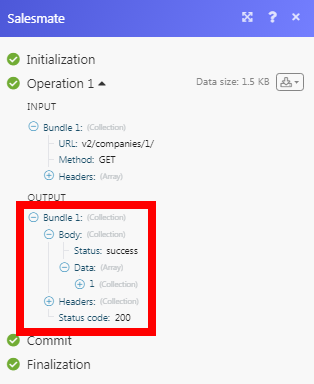Salesmate
The Salesmate modules allow you to watch, create, update, list, retrieve, and delete the deals, activities, contacts, and companies in your Salesmate account.
Getting Started with Salesmate
Prerequisites
- A Salesmate account
In order to use Salesmate with Integromat, it is necessary to have a Salesmate account. If you do not have one, you can create a Salesmate account at accounts.salesmate.io/registration.
Connecting Salesmate to Integromat
To connect your Salesmate account to Integromat you need to obtain the Access Key, App Private Key, and Session Key details from your Salesmate account and insert it in the Create a connection dialog in the Integromat module.
1. Login to your Salesmate account.
2. Click the Profile Icon > My Account > Access Key.
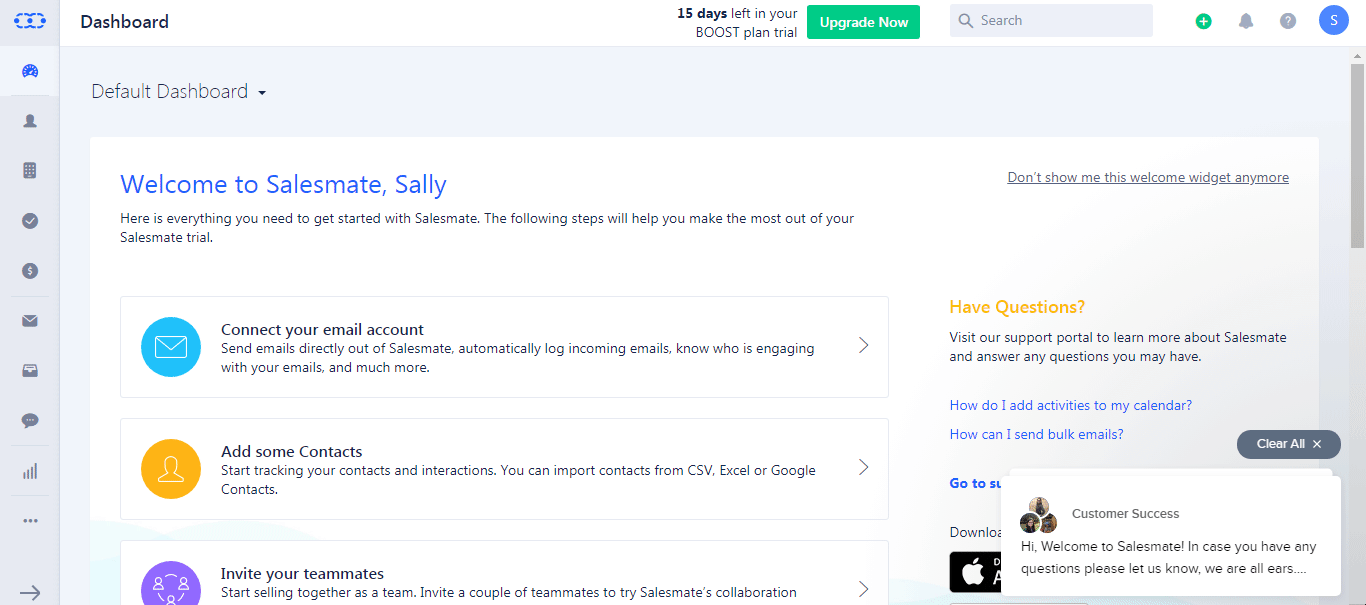
3. Here you can find the Access Key, App Private Key, and Session Key details.
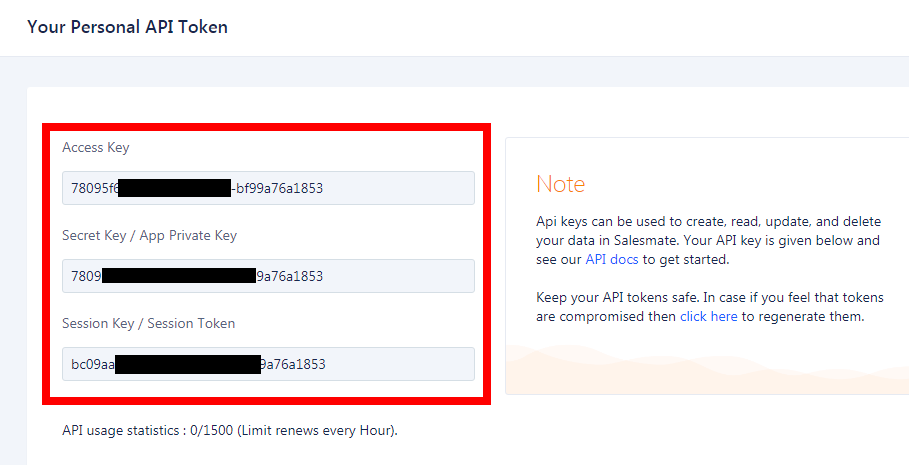
4. Go to Integromat and open the Salesmate module's Create a connection dialog.

5. In the Connection name field, enter a name for the connection.
6. In the Access Key, App Private Key, and Session Key field, enter the details provided in step 3 respectively.
7. In the Linkname field, enter your Salesmate account's URL address. For example, www.xyz.salesmate.io.
Deal
Watch Deals
Triggers when a new deal is created.
| Connection | Establish a connection to your Salesmate account. |
| Limit | Set the maximum number of deals Integromat should return during one scenario execution cycle. |
List Deals
List all deals.
| Connection | Establish a connection to your Salesmate account. |
| Limit | Set the maximum number of deals Integromat should return during one scenario execution cycle. |
| Sort By | Enter the option to sort the deals. For example, deal amount. |
| Sort Order | Enter the order in which you want to list the deals. For example, Ascending order. |
| Custom View ID | Enter the Custom View ID of the deal you want to list. |
Get a Deal
Finds a deal.
| Connection | Establish a connection to your Salesmate account. |
| Deal ID | Select the Deal ID whose details you want to retrieve. |
Create a Deal
Creates a deal.
| Connection | Establish a connection to your Salesmate account. |
| Title | Enter a name for the deal. |
| Primary Contact | Select the primary contact for the deal. |
| Owner ID | Select the Owner ID of the contact. |
| Pipeline | Select the applicable pipeline of the deal. For example, Sale. |
| Status | Select the status of the deal:
|
| Stage | Select the deal stage:
|
| Currency | Enter a three-character currency code. For example, USD. |
| Priority | Select the priority of the deal:
|
| Source | Select the source from where you received the deal:
|
| Primary Company | Select the primary company associated with the deal. |
| Estimated Close Date | Enter the date by when the deal is expected to close. |
| Deal Value | Enter the amount expected from the deal. |
| Description | Enter the details of the deal. |
| Tags | Enter a comma-separated list of tags. |
| Followers | Add the followers for the deal: Contact or User Select the option for the follower. Contact Select the contact that you want to add as a contact for the deal. User Select the contact that you want to add as a contact for the deal. |
Update a Deal
Updates an existing deal.
| Connection | Establish a connection to your Salesmate account. |
| Deal ID | Select the Deal ID whose details you want to update. |
| Title | Enter a name for the deal. |
| Primary Contact | Select the primary contact for the deal. |
| Owner ID | Select the Owner ID of the contact. |
| Pipeline | Select the applicable pipeline of the deal. For example, Sale. |
| Status | Select the status of the deal:
|
| Stage | Select the deal stage:
|
| Currency | Enter a three-character currency code. For example, USD. |
| Priority | Select the priority of the deal:
|
| Source | Select the source from where you received the deal:
|
| Primary Company | Select the primary company associated with the deal. |
| Estimated Close Date | Enter the date by when the deal is expected to close. |
| Deal Value | Enter the amount expected from the deal. |
| Description | Enter the details of the deal. |
| Tags | Enter a comma-separated list of tags. |
| Followers | Add the followers for the deal: Contact or User Select the option for the follower.Contact Select the contact that you want to add as a contact for the deal.User Select the contact that you want to add as a contact for the deal. |
Delete a Deal
Deletes an existing deal.
| Connection | Establish a connection to your Salesmate account. |
| Deal ID | Select the Deal ID you want to delete. |
Activity
Watch Activities
Triggers when a new activity is created.
| Connection | Establish a connection to your Salesmate account. |
| Limit | Set the maximum number of activities Integromat should return during one scenario execution cycle. |
List Activities
Lists all completed or not completed activities.
| Connection | Establish a connection to your Salesmate account. |
| Limit | Set the maximum number of activities Integromat should return during one scenario execution cycle. |
| Sort By | Enter the option to sort the activities. For example, Meeting. |
| Sort Order | Enter the order in which you want to list the activities. For example, Ascending order. |
| Custom View ID | Enter the Custom View ID of the activities you want to list. |
Get an Activity
Finds an activity.
| Connection | Establish a connection to your Salesmate account. |
| Activity ID | Select the Activity ID whose details you want to retrieve. |
Create an Activity
Creates a new activity.
| Connection | Establish a connection to your Salesmate account. |
| Title | Enter a name for the activity. |
| Owner ID | Select the Owner ID who owns the activity. |
| Type | Select the activity type:
|
| Description | Enter the details of the activity. |
| Tags | Enter a comma-separated list of tags for the activity. |
| Due Date | Enter the date by when the activity must be completed. |
| Duration | Enter the time spent on the activity in seconds. |
| Followers | Add the followers for the deal: Contact or User Select the option for the follower. Contact Select the contact that you want to add as a contact for the activity. User Select the contact that you want to add as a contact for the activity. |
| Calendar Invite | Select whether activity includes an activity invite:
|
| Completed | Select whether the activity is completed:
|
Update an Activity
Updates an existing activity.
| Connection | Establish a connection to your Salesmate account. |
| Activity ID | Select the Activity ID whose details you want to update. |
| Title | Enter a name for the activity. |
| Owner ID | Select the Owner ID who owns the activity. |
| Type | Select the activity type:
|
| Description | Enter the details of the activity. |
| Tags | Enter a comma-separated list of tags for the activity. |
| Due Date | Enter the date by when the activity must be completed. |
| Duration | Enter the time spent on the activity in seconds. |
| Followers | Add the followers for the deal: Contact or User Select the option for the follower. Contact Select the contact that you want to add as a contact for the activity. User Select the contact that you want to add as a contact for the activity. |
| Calendar Invite | Select whether activity includes an activity invite:
|
| Completed | Select whether the activity is completed:
|
Delete an Activity
Deletes an existing activity.
| Connection | Establish a connection to your Salesmate account. |
| Activity ID | Select the Activity ID you want to delete. |
Contact
Watch Contacts
Triggers when a new contact is created.
| Connection | Establish a connection to your Salesmate account. |
| Limit | Set the maximum number of contacts Integromat should return during one scenario execution cycle. |
List Contacts
Lists all contacts.
| Connection | Establish a connection to your Salesmate account. |
| Limit | Set the maximum number of contacts Integromat should return during one scenario execution cycle. |
| Sort By | Enter the option to sort the activities. For example, first name. |
| Sort Order | Enter the order in which you want to list the activities. For example, Ascending order. |
| Custom View ID | Enter the Custom View ID of the activities you want to list. |
Get a Contact
Finds contact.
| Connection | Establish a connection to your Salesmate account. |
| Contact ID | Select the Contact ID whose details you want to retrieve. |
Create a Contact
Creates a new contact.
| Connection | Establish a connection to your Salesmate account. |
| Last Name | Enter the last name of the contact. |
| Owner ID | Select the Owner ID of the contact. |
| First Name | Enter the first name of the contact. |
| Mobile | Enter the mobile number of the contact. |
| Company ID | Select the Company ID to which the contact belongs to. |
| Enter the email address of the contact. | |
| Website | Enter the website related to the contact. |
| Google Plus Profile Link | Enter the contact's Google Plus link. |
| LinkedIn Profile Link | Enter the contact's LinkedIn profile link. |
| Phone number 1 | Enter the contact's primary phone number. |
| Phone number 2 | Enter the contact's other alternative phone number. |
| Skype ID | Enter the contact's Skype ID details. |
| Facebook Link | Enter the contact's Facebook profile link. |
| Twitter Link | Enter the contact's Twitter profile link. |
| Currency | Enter the contact's applicable currency in a three-character format. For example, USD. |
| Designation | Enter the contact's position in the company. |
| Address Line 1 | Enter the contact's billing street address. |
| Address Line 2 | Enter the contact's billing street address. |
| City | Enter the contact's billing city name. |
| Zip Code | Enter the contact's billing area zip code. |
| State | Enter the contact's billing state name. |
| Country | Enter the contact's billing country name. |
| Description | Enter the details of the contact. |
| Tags | Enter the tags related to the contact. |
Update a Contact
Updates an existing contact.
| Connection | Establish a connection to your Salesmate account. |
| Contact ID | Select the Contact ID whose details you want to update. |
| Last Name | Enter the last name of the contact. |
| Owner ID | Select the Owner ID of the contact. |
| First Name | Enter the first name of the contact. |
| Mobile | Enter the mobile number of the contact. |
| Company ID | Select the Company ID to which the contact belongs to. |
| Enter the email address of the contact. | |
| Website | Enter the website related to the contact. |
| Google Plus Profile Link | Enter the contact's Google Plus link. |
| LinkedIn Profile Link | Enter the contact's LinkedIn profile link. |
| Phone number 1 | Enter the contact's primary phone number. |
| Phone number 2 | Enter the contact's other alternative phone number. |
| Skype ID | Enter the contact's Skype ID details. |
| Facebook Link | Enter the contact's Facebook profile link. |
| Twitter Link | Enter the contact's Twitter profile link. |
| Currency | Enter the contact's applicable currency in a three-character format. For example, USD. |
| Designation | Enter the contact's position in the company. |
| Address Line 1 | Enter the contact's billing street address. |
| Address Line 2 | Enter the contact's billing street address. |
| City | Enter the contact's billing city name. |
| Zip Code | Enter the contact's billing area zip code. |
| State | Enter the contact's billing state name. |
| Country | Enter the contact's billing country name. |
| Description | Enter the details of the contact. |
| Tags | Enter the tags related to the contact. |
Delete a Contact
Deletes an existing contact.
| Connection | Establish a connection to your Salesmate account. |
| Contact ID | Select the Contact ID you want to delete. |
Company
Watch Companies
Triggers when a new company is created.
| Connection | Establish a connection to your Salesmate account. |
| Limit | Set the maximum number of new companies Integromat should return during one scenario execution cycle. |
List Companies
Lists all companies.
| Connection | Establish a connection to your Salesmate account. |
| Limit | Set the maximum number of companies Integromat should return during one scenario execution cycle. |
| Sort By | Enter the option to sort the companies. For example, website. |
| Sort Order | Enter the order in which you want to list the companies. For example, Ascending order. |
| Custom View ID | Enter the Custom View ID of the companies you want to list. |
Get a Company
Gets information about a company.
| Connection | Establish a connection to your Salesmate account. |
| Company ID | Select the Company ID whose details you want to retrieve. |
Create a Company
Creates a new company.
| Connection | Establish a connection to your Salesmate account. |
| Name | Enter the name of the company. |
| Owner ID | Select the Owner ID of the company. |
| Website | Enter the company's website URL address. |
| Google Plus Profile Link | Enter the company's Google Plus profile link. |
| LinkedIn Profile Link | Enter the company's LinkedIn profile link. |
| Phone Number 1 | Enter the company's phone number. |
| Phone Number 2 | Enter the company's alternative phone number. |
| Skype ID | Enter the company's Skype ID details. |
| Facebook Link | Enter the company's Facebook profile link. |
| Twitter Link | Enter the company's Twitter profile link |
| Currency | Enter the company's applicable currency in a three-character format. For example, USD. |
| Address Line 1 | Enter the company's billing street address. |
| Address Line 2 | Enter the company's billing street address. |
| City | Enter the company's billing city name. |
| Zip Code | Enter the company's billing zip code. |
| State | Enter the company's billing state name. |
| Country | Enter the company's billing country name. |
| Description | Enter the details of the company. |
| Tags | Enter the tags related to the company. |
Update a Company
Updates an existing company.
| Connection | Establish a connection to your Salesmate account. |
| Company ID | Select the Company ID whose details you want to update. |
| Name | Enter the name of the company. |
| Owner ID | Select the Owner ID of the company. |
| Website | Enter the company's website URL address. |
| Google Plus Profile Link | Enter the company's Google Plus profile link. |
| LinkedIn Profile Link | Enter the company's LinkedIn profile link. |
| Phone Number 1 | Enter the company's phone number. |
| Phone Number 2 | Enter the company's alternative phone number. |
| Skype ID | Enter the company's Skype ID details. |
| Facebook Link | Enter the company's Facebook profile link. |
| Twitter Link | Enter the company's Twitter profile link |
| Currency | Enter the company's applicable currency in a three-character format. For example, USD. |
| Address Line 1 | Enter the company's billing street address. |
| Address Line 2 | Enter the company's billing street address. |
| City | Enter the company's billing city name. |
| Zip Code | Enter the company's billing zip code. |
| State | Enter the company's billing state name. |
| Country | Enter the company's billing country name. |
| Description | Enter the details of the company. |
| Tags | Enter the tags related to the company. |
Delete a Company
Deletes an existing company.
| Connection | Establish a connection to your Salesmate account. |
| Company ID | Select the Company ID you want to delete. |
Other
Make an API Call
Performs an arbitrary authorized API call.
| Connection | Establish a connection to your Salesmate account. |
| URL | Enter a path relative to For the list of available endpoints, refer to the Salesmate API Documentation. |
| Method | Select the HTTP method you want to use: GET POST PUT PATCH DELETE |
| Headers | Enter the desired request headers. You don't have to add authorization headers; we already did that for you. |
| Query String | Enter the request query string. |
| Body | Enter the body content for your API call. |
Example of Use - Get a Company
The following API call returns the specified company details from your Salesmate account:
URL:v2/companies/{company_id}
Method:GET
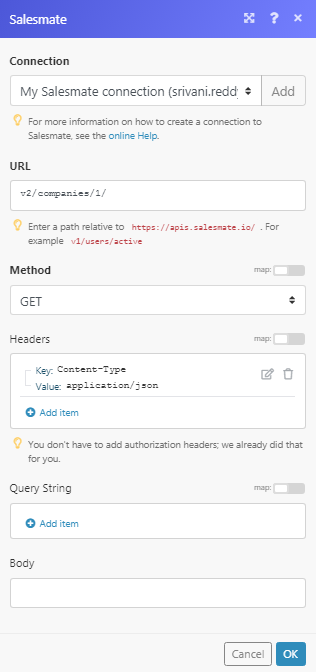
Matches of the search can be found in the module's Output under Bundle > Body > Data.
In our example, the specified company details were returned: