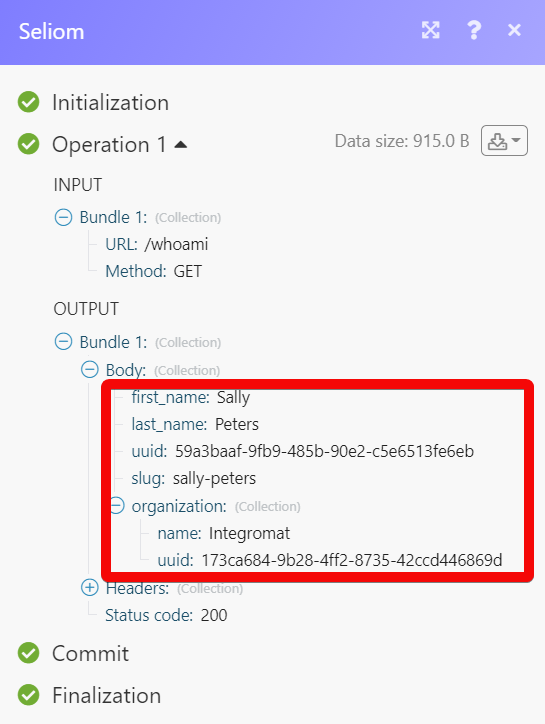Seliom
The Seliom modules allow you to create new cases in your Seliom account.
Getting Started with Seliom
Prerequisites
- A Seliom account
In order to use Seliom with Integromat, it is necessary to have a Seliom account. If you do not have one, you can create a Seliom account at seliom.com/sign-up.
Connecting Seliom to Integromat
To connect your Seliom account to Integromat you need to obtain the Organization ID and Authorization Token from your Seliom account and insert it in the Create a connection dialog in the Integromat module.
1. Go to Integromat and open the Seliom module's Create a connection dialog.
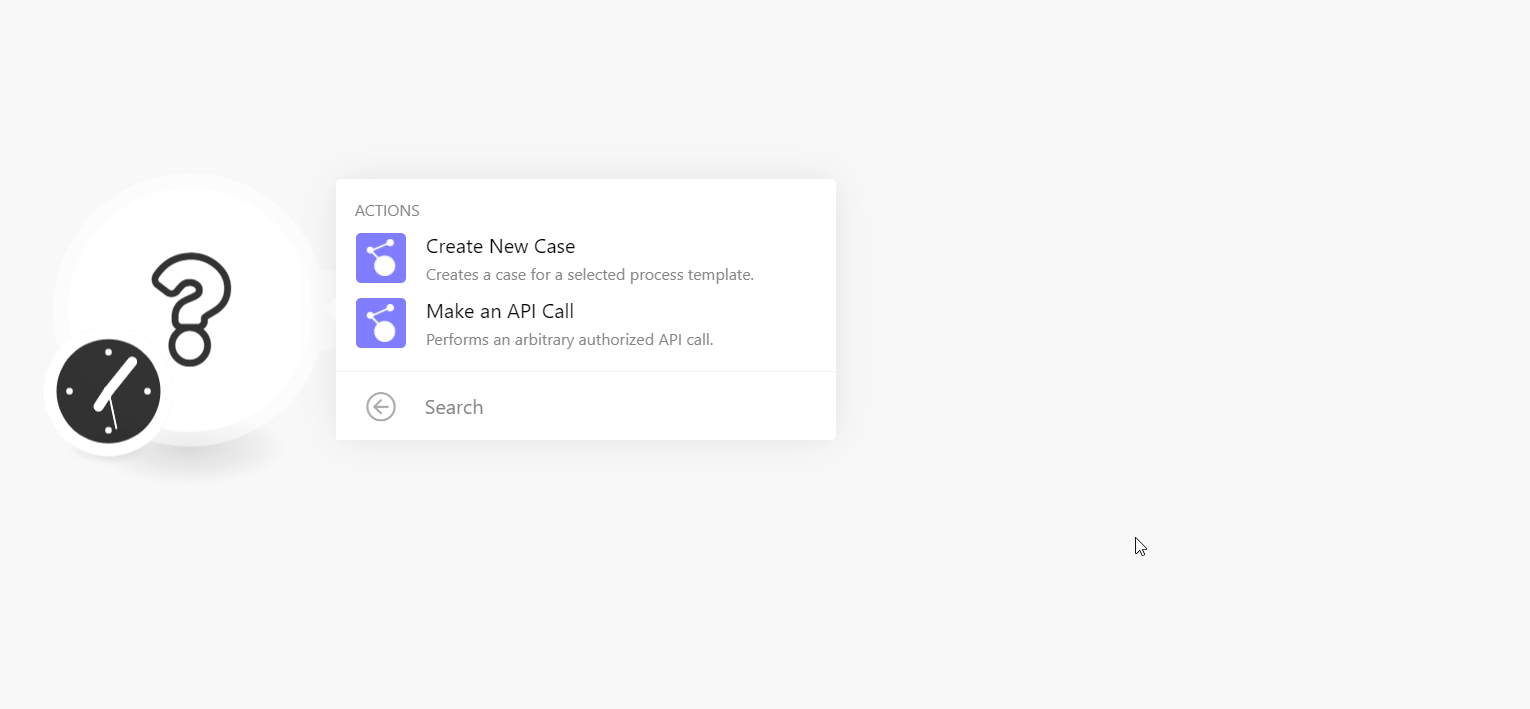
2. In the Connection name field, enter a name for the connection.
3. In the Organization ID and Authorization Token fields, enter the details received from Seliom support to your email address.
4. Click Continue.
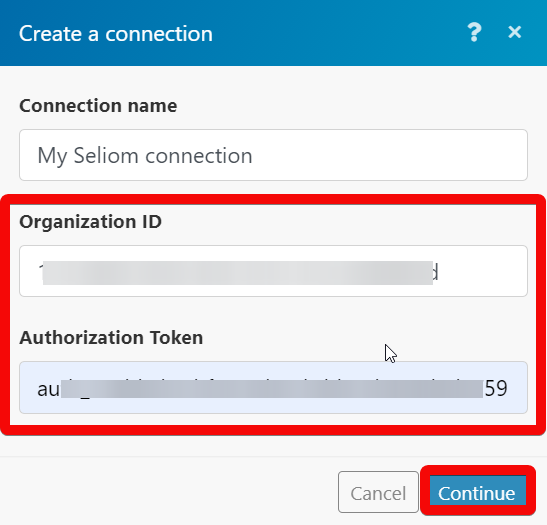
The connection has been established.
Make an API Call
Allows you to perform a custom API call.
| Connection | Establish a connection to your Seliom account. |
| URL |
Enter a path relative to For the list of available endpoints, refer to the Seliom API Documentation.
|
| Method |
Select the HTTP method you want to use: GET POST PUT PATCH DELETE |
| Headers | Enter the desired request headers. You don't have to add authorization headers; we already did that for you. |
| Query String | Enter the request query string. |
| Body | Enter the body content for your API call. |
Example of Use - Get User
The following API call returns the current user details from your Seliom account:
URL:/whoami
Method:GET
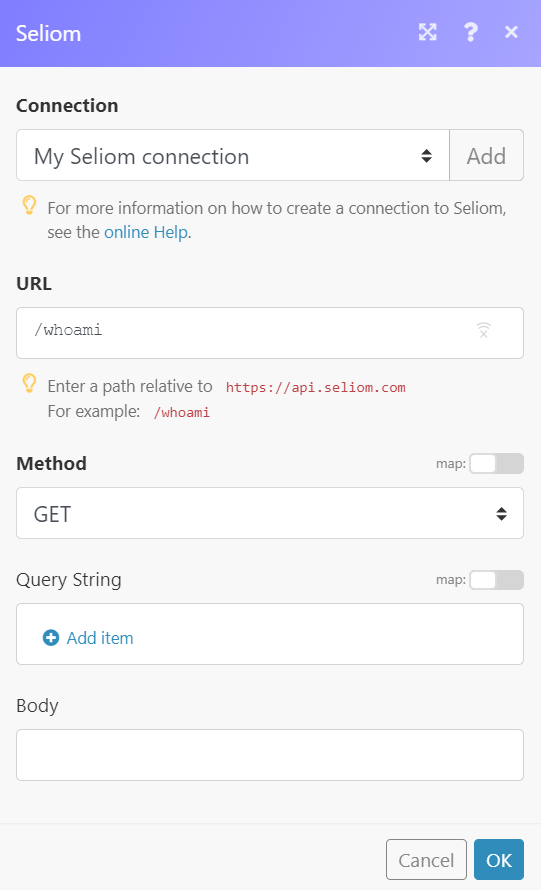
Matches of the search can be found in the module's Output under Bundle > Body.
In our example, current user details were returned: