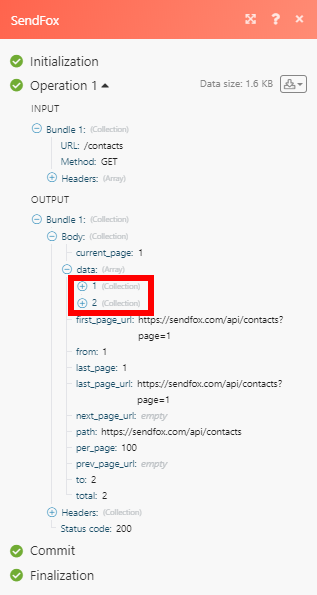SendFox
The SendFox modules enable you to monitor, create, and retrieve contacts, campaigns or lists in your SendFox account.
Getting Started with SendFox
Prerequisites
- A SendFox account
In order to use SendFox with Integromat, it is necessary to have a SendFox account. If you do not have one, you can create a SendFox account at SendFox.
Connecting SendFox to Integromat
To connect your SendFox account to Integromat you need to obtain your Personal API Token.
1. Log in to your SendFox account.
2. Open the menu in the top-right corner and select your profile.
3. Click the API tab.
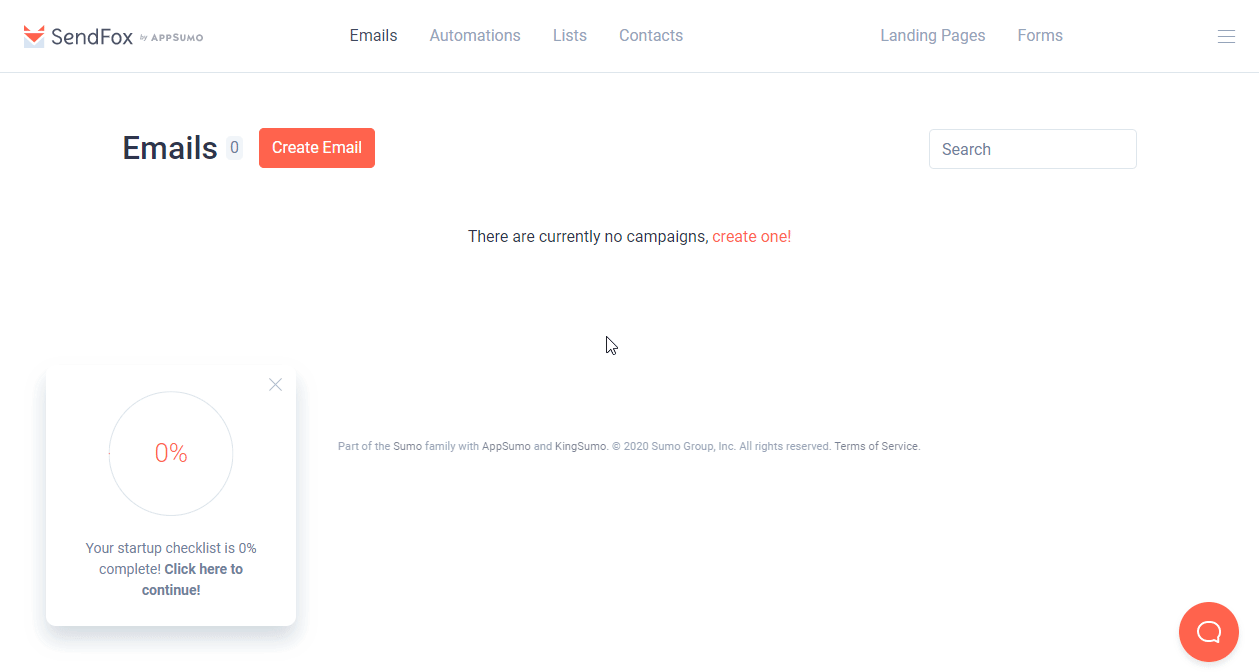
4. Click the Create New Token button.
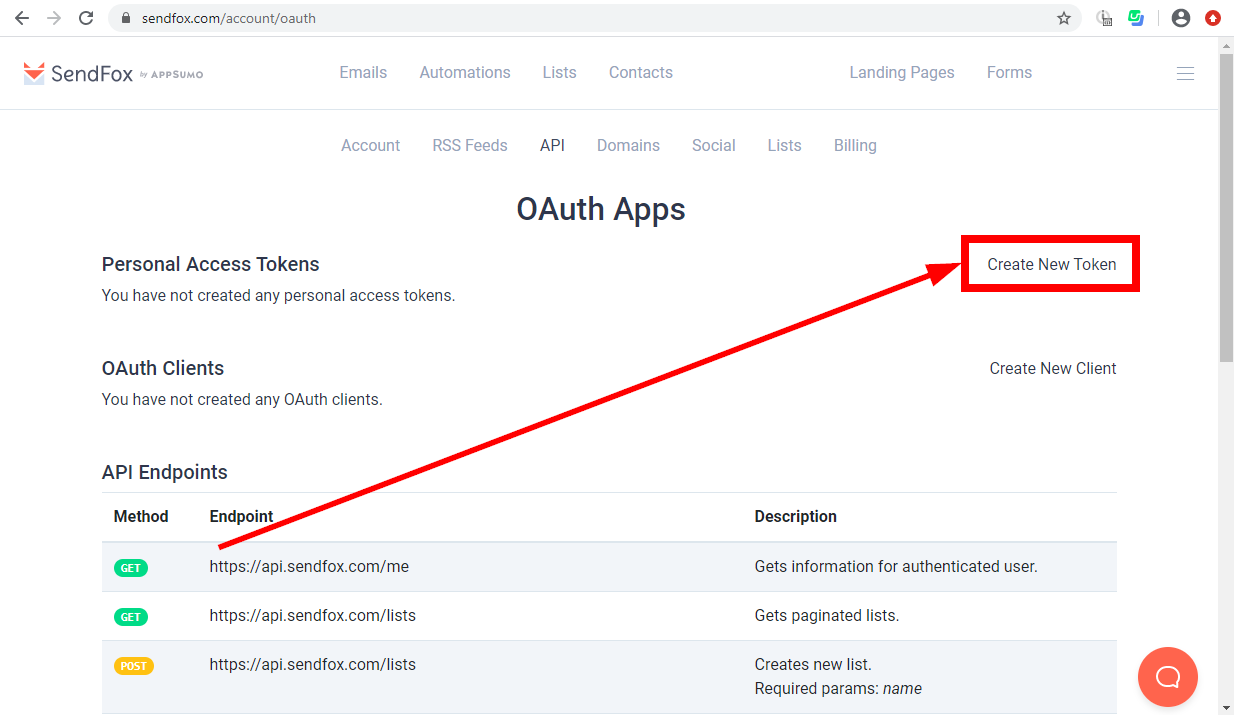
5. Enter the name for the token.
6. Copy the provided Personal Access Token.
7. Go to Integromat and open the SendFox module's Create a connection dialog.
8. Enter the Personal Access Token you have copied in step 6 to the respective field and click the Continue button to establish the connection.
The connection has been established. You can proceed with setting up the module.
Contacts
Watch Contacts
Retrieves contact details when a new contact is created, updated, unsubscribed, bounced, made invalid, or inactive.
| Connection | Establish a connection to your SendFox account. |
| Event | Select the event you want to monitor. |
| Limit | Set the maximum number of contacts Integromat will return during one execution cycle. |
Create a Contact
Creates a new contact.
| Connection | Establish a connection to your SendFox account. |
| Email Address | Enter the email address of the new contact. |
| First Name | Enter the first name of the contact. |
| Last Name | Enter the last name of the contact. |
| Lists | Select the lists you want to add the contact to. |
Get a Contact
Retrieves contact details.
| Connection | Establish a connection to your SendFox account. |
| Contact ID | Enter (map) or select the contact you want to retrieve details about. |
List Contacts
Retrieve all contacts in your account.
| Connection | Establish a connection to your SendFox account. |
| Limit | Set the maximum number of contacts Integromat will return during one execution cycle. |
Get a Contact by Email
Retrieves contact details.
| Connection | Establish a connection to your SendFox account. |
| Email Address | Enter the email address of the contact you want to retrieve details of. |
Unsubscribe an Email
Unsubscribes a contact's email.
| Connection | Establish a connection to your SendFox account. |
| Email Address | Enter the email address of the contact you want to unsubscribe. |
Campaigns
Watch Campaigns
Retrieves campaign details when a new campaign is created, updated, throttled, or canceled.
| Connection | Establish a connection to your SendFox account. |
| Event | Select the event you want to monitor. |
| Limit | Set the maximum number of campaigns Integromat will return during one execution cycle. |
List Campaigns
Retrieves all campaigns in your SendFox account.
| Connection | Establish a connection to your SendFox account. |
| Limit | Set the maximum number of campaigns Integromat will return during one execution cycle. |
Get a Campaign
Retrieves campaign details.
| Connection | Establish a connection to your SendFox account. |
| Campaign ID | Enter (map) or select the campaign you want to retrieve details about. |
Lists
Create a List
Creates a new list.
| Connection | Establish a connection to your SendFox account. |
| Name | Enter the name for the new list. |
List Lists
Retrieves all lists in your account.
| Connection | Establish a connection to your SendFox account. |
| Limit | Set the maximum number of lists Integromat will return during one execution cycle. |
Remove a Contact from a List
Removes a contact from a specified list.
| Connection | Establish a connection to your SendFox account. |
| List ID | Enter (map) or select the list you want to remove the contact from. |
| Contact ID | Enter (map) or select the contact you want to remove from the list. |
Other
Make an API Call
Allows you to perform a custom API call.
| Connection | Establish a connection to your SendFox account. |
| URL |
Enter a path relative to For the list of available endpoints, refer to the SendFox API Documentation.
|
| Method |
Select the HTTP method you want to use: GET POST PUT PATCH DELETE |
| Headers | Enter the desired request headers. You don't have to add authorization headers; we already did that for you. |
| Query String | Enter the request query string. |
| Body | Enter the body content for your API call. |
Example of Use - List Contacts
The following API call returns all contacts in your Dropbox account:
URL:
/contacts
Method:
GET
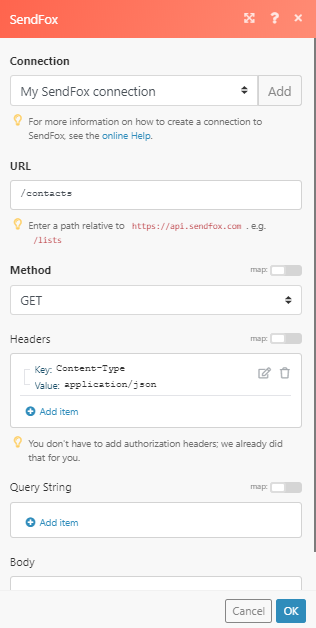
The result can be found in the module's Output under Bundle > Body > data.
In our example, 2 contacts were returned: