SendX
The SendX modules allow you to watch, create, update, list, retrieve, and delete the contacts, and tags in your SendX account.
Getting Started with SendX
Prerequisites
- A SendX account
In order to use SendX with Integromat, it is necessary to have a SendX account. If you do not have one, you can create a SendX account at app.sendx.io/register.
Connecting SendX to Integromat
To connect your SendX account to Integromat you need to obtain the API Key from your SendX account and insert it in the Create a connection dialog in the Integromat module.
1. Log in to your SendX account.
2. Click Your Account Name > Settings.
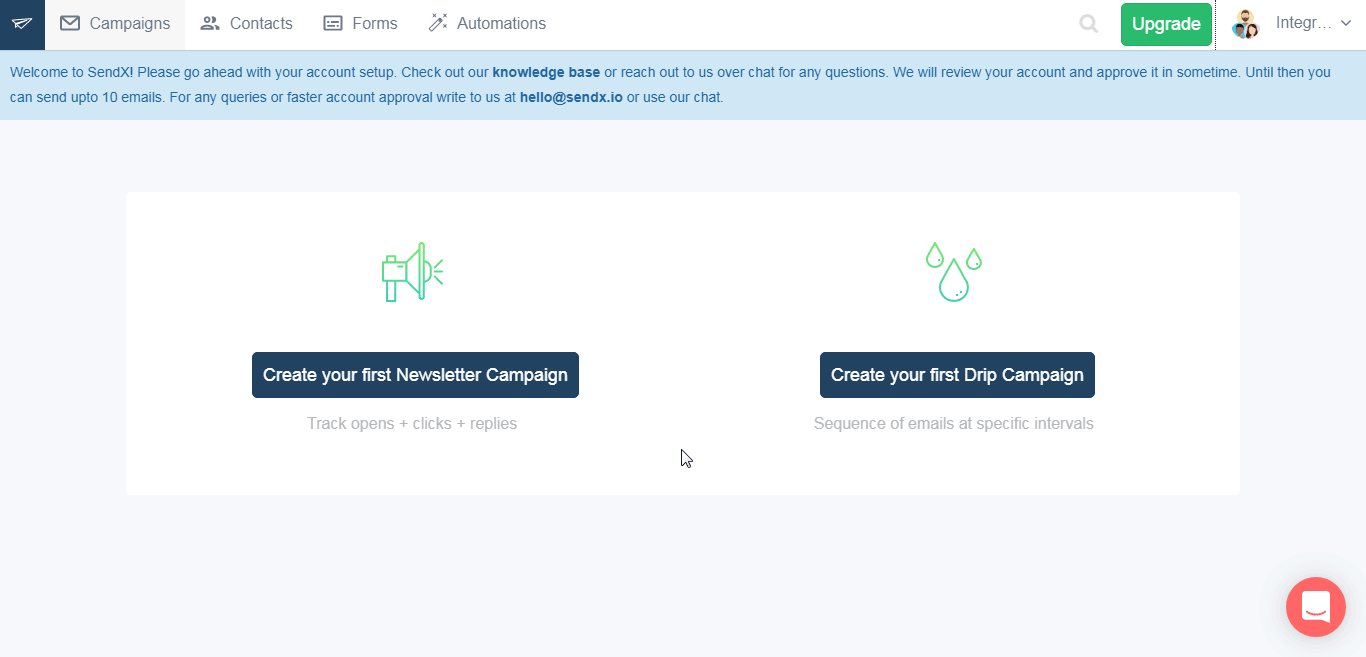
3. Copy the Team ID and API Key to a safe place.
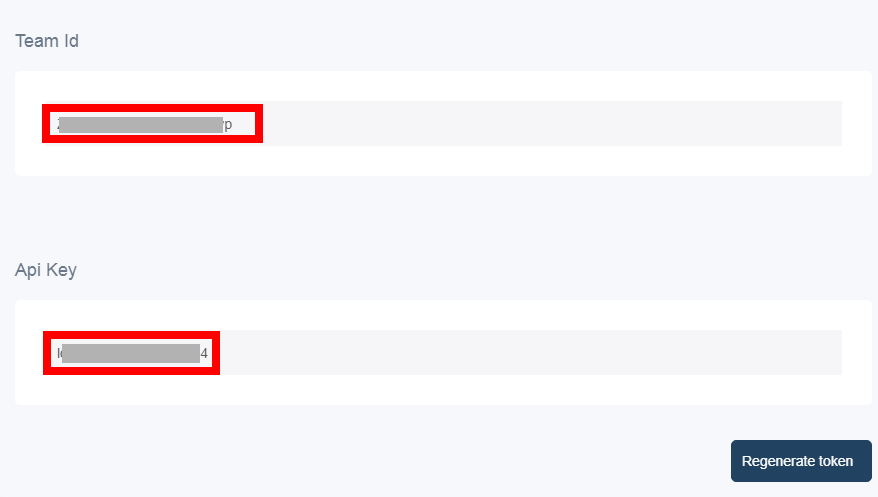
4. Go to Integromat and open the SendX module's Create a connection dialog.
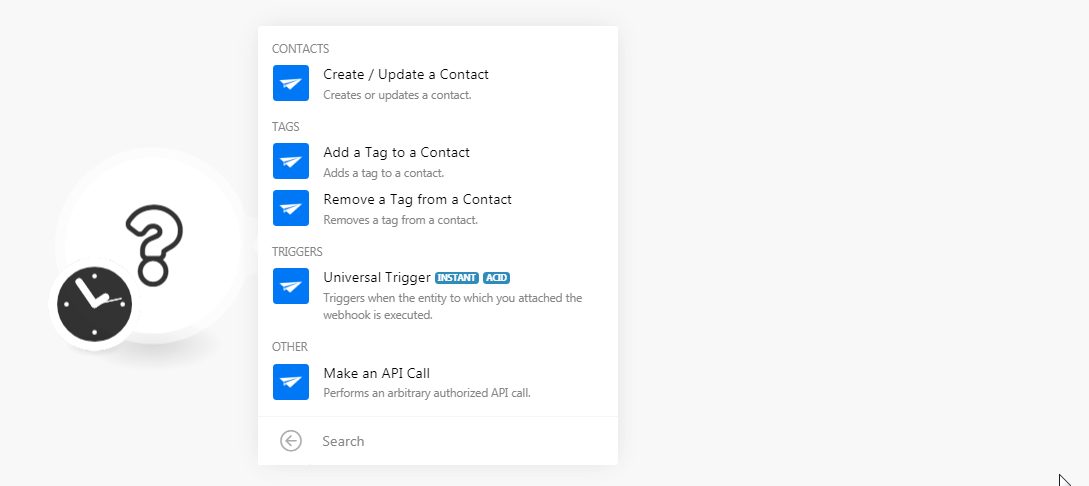
5. In the Connection name field, enter a name for the connection.
6. In the Team ID and API Key fields, enter the team ID and API key details copied in step 3, and click Continue.
The connection has been established.
Contacts
Create / Update a Contact
Creates or updates a contact.
| Connection | Establish a connection to your SendX account. |
| Enter the contact's email address which you want to create or update. | |
| New Email | Enter the new email address if you are updating the details of an existing contact. |
| First Name | Enter the contact's first name. |
| Last Name | Enter the contact's last name. |
| Birthday | Enter the contact's date of birth. |
| Company | Enter the contact's company name. |
| Tags | Enter the contact's tags. |
| Custom Fields | Add the custom field key and its value. |
Tags
Add a Tag to a Contact
Adds a tag to a contact.
| Connection | Establish a connection to your SendX account. |
| Enter the contact's email address for whom you want to add. | |
| Tag | Enter the tag name which you want to add to the contact. |
Remove a Tag from a Contact
Removes a tag from a contact.
| Connection | Establish a connection to your SendX account. |
| Enter the contact's email address whose tag you want to remove. | |
| Tag | Enter the tag name which you want to remove. |
Triggers
Universal Trigger
Triggers when the entity to which you attached the webhook is executed.
| Webhook Name | Enter a name for the webhook. |
| Connection | Establish a connection to your SendX account. |
See the Setting Up the SendX Webhooks to add the webhook in your SendX account.
Other
Make an API Call
Performs an arbitrary authorized API call.
| Connection | Establish a connection to your SendX account. |
| URL |
Enter a path relative to For the list of available endpoints, refer to the SendX API Documentation.
|
| Method |
Select the HTTP method you want to use: GET POST PUT PATCH DELETE |
| Headers | Enter the desired request headers. You don't have to add authorization headers; we already did that for you. |
| Query String | Enter the request query string. |
| Body | Enter the body content for your API call. |
Example of Use - Identify a Contact
The following API call identifies and returns the details of the specified contact from your SendX account:
URL:/v1/contact/identify
Method:POST
Body:{ "email":
"<email_address_of_the_contact>"
}
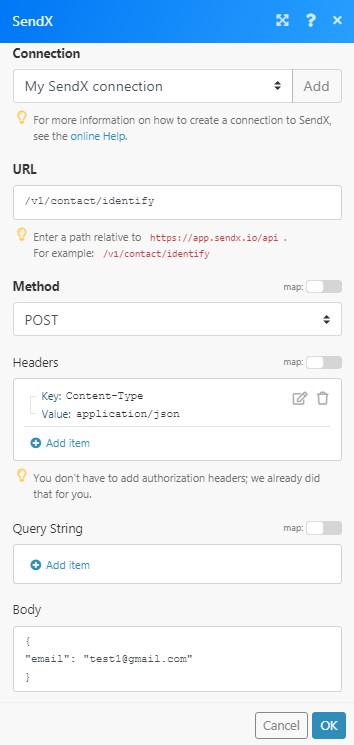
Matches of the search can be found in the module's Output under Bundle > Body > data.
In our example, the specified contacts details were returned:
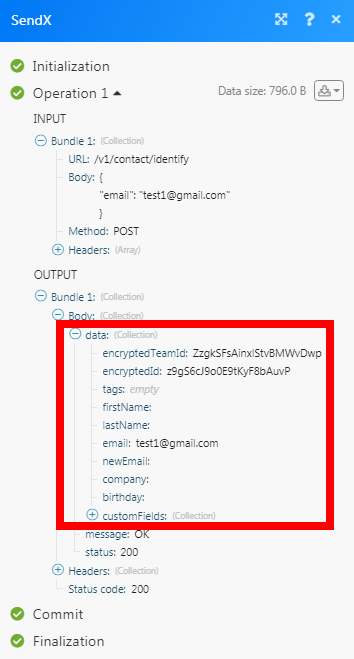
Setting Up the SendX Webhooks
1. Open the Universal Trigger module, establish a connection, click Save and copy the URL address to your clipboard. Click OK and save the trigger.
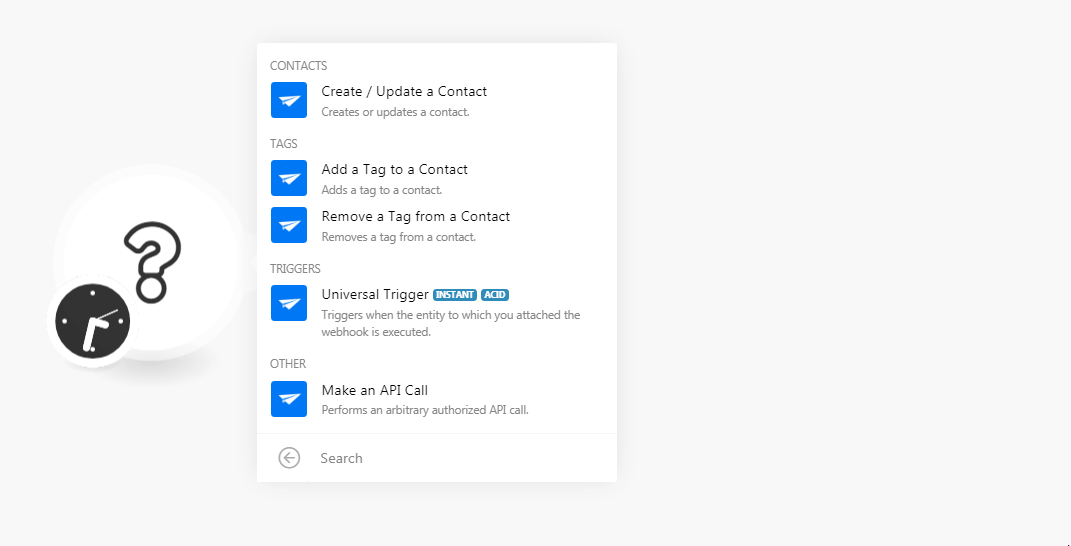
2. Log in to your SendX account. Click Automation > Create New Automation.
3. In the Trigger section, select the option, and its value for which you want to receive the trigger.
4. In the Action section, select Call Webhook, and add the URL address copied in step 1. Click Submit Automation.
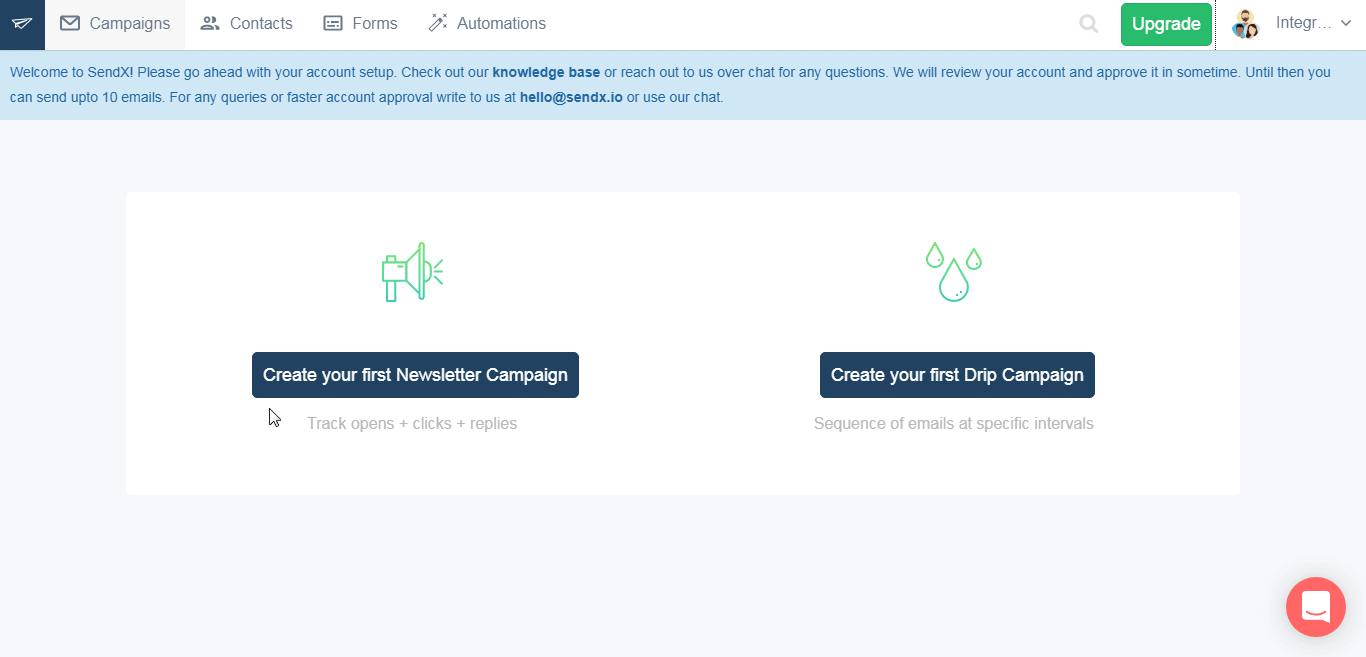
You have successfully added the webhook to the SendX account.
Go to Integromat and run the trigger. You will receive alerts for added triggers. For example, here you receive the triggers when a user subscribes to the Support list.









