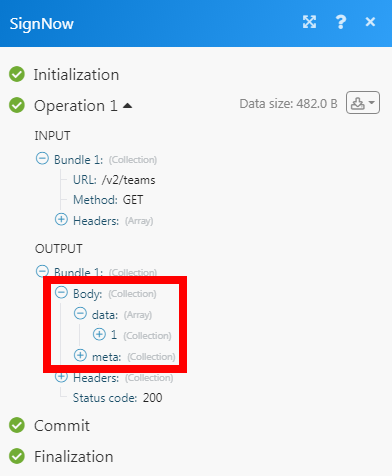signNow
The signNow modules allow you to watch, create, update, list, retrieve, and delete the document, document groups, folders, users, invites and templates files in your signNow account.
Getting Started with signNow
Prerequisites
- A signNow account
In order to use signNow with Integromat, it is necessary to have a signNow account. If you do not have one, you can create a signNow account at signnow.com/api.
Connecting signNow to Integromat
1. Go to Integromat and open the signNow module's Create a connection dialog.

2. In the Connection name field, enter a name for the connection, if using Sandbox, select Show Advanced Settings, select the checkbox against Sandbox, and click Continue.
3. Enter your signNow account credentials and click Login.
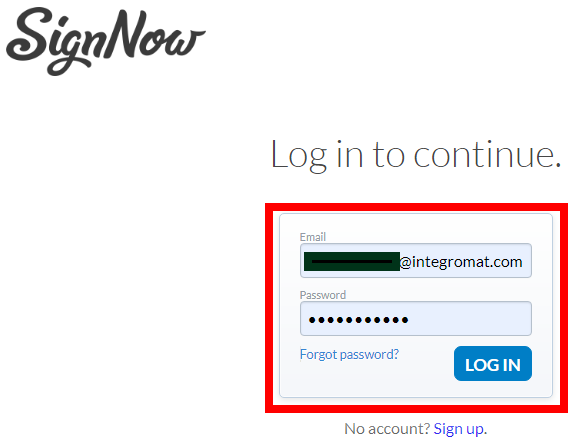
4. Confirm the access by clicking Grant access to signNow.
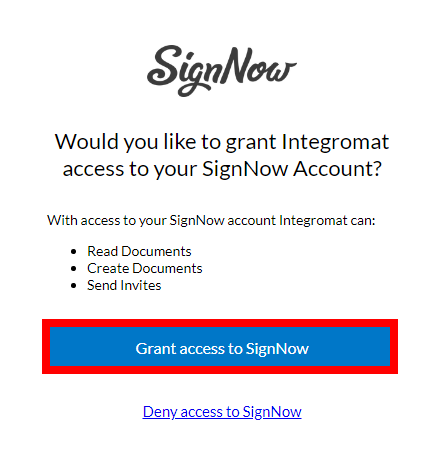
The connection has been established.
Invites
Send an Invite to Sign
Sends a free-form invite or a role-based invite.
| Connection | Establish a connection to your signNow account. |
| Free-Form or Role-Based | Select the option to send the invite:
|
| Sender Email Address | Enter the sender's email address. |
| Signer Email Address | Enter the recipient's email address. |
| Document ID | Select the Document ID. |
| General Email Subject | Enter the email subject line for the invite. |
| General Email Message | Enter the email body message. |
| CC Emails | Add the email address of the members whom you want to add in the CC email of the invite. |
Create a Signing Link
Creates a singing link for a specific document. Signing links allow the user (recipients of the signing link) to send invites to this document on your behalf.
| Connection | Establish a connection to your signNow account. |
| Document ID | Select the Document ID for which you want to create the signing link. The document must have at least one role that does not have a fixed e-mail to create an invite link. |
Cancel an Invite
Cancels an invite to sign a document.
| Connection | Establish a connection to your signNow account. |
| Document ID | Select the Document ID for which you want to cancel the invite. |
Resend an Email Invitation
Resends your email invitation.
| Connection | Establish a connection to your signNow account. |
| ID | Select the user ID to whom you want to resend the email invitation. |
Group Invites
List Pending Group Invites
Retrieves all pending invite information as well as invites already signed for a group invite for the user that makes the call. If the user making the call is the document owner, it will return pending invites for that user and ALL actions that we have already been fulfilled.
| Connection | Establish a connection to your signNow account. |
| Document Group ID | Select the Document Group ID whose pending invites you want to list. |
| Invite ID | Enter (map) the pending group Invite ID you want to list. |
| Limit | Set the maximum number of pending group invites Integromat should return during one scenario execution cycle. |
Get a Document Group Invite
Retrieves invite action information of a group invite, including the status of each step and action.
| Connection | Establish a connection to your signNow account. |
| Document Group ID | Select the Document Group ID whose invite details you want to retrieve. |
| Invite ID | Enter (map) the group Invite ID whose details you want to retrieve. |
Send an Invite to Sign a Document Group
Create a multi-step invite for a document group.
| Connection | Establish a connection to your signNow account. |
| Document Group ID | Select the Document Group ID to which you want to send the invitation to sign the document. |
| Accountant | Enter the step number for the invite process. For example, 1. You can add multiple steps in the Document Group. For example, step 1 is an accountant, step 2 is Manager, and so on. |
| Email Address | Enter the email address of the person to whom you want to send the invite. |
| Enable Reassignment | Select whether to enable the reassignment of the invite. |
| Password | Enter the password of the document for authentication purposes. |
| Invite Email | Select whether to enable the invitation by email. |
| Invite Email Subject | Enter the email subject line for the invitation. |
| Invite Email Message | Enter the email message for the invitation. |
| Completion Email | Select whether to enable the completion email to send to the recipient after completing the invitation email. |
| Completion Email Subject | Enter the email subject line for sending the completion email. For example, Action Completed. |
| Completion Email Message | Enter the email body message text for sending the completion email. |
Resend a Document Group Invite
Resends invite emails to those with a pending invite for the group to invite or to specific users.
| Connection | Establish a connection to your signNow account. |
| Document Group ID | Select the Document Group ID to which you want to send the invitation to sign the document. |
| Invite ID | Select the Invite ID to resend. |
| Email address | Enter the email addresses of the user to whom you want to send the invitation. |
Cancel a Document Group Invite
Cancels a group invite.
| Connection | Establish a connection to your signNow account. |
| Document Group ID | Select the Document Group ID whose invitation you want to cancel. |
| Invite ID | Select the Invite ID you want to cancel. |
Documents
List a User's Modified Documents
Retrieves the user's modified documents.
| Connection | Establish a connection to your signNow account. |
| Limit | Set the maximum number of modified documents Integromat should return during one scenario execution cycle. |
List a User's Documents
Retrieves the user's documents.
| Connection | Establish a connection to your signNow account. |
| Limit | Set the maximum number of user documents Integromat should return during one scenario execution cycle. |
Get a Document
Retrieves a document.
| Connection | Establish a connection to your signNow account. |
| Document ID | Select the Document ID whose details you want to retrieve. |
Download a Document
Downloads a document as zip or a PDF.
| Connection | Establish a connection to your signNow account. |
| Document ID | Select the Document ID you want to download. |
| Type of Download | Select the option to download:
|
| Include Document History | Select the document history to include in the document:
|
Download a Document's Attachment
Downloads a file attached to the document by the signer.
| Connection | Establish a connection to your signNow account. |
| Document ID | Select the Document ID whose attachment you want to download. |
| Attachment ID | Select the Attachment ID you want to download. |
Get a Document's Download Link
Retrieves a one-time-use URL to download the document as a PDF.
| Connection | Establish a connection to your signNow account. |
| Document ID | Select the Document ID whose download link you want to retrieve. |
Upload a Document
Uploads a document. Accepts .doc, .docx, .pdf, .xls, .xlsx, ppt, .pptx, and .png file types.
| Connection | Establish a connection to your signNow account. |
| Name | Enter the name of the document you want to upload. The name should not contain the following special characters \,/,*,?,>,<,|," |
| Data | Enter (map) the document data. |
Upload a Document with Tags
Uploads a document with signNow text tags. Only .doc, .docx, and ,pdf are supported.
| Connection | Establish a connection to your signNow account. |
| Name | Enter the name of the document you want to upload. The name should not contain the following special characters \,/,*,?,>,<,|," |
| Data | Enter (map) the document data. |
Delete a Document
Deletes a document.
| Connection | Establish a connection to your signNow account. |
| Document ID | Select the Document ID you want to delete. |
Move a Document
Moves a document to a specified folder.
| Connection | Establish a connection to your signNow account. |
| Document ID | Select the Document ID you want to move. |
| Folder ID | Select the Folder ID to which you want to move the document. |
Merge Documents
Merges existing documents into one.
| Connection | Establish a connection to your signNow account. |
| Documents to Merge | Select the documents you want to merge. |
| Merged Document Name | Enter a name for the merged document. |
List a Document's History
Retrieves the history of a document.
| Connection | Establish a connection to your signNow account. |
| Document ID | Select the Document ID whose document history you want to list. |
| Limit | Set the maximum number of history details Integromat should return during one scenario execution cycle. |
Create a Custom Event
Adds a custom event to the audit log.
| Connection | Establish a connection to your signNow account. |
| Document ID | Select the Document ID whose event you want to create. |
| Client Timestamp | Enter the date and time of the event. |
| Event Type | Enter the event type you want to create. |
Document Groups
List Document Groups
Retrieves all document groups.
| Connection | Establish a connection to your signNow account. |
| Limit | Set the maximum number of document groups Integromat should return during one scenario execution cycle. |
Get a Document Group
Retrieves document and role information of documents in a document group.
| Connection | Establish a connection to your signNow account. |
| Document Group ID | Select the Document Group ID whose details you want to retrieve. |
Create a Document Group
Creates a document group from a list of documents.
| Connection | Establish a connection to your signNow account. |
| Document ID Array | Select the Document IDs to include in the group you want to create. The documents must be own by the person, must not include templates, and should not be part of another document group. At least one of the document must have fields. |
| Document Group Name | Enter the name of the Document Group. |
Delete a Document Group
Deletes a document group.
| Connection | Establish a connection to your signNow account. |
| Document Group ID | Select the Document Group ID you want to delete. |
Folders
List All Folders
Retrieves all the folders of a user.
| Connection | Establish a connection to your signNow account. |
| Limit | Set the maximum number of folders Integromat should return during one scenario execution cycle. |
List a Folder's Subfolders
Retrieves the subfolders of a folder.
| Connection | Establish a connection to your signNow account. |
| Folder ID | Select the Folder ID whose subfolders you want to list. |
| Limit | Set the maximum number of subfolders Integromat should return during one scenario execution cycle. |
Create a Folder
Creates a folder.
| Connection | Establish a connection to your signNow account. |
| Parent ID | Select the Parent ID in which you want to create the folder. For example, document or template. |
| Name | Enter a name for the folder. |
Rename a Folder
Renames a folder.
| Connection | Establish a connection to your signNow account. |
| Folder ID | Select the Folder ID whose name you want to rename. |
| Folder Name | Enter a new name for the folder. |
Delete a Folder
Deletes a folder.
| Connection | Establish a connection to your signNow account. |
| Folder ID | Select the Folder ID you want to delete. |
List a Folder's Documents
Retrieves a folder's documents.
| Connection | Establish a connection to your signNow account. |
| Folder ID | Select the Folder ID whose documents you want to list. |
| Filter By | Select the option to filter the documents:
|
| Signing Status | Select the signing status of the documents:
|
| Created After | Enter the date to list the folder documents created after the specified date. |
| Updated After | Enter the date to list the folder documents updated after the specified date. |
| Sort By | Select the option to sort the documents:
|
| Order | Select the order in which you want to list the documents:
|
| Limit | Set the maximum number of documents Integromat should return during one scenario execution cycle. |
Templates
Create a Template
Create a template using a document.
| Connection | Establish a connection to your signNow account. |
| Document ID | Select the Document ID from which you want to create the template. |
| Template Name | Enter a name for the template. |
Create a Document from a Template
Creates a new document copy from a template.
| Connection | Establish a connection to your signNow account. |
| Template ID | Select the Template ID to create the document from. |
| Document Name | Enter a name for the new document. If no name is provided, then the document is created with a template name. |
Other
Get User Information
Retrieves the details of the user.
| Connection | Establish a connection to your signNow account. |
Watch Events
Watch user and document events.
You do not have to add the webhooks in the SingNow as it is automatically done for you once you add and save an instant trigger module to your scenario.
| Webhook Name | Enter a name for the webhook. |
| Connection | Establish a connection to your signNow account. |
| User or Document Event | Select the events you want to watch:
|
| User ID | Select the User ID whose events you want to watch. |
| Document ID | Select the Document ID whose events you want to watch. |
| Event Type | Select the events you want to watch. For example, a Document has been created. |
Make an API Call
Performs an arbitrary authorized API call.
| Connection | Establish a connection to your signNow account. |
| URL | Enter a path relative to For the list of available endpoints, refer to the signNow API Documentation. |
| Method | Select the HTTP method you want to use: GET POST PUT PATCH DELETE |
| Headers | Enter the desired request headers. You don't have to add authorization headers; we already did that for you. |
| Query String | Enter the request query string. |
| Body | Enter the body content for your API call. |
Example of Use - List Teams
The following API call returns all the teams from your signNow account:
URL:/v2/teams
Method:GET
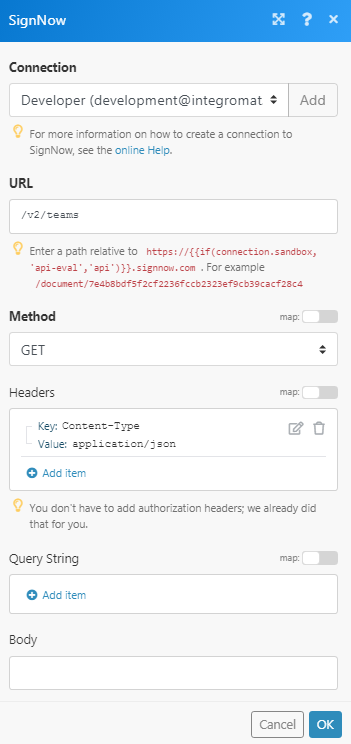
Matches of the search can be found in the module's Output under Bundle > Body > data.
In our example, 1 team is returned: