SignRequest
The SignRequest modules allow you to monitor, create, update, send, retrieve, list, and delete the documents, document attachments, events, SignRequests, teams, and templates in your SignRequest account.
Getting Started with SignRequest
Prerequisites
- A SignRequest account - create an account at signrequest.com/.
Connecting SignRequest to Integromat
1. Go to Integromat and open the SignRequest module's Create a connection dialog.
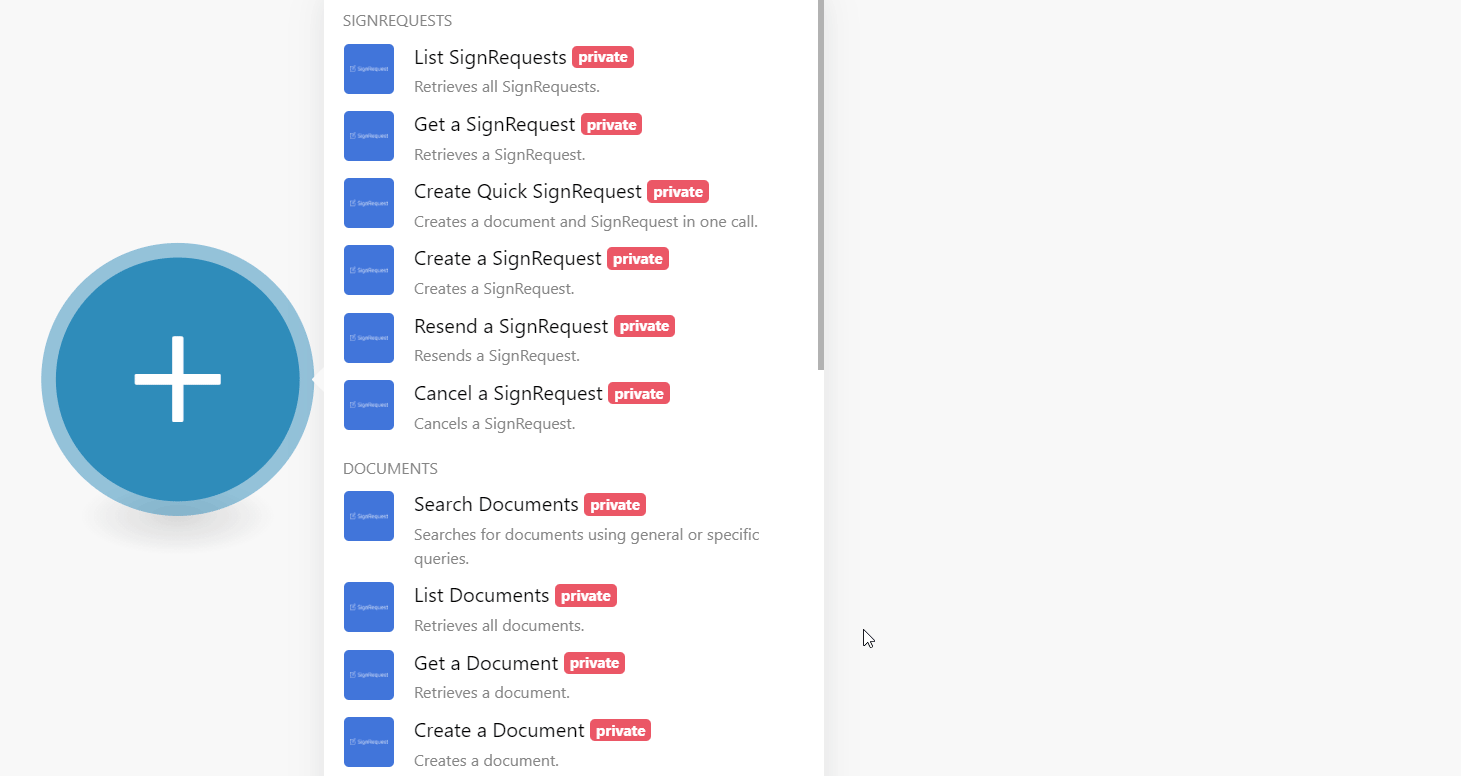
2. In the Connection name field, enter a name for the connection.
3. In the Subdomain field, enter your account domain details. For example, if your account URL address is https://www.xyz.signrequest.com then your subdomain is xyz.
4. Click Continue.
5. Confirm the access by clicking Authorize.

The connection has been established.
SignRequests
List SignRequests
Retrieves all SignRequests.
| Connection | Establish a connection to your SignRequest account. |
| Filter by Who Signs Document | Select or map the option to choose the users to filter the SignRequests:
|
| Filter by Document Sender Email | Enter (map) the email address of the sender who is requesting the signature to list the requests that match the specified email address. |
| Limit | Set the maximum number of SignRequests Integromat should return during one execution cycle. |
Get a SignRequests
Retrieves a SignRequest.
| Connection | Establish a connection to your SignRequest account. |
| SignRequest ID | Select or map the SignRequest ID whose details you want to retrieve. |
Create Quick SignRequests
Creates a document and SignRequests in one call.
| Connection | Establish a connection to your SignRequest account. | ||||||||||||||||||||||||||||||
| Document File Through | Select or map the document file through for which you want to create the SignRequest:
| ||||||||||||||||||||||||||||||
| File URL | Enter (map) the URL address of the document for which you are creating the SignRequest. | ||||||||||||||||||||||||||||||
| Source File | Enter the source file information for which you want to create the SignRequest: File Data Enter (map) the file data. File Name Enter (map) the file name. | ||||||||||||||||||||||||||||||
| Template | Select or map the Template of the document for which you want to create the SignRequest. | ||||||||||||||||||||||||||||||
| Signers | Add the signer's details:
| ||||||||||||||||||||||||||||||
| Email Sender | Enter (map) the sender's email address. Required when authenticated as a Team. The reply-to email address | ||||||||||||||||||||||||||||||
| Email Sender Name | Enter (map) the sender's name who is sending the SignRequest. | ||||||||||||||||||||||||||||||
| Email Subject | Enter (map) the email subject line. | ||||||||||||||||||||||||||||||
| Email Message | Enter (map) the email message body. | ||||||||||||||||||||||||||||||
| Required Attachments | Add the required attachments for the SignRequest. | ||||||||||||||||||||||||||||||
| Needs Preparing | Select whether the sender of the SignRequest prepares the document before sending the request out. | ||||||||||||||||||||||||||||||
| Redirect URL | Enter (map) the URL address the user must redirect to when a document is signed. This only works when there are no chained documents for this signer anymore. | ||||||||||||||||||||||||||||||
| Redirect URL Declined | Enter (map) the URL address the user must be redirected to when a document is declined. This only works when there are no chained documents for this signer anymore. | ||||||||||||||||||||||||||||||
| Send Reminders | Select whether you want to enable the SignRequest to automatically remind the signers to sign a document on days 3, 8, 13, and 18. | ||||||||||||||||||||||||||||||
| Text Message Verification Locked | Select whether a text message verification is needed before the signer can see the document. | ||||||||||||||||||||||||||||||
| Document Name | Enter (map) a document name that you want to send for the SignRequest. | ||||||||||||||||||||||||||||||
| Document External ID | Enter (map) the document's External ID to access from the external systems. | ||||||||||||||||||||||||||||||
| Document Events Callback URL | Enter (map) the document events callback URL address. | ||||||||||||||||||||||||||||||
| Document Prefill Tags | Add the tags for the document:
| ||||||||||||||||||||||||||||||
| Document Auto Delete Days | Enter (map) the number of days after which a finished document (signed/canceled/declined) will be automatically deleted. | ||||||||||||||||||||||||||||||
| Document Auto Expire Days | Enter (map) the number of days after which a non-finished document will be automatically expired. | ||||||||||||||||||||||||||||||
| Force Signature Color | Enter (map) the specific color for the signature. For example, #0000ff.This only works for the draw mode and does not affect the color-saved signatures. | ||||||||||||||||||||||||||||||
| Disable Text | Select whether you want to disable adding text to the document being sent for SignRequest. | ||||||||||||||||||||||||||||||
| Disable Date | Select whether you want to disable adding dates to the document being sent for SignRequest. | ||||||||||||||||||||||||||||||
| Disable Attachments | Select whether you want to disable uploading or add attachments to the document being sent for SignRequest. | ||||||||||||||||||||||||||||||
| Disable Emails | Select whether you want to disable all the SignRequest status emails and the email that contains the signed documents. | ||||||||||||||||||||||||||||||
| Disable Text Signatures | Select whether you want to disable the usage of signatures generated by typing the text. | ||||||||||||||||||||||||||||||
| Disable Upload Signatures | Select whether you want to disable the usage of uploaded signatures (images). | ||||||||||||||||||||||||||||||
| Disable Blockchain Proof | Select whether you want to disable storing timestamp proof hashes in blockchain integrations. |
Note: The endpoint might return an empty Document Name / External ID / File / File From URL / Event Callback URL/ File from SF / Auto Expire Days / Auto Delete Days (/ integration/integration_data) fields. But, if you retrieve the signrequest afterwards, they will no longer be empty.
Create a SignRequest
Creates a SignRequest.
| Connection | Establish a connection to your SignRequest account. | ||||||||||||||||||||||||||||||
| Document URL | Select or map the Document URL address for which you want to create a SignRequest. | ||||||||||||||||||||||||||||||
| Signers | Add the signer details:
| ||||||||||||||||||||||||||||||
| Email Sender | Enter (map) the sender's email address. Required when authenticated as a Team. The reply-to email address. | ||||||||||||||||||||||||||||||
| Email Sender Name | Enter (map) the sender's name who is sending the SignRequest. | ||||||||||||||||||||||||||||||
| Email Subject | Enter (map) the email subject line. | ||||||||||||||||||||||||||||||
| Email Message | Enter (map) the email message body. The message may contain the following HTML tags: a, abbr, acronym, b, blockquote, code, em, i, ul, li, ol, and strong.Note: Ensure that when the text to HTML ratio is too high, the email may end up in spam filters. Custom styles on these tags are not allowed. | ||||||||||||||||||||||||||||||
| Required Attachments | Add the required attachments for the SignRequest. | ||||||||||||||||||||||||||||||
| Needs Preparing | Select whether the sender of the SignRequest prepares the document before sending the request out. | ||||||||||||||||||||||||||||||
| Redirect URL | Enter (map) the URL address the user must redirect to when a document is signed. This only works when there are no chained documents for this signer anymore. The fields in the mappable parameters will apply in general but will be overwritten for the specific signer by the signer's Redirect URL and Redirect URL Declined if they are defined. | ||||||||||||||||||||||||||||||
| Redirect URL Declined | Enter (map) the URL address the user must be redirected to when a document is declined. This only works when there are no chained documents for this signer anymore. The fields in the mappable parameters will apply in general but will be overwritten for the specific signer by the signer's Redirect URL and Redirect URL Declined if they are defined. | ||||||||||||||||||||||||||||||
| Send Reminders | Select whether you want to enable the SignRequest to automatically remind the signers to sign a document on days 3, 8, 13, and 18. | ||||||||||||||||||||||||||||||
| Text Message Verification Locked | Select whether a text message verification is needed before the signer can see the document. | ||||||||||||||||||||||||||||||
| Force Signature Color | Enter (map) the specific color for the signature. For example, #0000ff.This only works for the draw mode and does not affect the color-saved signatures. | ||||||||||||||||||||||||||||||
| Disable Text | Select whether you want to disable adding text to the document being sent for SignRequest. | ||||||||||||||||||||||||||||||
| Disable Date | Select whether you want to disable adding dates to the document being sent for SignRequest. | ||||||||||||||||||||||||||||||
| Disable Attachments | Select whether you want to disable uploading or add attachments to the document being sent for SignRequest. | ||||||||||||||||||||||||||||||
| Disable Emails | Select whether you want to disable all the SignRequest status emails and the email that contains the signed documents. | ||||||||||||||||||||||||||||||
| Disable Text Signatures | Select whether you want to disable the usage of signatures generated by typing the text. | ||||||||||||||||||||||||||||||
| Disable Upload Signatures | Select whether you want to disable the usage of uploaded signatures (images). | ||||||||||||||||||||||||||||||
| Disable Blockchain Proof | Select whether you want to disable storing timestamp proof hashes in blockchain integrations. |
Resend a SignRequest
Resends a SignRequest.
| Connection | Establish a connection to your SignRequest account. |
| SignRequest ID | Select or map the SignRequest ID which you want to resend. |
Note: This module does not return errors if you try to resend a SignRequest that cannot be resent. It always returns OK.
Cancel a SignRequests
Cancels a SignRequest.
| Connection | Establish a connection to your SignRequest account. |
| SignRequest ID | Select or map the SignRequest ID which you want to cancel. |
Documents
Search Documents
Searches for documents using general or specific queries.
| Connection | Establish a connection to your SignRequest account. |
| Query | Enter (map) the keywords or phrases to search the documents that match the specified query. |
| Partial Query | Enter (map) the characters to search the documents that match the specified characters. |
| Document Name | Enter (map) the name to search the documents with the specified document name. |
| Signer Emails | Enter (map) the email address of the signer to search the document with the specified email addresses. |
| Filter by Status | Select or map status to list the document with the specified status. For example, Signed, Declined. |
| Filter by Who Signs | Select or map the option to search the documents with the specified signers:
|
| Export Format | Select or map the format in which you want to export the search results:
|
| Signer Data Mode | Select or map the signer data mode that can be used with the above CSV/XLS export format. Using Signer Data Mode will export each signer on a separate row. Also, the signer inputs that have an external ID specified on a tag will be exported. All external IDs found will be exported as columns. |
| Limit | Set the maximum number of documents Integromat should return during one execution cycle. |
Note: All documents are only ordered by created (newest first) when Query, Partial Query, or Name are not used, else they are ordered by the strength of the match.
List Documents
Retrieves all documents.
| Connection | Establish a connection to your SignRequest account. |
| Filter by Who Signs | Select or map the option to list the documents with the specified signers:
|
| Filter by Status | Select or map status to list the document with the specified status. For example, Signed, Declined. |
| Filter by Sender Email | Enter (map) the sender's email address to list the documents with the specified email address. |
| Filter by External ID | Enter (map) the External ID to list the documents with the specified ID. |
| Filter by User Email | Enter (map) the sender's email address to list the document with the specified email address. |
| Filter by User First Name | Enter (map) the sender's user's first name to list the document with the specified name. |
| Filter by User Last Name | Enter (map) the sender's user's last name to list the document with the specified name. |
| Limit | Set the maximum number of documents Integromat should return during one execution cycle. |
Get a Document
Retrieves a document.
| Connection | Establish a connection to your SignRequest account. |
| Document ID | Select or map the Document ID whose details you want to retrieve. |
Create a Document
Creates a document.
| Connection | Establish a connection to your SignRequest account. | ||||||||
| Document File Through | Select or map the document file through for which you want to create the document:
| ||||||||
| File URL | Enter (map) the publicly accessible URL of the document to be downloaded by SignRequest. | ||||||||
| Source File | Add the source file information: File Name Enter (map) the file name. Data Enter (map) the file data. | ||||||||
| Template | Select or map the document template for which you want to create the document for SignRequest. | ||||||||
| Document Name | Enter (map) a name for the document. | ||||||||
| External ID | Enter (map) the External ID of the document that can be accessed from external systems. | ||||||||
| Events Callback URL | Enter (map) the URL address at which you want to receive event callbacks for this document. | ||||||||
| Prefill Tags | Add the tags for the document:
| ||||||||
| Auto Delete Days | Enter (map) the number of days after which a finished document (signed/canceled/declined) will be automatically deleted. | ||||||||
| Auto expire Days | Enter (map) the number of days after which a non-finished document will be automatically expired. |
Delete a Document
Deletes a document.
| Connection | Establish a connection to your SignRequest account. |
| Document ID | Select or map the Document ID whose details you want to retrieve. |
Document Attachments
List a Document's Attachments
Retrieves a document's attachments.
| Connection | Establish a connection to your SignRequest account. |
| Filter by Document | Select or map the option to choose the document whose attachments you want to list. |
| Document UUID | Select or map the Document UUID whose attachments you want to list. |
| Document External ID | Select or map the Document External ID whose attachments you want to list. |
| Limit | Set the maximum number of attachments Integromat should return during one execution cycle. |
Get a Document Attachment
Retrieves a document attachment.
| Connection | Establish a connection to your SignRequest account. |
| Document Attachment ID | Select or map the Document Attachment ID whose attachment details you want to retrieve. |
Create a Document Attachment
Creates an attachment for a document.
| Connection | Establish a connection to your SignRequest account. |
| Document URL | Select or map the document URL address to which you want to add an attachment. |
| Attachment Name | Enter (map) a name for the attachment file. |
| File Through | Select or map the option to attach the document. |
| File URL | Enter (map) the URL address of the attachment. |
| File Data | Enter (map) the file data. |
| File Name | Enter (map) the attachment file name. |
Templates
List Templates
Retrieves all templates.
| Connection | Establish a connection to your SignRequest account. |
| Limit | Set the maximum number of templates Integromat should return during one execution cycle. |
Get a Template
Retrieves a template.
| Connection | Establish a connection to your SignRequest account. |
| Template UUID | Select or map the Template UUID whose details you want to retrieve. |
Teams
List Teams
Retrieves all teams.
| Connection | Establish a connection to your SignRequest account. |
| Limit | Set the maximum number of teams Integromat should return during one execution cycle. |
List Team Members
Retrieves all team members.
| Connection | Establish a connection to your SignRequest account. |
| Filter by is Active | Select whether you want to list the active team members. |
| Filter by Is Owner | Select whether you want to list the team members who are owners. |
| Filter by Is Admin | Select whether you want to list the team members who are admins. |
| Filter by User Email | Enter (map) the user's email address to list the team members that match the specified email address. |
| Filter by User First Name | Enter (map) the user's first name to list the team members that match the specified name. |
| Filter by User Last Name | Enter (map) the user's last name to list the team members that match the specified name. |
| Limit | Set the maximum number of team members Integromat should return during one execution cycle. |
Get a Team Member
Retrieves a team member.
| Connection | Establish a connection to your SignRequest account. |
| Team Member UUID | Select or map the Team Member UUID whose details you want to retrieve. |
Events
Watch Events
Watches SignRequests events.
| Webhook Name | Enter a name for the webhook. |
| Connection | Establish a connection to your SignRequest account. |
| Event Type | Select or map the event type whose events you want to watch. |
| Integration | Select or map the integration you want to apply to watch the events. For example, Salesforce. |
| Optional Webhook Name | Enter an optional name for the webhook. |
List Events
Retrieves all events.
| Connection | Establish a connection to your SignRequest account. |
| Filter by Event Status | Select or map the status to list the events based on the selected status. |
| Filter by Event Type | Select or map the event type you want to list. |
| Filter by Document | Select or map the documents whose events you want to list;
|
| Document UUID | Select or map the Document UUID whose events you want to list. |
| Document External UUID | Select or map the Document External UUID whose events you want to list. |
| Filter by Who Signs Document | Select or map the signer to list the document's events that match the specified signer:
|
| Filter by Document Status | Select or map the status to list the events that match the document status. For example, new, sent. |
| Filter by Document Sender Email | Enter (map) the sender's email address to list the events that match the specified email address. |
| Filter by Document User Email | Enter (map) the user's email address to list the events that match the specified email address. |
| Filter by Document User First Name | Enter (map) the first name to list the events that match the specified name. |
| Filter by Document User Last Name | Enter (map) the last name to list the events that match the specified name. |
| Filter by Delivered | Select whether you want to list the delivered events. |
| Limit | Set the maximum number of events Integromat should return during one execution cycle. |
Get an Event
Retrieves an event.
| Connection | Establish a connection to your SignRequest account. |
| Event UUID | Select or map the Event ID whose details you want to retrieve. |
Other
Make an API Call
Performs an arbitrary authorized API call.
| Connection | Establish a connection to your SignRequest account. |
| URL | Enter a path relative to For the list of available endpoints, refer to the SignRequest API Documentation. |
| Method | Select the HTTP method you want to use: GET POST PUT PATCH DELETE |
| Headers | Enter the desired request headers. You don't have to add authorization headers; we already did that for you. |
| Query String | Enter the request query string. |
| Body | Enter the body content for your API call. |
Example of Use - List Documents
The following API call returns all the documents from your SignRequest account:
URL:/v1/documents/
Method:GET

Matches of the search can be found in the module's Output under Bundle > Body > results.
In our example, 41 documents were returned:










