Slybroadcast
The Slybroadcast modules allow you to send campaign audio files and audio URLs from your Slybroadcast account.
Getting Started with Slybroadcast
Prerequisites
- A Slybroadcast account
In order to use Slybroadcast with Integromat, it is necessary to have a Slybroadcast account. If you do not have one, you can create a Slybroadcast account at slybroadcast.com.
Connecting Slybroadcast to Integromat
1. Go to Integromat and open the Slybroadcast module's Create a connection dialog.
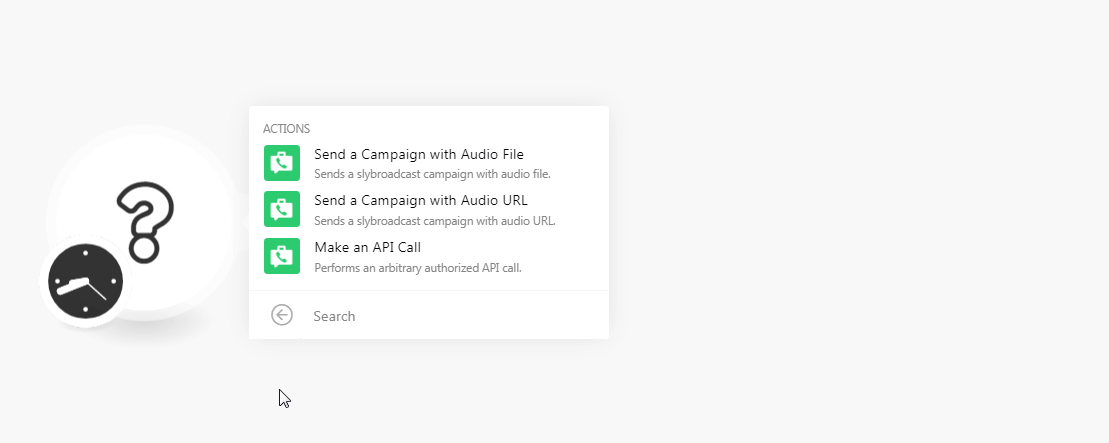
2. In the Connection name field, enter a name for the connection.
3. In the Username and Password fields, enter your Slybroadcast account's username and password details, and click Continue.
The connection has been established.
Actions
Send a Campaign with Audio File
Sends a Slybroadcast campaign with the audio file.
| Connection | Establish a connection to your Slybroadcast account. |
| Name of Audio File | Select the audio file of the campaign you want to send. |
| Date | Enter the date on which you want to send the campaign. See the list of supported date and time formats. |
| Phone Number | Enter the phone numbers separated by a comma to which you want to send the campaign audio file. This field is required if you are not providing any List ID. |
| Caller ID | Enter the Caller ID of the campaign. The caller ID appears within the recipient's voicemail box. |
| Mobile Only | Select whether this campaign file is only for the mobiles. |
| Dispo URL | Enter your own URL if you wish to have your call status data posted back automatically. |
| List ID | Select the List ID to which you want to send the campaign audio file. |
Send a Campaign with Audio URL
Sends a Slybroadcast campaign with the audio URL.
| Connection | Establish a connection to your Slybroadcast account. |
| Date | Enter the date on which you want to send the campaign audio URL address. See the list of supported date and time formats. |
| URL | Enter the campaign audio URL address you want to send. |
| Phone Number | Enter the phone numbers separated by a comma to which you want to send the campaign audio file. This field is required if you are not providing any List ID. |
| Caller ID | Enter the Caller ID of the campaign. The caller ID appears within the recipient's voicemail box. |
| Mobile Only | Select whether this campaign file is only for the mobiles. |
| Audio Format | Enter the audio format. For example, .mp3, .WAV. |
| List ID | Select the List ID to which you want to send the campaign audio file. |
Make an API Call
Performs an arbitrary authorized API call.
| Connection | Establish a connection to your Slybroadcast account. |
| URL | Enter a path relative to For the list of available endpoints, refer to the Slybroadcast API Documentation. |
| Method | Select the HTTP method you want to use: GET POST PUT PATCH DELETE |
| Headers | Enter the desired request headers. You don't have to add authorization headers; we already did that for you. |
| Query String | Enter the request query string. |
| Body | Enter the body content for your API call. |
Example of Use - List Audio files
The following API call returns all the audio files from your Slybroadcast account:
URL:/gateway/vmb.json.php
Method:GET
Body:
Key: c_method
Value: get_audio_list
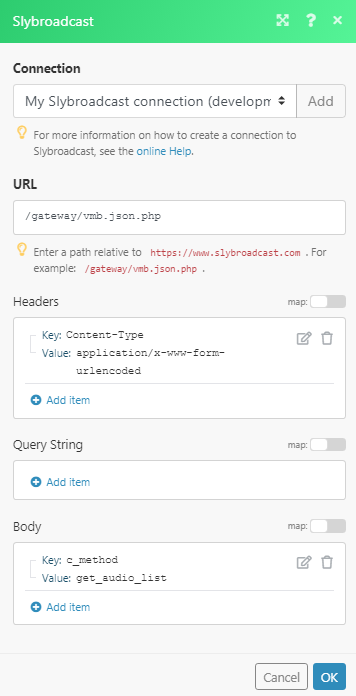
Matches of the search can be found in the module's Output under Bundle > Body.
In our example, 2 audio files were returned:










