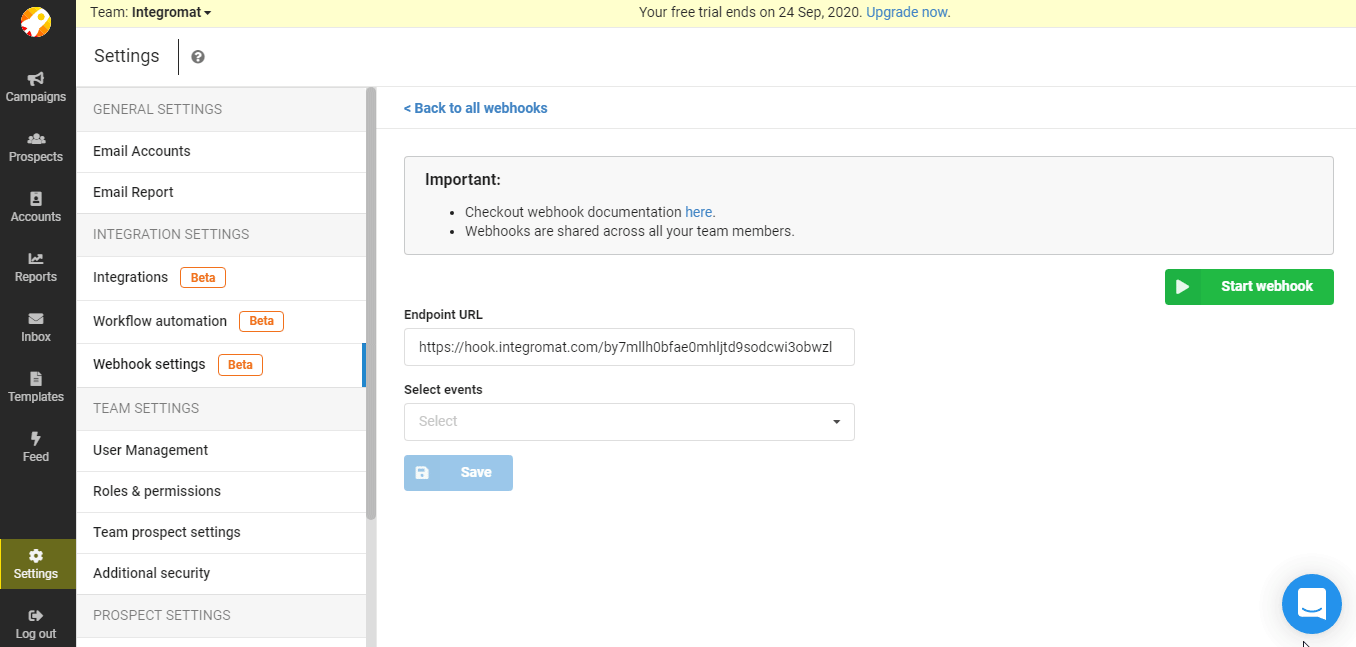SmartReach.io
The SmartReach.io modules allow you to watch, create, update, retrieve, and delete the prospects, campaigns, and emails in your SmartReach.io account.
Getting Started with SmartReach.io
Prerequisites
- A SmartReach.io account
In order to use SmartReach.io with Integromat, it is necessary to have a SmartReach.io account. If you do not have one, you can create a SmartReach.io account at app.smartreach.io/register.
Connecting SmartReach.io to Integromat
To connect your SmartReach.io account to Integromat you need to obtain the API Key from your SmartReach.io account and insert it in the Create a connection dialog in the Integromat module.
1. Log in to your SmartReach.io account and open your Dashboard.
2. Click Settings > Team Settings > Integrations.
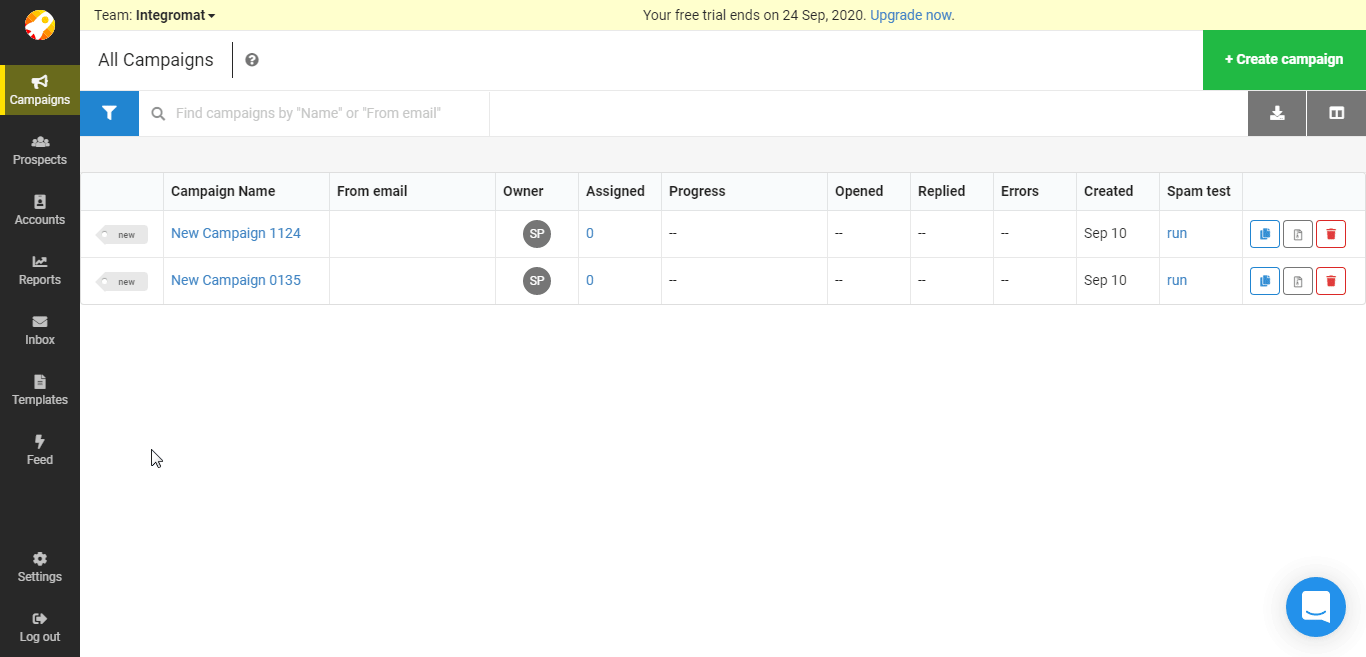
3. Copy the API Key to your clipboard.
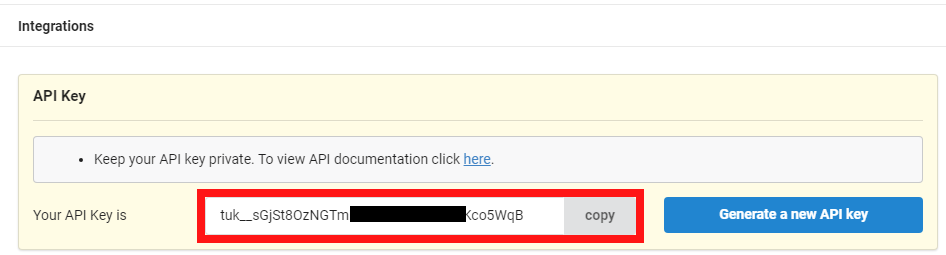
4. Go to Integromat and open the SmartReach.io module's Create a connection dialog.
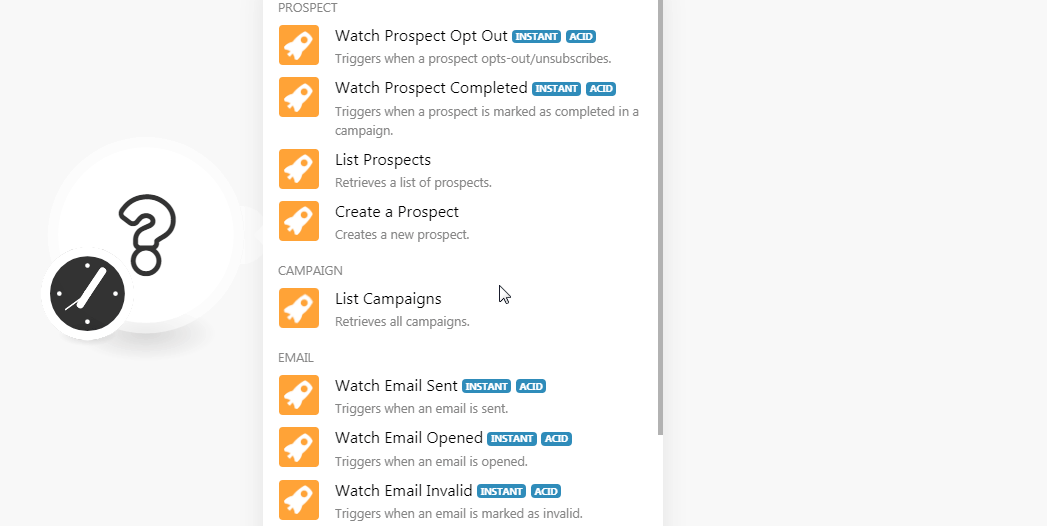
5. In the Connection name field, enter a name for the connection.
6. In the API Key field, enter the API key copied in step 3 and click Continue.
The connection has been established.
Prospect
Watch Prospect Opt Out
Triggers when the prospect opt-out/unsubscribe.
| Webhook Name | Enter the name of the webhook. |
| Connection | Establish a connection to your SmartReach.io account. |
See the Connecting to SmartReach.io Webhook using Integromat to add the webhook in your SmartReach.io account.
Watch Prospect Completed
Triggers when a prospect is marked as completed in a campaign.
| Webhook Name | Enter the name of the webhook. |
| Connection | Establish a connection to your SmartReach.io account. |
See the Connecting to SmartReach.io Webhook using Integromat to add the webhook in your SmartReach.io account.
List Prospects
Retrieves a list of prospects.
| Connection | Establish a connection to your SmartReach.io account. |
| Limit | Set the maximum number of prospects Integromat should return during one scenario execution cycle. |
Create a Prospect
Creates a new prospect.
| Connection | Establish a connection to your SmartReach.io account. |
| Enter the email address of the prospect. | |
| First Name | Enter the first name of the prospect. |
| Last Name | Enter the last name of the prospect. |
| City | Enter the prospect's city name. |
| Company | Enter the prospect's company name to which he belongs to. |
| Country | Enter the prospect's country name. |
| State | Enter the prospect's state name. |
| List | Enter the name of the list in which the prospect will be added. |
| Timezone | Select the timezone of the prospect. |
| Custom Fields |
Add the custom fields and set their values. |
Campaign
List Campaigns
Retrieves all campaigns.
| Connection | Establish a connection to your SmartReach.io account. |
| Limit | Set the maximum number of campaigns Integromat should return during one scenario execution cycle. |
Watch Email Sent
Triggers when an email is sent.
| Webhook Name | Enter the name of the webhook. |
| Connection | Establish a connection to your SmartReach.io account. |
See the Connecting to SmartReach.io Webhook using Integromat to add the webhook in your SmartReach.io account.
Watch Email Opened
Triggers when an email is opened.
| Webhook Name | Enter the name of the webhook. |
| Connection | Establish a connection to your SmartReach.io account. |
See the Connecting to SmartReach.io Webhook using Integromat to add the webhook in your SmartReach.io account.
Watch Email Invalid
Triggers when an email is marked as invalid.
| Webhook Name | Enter the name of the webhook. |
| Connection | Establish a connection to your SmartReach.io account. |
Watch New Reply
Triggers when a new reply (from a prospect) is found.
| Webhook Name | Enter the name of the webhook. |
| Connection | Establish a connection to your SmartReach.io account. |
See the Connecting to SmartReach.io Webhook using Integromat to add the webhook in your SmartReach.io account.
Watch Email Link Clicked
Triggers when a link is clicked in any email.
| Webhook Name | Enter the name of the webhook. |
| Connection | Establish a connection to your SmartReach.io account. |
See the Connecting to SmartReach.io Webhook using Integromat to add the webhook in your SmartReach.io account.
Other
Make an API Call
Performs an arbitrary authorized API call.
| Connection | Establish a connection to your SmartReach.io account. |
| URL |
Enter a path relative to For the list of available endpoints, refer to the SmartReach.io API Documentation.
|
| Method |
Select the HTTP method you want to use: GET POST PUT PATCH DELETE |
| Headers | Enter the desired request headers. You don't have to add authorization headers; we already did that for you. |
| Query String | Enter the request query string. |
| Body | Enter the body content for your API call. |
Example of Use - List Campaigns
The following API call returns all the campaigns from your SmartReach.io account:
URL:/v1/campaigns
Method:GET
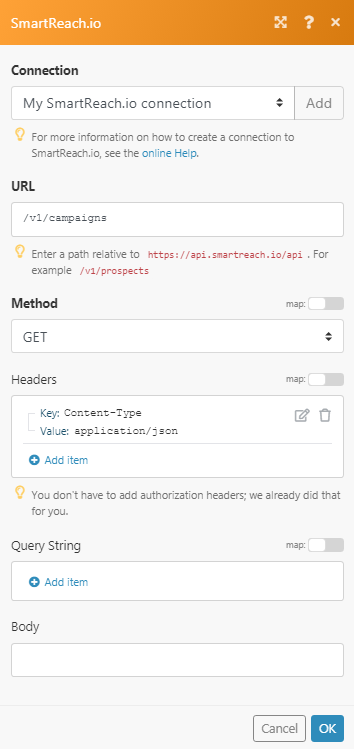
Matches of the search can be found in the module's Output under Bundle > Body > data.
In our example, 2 campaigns were returned:
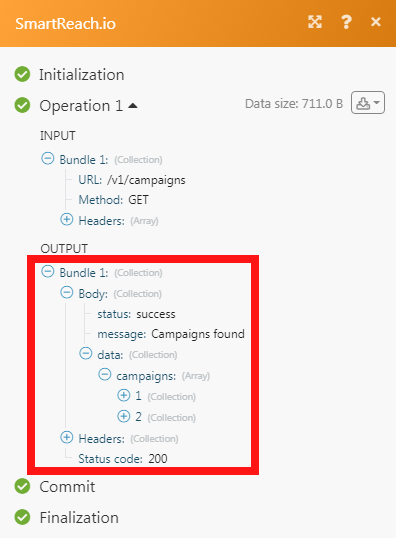
Connecting to a SmartReach.io Webhook using Integromat
1. Open any Watch module, enter the details as mentioned in the respective module, and copy the address to your clipboard.
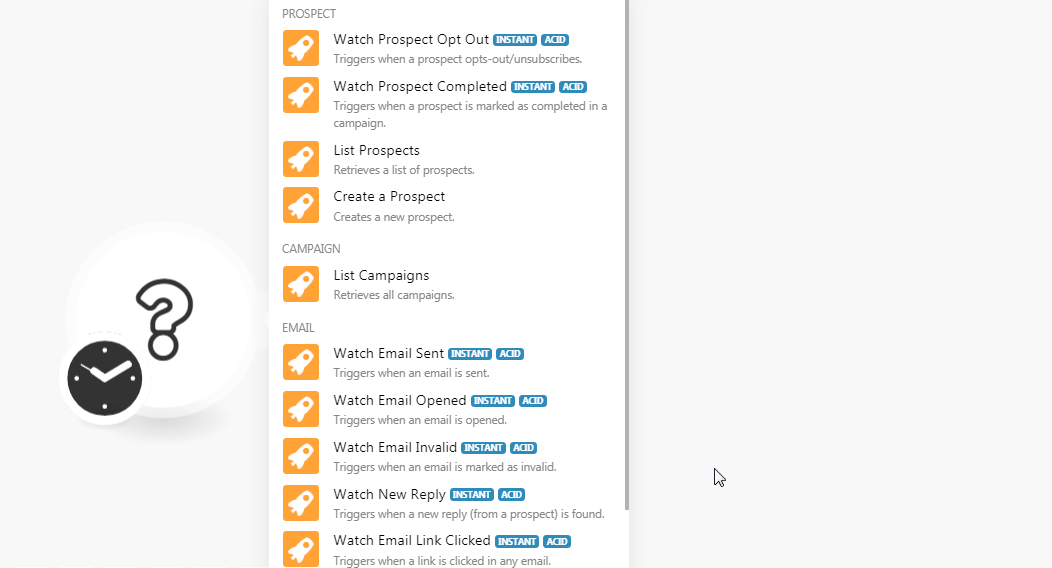
2. Login to your SmartReach.io account, click Settings > Team Settings > Webhook Settings > Create your first webhook/Add new webhook.
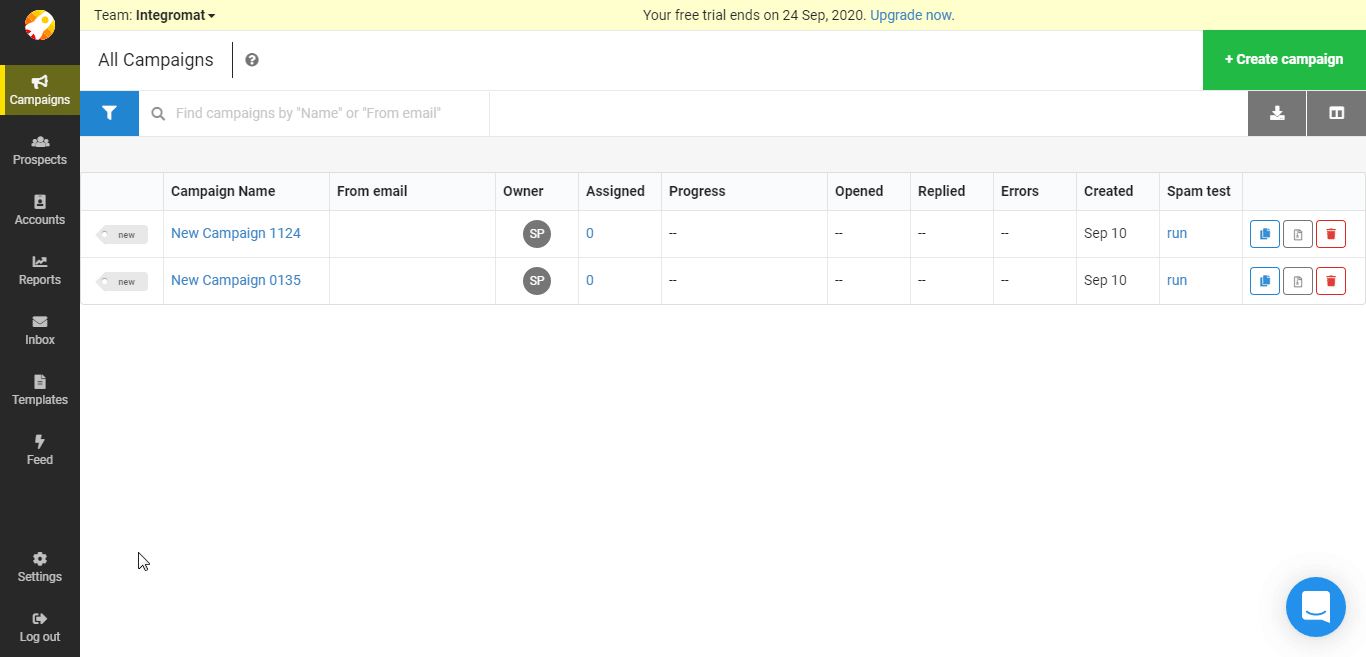
3. Enter the URL address copied in step 1 and click Continue.
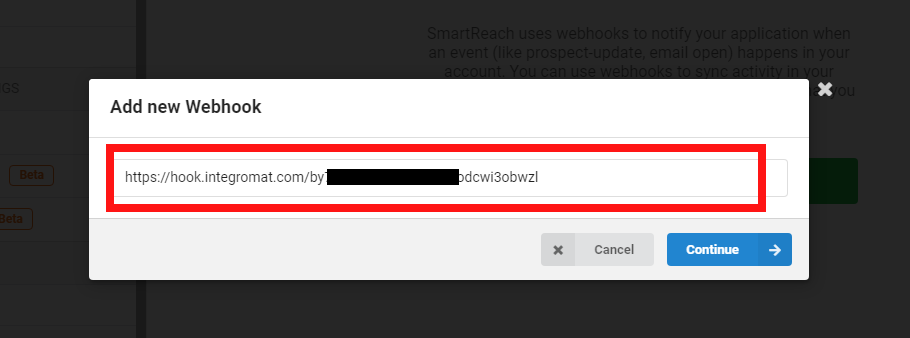
4. Select events you want to watch and click Start webhook to receive the alerts.