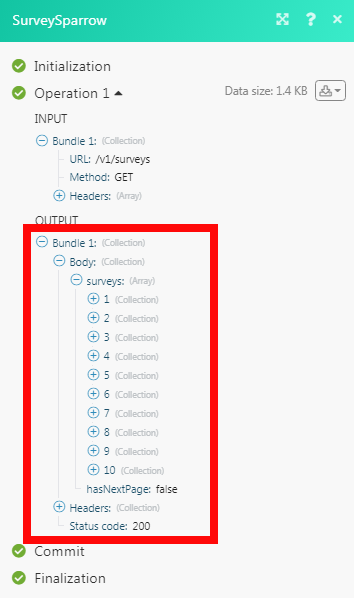SurveySparrow
The SurveySparrow modules allow you to watch, create, update, list, and retrieve the contacts, contact lists, and surveys in your SurveySparrow account.
Getting Started with SurveySparrow
Prerequisites
- A SurveySparrow account
In order to use SurveySparrow with Integromat, it is necessary to have a SurveySparrow account. If you do not have one, you can create a SurveySparrow account at surveysparrow.com.
Connecting SurveySparrow to Integromat
To connect your SurveySparrow account to Integromat you need to obtain the Access Token from your SurveySparrow account and insert it in the Create a connection dialog in the Integromat module.
1. Login to your SurveySparrow account, navigate to Settings > Apps and Integrations > Create a Custom App.
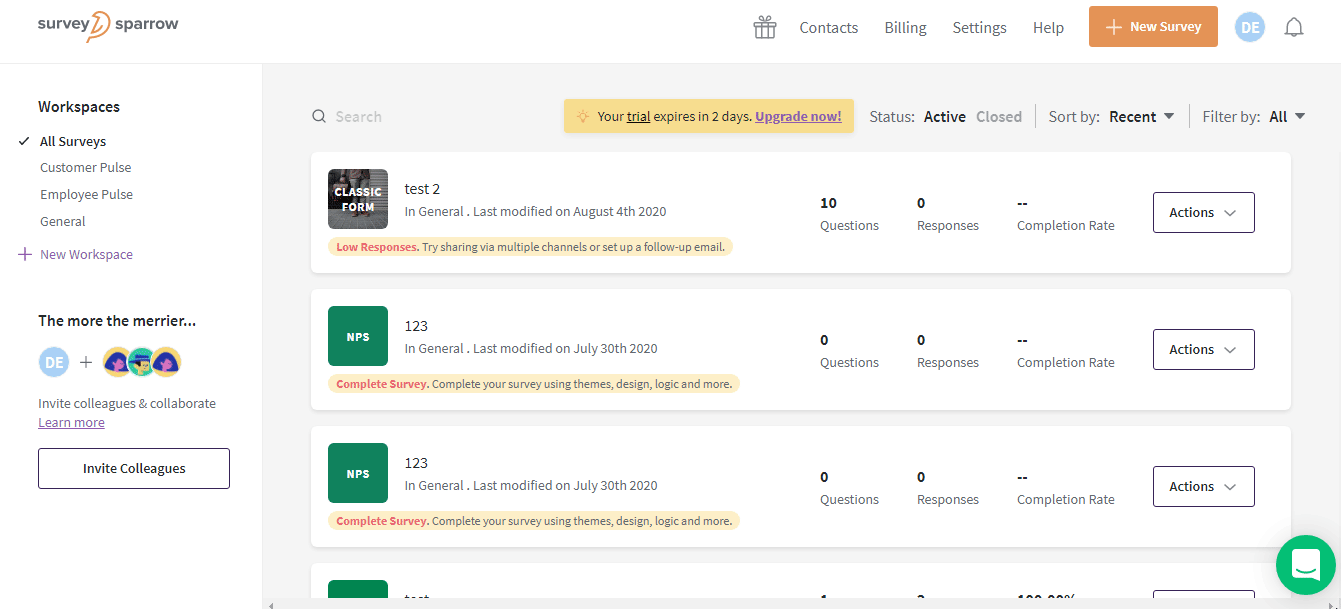
2. Enter the name, label, description of the app, status of the app, select the permissions, and click Generate.
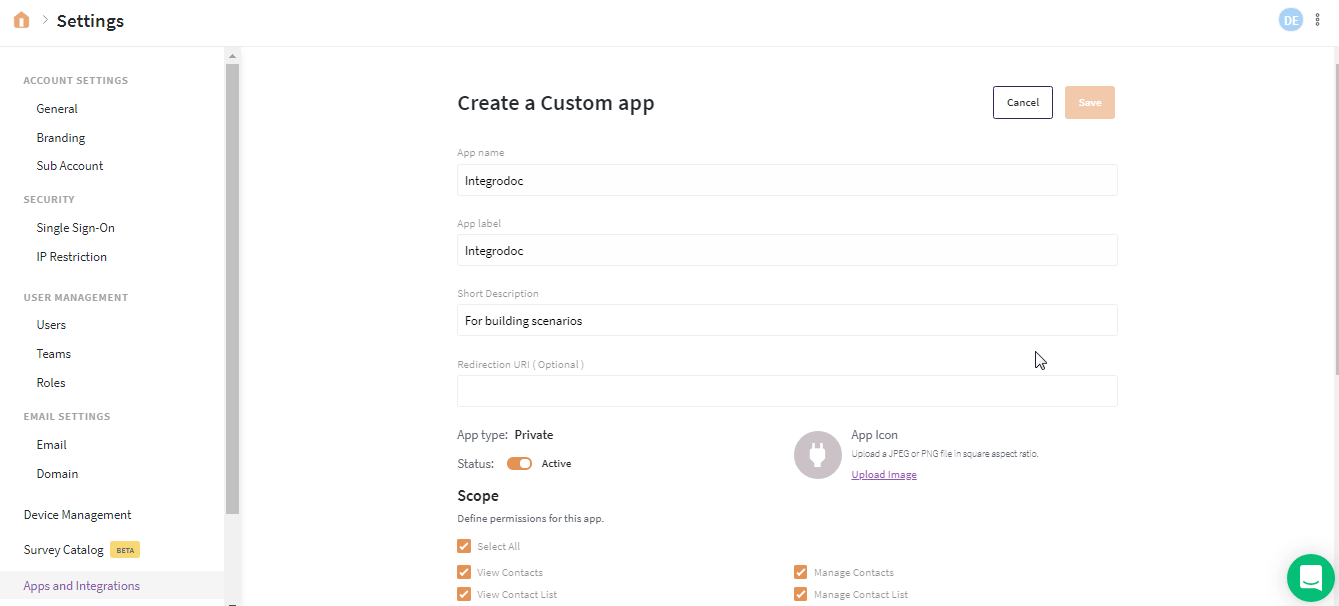
3. Copy the Access Token to your clipboard.
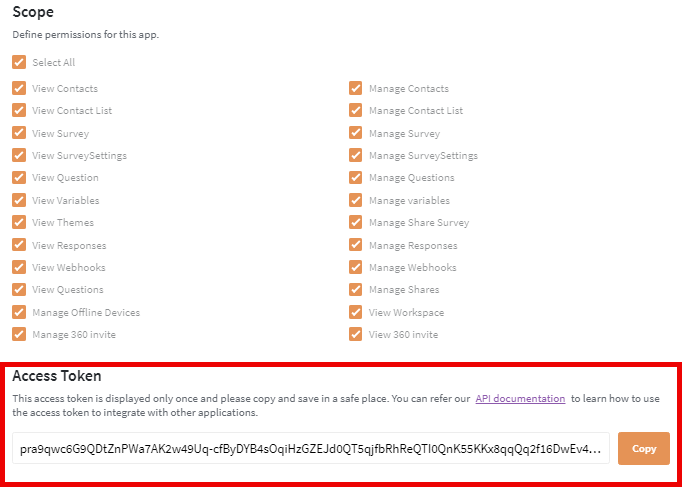
4. Go to Integromat and open the SurveySparrow module's Create a connection dialog. Click Continue.
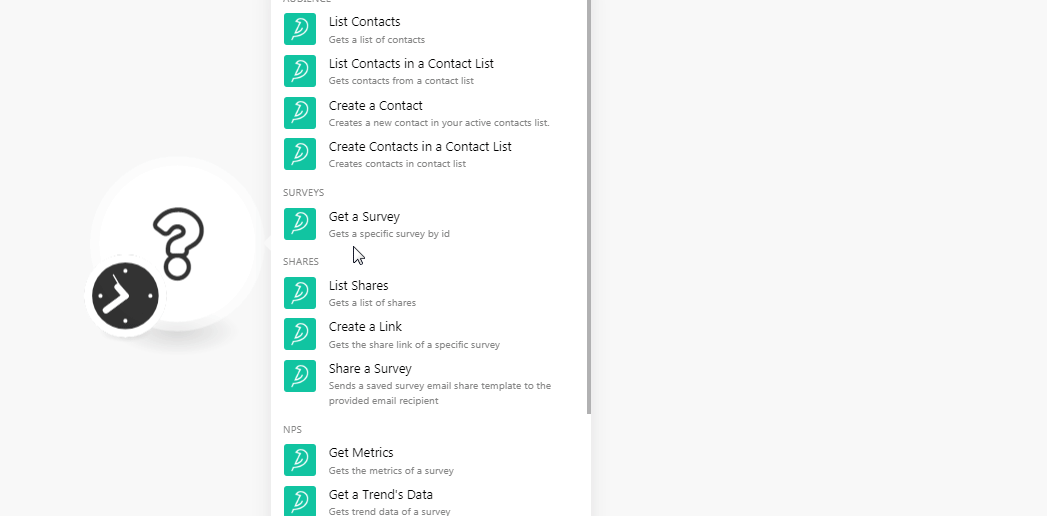
5. In the Connection name field, and enter a name for the connection.
6. In the Access Token field, enter the token copied in step 3 and click Continue.
The connection has been established.
Audience
List Contacts
Gets a list of contacts.
| Connection | Establish a connection to your SurveySparrow account. |
| Limit | Set the maximum number of contacts Integromat should return during one scenario execution cycle. |
List Contacts in a Contact List
Gets contacts from a contact list.
| Connection | Establish a connection to your SurveySparrow account. |
| Contact List ID | Select the Contact List ID whose contacts you want to list. |
| Limit | Set the maximum number of contacts Integromat should return during one scenario execution cycle. |
Create a Contact
Creates a new contact in your active contacts list.
| Connection | Establish a connection to your SurveySparrow account. |
| Enter the email address of the contact. | |
| Name | Enter the name of the contact. |
| Phone Number | Enter the phone number of the contact. |
| Mobile Number | Enter the mobile number of the contact. |
| Job Title | Enter the position of the contact. |
Create Contacts in a Contact List
Creates contacts in a contact list.
| Connection | Establish a connection to your SurveySparrow account. | ||||||||||||
| Contact List ID | Select the Contact List ID in which you want to create the contact. | ||||||||||||
| Contacts |
Add the contacts:
|
Survey
Get a Survey
| Connection | Establish a connection to your SurveySparrow account. |
| Survey ID | Select the Survey ID whose details you want to retrieve. |
Shares
List Shares
Gets a list of shares.
| Connection | Establish a connection to your SurveySparrow account. |
| Survey ID | Select the Survey ID whose shares you want to list. |
| Limit | Set the maximum number of contacts Integromat should return during one scenario execution cycle. |
Create a Link
Gets the share link of a specific survey.
| Connection | Establish a connection to your SurveySparrow account. |
| Survey ID | Select the survey for which you want to create the link. |
Share a Survey
Sends saved survey email share template to the provided email recipient.
| Connection | Establish a connection to your SurveySparrow account. |
| Survey ID | Select the survey you want to share. |
| Share ID | Select the Share ID of the survey. |
| Recipient Contacts |
Add the recipients: Select the contacts with whom you want to share the survey. You can add multiple contacts. |
| Name of List | Select the contact list to which you want to send the survey email. You can add multiple lists. |
| Timer in Days | Enter the number of days after which the survey email must be shared. |
| Delayed Time | Enter the date on which the survey email must be shared with the recipients. |
NPS
Get Metrics
Gets the metrics of a survey.
| Connection | Establish a connection to your SurveySparrow account. |
| Survey ID | Select the survey whose metrics information you have to retrieve. |
Get a Trend's Data
Gets trend data of a survey.
| Connection | Establish a connection to your SurveySparrow account. |
| Survey ID | Select the survey whose trending data details you want to retrieve. |
Create an NPS Survey
Create an NPS survey.
| Connection | Establish a connection to your SurveySparrow account. |
| Survey Name | Enter the name of the survey. |
| Email Body | Enter the email body message text. |
| Email Subject | Enter the subject line of the email. |
| Follow Up Default | Enter the default follow-up question in the survey. |
| Follow Up Advanced | Select whether to enable an advanced follow-up question in the survey:
|
| Follow Up Promotors | Enter the follow-up question for promoters. |
| Follow Up Passives | Enter the follow-up question for passives. |
| Follow Up Detractors | Enter the follow-up question for detractors. |
| Thank You Default | Enter the default thank you message in the survey. |
| Thank You Advanced | Select whether to enable the thank you message:
|
| Thank you Promotors |
Enter the thank you message for promoters. |
| Thank You Passives | Enter the thank you message for passives. |
| Thank You Detractors | Enter the thank you message for detractors. |
Trigger
Watch Submission
Triggers when a survey receives a new submission.
| Webhook Name | Enter a name fo the webhook. |
| Connection | Establish a connection to your SurveySparrow account. |
| Survey ID | Select the Survey ID whose submissions you want to watch. |
Other
Make an API Call
Performs an arbitrary authorized API call.
| Connection | Establish a connection to your SurveySparrow account. |
| URL |
Enter a path relative to For the list of available endpoints, refer to the SurveySparrow API Documentation.
|
| Method |
Select the HTTP method you want to use: GET POST PUT PATCH DELETE |
| Headers | Enter the desired request headers. You don't have to add authorization headers; we already did that for you. |
| Query String | Enter the request query string. |
| Body | Enter the body content for your API call. |
Example of Use - Get Surveys
The following API call returns all the surveys from your SurveySparrow account:
URL:
/v1/surveys
Method:
GET
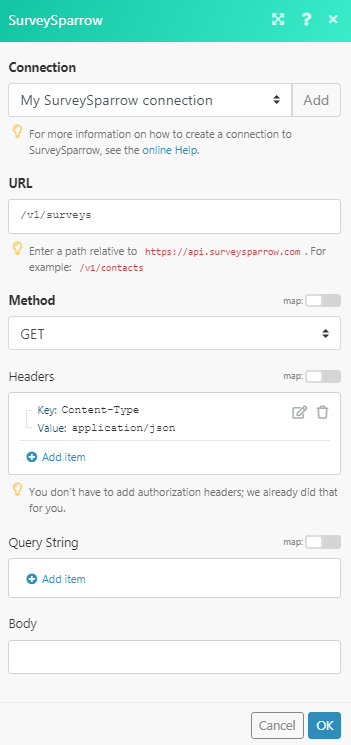
Matches of the search can be found in the module's Output under Bundle > Body > surveys.
In our example, 10 surveys were returned: