Tallyfy
Getting Started with Tallyfy
The Tallyfy modules allow you to create, update, manage, and delete tasks, processes, and comments in your Tallyfy account.
Prerequisites
- A Tallyfy account
In order to use Tallyfy with Integromat, it is necessary to have a Tallyfy account. You can use your Google or Microsoft accounts or create a Tallyfy account at tallyfy.com.
Connecting Tallyfy to Integromat
To connect your Tallyfy account to Integromat you need to obtain the API Key from your Tallyfy account and insert it in the Create a connection dialog in the Integromat module.
1. Log in to your Tallyfy account.
2. Click your Profile Icon > Settings > Integrations.
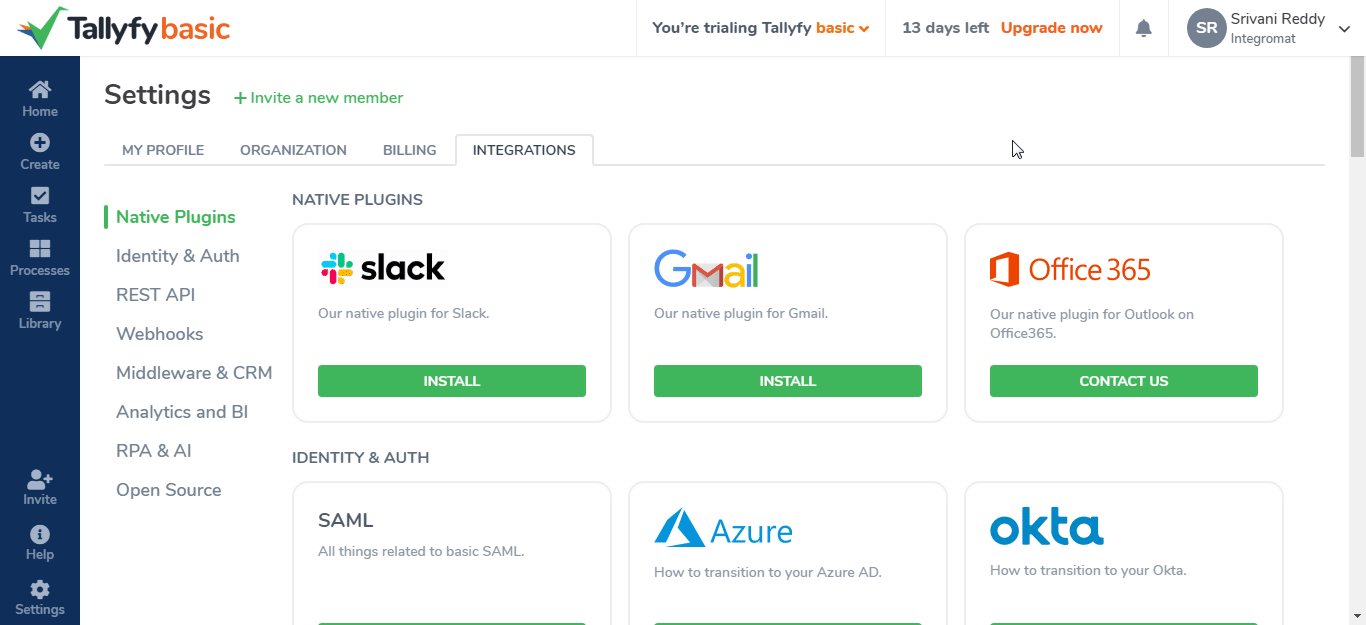
2. Click VIEW YOUR API ACCESS TOKEN.

4. Copy the Acess Token and Organization ID to your clipboard.
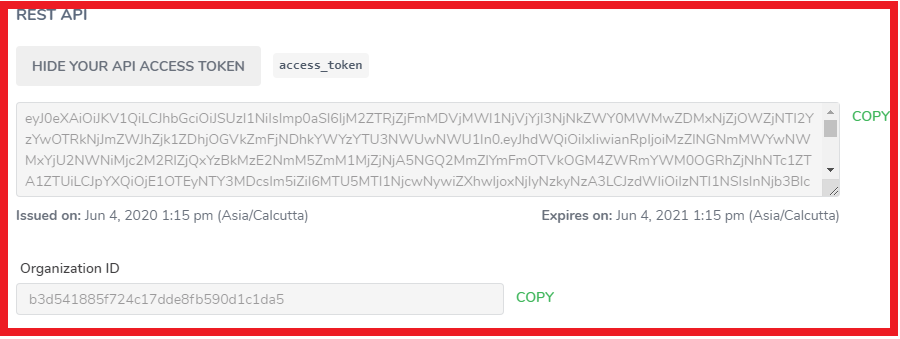
5. Go to Integromat and open the Tallyfy module's Create a connection dialog.
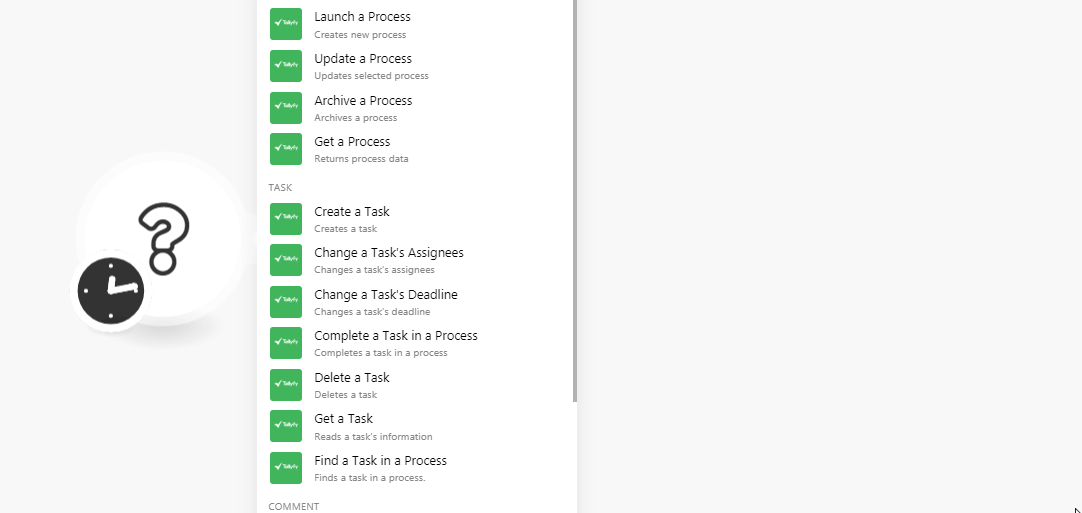
6. In the Connection name field, enter the connection name.
7. In the Access Token field, enter the access token copied in step 4.
8. In the Organization ID field, enter the organization ID copied in step 4 and click Continue.
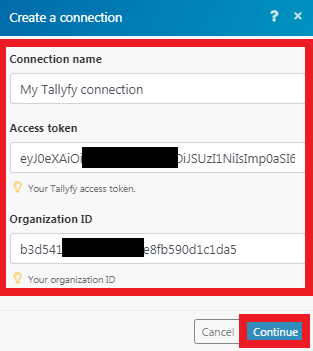
The connection has been established.
Process
Launch a Process
Creates a new process.
| Connection | Establish a connection to your Tallyfy account. | ||||||||||||||||||||||||||||||||||||||||||||||||||||||||||||||||||||||||||||||||||||||||||||||||||||||||||||||||||||||||||||||||||||||||||||||||||||||||||||||||||||||||||||||||||||
| Name of the Process | Enter the name of the process. | ||||||||||||||||||||||||||||||||||||||||||||||||||||||||||||||||||||||||||||||||||||||||||||||||||||||||||||||||||||||||||||||||||||||||||||||||||||||||||||||||||||||||||||||||||||
| Blueprint | Select the category appropriate for the process you want to create. | ||||||||||||||||||||||||||||||||||||||||||||||||||||||||||||||||||||||||||||||||||||||||||||||||||||||||||||||||||||||||||||||||||||||||||||||||||||||||||||||||||||||||||||||||||||
| Partner Onboarding |
|
||||||||||||||||||||||||||||||||||||||||||||||||||||||||||||||||||||||||||||||||||||||||||||||||||||||||||||||||||||||||||||||||||||||||||||||||||||||||||||||||||||||||||||||||||||
| Employee Onboarding |
|
||||||||||||||||||||||||||||||||||||||||||||||||||||||||||||||||||||||||||||||||||||||||||||||||||||||||||||||||||||||||||||||||||||||||||||||||||||||||||||||||||||||||||||||||||||
| Leasing - Tenant Onboarding |
|
||||||||||||||||||||||||||||||||||||||||||||||||||||||||||||||||||||||||||||||||||||||||||||||||||||||||||||||||||||||||||||||||||||||||||||||||||||||||||||||||||||||||||||||||||||
| Client Onboarding |
|
||||||||||||||||||||||||||||||||||||||||||||||||||||||||||||||||||||||||||||||||||||||||||||||||||||||||||||||||||||||||||||||||||||||||||||||||||||||||||||||||||||||||||||||||||||
| Issue Tracking |
|
||||||||||||||||||||||||||||||||||||||||||||||||||||||||||||||||||||||||||||||||||||||||||||||||||||||||||||||||||||||||||||||||||||||||||||||||||||||||||||||||||||||||||||||||||||
| Internal Support Request |
|
||||||||||||||||||||||||||||||||||||||||||||||||||||||||||||||||||||||||||||||||||||||||||||||||||||||||||||||||||||||||||||||||||||||||||||||||||||||||||||||||||||||||||||||||||||
| Pricing Discount Approval |
|
||||||||||||||||||||||||||||||||||||||||||||||||||||||||||||||||||||||||||||||||||||||||||||||||||||||||||||||||||||||||||||||||||||||||||||||||||||||||||||||||||||||||||||||||||||
| Expense Claim Request |
|
||||||||||||||||||||||||||||||||||||||||||||||||||||||||||||||||||||||||||||||||||||||||||||||||||||||||||||||||||||||||||||||||||||||||||||||||||||||||||||||||||||||||||||||||||||
| Proposal/Contract Review |
|
||||||||||||||||||||||||||||||||||||||||||||||||||||||||||||||||||||||||||||||||||||||||||||||||||||||||||||||||||||||||||||||||||||||||||||||||||||||||||||||||||||||||||||||||||||
| Weekly/Monthly Reporting |
|
||||||||||||||||||||||||||||||||||||||||||||||||||||||||||||||||||||||||||||||||||||||||||||||||||||||||||||||||||||||||||||||||||||||||||||||||||||||||||||||||||||||||||||||||||||
| Plan Regular Events |
|
||||||||||||||||||||||||||||||||||||||||||||||||||||||||||||||||||||||||||||||||||||||||||||||||||||||||||||||||||||||||||||||||||||||||||||||||||||||||||||||||||||||||||||||||||||
| Website Update |
|
||||||||||||||||||||||||||||||||||||||||||||||||||||||||||||||||||||||||||||||||||||||||||||||||||||||||||||||||||||||||||||||||||||||||||||||||||||||||||||||||||||||||||||||||||||
| Product Idea |
|
||||||||||||||||||||||||||||||||||||||||||||||||||||||||||||||||||||||||||||||||||||||||||||||||||||||||||||||||||||||||||||||||||||||||||||||||||||||||||||||||||||||||||||||||||||
| Vacation Request |
|
||||||||||||||||||||||||||||||||||||||||||||||||||||||||||||||||||||||||||||||||||||||||||||||||||||||||||||||||||||||||||||||||||||||||||||||||||||||||||||||||||||||||||||||||||||
| Sales Lead Qualification |
|
||||||||||||||||||||||||||||||||||||||||||||||||||||||||||||||||||||||||||||||||||||||||||||||||||||||||||||||||||||||||||||||||||||||||||||||||||||||||||||||||||||||||||||||||||||
| New Email Campaign |
|
||||||||||||||||||||||||||||||||||||||||||||||||||||||||||||||||||||||||||||||||||||||||||||||||||||||||||||||||||||||||||||||||||||||||||||||||||||||||||||||||||||||||||||||||||||
| Social Media Posting |
|
||||||||||||||||||||||||||||||||||||||||||||||||||||||||||||||||||||||||||||||||||||||||||||||||||||||||||||||||||||||||||||||||||||||||||||||||||||||||||||||||||||||||||||||||||||
| Daily/Weekly Tasks |
|
||||||||||||||||||||||||||||||||||||||||||||||||||||||||||||||||||||||||||||||||||||||||||||||||||||||||||||||||||||||||||||||||||||||||||||||||||||||||||||||||||||||||||||||||||||
| Internal Purchase Order Request |
|
||||||||||||||||||||||||||||||||||||||||||||||||||||||||||||||||||||||||||||||||||||||||||||||||||||||||||||||||||||||||||||||||||||||||||||||||||||||||||||||||||||||||||||||||||||
| Process Notes | Enter any additional information about the process that you want to notify. |
Update a Process
Updates the selected process.
| Connection | Establish a connection to your Tallyfy account. |
| Blueprint |
Select the process category you want to update. |
| Process | Select the process you want to update and update the required fields. |
Archive a Process
Archives a process.
| Connection | Establish a connection to your Tallyfy account. |
| Process to archive |
Select the process you want to archive. |
Get a Process
Returns process data.
| Connection | Establish a connection to your Tallyfy account. |
| Process | Select the process whose details you want to retrieve. |
Task
Create a Task
Creates a task.
| Connection | Establish a connection to your Tallyfy account. |
| Task Name | Enter a name for the task. |
| Users | Add the users to whom you want to assign the task. |
| Deadline | Enter the date by when the task should be completed. |
| Description | Enter the details of the task. |
| Guests |
Add the guests: Value Enter the email address of the guest. |
Change a Task's Assignees
Changes a task's assignees.
| Connection | Establish a connection to your Tallyfy account. |
| Process | Select the process whose task assignee's you want to change. |
| Task | Select the task whose assignees you want to change. |
| Users |
Add the users to whom you want to assign the task: Value Select users. |
| Guests |
Add the guest whom you want to watch the task: Value Enter the guest's email address. |
Change a Task's Deadline
Changes a task's deadline.
| Connection | Establish a connection to your Tallyfy account. |
| Process | Select the process whose task deadline you want to change. |
| Task | Select the task whose deadline you want to change. |
| New deadline | Enter a new date by which the task must be completed. |
Complete a Task in a Process
Completes a task in a process.
| Connection | Establish a connection to your Tallyfy account. |
| Process | Select the process whose task you want to mark as complete. |
| Task | Select the task you want to mark as complete. |
Delete a Task
Deletes a task.
| Connection | Establish a connection to your Tallyfy account. |
| Delete a Task | Select the task you want to delete. |
Get a Task
Reads a task's information.
| Connection | Establish a connection to your Tallyfy account. |
| Get a Task Information | Select the task whose information you want to retrieve. |
Find a Task in a Process
Finds a task in a process.
| Connection | Establish a connection to your Tallyfy account. |
| Process | Select the process whose task you want to find. |
| Status |
Select the status of the task you want to find:
|
| Sort |
Select the option to sort the tasks:
|
| Owners |
Add the owners of the task you want to find: Value Select users. |
| Guests |
Add the guests of the task you want to find: Value Enter the email address of the guests. |
| Limit | Enter the maximum number of tasks Integromat should return during one scenario execution cycle. |
Comment
Add a Comment
Adds a comment, issue, or resolves issue.
| Connection | Establish a connection to your Tallyfy account. |
| Task | Select the task to which you want to add a comment. |
| Action |
Select the appropriate option:
|
| Content | Add the comment text, issue details, or issue resolving comments. |
Update a Comment
Updates comment's content.
| Connection | Establish a connection to your Tallyfy account. |
| Task | Select the task to which you want to add a comment. |
| Comment |
Select the comment you want to update. |
| Content | Add the comment text, issue details, or issue resolving comments. |
Delete a Comment
Deletes a comment from the task.
| Connection | Establish a connection to your Tallyfy account. |
| Task | Select the task to which you want to add a comment. |
| Comment |
Select the comment you want to delete. |
Other
Make an API Call
Performs an arbitrary authorized API call.
| Connection | Establish a connection to your Tallyfy account. |
| URL |
Enter a path relative to For the list of available endpoints, refer to the Tallyfy API Documentation.
|
| Method |
Select the HTTP method you want to use: GET POST PUT PATCH DELETE |
| Headers | Enter the desired request headers. You don't have to add authorization headers; we already did that for you. |
| Query String | Enter the request query string. |
| Body | Enter the body content for your API call. |
Example of Use - Get Tasks
The following API call returns all the tasks from your Tallyfy account:
URL:
/organizations/{org_id}/tasks
Method:
GET
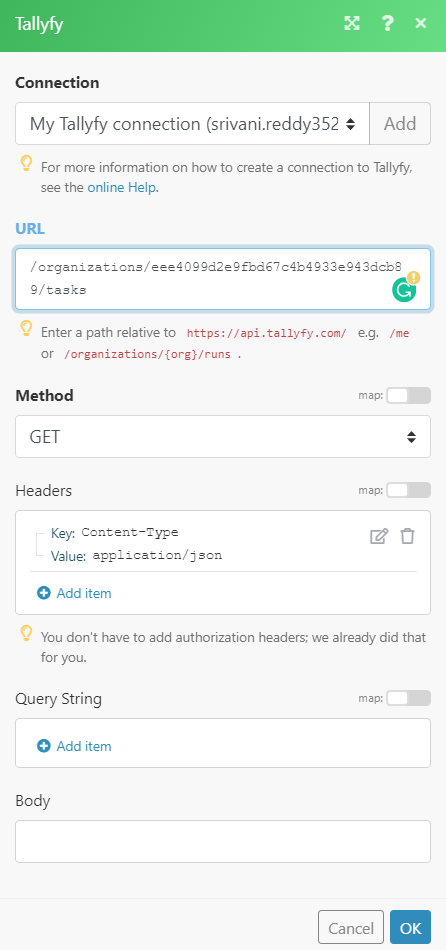
Matches of the search can be found in the module's Output under Bundle > Body > data.
In our example, 2 tasks were returned:










