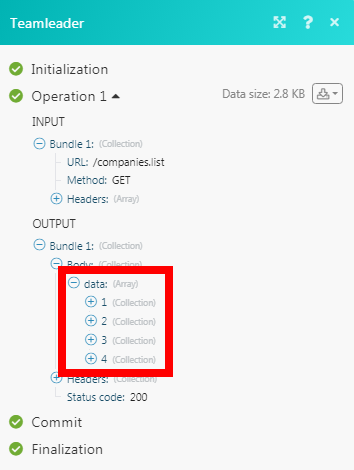Teamleader
The Teamleader modules allow you to watch, create, update, list, and delete the contacts, companies, deals, and invoices in your Teamleader account.
Getting Started with Teamleader
Prerequisites
- A Teamleader account
In order to use Teamleader with Integromat, it is necessary to have a Teamleader account. If you do not have one, you can create a Teamleader account at signup.teamleader.eu.
Connecting Teamleader to Integromat
1. Go to Integromat and open the Teamleader module's Create a connection dialog.
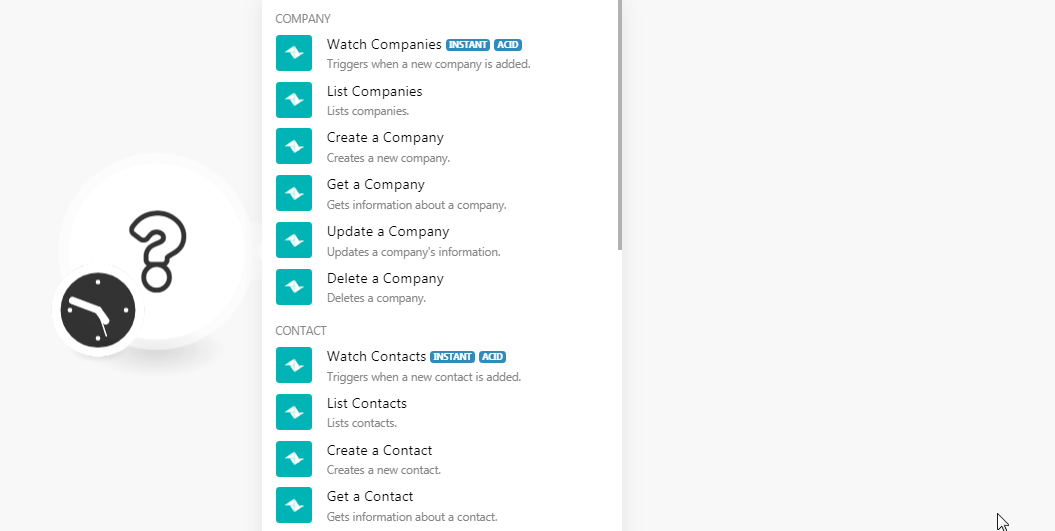
2. In the Connection name field, enter a name for the connection and click Continue.
3. Enter your account login credentials and confirm the access by clicking Authorize.
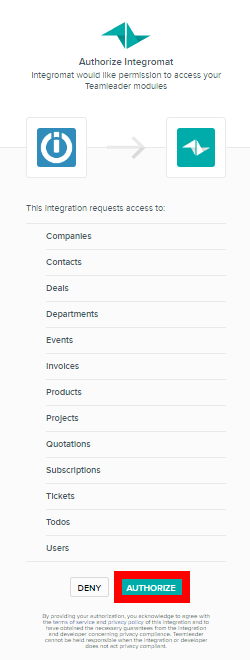
The connection has been established.
Company
Watch Companies
Triggers when a new company is added.
| Webhook Name | Enter a name for the webhook. |
| Connection | Establish a connection to your Teamleader account. |
List Companies
Lists Companies.
| Connection | Establish a connection to your Teamleader account. |
| Limit | Set the maximum number of companies Integromat should return during one scenario execution cycle. |
| Enter the email addresses whose associated companies you want to list. | |
| IDs | Select the IDs whose associated companies you want to list. |
| Search Term | Enter a keyword or phrase to search the contacts based on the specified query. |
| Updated Since | Enter the date to list the companies updated on or after the specified date. See the list of supported date and time formats. |
| Tags | Add the tags for the companies to list the companies with the specified tags. |
Create a Company
Creates a new company.
| Connection | Establish a connection to your Teamleader account. |
| Name | Enter a name for the company. |
| Business Type ID | Select the business type ID. |
| VAT Number | Enter the company's VAT details. |
| Local Business Number | Enter the company's local business |
| Primary | Enter the company's primary email address. |
| Invoicing | Enter the email address to mention on the company's invoices. |
| Phone Numbers | Enter the company's contact phone number. |
| Fax Number | Enter the company's fax number. |
| Address | Enter the company's primary address details. |
| Postal Code | Enter the company's postal code. |
| City | Enter the company's city name. |
| Country | Select the company's country. |
| Address | Enter the company's address or invoices. |
| Postal Code | Enter the area postal code. |
| City | Enter the city name. |
| Country | Enter the country name. |
| Addressee | Enter the contact person's name at the address. |
| Address | Enter the company's address for delivery goods. |
| Postal Code | Enter the area postal code. |
| City | Enter the city name. |
| Country | Enter the country name. |
| Addressee | Enter the contact person's name at the address. |
| Address | Enter the company's visiting address. |
| Postal Code | Enter the area postal code. |
| City | Enter the city name. |
| Country | Enter the country name. |
| Addressee | Enter the contact person's name at the address. |
| IBAN Account Number | Enter the contact's IBAN Account Number. |
| BIC - SWIFT | Enter the contact's SWIFT details. |
| Language | Select the company's preferred language. |
| Account Manager | Select the company's account manager. |
| Remarks | Enter any other additional information about the contact you want to mention. |
| Opt-in Marketing Mails | Select the checkbox if the contact has opted for receiving the marketing emails. |
| Tags | Add the tags for the contact. For example, Customer. |
| Custom Fields | Add the custom fields and their values. |
Get a Company
Gets information about a company.
| Connection | Establish a connection to your Teamleader account. |
| Company ID | Select the Company whose details you want to retrieve. |
Update a Company
Updates a company's information.
| Connection | Establish a connection to your Teamleader account. |
| Target Company ID | Select the company ID whose details you want to update. |
| Name | Enter a name for the company. |
| Business Type ID | Select the business type ID. |
| VAT Number | Enter the company's VAT details. |
| Local Business Number | Enter the company's local business |
| Primary | Enter the company's primary email address. |
| Invoicing | Enter the email address to mention on the company's invoices. |
| Phone Numbers | Enter the company's contact phone number. |
| Fax Number | Enter the company's fax number. |
| Address | Enter the company's primary address details. |
| Postal Code | Enter the company's postal code. |
| City | Enter the company's city name. |
| Country | Select the company's country. |
| Address | Enter the company's address or invoices. |
| Postal Code | Enter the area postal code. |
| City | Enter the city name. |
| Country | Enter the country name. |
| Addressee | Enter the contact person's name at the address. |
| Address | Enter the company's address for delivery goods. |
| Postal Code | Enter the area postal code. |
| City | Enter the city name. |
| Country | Enter the country name. |
| Addressee | Enter the contact person's name at the address. |
| Address | Enter the company's visiting address. |
| Postal Code | Enter the area postal code. |
| City | Enter the city name. |
| Country | Enter the country name. |
| Addressee | Enter the contact person's name at the address. |
| IBAN Account Number | Enter the contact's IBAN Account Number. |
| BIC - SWIFT | Enter the contact's SWIFT details. |
| Language | Select the company's preferred language. |
| Account Manager | Select the company's account manager. |
| Remarks | Enter any other additional information about the contact you want to mention. |
| Opt-in Marketing Mails | Select the checkbox if the contact has opted for receiving the marketing emails. |
| Tags | Add the tags for the contact. For example, Customer. |
| Custom Fields | Add the custom fields and their values. |
Delete a Company
Deletes a company.
| Connection | Establish a connection to your Teamleader account. |
| Company ID | Select the Company ID you want to delete. |
Contact
Watch Contacts
Triggers when a new contact is added.
| Webhook Name | Enter a name for the webhook. |
| Connection | Establish a connection to your Teamleader account. |
List Contacts
Lists Contacts.
| Connection | Establish a connection to your Teamleader account. |
| Limit | Set the maximum number of contacts Integromat should return during one scenario execution cycle. |
| Enter the email addresses whose associated companies you want to list. | |
| IDs | Select the IDs whose associated companies you want to list. |
| Search Term | Enter a keyword or phrase to search the contacts based on the specified query. |
| Updated Since | Enter the date to list the companies updated on or after the specified date. See the list of supported date and time formats. |
| Tags | Add the tags for the companies to list the companies with the specified tags. |
Create a Contact
Creates a new contact.
| Connection | Establish a connection to your Teamleader account. |
| First Name | Enter the contact's first name. |
| Last Name | Enter the contact's last name. |
| Primary | Enter the contact's primary email address. |
| Salutation | Enter the contact's preferred salutation. For example, Mr. |
| Phone | Enter the contact's phone number. |
| Mobile | Enter the contact's mobile phone number. |
| Fax | Enter the contact's fax number. |
| Website | Enter the contact's website URL address. |
| Address | Enter the contact's primary street address. |
| Postal Code | Enter the area postal code |
| City | Enter the city name. |
| Country | Enter the country name. |
| Address | Enter the contact's street address to mention in the invoice. |
| Postal Code | Enter the area postal code. |
| City | Enter the city name. |
| Country | Select the country name. |
| Addressee | Enter the contact person's name at the address. |
| Address | Enter the contact's delivery address. |
| Postal Code | Enter the area postal code. |
| City | Enter the city name. |
| Country | Select the country name. |
| Addressee | Enter the contact person's name at the address. |
| Address | Enter the contact's visiting address. |
| Postal Code | Enter the area postal code. |
| City | Enter the city name. |
| Country | Select the country name. |
| Addressee | Enter the contact person's name at the address. |
| Language | Select the contact's preferred language. For example, English. |
| Gender | Select the contact's gender. For example, female. |
| Birth Date | Enter the contact's date of birth. See the list of supported date and time formats. |
| IBAN Account Number | Enter the contact's IBAN Account Number. |
| BIC - SWIFT | Enter the contact's SWIFT details. |
| National ID Number | Enter the contact's National ID number. |
| Remarks | Enter any other additional information about the contact you want to mention. |
| Opt-in marketing mails | Select the checkbox if the contact has opted for receiving the marketing emails. |
| Tags | Add the tags for the contact. For example, Customer. |
| Custom Fields | Add the custom fields and their values. |
Get a Contact
Gets information about a contact.
| Connection | Establish a connection to your Teamleader account. |
| Contact ID | Select the Contact ID whose details you want to retrieve. |
Update a Contact
Updates contact.
| Connection | Establish a connection to your Teamleader account. |
| First Name | Enter the contact's first name. |
| Last Name | Enter the contact's last name. |
| Primary | Enter the contact's primary email address. |
| Salutation | Enter the contact's preferred salutation. For example, Mr. |
| Phone | Enter the contact's phone number. |
| Mobile | Enter the contact's mobile phone number. |
| Fax | Enter the contact's fax number. |
| Website | Enter the contact's website URL address. |
| Address | Enter the contact's primary street address. |
| Postal Code | Enter the area postal code |
| City | Enter the city name. |
| Country | Enter the country name. |
| Address | Enter the contact's street address to mention in the invoice. |
| Postal Code | Enter the area postal code. |
| City | Enter the city name. |
| Country | Select the country name. |
| Addressee | Enter the contact person's name at the address. |
| Address | Enter the contact's delivery address. |
| Postal Code | Enter the area postal code. |
| City | Enter the city name. |
| Country | Select the country name. |
| Addressee | Enter the contact person's name at the address. |
| Address | Enter the contact's visiting address. |
| Postal Code | Enter the area postal code. |
| City | Enter the city name. |
| Country | Select the country name. |
| Addressee | Enter the contact person's name at the address. |
| Language | Select the contact's preferred language. For example, English. |
| Gender | Select the contact's gender. For example, female. |
| Birth Date | Enter the contact's date of birth. See the list of supported date and time formats. |
| IBAN Account Number | Enter the contact's IBAN Account Number. |
| BIC - SWIFT | Enter the contact's SWIFT details. |
| National ID Number | Enter the contact's National ID number. |
| Remarks | Enter any other additional information about the contact you want to mention. |
| Opt-in marketing mails | Select the checkbox if the contact has opted for receiving the marketing emails. |
| Tags | Add the tags for the contact. For example, Customer. |
| Custom Fields | Add the custom fields and their values. |
Delete a Contact
Deletes a contact.
| Connection | Establish a connection to your Teamleader account. |
| Contact ID | Select the Contact ID you want to delete. |
Link a Contact to a Company
Links contact with a company.
| Connection | Establish a connection to your Teamleader account. |
| Contact ID | Select the Contact ID you want to unlink from the company. |
| Company ID | Select the Company ID from which you want to unlink the contact. |
| Position | Enter the contact's position in the company. |
| Makes Decisions | Select the checkbox if the contact can make decisions. |
Unlink a Contact from a Company
Unlinks contact from a company.
| Connection | Establish a connection to your Teamleader account. |
| Contact ID | Select the Contact ID you want to unlink from the company. |
| Company ID | Select the Company ID from which you want to unlink the contact. |
Deal
Watch Deals
Triggers when a new deal is created.
| Webhook Name | Enter a name for the webhook. |
| Connection | Establish a connection to your Teamleader account. |
Watch Accepted Deals
Triggers when a deal is accepted.
| Webhook Name | Enter a name for the webhook. |
| Connection | Establish a connection to your Teamleader account. |
List Deals
Lists deals.
| Connection | Establish a connection to your Teamleader account. |
| Limit | Set the maximum number of deals Integromat should return during one scenario execution cycle. |
| Enter the contact's email address whose deals you want to list. | |
| IDs | Add Contact IDs whose deals you want to list. |
| Company | Select the company whose deals you want to list. |
| Search Term | Enter a keyword or phrase to search the deals based on the specified query. |
| Updated Since | Enter a date to search deals updated on or after the specified date. See the list of supported date and time formats. |
| Tags | Add the tags to search the deals with the specified tags. |
Create a Deal
Creates a new deal.
| Connection | Establish a connection to your Teamleader account. |
| Title | Enter a name for the deal. |
| Summary | Enter the details of the deal. |
| Type | Select the deal type. For example, Contact. |
| Contact Person | Select the contact person's name for the deal. |
| Source | Select the source from where the deal is received. For example, Conference. |
| Department | Select the department associated with the deal. |
| Assigned To | Select the user to whom the deal is assigned. |
| Phase | Select the phase of the deal:
|
| Amount | Enter the deal amount. The department's default currency is used. |
| Estimated Probability | Enter the probability of closing the deal. |
| Estimated Closing Date | Enter the date on which the deal is expected to close. See the list of supported date and time formats. |
| Custom Feilds | Add the custom field ID and its value. |
Get a Deal
Gets information about a deal.
| Connection | Establish a connection to your Teamleader account. |
| Deal ID | Select the Deal ID whose details you want to retrieve. |
Update a Deal
Updates a deal.
| Connection | Establish a connection to your Teamleader account. |
| Target Deal ID | Select the Deal ID whose details you want to update. |
| Title | Enter a name for the deal. |
| Summary | Enter the details of the deal. |
| Type | Select the deal type. For example, Contact. |
| Contact Person | Select the contact person's name for the deal. |
| Source | Select the source from where the deal is received. For example, Conference. |
| Department | Select the department associated with the deal. |
| Assigned To | Select the user to whom the deal is assigned. |
| Phase | Select the phase of the deal:
|
| Amount | Enter the deal amount. The department's default currency is used. |
| Estimated Probability | Enter the probability of closing the deal. |
| Estimated Closing Date | Enter the date on which the deal is expected to close. See the list of supported date and time formats. |
| Custom Feilds | Add the custom field ID and its value. It is not possible to change just the specified fields, if specified fields are updated, unspecified fields will be deleted. Leaving the array empty will not delete any custom fields. |
Delete a Deal
Deletes a deal.
| Connection | Establish a connection to your Teamleader account. |
| Deal ID | Select the Deal ID you want to delete. |
Invoice
Watch Paid Invoices
Triggers when an invoice is paid.
You do not have to add the webhooks in the Teamleader as it is automatically done for you once you add and save an instant trigger module to your scenario.
| Webhook Name | Enter a name for the webhook. |
| Connection | Establish a connection to your Teamleader account. |
Get an Invoice
Gets information about an invoice.
| Connection | Establish a connection to your Teamleader account. |
| Invoice ID | Select the Invoice ID whose details you want to retrieve. |
User
Get a User
Gets information about a user.
| Connection | Establish a connection to your Teamleader account. |
| User ID | Select the User ID whose details you want to retrieve. |
Other
Make an API Call
Performs an arbitrary authorized API call.
| Connection | Establish a connection to your Teamleader account. |
| URL | Enter a path relative to For the list of available endpoints, refer to the Teamleader API Documentation. |
| Method | Select the HTTP method you want to use: GET POST PUT PATCH DELETE |
| Headers | Enter the desired request headers. You don't have to add authorization headers; we already did that for you. |
| Query String | Enter the request query string. |
| Body | Enter the body content for your API call. |
Example of Use - List Companies
The following API call returns all the companies from your Teamleader account:
URL:/companies.list
Method:GET
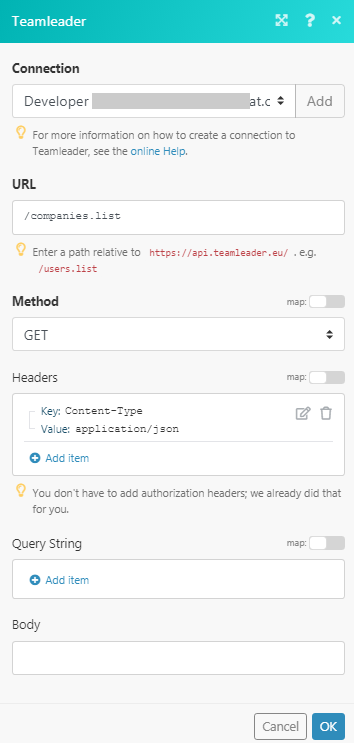
Matches of the search can be found in the module's Output under Bundle > Body > data.
In our example, 4 companies were returned: