10to8
The 10to8 modules allow you to book appointments in your 10to8 account.
Getting Started with 10to8
Prerequisites
- A 10to8 account
In order to use 10to8 with Integromat, it is necessary to have a 10to8 account. If you do not have one, you can create a 10to8 account at 10to8.com/signup/.
Connecting 10to8 to Integromat
To connect your 10to8 account to Integromat you need to obtain the API Key from your 10to8 account and insert it in the Create a connection dialog in the Integromat module.
1. Log in to your 10to8 account.
2. To get the API key details, go to 10to8 Booking API.
3. In the Getting Started section, copy the API key to your clipboard.

4. Go to Integromat and open the 10to8 module's Create a connection dialog.
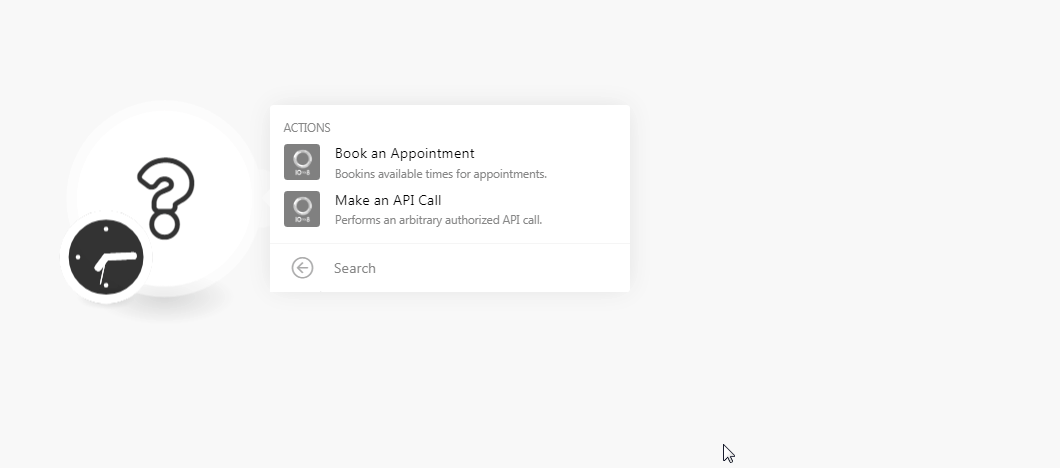
5. In the Connection name field, enter a name for the connection.
6. In the API Key field, enter the API key you have received in step 3 and click Continue.
The connection has been established.
Actions
Book an Appointment
Bookings available times for appointments
| Connection | Establish a connection to your 10to8 account. |
| Start Datetime | Enter the start time of the appointment. See the list of supported formats. |
| Customer Name | Enter the customer name for whom the booking is for. |
| Customer Email | Enter the customer's email address. |
| Service | Select the service for which you are booking the appointment. For example, follow-up. |
| Saff | Select the staff whom you want to book. |
| Location | Select the location at which you want to book the staff. |
| Answers | Enter the answers to the custom questions that will be asked at the time of booking. |
| Customer Phone Number | Enter the customer's phone number for whom the booking is for. If a mobile number is provided, and the organization allows it, the customer will get SMS reminders. |
| Customer Phone Country | Enter the customer's two-character country code. For example, US, CZ. |
Make an API call
Performs an arbitrary authorized API call.
| Connection | Establish a connection to your 10to8 account. |
| URL | Enter a path relative to For the list of available endpoints, refer to the 10to8 API Documentation. |
| Method | Select the HTTP method you want to use: GET POST PUT PATCH DELETE |
| Headers | Enter the desired request headers. You don't have to add authorization headers; we already did that for you. |
| Query String | Enter the request query string. |
| Body | Enter the body content for your API call. |
Example of Use - Get Services
The following API call returns all the services from your 10to8 account:
URL:/v2/services
Method:GET
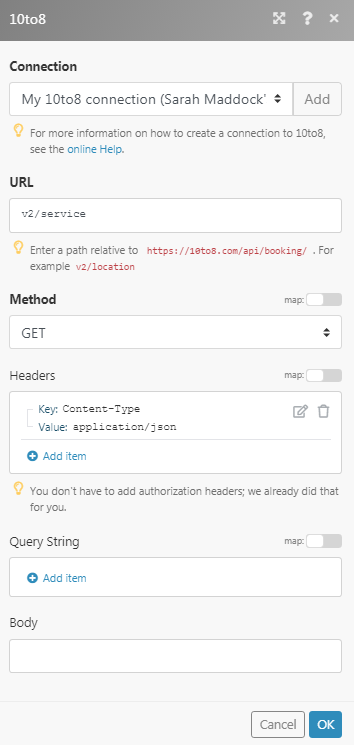
Matches of the search can be found in the module's Output under Bundle > Body.
In our example, 6 services were returned:










