Thinkific
The Thinkific modules allow you to monitor, create, update, list, retrieve, and delete the orders, enrollments, users, instructors, categories, coupons, and promotions in your Thinkific account.
Getting Started with Thinkific
Prerequisites
- A Thinkific account - you can create an account at thinkific.com.
Connecting Thinkific to Integromat
To connect your Thinkific account to Integromat you need to obtain the API Key from your Thinkific account and insert it in the Create a connection dialog in the Integromat module.
1. Log in to your Thinkific account.
2. Click Settings > Code & Analytics > API.
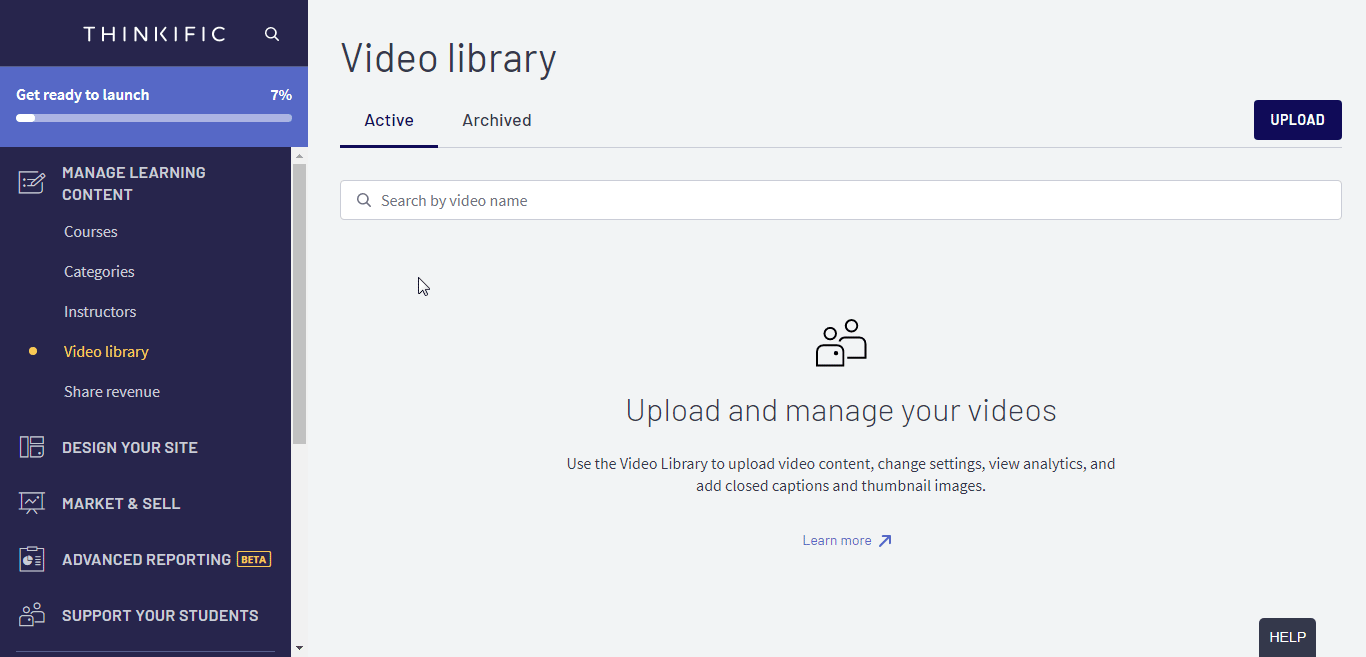
3. Copy the API Token to your clipboard.
4. Go to Integromat and open the Thinkific module's Create a connection dialog.

5. In the Connection field, enter a name for the connection.
6. In the Subdomain field, enter your Thinkific account's subdomain. You can find subdomain details at Settings > Code & Analytics > API.
7. Click Continue.
The connection has been established.
Instant Triggers
Watch Order Created
Triggers when order created.
| Webhook Name | Enter a name for the webhook. |
| Connection | Establish a connection to your Thinkific account. |
Watch Enrollment Created
Triggers when an enrollment creates.
| Webhook Name | Enter a name for the webhook. |
| Connection | Establish a connection to your Thinkific account. |
Watch Enrollment Completed
Triggers when enrollment is completed.
| Webhook Name | Enter a name for the webhook. |
| Connection | Establish a connection to your Thinkific account. |
Watch Enrollment Progress
Triggers when an enrollment new progress.
| Webhook Name | Enter a name for the webhook. |
| Connection | Establish a connection to your Thinkific account. |
Watch Enrollment Trial
Triggers when enrollment trial.
| Webhook Name | Enter a name for the webhook. |
| Connection | Establish a connection to your Thinkific account. |
User
Watch New User
Triggers when registering a new user.
| Webhook Name | Enter a name for the webhook. |
| Connection | Establish a connection to your Thinkific account. |
Get a User
Retrieves a user identified by the provided ID.
| Connection | Establish a connection to your Thinkific account. |
| User | Select or map the User ID whose details you want to retrieve. |
Create a User
Creates a user object in Thinkific under the specified data source.
| Connection | Establish a connection to your Thinkific account. |
| First Name | Enter (map) the user's first name. |
| Last Name | Enter (map) the user's last name. |
| Enter (map) the user's email address. | |
| Password | Enter (map) the user's login password. |
| Roles | Enter (map) user's role. For example, Site Admin. You can add multiple roles. |
| Bio | Enter (map) the user's biodata. For example, date of birth. |
| Company | Enter (map) the user's company name. |
| Headline | Enter (map) the user's job position. For example, Software Engineering Manager. |
| Affiliate Program | Select whether the user is an affiliate. For example, the user enrolled here through a third-party company. |
| Affiliate Commission | Enter (map) the commission payable to the third party. This is only applicable if the user is an affiliate. |
| Affiliate Payout Email | Enter (map) the email address of the user. This is only applicable if the user is an affiliate. For example, bob@example.com |
| Affiliate Code | Enter (map) the user's affiliate code. For example, abce123. |
| Affiliate Commission Type | Select or map the commission type applicable to the user:
|
| Send Welcome Mail | Select whether you want to send the welcome mail to the user on successful registration. |
| External ID | Enter (map) the user's External ID to identify the user in an external system. |
Update a User
Updates the user specified by the provided ID.
| Connection | Establish a connection to your Thinkific account. |
| User ID | Select or map the User ID whose details you want to update. |
| First Name | Enter (map) the user's first name. |
| Last Name | Enter (map) the user's last name. |
| Enter (map) the user's email address. | |
| Password | Enter (map) the user's login password. |
| Roles | Enter (map) user's role. For example, Site Admin. You can add multiple roles. |
| Bio | Enter (map) the user's biodata. For example, date of birth. |
| Company | Enter (map) the user's company name. |
| Headline | Enter (map) the user's job position. For example, Software Engineering Manager. |
| Affiliate Program | Select whether the user is an affiliate. For example, the user enrolled through a third-party company. |
| Affiliate Commission | Enter (map) the commission payable to the third party. This is only applicable if the user is an affiliate. |
| Affiliate Payout Email | Enter (map) the email address of the user. This is only applicable if the user is an affiliate. For example, bob@example.com |
| Affiliate Code | Enter (map) the user's affiliate code. For example, abce123. |
| Affiliate Commission Type | Select or map the commission type applicable to the user:
|
| Send Welcome Mail | Select whether you want to send the welcome mail to the user on successful registration. |
| External ID | Enter (map) the user's External ID to identify the user in an external system. |
Delete a User
Deletes a user identified by the provided ID.
| Connection | Establish a connection to your Thinkific account. |
| User | Select or map the User ID you want to delete. |
Search Users
Retrieve a list of users.
| Connection | Establish a connection to your Thinkific account. |
| Limit | Set the maximum number of users Integromat should return during one execution cycle. |
| Enter (map) the user's email address you want to search. | |
| Role | Enter (map) the user's role to search for the users that match the specified role. |
| External Source | Enter (map) the external source to search the users that match the specified source. |
| Custom Profile Field | Select or map the custom profile field and its values to search the user that matches the specified fields. |
| Group ID | Enter (map) the Group ID to search the users that match the specified ID. |
Instructor
Get an Instructor
Returns the instructor identified by the provided ID.
| Connection | Establish a connection to your Thinkific account. |
| Instructor | Select or map the instructor whose details you want to retrieve. |
Create an Instructor
Creates a new instructor in Thinkific under the specified data source.
| Connection | Establish a connection to your Thinkific account. |
| First Name | Enter (map) the instructor's first name. |
| Last Name | Enter (map) the instructor's last name. |
| Slug | Enter (map) slug page URL address of the instructor. For example, bob |
| User | Select or map the User ID who owns the instructor. |
| Title | Enter (map) the title of the instructor. For example, Mr.. |
| Bio | Enter (map) the instructor's biodata. For example, date of birth. |
| Avatar URL | Enter (map) the instructor profile image's URL address. For example, https://example.com/avatar.png. |
| Enter (map) the instructor's email address. |
Update an Instructor
Updates the instructor identified by the provided ID.
| Connection | Establish a connection to your Thinkific account. |
| Instructor ID | Select or map the Instructor ID whose details you want to update. |
| First Name | Enter (map) the instructor's first name. |
| Last Name | Enter (map) the instructor's last name. |
| Slug | Enter (map) slug page URL address of the instructor. For example, bob. |
| User | Select or map the User ID who owns the instructor. |
| Title | Enter (map) the title of the instructor. For example, Mr.. |
| Bio | Enter (map) the instructor's biodata. For example, date of birth. |
| Avatar URL | Enter (map) the instructor profile image's URL address. For example, https://example.com/avatar.png. |
| Enter (map) the instructor's email address. |
Delete an Instructor
Deletes the instructor identified by the provided ID.
| Connection | Establish a connection to your Thinkific account. |
| Instructor | Select or map the instructor you want to delete. |
List Instructors
Retrieves a list of instructors.
| Connection | Establish a connection to your Thinkific account. |
| Limit | Set the maximum number of instructors Integromat should return during one execution cycle. |
Category
Get a Category
Retrieves a category identified by the provided ID.
| Connection | Establish a connection to your Thinkific account. |
| Category | Select or map the category whose details you want to retrieve. |
Create a Category
Creates a new category in Thinkific under the specified data source.
| Connection | Establish a connection to your Thinkific account. |
| Name | Enter (map) the category name. |
| Description | Enter (map) the details of the category. |
| Slug | Enter (map) the details of the slug for the category. For example, my-category. |
Update a Category
Updates the category identified by the provided ID.
| Connection | Establish a connection to your Thinkific account. |
| Name | Enter (map) the category name. |
| Description | Enter (map) the details of the category. |
| Slug | Enter (map) the details of the slug for the category. For example, my-category |
Delete a Category
Deletes the category identified by the provided ID.
| Connection | Establish a connection to your Thinkific account. |
| Category | Select or map the category you want to delete. |
List Categories
Retrieves a list of categories.
| Connection | Establish a connection to your Thinkific account. |
| Limit | Set the maximum number of categories Integromat should return during one execution cycle. |
Coupon
Get a Coupon
Retrieves a coupon identified by the provided ID.
| Connection | Establish a connection to your Thinkific account. |
| Promotion | Select or map the promotion whose coupon details you want to retrieve. |
| Coupon | Select or map the coupon whose details you want to retrieve. |
Create a Coupon
Creates a new coupon in Thinkfic under the specified data source.
| Connection | Establish a connection to your Thinkific account. |
| Promotion | Select or map the promotion for which you want to create the code. |
| Code | Enter (map) the coupon code. The coupon code can contain alphanumeric and special characters. |
| Note | Enter any additional information about the coupon code. For example, coupon validity. |
| Quantity | Enter (map) the number of times the coupon can be used. If left blank, the coupon can be used for an unlimited number of times. For example, 10. |
Update a Coupon
Updates an existing coupon.
| Connection | Establish a connection to your Thinkific account. |
| Promotion | Select or map the promotion for which you want to create the code. |
| Coupon | Select or map the coupon whose details you want to update. |
| Code | Enter (map) a new coupon code. The coupon code can contain alphanumeric and special characters. |
| Note | Enter any additional information about the coupon code. For example, applicable only to students. |
| Quantity | Enter (map) the number of times the coupon can be used. If left blank, the coupon can be used an unlimited number of times. For example, 10. |
Delete a Coupon
Deletes a coupon identified by the provided ID.
| Connection | Establish a connection to your Thinkific account. |
| Promotion | Select or map the promotion whose coupon details you want to delete. |
| Coupon | Select or map the coupon you want to delete. |
List Coupons
Retrieves a list of all coupons.
| Connection | Establish a connection to your Thinkific account. |
| Promotion | Select or map the promotion whose details you want to list. |
| Limit | Set the maximum number of coupons Integromat should return during one execution cycle. |
Promotions
Get a Promotion
Gets a promotion by the provided ID.
| Connection | Establish a connection to your Thinkific account. |
| Promotion | Select or map the promotion whose details you want to list. |
Create a Promotion
Creates a new promotion in Thinkific under the specified data source.
| Connection | Establish a connection to your Thinkific account. |
| Name | Enter (map) the name of the promotion. |
| Discount Type | Select or map the discount type you want to apply to the promotion:
|
| Amount | Enter (map) fixed discount amount or percentage of discount you want to provide for the promotion. For example, 10 Base on the option selected for Discount Type, the value is considered either as an amount or percentage. |
| Description | Enter the details of the promotion. |
| Starts At | Enter (map) the date when the promotion begins. See the list of supported date and time formats. |
| Expires At | Enter (map) the date when the promotion ends. See the list of supported date and time formats. |
| Products | Add the product to which you want to apply for the promotion. |
| Duration | Enter (map) the duration for which the Promotion is applied. This value only applies to promotions set on the products that are set as subscriptions or Payment Plans. For example, 3. |
Update a Promotion
Updates a promotion by the provided ID.
| Connection | Establish a connection to your Thinkific account. |
| Name | Enter (map) the name of the promotion. |
| Discount Type | Select or map the discount type you want to apply to the promotion:
|
| Amount | Enter (map) fixed discount amount or percentage of discount you want to provide for the promotion. For example, 10 Base on the option selected for Discount Type, the value is considered either as an amount or percentage. |
| Description | Enter the details of the promotion. |
| Starts At | Enter (map) the date when the promotion begins. See the list of supported date and time formats. |
| Expires At | Enter (map) the date when the promotion ends. See the list of supported date and time formats. |
| Products | Add the product to which you want to apply for the promotion. |
| Duration | Enter (map) the duration for which the Promotion is applied. This value only applies to promotions set on the products that are set as subscriptions or Payment Plans. For example, 3. |
Delete a Promotion
Deletes a promotion by the provided ID.
| Connection | Establish a connection to your Thinkific account. |
| Promotion | Select or map the promotion you want to delete. |
List Promotions
Retrieves a list of all promotions.
| Connection | Establish a connection to your Thinkific account. |
| Limit | Set the maximum number of promotions Integromat should return during one execution cycle. |
Other
Make an API Call
Performs an arbitrary authorized API call.
| Connection | Establish a connection to your Thinkific account. |
| URL | Enter a path relative to For the list of available endpoints, refer to the Thinkific API Documentation. |
| Method | Select the HTTP method you want to use: GET POST PUT PATCH DELETE |
| Headers | Enter the desired request headers. You don't have to add authorization headers; we already did that for you. |
| Query String | Enter the request query string. |
| Body | Enter the body content for your API call. |
Example of Use - List Instructors
The following API call returns all the instructors from your Thinkific account:
URL:/v1/instructors?limit=10
Method:GET

Matches of the search can be found in the module's Output under Bundle > Body > data.
In our example, a total of 104 instructors was returned of which the first 10 instructors were displayed on page 1:










