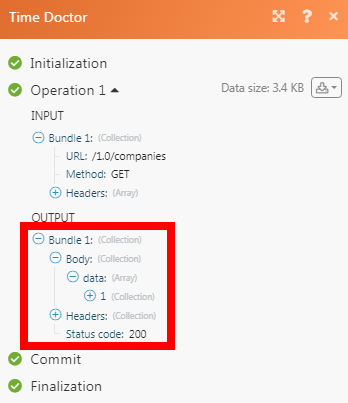Time Doctor
The Time Doctor modules allow you to monitor and manage projects, tasks, and users in your Time Doctor account.
Getting Started with Time Doctor
Prerequisites
- A Time Doctor account
In order to use Time Doctor with Integromat, it is necessary to have a Time Doctor account. If you do not have one, you can create a Time Doctor account at 2.timedoctor.com.
Connecting Time Doctor to Integromat
1. Go to Integromat and open the Time Doctor module's Create a connection dialog.
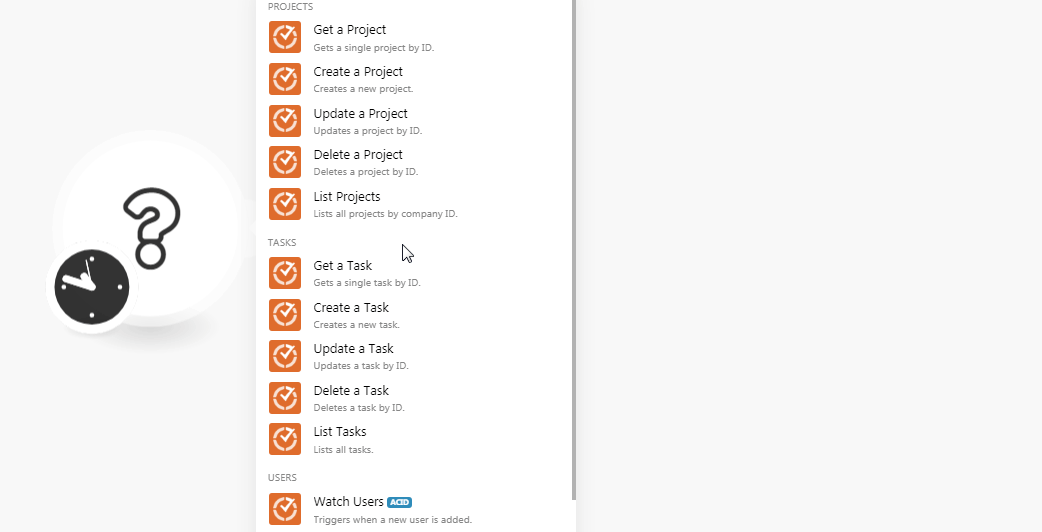
2. In the Connection name field, enter a name for the connection.
3. In the Email and Password fields, enter your Time Doctor account's email address and password details respectively. Click Continue.
The connection has been established.
Projects
Get a Project
Gets a single project by ID.
| Connection | Establish a connection to your Time Doctor account. |
| Company ID | Select the Company ID whose project details you want to retrieve. |
| Project ID | Select the Project ID whose details you want to retrieve. |
| Deleted | Select whether the project is deleted:
|
Create a Project
Creates a new project.
| Connection | Establish a connection to your Time Doctor account. |
| Company ID | Select the Company ID whose project details you want to retrieve. |
| Name | Enter the name of the project. |
| Description | Enter the details of the project. |
Update a Project
Updates a project by ID.
| Connection | Establish a connection to your Time Doctor account. |
| Company ID | Select the Company ID whose project details you want to update. |
| Project ID | Select the Project ID whose details you want to update. |
| Name | Enter the new name for the project. |
| Description | Enter the details of the project. |
| Deleted | Select whether the project is deleted:
|
Delete a Project
Deletes a project by ID.
| Connection | Establish a connection to your Time Doctor account. |
| Company ID | Select the Company ID whose project you want to delete. |
| Project ID | Select the Project ID you want to delete. |
| Deleted | Select whether to list the deleted projects:
|
List Projects
Lists all projects by company ID.
| Connection | Establish a connection to your Time Doctor account. |
| Company ID | Select the Company ID whose projects you want to list. |
| Projects | Add the projects whose details you want to list. |
| Users | Add the users whose projects you want to list. |
| Details | Select the details type for the projects you want to list:
|
| All | Select whether to list all projects:
|
| Show Integration | Select whether to list the integration projects:
|
| Limit | Set the maximum number of projects Integromat should return during one scenario execution cycle. |
Tasks
Get a Task
Gets a single task by ID.
| Connection | Establish a connection to your Time Doctor account. |
| Company ID | Select the Company ID whose tasks details you want to retrieve. |
| Task ID | Select the Task ID whose details you want to retrieve. |
Create a Task
Creates a new task.
| Connection | Establish a connection to your Time Doctor account. |
| Company ID | Select the Company ID whose tasks details you want to retrieve. |
| Project ID | Select the Project ID whose tasks you want to create. |
| Name | Enter the name of the task. |
| Description | Enter the details of the task. |
Update a Task
Updates a task by ID.
| Connection | Establish a connection to your Time Doctor account. |
| Company ID | Select the Company ID whose tasks details you want to retrieve. |
| Task ID | Select the Task ID whose task details you want to update. |
| Name | Enter the name of the task. |
| Description | Enter the details of the task. |
| Status | Enter the status of the week. |
Delete a Task
Deletes a task by ID.
| Connection | Establish a connection to your Time Doctor account. |
| Company ID | Select the Company ID whose tasks you want to delete. |
| Task ID | Select the Task ID you want to delete. |
| Deleted | Select whether to restore the archived tasks:
|
List Tasks
Lists all tasks.
| Connection | Establish a connection to your Time Doctor account. |
| Company ID | Select the Company ID whose tasks you want to list. |
| Task ID | Add the tasks you want to list. You can add multiple tasks. |
| Projects | Add the projects whose tasks you want to list. |
| Filter | Select the option to filter the tasks you want to list:
|
| Users | Select the users whose tasks you want to list. |
| Show Integration | Select whether to list the task from integrated projects:
|
| Deleted | Select whether to list the deleted tasks:
|
| Limit | Set the maximum number of tasks Integromat should return during one scenario execution cycle. |
Users
Watch Users
Triggers when a new user is added.
| Connection | Establish a connection to your Time Doctor account. |
| Company ID | Select the Company ID whose users you want to watch. |
| Limit | Set the maximum number of users Integromat should return during one scenario execution cycle. |
Other
Make an API Call
Performs an arbitrary authorized API call.
| Connection | Establish a connection to your Time Doctor account. |
| URL |
Enter a path relative to For the list of available endpoints, refer to the Time Doctor API Documentation.
|
| Method |
Select the HTTP method you want to use: GET POST PUT PATCH DELETE |
| Headers | Enter the desired request headers. You don't have to add authorization headers; we already did that for you. |
| Query String | Enter the request query string. |
| Body | Enter the body content for your API call. |
Example of Use - List Tasks
The following API call returns all the companies from your Time Doctor account:
URL:
/1.0/companies
Method:
GET
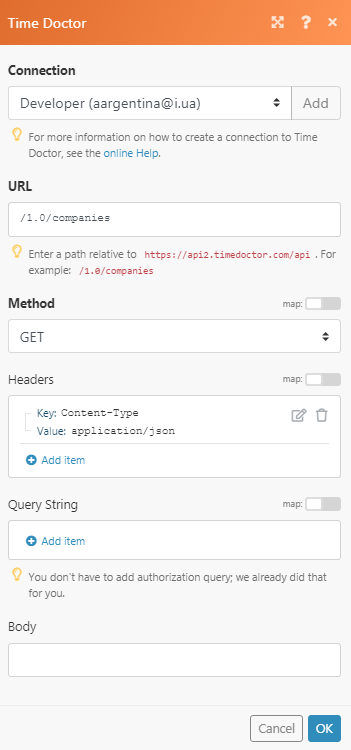
Matches of the search can be found in the module's Output under Bundle > Body > data.
In our example, 1 company is returned: