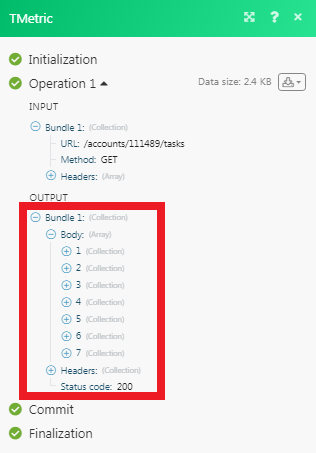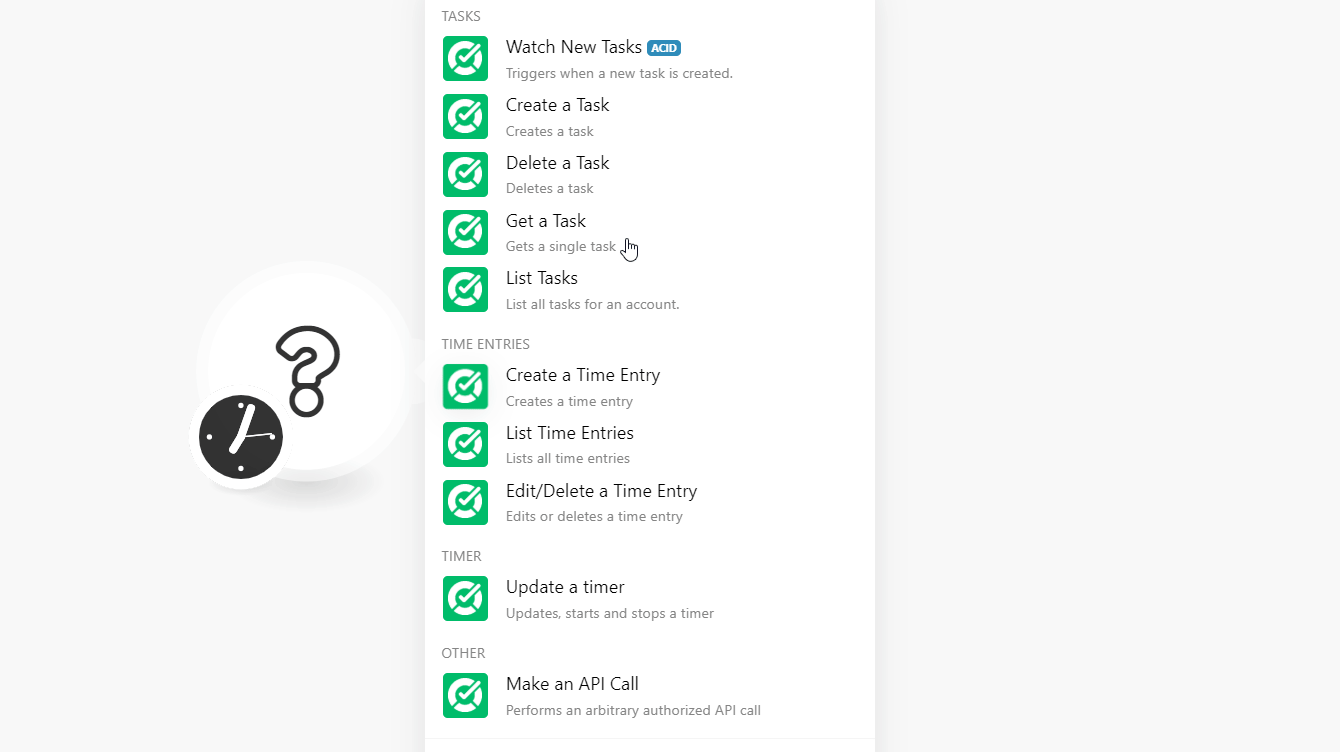TMetric
The TMetric modules allow you to watch, create, update, list, and delete the tasks, and time entries in your TMetrict account.
Getting Started with TMetric
Prerequisites
- A TMetric account
In order to use TMetric with Integromat, it is necessary to have a TMetric account. If you do not have one, you can create a TMetric account at id.tmetric.com/core/register.
Connecting TMetric to Integromat
To connect your TMetric account to Integromat you need to obtain the API Key from your TMetric account and insert it in the Create a connection dialog in the Integromat module.
1. Log in to your TMetric account and open your Dashboard.
2. Click Your Profile Name in the bottom-left corner > My Profile.
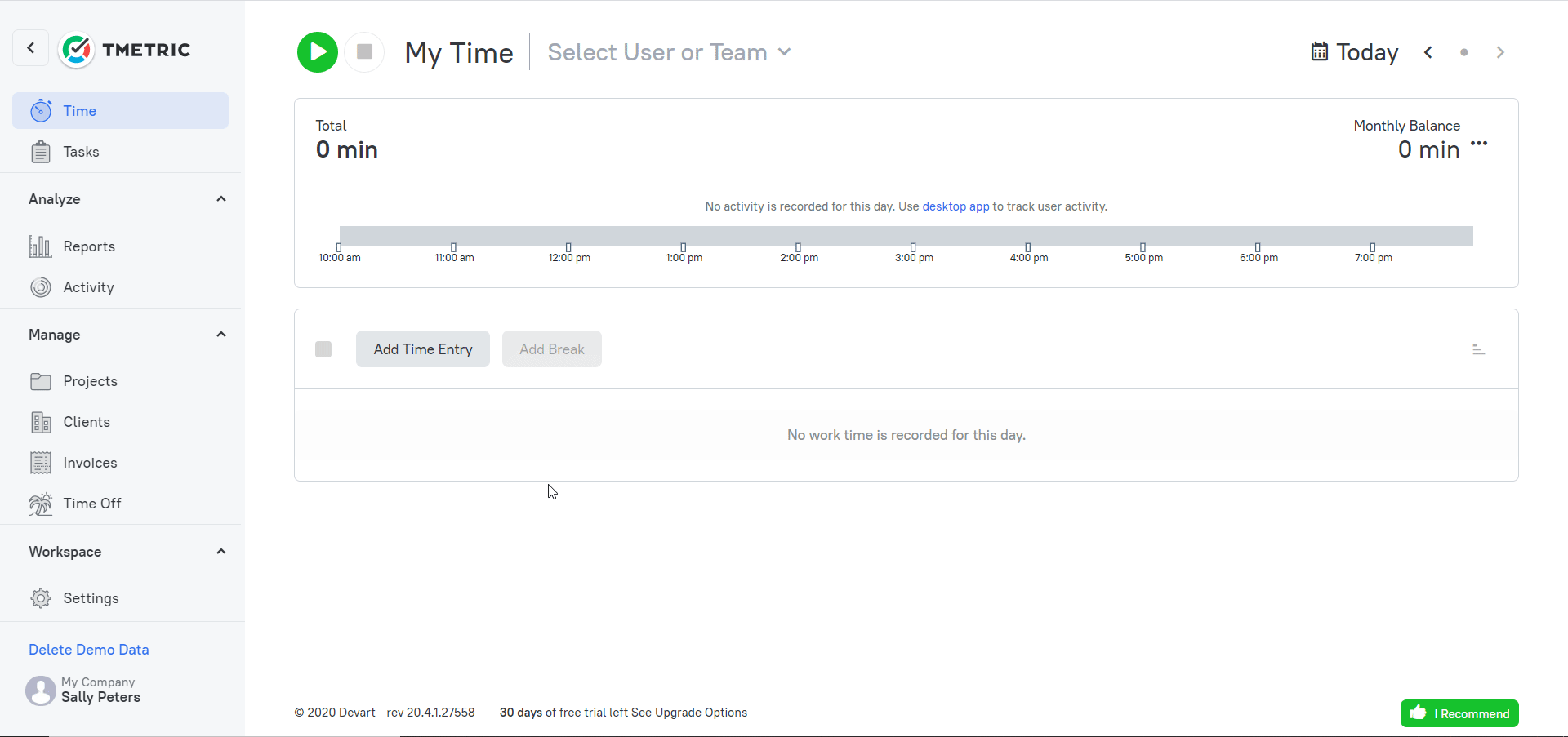
3. Click Get New API Token and copy the token to your clipboard.
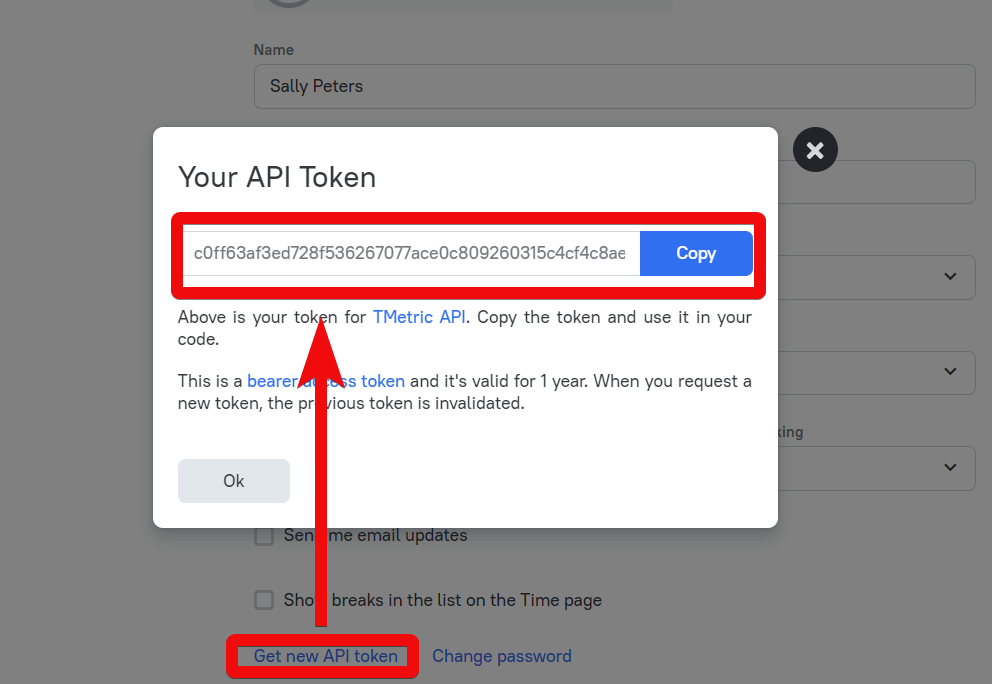
4. Go to Integromat and open the TMetric module's Create a connection dialog.
5. In the Connection name field, enter a name for the connection.
6. In the API Token field, enter the token copied in step 3 and click Continue.
The connection has been established.
Tasks
Watch New Tasks
Triggers when a new task is created.
| Connection | Establish a connection to your TMetric connection. |
| Account ID | Select the Account ID whose tasks you want to watch. |
| Limit | Enter the maximum number of tasks Integromat should return during one scenario execution cycle. |
| Assignee List | Add the assignees whose tasks you want to watch. |
| Group List | Add the groups whose associated tasks you want to watch. |
| Project List | Add the projects whose tasks you want to watch. |
| Tag List | Add the keywords to filter the tasks when searching. |
| Completed | Select whether you want to watch the completed tasks:
|
Create a Task
Creates a task.
| Connection | Establish a connection to your TMetric connection. |
| Account ID | Select the Account ID for which you want to create the task. |
| Assignee ID | Select the Assignee ID to whom you want to assign the task. |
| Description | Enter the details of the task. |
| Project ID | Select the Project ID to which the task belongs to. |
| Tag Identifiers | Add the tag or keywords to filter the task when searching. |
| Is Completed | Select the checkbox if the task is completed. |
| Budget Size | Enter the budget details allocated for the task. |
| Creator ID | Select the user who created this task. |
| External Issue ID | Enter the External Issue ID of the task. |
| Integration ID | Enter the Integration ID if the task is tracked by integrating with another app. |
| Integration URL | Enter the Integration URL for the task. |
| Relative Issue URL | Enter the issue URL for which this task is being created. |
| Project Task ID | Select the Project Task ID associated with the task. |
| Show Issue ID | Select whether you want to show the Issue ID in the task. |
Delete a Task
Deletes a task.
| Connection | Establish a connection to your TMetric connection. |
| Account ID | Select the Account ID whose task you want to delete. |
| Task ID | Select the Task ID you want to delete. |
Get a Task
Gets a single task.
| Connection | Establish a connection to your TMetric connection. |
| Account ID | Select the Account ID whose task details you want to retrieve. |
| Task ID | Select the Task ID whose details you want to retrieve. |
List Tasks
Lists all tasks for an account.
| Connection | Establish a connection to your TMetric connection. |
| Account ID | Select the Account ID whose tasks you want to watch. |
| Assignee IDs List | Add the assignees whose tasks you want to watch. |
| Group IDs List | Add the groups whose associated tasks you want to watch. |
| Project IDs List | Add the projects whose tasks you want to watch. |
| Tag IDs List | Add the keywords to filter the tasks when searching. |
| Completed | Select whether you want to watch the completed tasks:
|
Time Entries
Create a Time Entry
Creates a time entry.
| Connection | Establish a connection to your TMetric connection. |
| Account ID | Select the Account ID for which you want to create the time entry. |
| User Profile ID | Select the User Profile ID whose time entry you are creating. |
| Start Time | Enter the start time. |
| End Time | Enter the end time. |
| Time Duration | Enter the duration of the time entry. |
| Project Name | Select the project name associated with the time entry. |
| Tags Identifiers | Add the keywords to filter the time entries when searching. |
| Is Billable | Select the checkbox if this time entry is billable. |
| Is Invoiced | Select the checkbox if the time entry is invoiced. |
| Description | Enter the details for creating the time entry. |
| Project ID | Select the Project ID associated with the time entry. |
| Project Task ID | Select the Project Task ID associated with the time entry. |
List Time Entries
Lists all-time entries.
| Connection | Establish a connection to your TMetric connection. |
| Account ID | Select the Account ID whose time entries you want to list. |
| User Profile ID | Select the User Profile ID whose time entries you want to list. |
| Use UTC Time | Select whether you want to list the time entries in UTC Time:
|
| Version | Enter the version of the time entries you want to list. |
| Latest Version | Enter the latest version of the time entries you want to list. |
| Include Deleted | Select whether you want to list the deleted time entries:
|
| Truncate | Select whether you want to list the truncated time entries:
|
| Start Time | Enter the start time of the time entry you want to list. |
| End Time | Enter the end time of the time entry you want to list. |
Edit/Delete a Time Entry
Edits or deletes a time entry.
| Connection | Establish a connection to your TMetric connection. |
| Account ID | Select the Account ID for which you want to update or delete the time entry. |
| User Profile ID | Select the User Profile ID whose time entries you want to update or delete. |
| Time Entry ID | Select the Time Entry ID you want to update or delete. |
| Start Time | Enter the start time of the time entry. |
| End Time | Enter the end time of the time entry. |
| Time Duration | Enter the duration of the time entry |
| Description | Enter the details for updating or deleting the time entry. |
| Project ID | Select the Project ID associated with the time entry. |
| Is Billable | Select the checkbox if this time entry is billable. |
| Is Invoiced | Select the checkbox if the time entry is invoiced. |
| Tags Identifiers | Add the keywords to filter the time entries when searching. |
| Is Deleted | Select the checkbox if the time entry is deleted. |
Timer
Update a Timer
Updates, starts, and stops a timer.
| Connection | Establish a connection to your TMetric connection. |
| Account ID | Select the Account ID for which you want to update or delete the time entry. |
| Is Started | Select whether the timer is started:
|
| Is Long | Select whether the timer is started:
|
| Start Time | Enter the start time of the timer. |
| End Time | Enter the end time of the timer. |
| Monthly Balance | Enter the balance hours of time remaining for the month. |
| Is Billable | Select whether the timer is billable:
|
| Tags Identifiers | Add the keywords to filter the time entries when searching. |
| Description | Enter the details for updating or stopping the timer. |
| Project ID | Select the Project ID for which you are tracking the time. |
| Project Task ID | Select the Project Task ID of the project for which you are updating the timer. |
Other
Make an API Call
Performs an arbitrary authorized API call.
| Connection | Establish a connection to your TMetric account. |
| URL | Enter a path relative to For the list of available endpoints, refer to the TMetric API Documentation. |
| Method | Select the HTTP method you want to use: GET POST PUT PATCH DELETE |
| Headers | Enter the desired request headers. You don't have to add authorization headers; we already did that for you. |
| Query String | Enter the request query string. |
| Body | Enter the body content for your API call. |
Example of Use - List Tasks
The following API call returns all the tasks from your TMetric account:
URL:/accounts/{{account_id}}/tasks
Method:GET
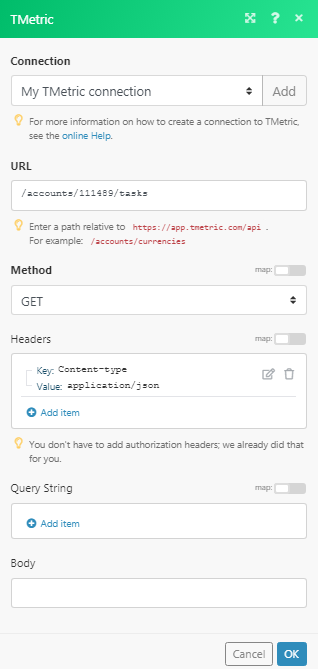
Matches of the search can be found in the module's Output under Bundle > Body.
In our example, 7 tasks were returned: