Toky
The Toky modules allow you to create, update, list, and retrieve the agents, contacts, text messages, and voicemails in your Toky account.
Getting Started with Toky
Prerequisites
- A Toky account
In order to use Toky with Integromat, it is necessary to have a Toky account. If you do not have one, you can create a Toky account at app.toky.co/signup?.
Connecting Toky to Integromat
To connect your Toky account to Integromat you need to obtain the API Key from your Toky account and insert it in the Create a connection dialog in the Integromat module.
1. Log in to your Toky account and open your Dashboard.
2. Click Your Profile Icon > API Keys > Show > Copy and Close.
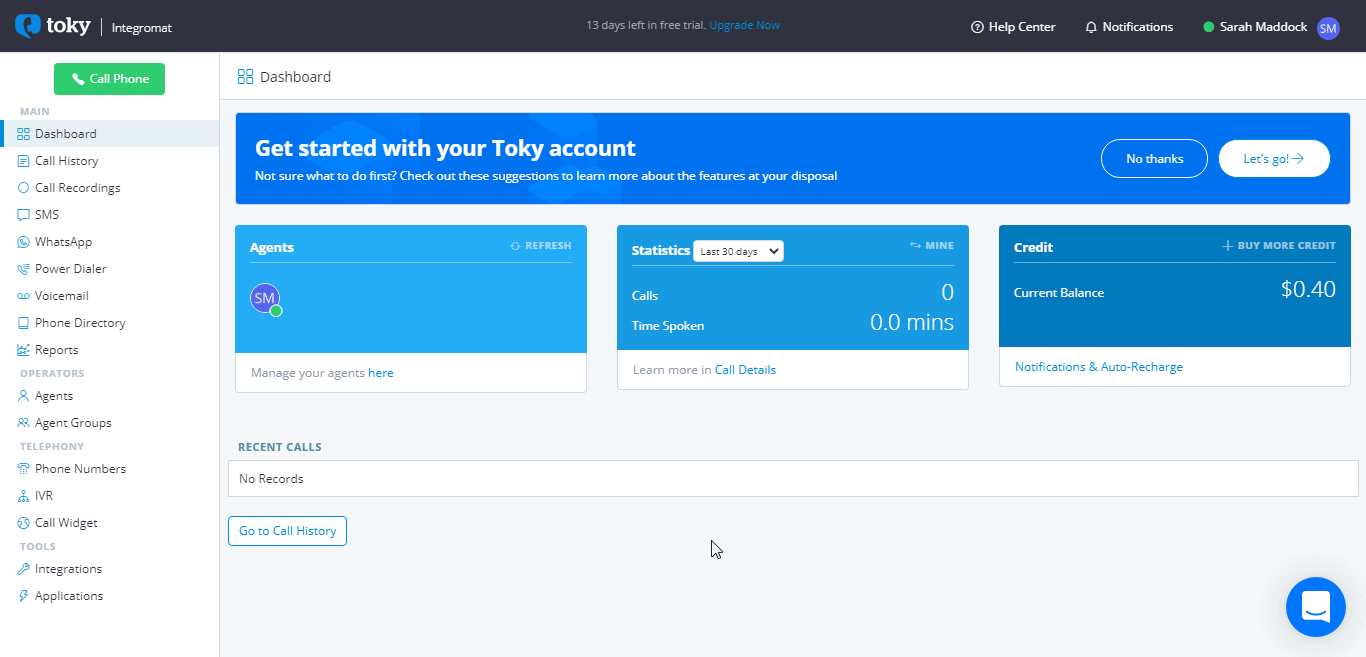
3. Go to Integromat and open the Create a connection dialog.
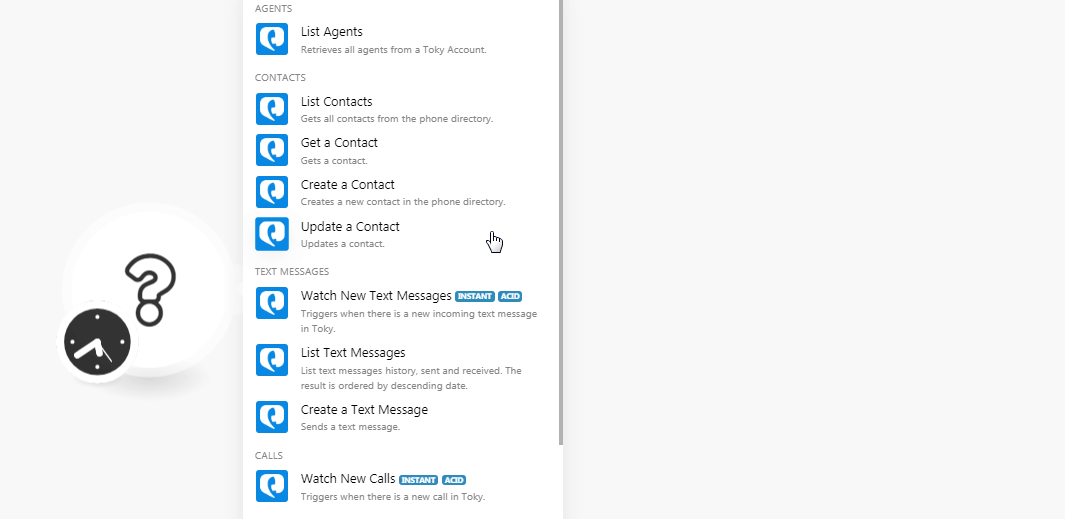
4. In the Connection name field, enter a name for the connection.
5. In the API Key field, enter the API key copied in step 2, and click Continue.
The connection has been established.
Agents
List Agents
Retrieves all agents from a Toky account.
| Connection | Establish a connection to your Toky account. |
| Limit | Set the maximum number of agent Integromat should return during one scenario execution cycle. |
Contacts
List Contacts
Gets all contacts from the phone directory.
| Connection | Establish a connection to your Toky account. |
| Limit | Set the maximum number of contacts Integromat should return during one scenario execution cycle. |
Get a Contact
Gets contact.
| Connection | Establish a connection to your Toky account. |
| Phone Number | Select the phone number whose contact details you want to retrieve. |
Create a Contact
Creates a new contact in the phone directory.
| Connection | Establish a connection to your Toky account. |
| Created By | Select the member's email address who is creating the contact. |
| First Name | Enter the first name of the contact. |
| Last Name | Enter the last name of the contact. |
| Phone Number | Enter the phone number of the contact including the country code. For example, +17564043678. |
| Enter the email address of the contact. |
Update a Contact
Updates contact.
| Connection | Establish a connection to your Toky account. |
| Phone Number | Enter the phone number of the contact whose details you want to update. |
| First Name | Enter the first name of the contact. |
| Last Name | Enter the last name of the contact. |
| Enter the email address of the contact. | |
| Company Name | Enter the company name to which the contact is associated with. |
Text Messages
Watch New Text Messages
Triggers when there is a new incoming text message in Toky.
| Webhook Name | Enter the name of the webhook. |
| Connection | Establish a connection to your Toky account. |
List Text Messages
List text messages history sent, and received. The result is ordered by descending date.
| Connection | Establish a connection to your Toky account. |
| Limit | Set the maximum number of text messages Integromat should return during one scenario execution cycle. |
Create a Text Message.
Sends a text message.
| Connection | Establish a connection to your Toky account. |
| From | Enter the Toky number from which you want to send the SMS. It must be an SMS enabled number. |
| To | Enter the number to which you want to send the SMS. |
| Text | Enter the message text you want to send. |
| Enter the email address of the Toky agent who is sending the message. |
Calls
Watch New Calls
Triggers when there is a new call in the Toky.
| Webhook Name | Enter the name of the webhook. |
| Connection | Establish a connection to your Toky account. |
Voicemails
Watch New Calls
Triggers when there is a new voicemail in the Toky.
| Webhook Name | Enter the name of the webhook. |
| Connection | Establish a connection to your Toky account. |
List Voicemails
List voicemail history. The result is ordered by descending created date.
| Connection | Establish a connection to your Toky account. |
| Limit | Set the maximum number of voicemails Integromat should return during one scenario execution cycle. |
Get a Voicemails
Retrieves voicemail recording URL with ID of the voicemail.
| Connection | Establish a connection to your Toky account. |
| Voicemail ID | Select the Voicemail ID whose details you want to retrieve. |
Other
Make an API Call
Performs an arbitrary authorized API call.
| Connection | Establish a connection to your Toky account. |
| URL |
Enter a path relative to For the list of available endpoints, refer to the Toky API Documentation.
|
| Method |
Select the HTTP method you want to use: GET POST PUT PATCH DELETE |
| Headers | Enter the desired request headers. You don't have to add authorization headers; we already did that for you. |
| Query String | Enter the request query string. |
| Body | Enter the body content for your API call. |
Example of Use - Get contacts
The following API call returns all contacts from your Toky account:
URL:/v1/contacts
Method:GET
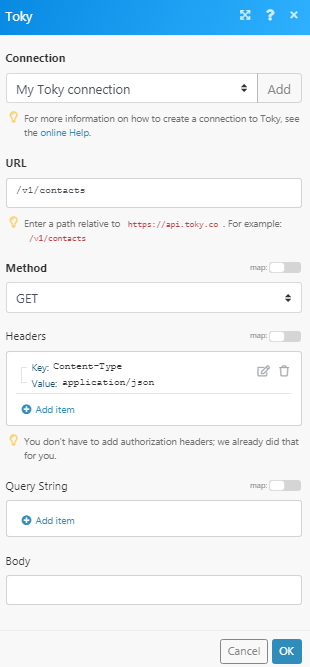
Matches of the search can be found in the module's Output under Bundle > Body > results.
In our example, 3 contacts were returned:










