Toodledo
The Toodledo modules allow you to watch, create, update, list, and/or delete contexts, folders, notes, locations, rows, or tasks in your Toodledo account.
Prerequisites
- A Toodledo account
In order to use Toodledo with Integromat, it is necessary to have a Toodledo account. If you do not have one, you can create a Toodledo account at https://www.toodledo.com/signup.php.
Connecting Toodledo to Integromat
1. Go to Integromat and open the Toodledo module's Create a connection dialog.
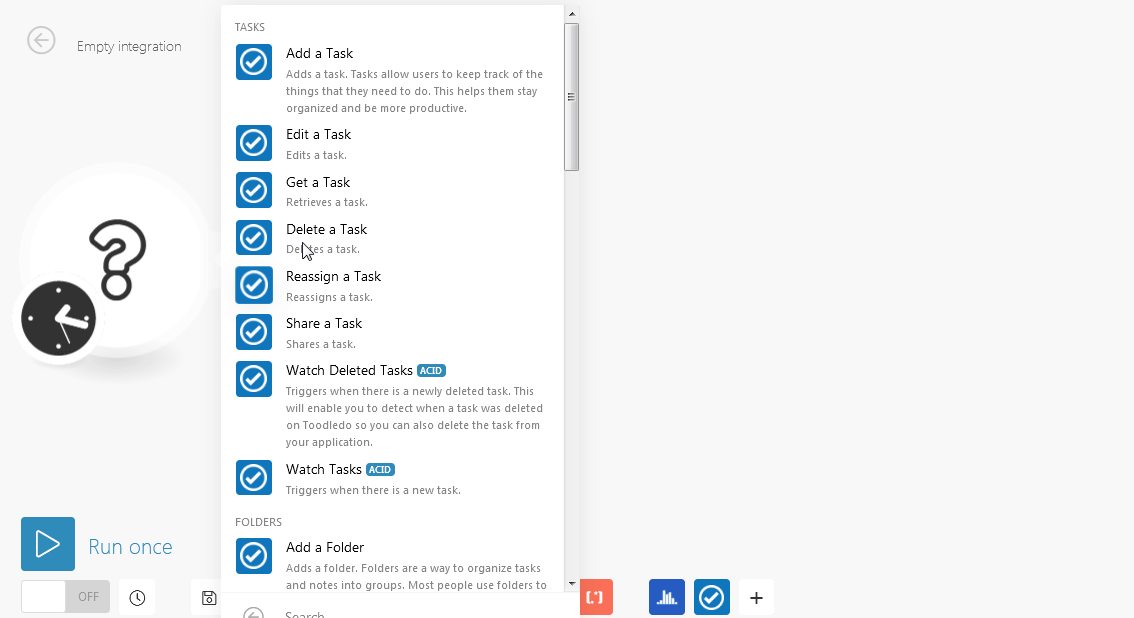
2. Enter the Connection name and click Continue.
3. Authorize the account by entering your Toodledo login credentials.
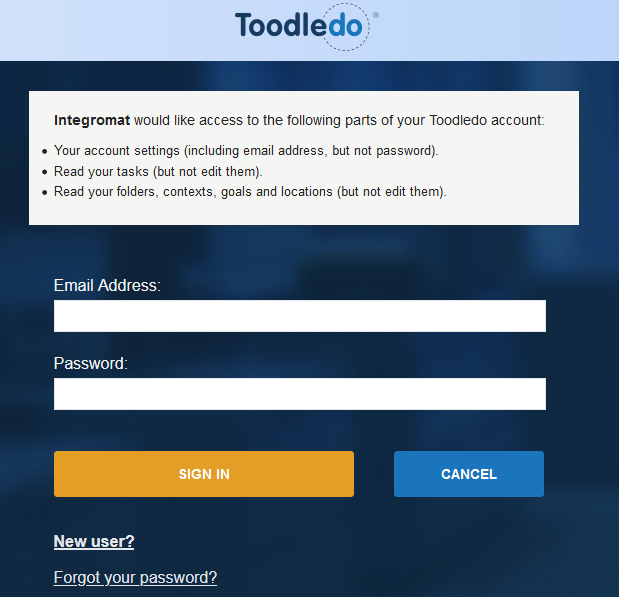
2. Click SIGN IN.
The connection has been established.
Tasks
Add a Task
Adds a task. The task allows users to keep track of the things that they need to do. This helps them stay organized and be more productive.
| Connection | Establish a connection to your Toodledo account. |
| Title | Enter a name for the task. |
| Tag | Enter the keywords about the task as a tag to list the task when searching. You can add multiple tags separated by a comma. |
| Folder ID | Select the Folder ID for the task. |
| Context ID | Select the Context ID for the task. |
| Goal ID | Select the Goal ID for the task. |
| Location ID | Select the Location ID for the task. |
| Parent | Enter the Parent ID if this task is a part of any other task. |
| Start | Enter the start date of the task. |
| Due | Enter the date by which the task must be completed. |
| Completed | Enter the time when the task is completed. |
| Due Date Modifier |
Select the option to change the due date:
|
| Remind | Enter the time in minutes to send a reminder about the task before the due date. |
| Repeat | Enter the details of how you want to repeat this task. If you do not want to repeat the task, leave the field blank. |
| Status |
Select the status of the task:
|
| Priority |
Select the priority of the task:
|
| Star |
Select Yes if you want to give a star to the task:
|
| Note |
Enter any details you want to mention about the task. |
| Meta | Enter the metadata for storing and which is useful in syncing the data about the task. |
| Send only dates |
Select Yes if you only want to send dates:
|
Edit a Task
Edits a task.
| Connection | Establish a connection to your Toodledo account. |
| Task ID | Enter the Task ID you want to update. |
| Title | Enter a new name for the task. |
| Tag | Enter the keywords about the task as tags to list the task when searching. You can add multiple tags separated by a comma. |
| Folder ID | Select the Folder ID for the task. |
| Context ID | Select the Context ID for the task. |
| Goal ID | Select the Goal ID for the task. |
| Location ID | Select the Location ID for the task. |
| Parent Task ID |
Enter the Parent ID if this task is a part of another task. |
| Start | Enter the start date of the task. |
| Due | Enter the date by which the task must be completed. |
| Completed | Enter the time when the task is completed. |
| Due date modifier |
Select the option to change the due date:
|
| Remind | Enter the time in minutes to send a reminder about the task before the due date. |
| Repeat | Enter the details of how you want to repeat this task. If you do not want to repeat the task, leave the field blank. |
| Status |
Select the status of the task:
|
| Priority |
Select the priority of the task:
|
| Star |
Select Yes if you want to give a star to the task:
|
| Note |
Enter any details you want to mention about the task. |
| Meta | Enter the metadata for storing, which is useful in syncing the data about the task. |
| Send only dates |
Select Yes if you only want to send dates:
|
Get a Task
Retrieves a task.
| Connection | Establish a connection to your Toodledo account. |
| Task ID | Enter the Task ID whose details you want to retrieve. |
Delete a Task
Deletes a Task.
| Connection | Establish a connection to your Toodledo account. |
| Task ID | Enter the Task ID you want to delete. |
Reassign a Task
Reassigns a task.
| Connection | Establish a connection to your Toodledo account. |
| ID | Enter the Task ID you want to reassign. |
| User ID | Enter the User ID to whom you want to assign the task. |
Share a Task
Shares a task.
| Connection | Establish a connection to your Toodledo account. |
| Task ID | Enter the Task ID you want to share. |
| User ID | Enter the User ID with whom you want to share the task. |
Watch Deleted Tasks
Triggers when there is a newly deleted task. This will enable you to detect when a task was deleted on Toodledo so you can also delete the task from your application.
| Connection | Establish a connection to your Toodledo account. |
| Limit | The maximum number of tasks Integromat should return during one scenario execution cycle. |
| After | Enter the start date to filter the deleted tasks with a date on or after the specified date. |
Watch Tasks
Triggers when there is a new task.
| Connection | Establish a connection to your Toodledo account. |
| Limit | The maximum number of tasks Integromat should return during one scenario execution cycle. |
| Before | Enter the start date to filter the tasks with a date on or before the specified date. |
| After | Enter the start date to filter the tasks with a date on or after the specified date. |
| Completed |
Selected the type of tasks you want to watch:
|
Folders
Add a Folder
Adds a folder. Folders are a way to organize tasks and notes into groups. Most people use folders to keep different projects or areas of their life separated.
| Connection | Establish a connection to your Toodledo account. |
| Name | Enter a name for the folder. |
| Private |
Select Yes if this folder is private:
|
Delete a Folder
Deletes a folder.
| Connection | Establish a connection to your Toodledo account. |
| ID | Enter the Folder ID you want to delete. |
List Folders
Retrieves a list of folders.
| Connection | Establish a connection to your Toodledo account. |
| Limit | The maximum number of folders Integromat should return during one scenario execution cycle. |
Contexts, Goals, and Locations
Add a Context
Adds a context. Context is a concept that is frequently used by people who use the GTD methodology. It allows you to assign tasks to certain contexts in which they must be completed.
| Connection | Establish a connection to your Toodledo account. |
| Name | Enter a name for the context you want to add. |
| Private |
Select Yes if this context is private:
|
Add a Goal
Adds a goal. Goals are a way to organize tasks by where they can be completed.
| Connection | Establish a connection to your Toodledo account. |
| Name | Enter the name of the goal. |
| Level |
Select the goal level:
|
| Contributes |
Enter the higher goal name to which this goal contributes. |
| Private | Select Yes if this goal is private:
|
| Note | Enter the details of the goal. |
Add a Location
Adds a location. Locations are a way to organize tasks by where they can be completed.
| Connection | Establish a connection to your Toodledo account. |
| Name | Enter the name of the location you want to add. |
| Description | Enter the details of the location you want to add. |
|
Lat |
Enter the latitude of the location. |
|
Lon |
Enter the longitude of the location. |
Delete a Context
Deletes a context.
| Connection | Establish a connection to your Toodledo account. |
| ID | Select the Context ID you want to delete. |
Delete a Goal
Deletes a goal.
| Connection | Establish a connection to your Toodledo account. |
| ID | Enter the Goal ID you want to delete. |
Delete a Location
Deletes a location.
| Connection | Establish a connection to your Toodledo account. |
| ID | Enter the Location ID you want to delete. |
List Contexts
Retrieves a list of contexts.
| Connection | Establish a connection to your Toodledo account. |
| Limit | The maximum number of contexts Integromat should return during one scenario execution cycle. |
List Goals
Retrieves a list of goals.
| Connection | Establish a connection to your Toodledo account. |
| Limit | The maximum number of goals Integromat should return during one scenario execution cycle. |
List Locations
Retrieves a list of locations.
| Connection | Establish a connection to your Toodledo account. |
| Limit | The maximum number of locations Integromat should return during one scenario execution cycle. |
Notes
Add a Note
Adds a note. The Notes section of Toodledo (sometimes called Notebook) is an entire section for long-form notes that users can create. Notes can be organized into folders.
| Connection | Establish a connection to your Toodledo account. |
| Title | Enter the name of the note. |
| Folder ID | Select the Folder ID for the note. |
| Modified | Enter the time when the note was last modified. |
| Added | Enter the time when the note was added. |
| Private | Select Yes if this note is private:
|
| Text | Enter the note text. |
Get a Note
Retrieves a note.
| Connection | Establish a connection to your Toodledo account. |
| Note ID | Enter the Note ID whose details you want to retrieve. |
Delete a Note
Deletes a note.
| Connection | Establish a connection to your Toodledo account. |
| Note ID | Enter the Note ID you want to delete. |
Watch Deleted Notes
Triggers when there is a newly deleted note. This will enable you to detect when a note was deleted on Toodledo so you can also delete the note from your application.
| Connection | Establish a connection to your Toodledo account. |
| Limit | The maximum number of deleted notes Integromat should return during one scenario execution cycle. |
| After | Enter the start date to filter the deleted notes with a date on or after the specified date. |
Watch Notes
Triggers when there is a new note.
| Connection | Establish a connection to your Toodledo account. |
| Limit | The maximum number of notes Integromat should return during one scenario execution cycle. |
| Before | Enter the start date to filter the notes with a date on or before the specified date. |
| After | Enter the start date to filter the notes with a date on or after the specified date. |
Account
Get an Account Info
Gets account information.
| Connection | Establish a connection to your Toodledo account. |
List Collaborators
Retrieves a list of collaborators.
| Connection | Establish a connection to your Toodledo account. |
| Limit | The maximum number of collaborators Integromat should return during one scenario execution cycle. |
Rows
Get a Row
Retrieves a row.
| Connection | Establish a connection to your Toodledo account. |
| List ID |
Select the List ID whose row details you want to retrieve. |
| Row ID | Enter the Row ID whose details you want to retrieve. |
Watch Deleted Rows
Triggers when there is a newly deleted row in a selected list. This will enable you to detect when a row was deleted in the list on Toodledo so you can also delete the row from your application.
| Connection | Establish a connection to your Toodledo account. |
| List ID |
Select the List ID whose deleted rows you want to watch. |
| Limit | The maximum number of deleted rows Integromat should return during one scenario execution cycle. |
| After | Enter the start date to filter the deleted rows with a date on or after the specified date. |
Watch Rows
Triggers when there is a new row in a selected list.
| Connection | Establish a connection to your Toodledo account. |
| List ID |
Select the List ID whose rows you want to watch. |
| Limit | The maximum number of rows Integromat should return during one scenario execution cycle. |
| Before | Enter the start date to filter the rows with a date on or before the specified date. |
| After | Enter the start date to filter the rows with a date on or after the specified date. |
Generating your own Client ID and Client Secret values
When creating a connection, you can display the advanced options and you will be requested to enter your Client ID and Client Secret. To get these values, you need to register your application (Integromat) under your user settings in Toodledo.
To do this, go to http://api.toodledo.com/3/account/doc_register.php. Fill the form called Register a new Application. Enter https://www.integromat.com/oauth/cb/toodledo to the field called Redirect URI. Finally click Register button.
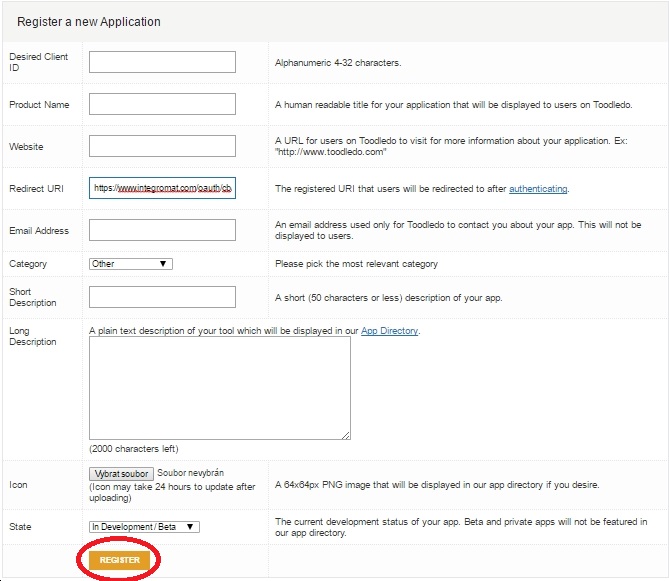
You can see your new application in the list where you can read your Client ID and Client Secret.

Copy these values to Integromat and click the Continue(Save) button.










