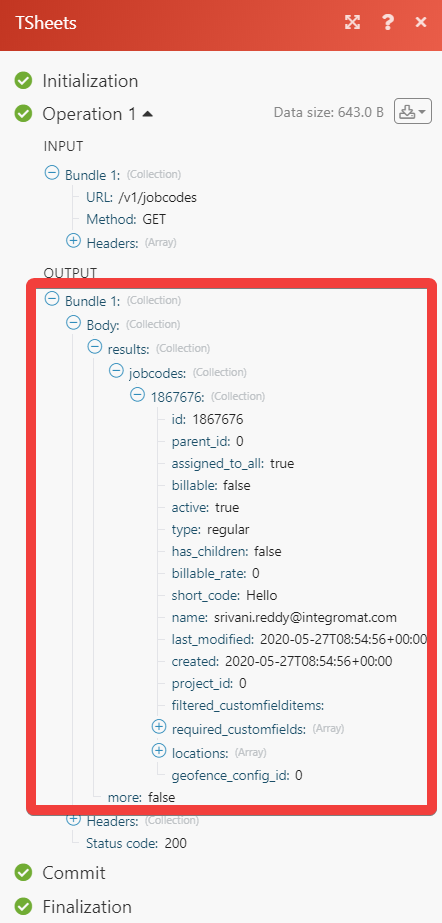TSheets
Getting Started with TSheets
The TSheets modules allow you to watch, create, update, list, retrieve, and delete the timesheets, users, notifications, files, invitations, jobs/customers, reminders, groups, and clients in your TSheets account.
Prerequisites
- A TSheets account
In order to use TSheets with Integromat, it is necessary to have a TSheets account. If you do not have one, you can create a TSheets account at www.tsheets.com/signup-int.
Connecting TSheets to Integromat
To connect your TSheets account to Integromat, you need to obtain the Client ID and Client Secret from your TSheets account and insert it in the Create a connection dialog in the Integromat module.
1. Log in to your TSheets account.
2. From the Dashboard, click Feature Add-ons > Manage Add-ons.

3. Scroll down to API and click Install.
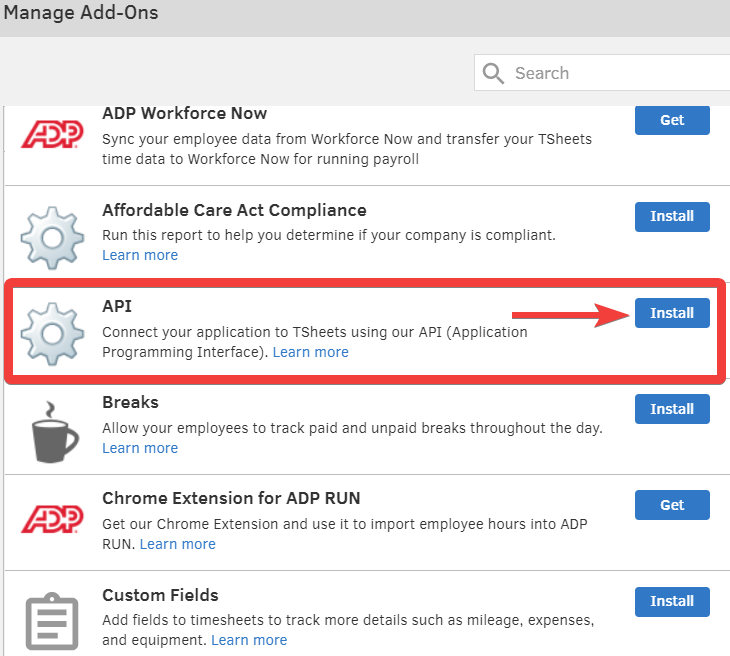
5. Click Add New Application.
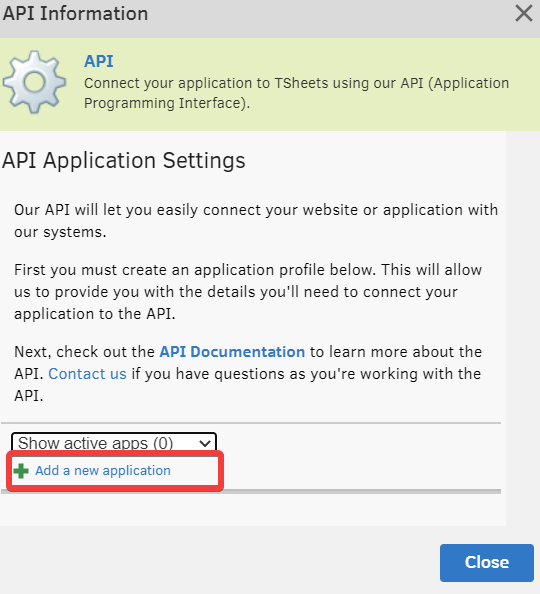
6. Enter the details of the app similar to the following screen and click Save.
In the OAuth Redirect URI field, enter the URI as https://www.integromat.com/oAuth/cb/tsheets.
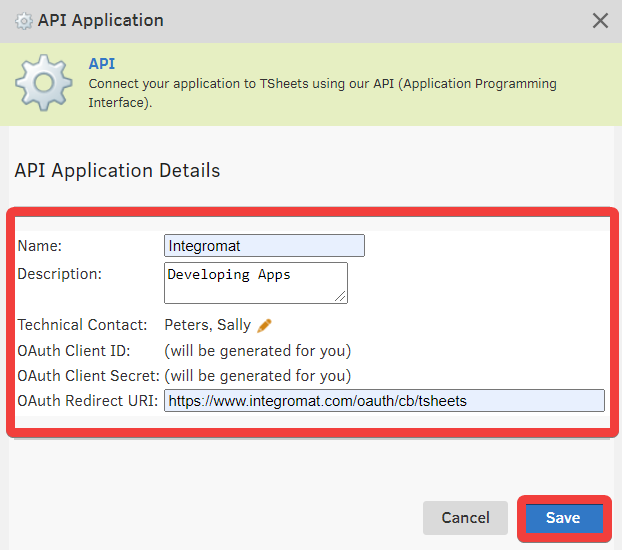
7. You can find the Client ID and Client Secret details in the API Application Details section. Copy the values to your clipboard.
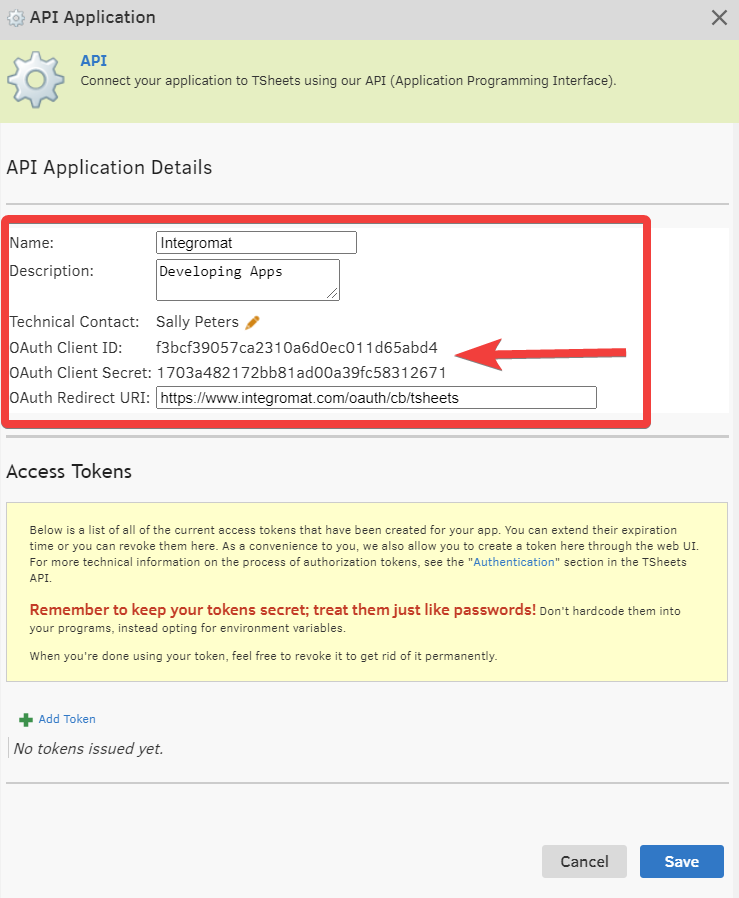
8. To save the application details with a token, click Save.
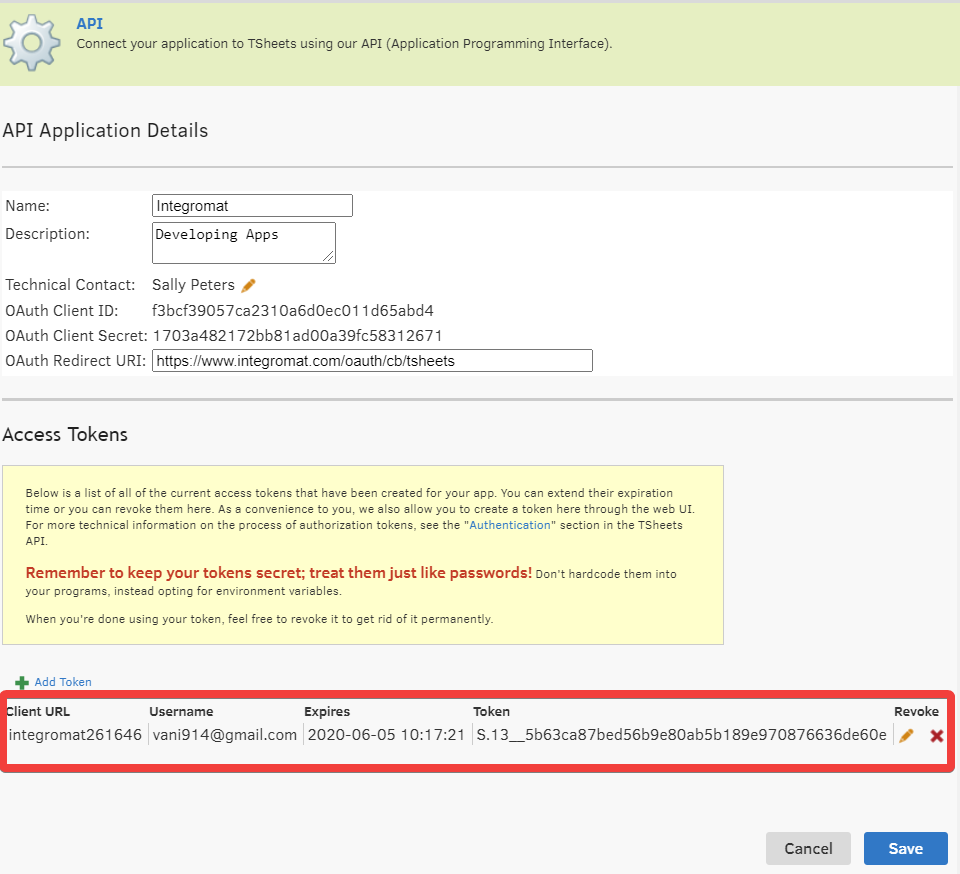
9. Go to Integromat and open the TSheets module's Create a Connection dialog.
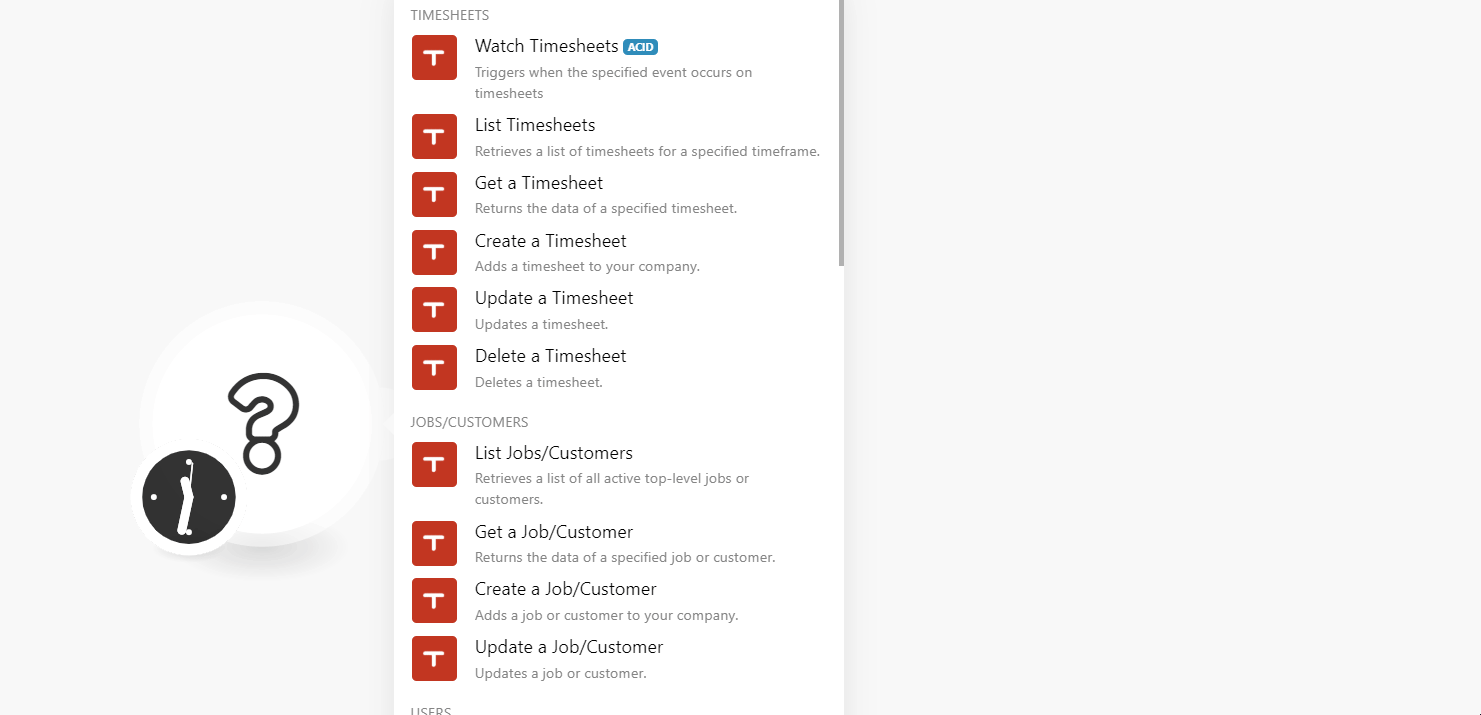
10. In the Connection name field, enter a name for the connection.
11. In the Client ID and Client Secret fields, enter the Client ID and Client Secret copied in step 7, respectively.
12. Click Continue.
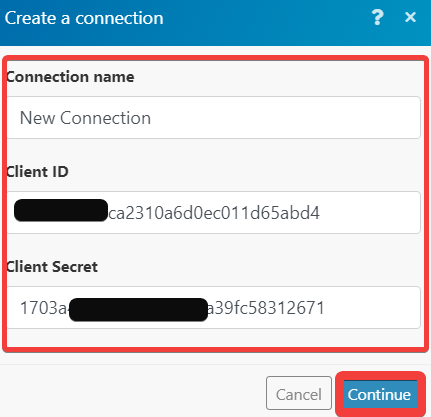
13. Confirm the access by clicking Allow.
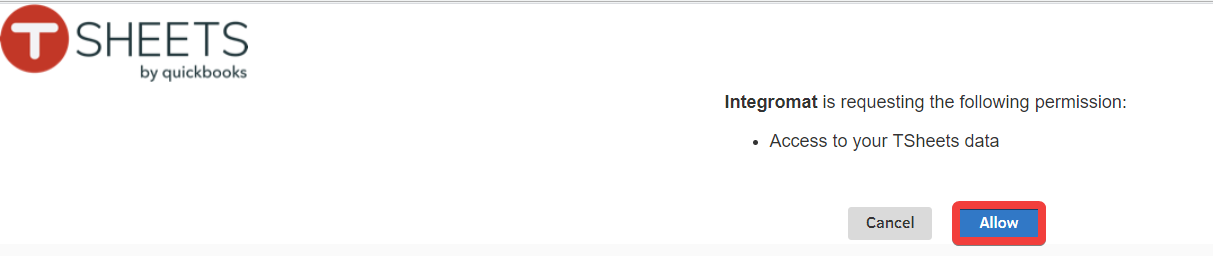
The connection has been established.
Timesheets
Watch Timesheets
Triggers when the specified event occurs on timesheets.
| Connection | Establish a connection to your TSheets account. |
| Watch Timesheets | Select the type of timesheets you want to watch:
|
| Job/Customer ID(s) | Enter the Job ID or the Customer ID whose associated timesheets you want to watch. |
| User ID(s) | Select the User ID whose timesheets you want to watch. |
| Group ID(s) | Enter the Group ID whose timesheets you want to watch. |
| Job/Customer Type | Select the job type you want to watch:
|
| On the Clock | Select whether to watch the timesheet with clock-on mode:
|
| Limit | Enter the maximum number of timesheets Integromat should return during one scenario execution cycle. |
List Timesheets
Retrieves a list of timesheets for a specified timeframe.
| Connection | Establish a connection to your TSheets account. |
| Start Date | Enter the date to list the timesheets on or after the specified date. |
| End Date | Enter the date to list the timesheets on or before the specified date. |
| Job/customer ID(s) | Enter the Job ID or the Customer ID whose associated timesheets you want to watch. |
| User ID(s) | Select the User ID whose timesheets you want to list. |
| Group ID(s) | Enter the Group ID whose timesheets you want to list. |
| Job/Customer Type | Select the job type you want to watch:
|
| On the Clock | Select, whether to watch the timesheet with clock-on mode:
|
| Modified Before | Enter the date to list the timesheets on or before the specified date. |
| Limit | Enter the maximum number of timesheets Integromat should return during one scenario execution cycle. |
Get a Timesheet
Returns the data of a specified timesheet.
| Connection | Establish a connection to your TSheets account. |
| Timesheet ID | Enter the Timesheet ID whose details you want to retrieve. |
Create a Timesheet
Adds a timesheet to your company.
| Connection | Establish a connection to your TSheets account. |
| User ID | Select the User ID whose timesheet you want to create. |
| Job/Customer ID | Select the Job ID or Customer ID for which you are creating the timesheet. |
| Notes | Enter any additional information about the timesheet. |
| Type | Select the type of timesheet you are creating:
|
| Start Time | Enter the start time of the timesheet. Enter the time in ISO 8601 format YYYY-MM-DDThh:mm:ss±hh:mm. |
| End Date Time | Enter the start time of the timesheet. Enter the time in ISO 8601 format YYYY-MM-DDThh:mm:ss±hh:mm. |
| Duration Type | Select the duration type:
|
| Duration | Enter the time recorded in the timesheet as selected in the above unit. |
| Date | Enter the date for which you are creating the timesheet in YYYY-MM-DD. |
Update a Timesheet
Updates a timesheet.
| Connection | Establish a connection to your TSheets account. |
| Timesheet ID | Enter the Timesheet ID whose timesheet you |
| Job/Customer ID | Enter the Job ID or the Customer ID associated with the timesheet you want to update. |
| Notes | Enter any additional information about the timesheet. |
| Type | Select the type of timesheet you are creating:
|
| Start Time | Enter the start time of the timesheet. Enter the time in ISO 8601 format, YYYY-MM-DDThh:mm:ss±hh:mm. |
| End Date Time | Enter the start time of the timesheet. Enter the time in ISO 8601 format, YYYY-MM-DDThh:mm:ss±hh:mm. |
| Duration Type | Select the duration type:
|
| Duration | Enter the time recorded in the timesheet as selected in the above unit. |
| Date | Enter the date for which you are creating the timesheet in YYYY-MM-DD. |
Delete a Timesheet
Deletes a timesheet.
| Connection | Establish a connection to your TSheets account. |
| Timesheet ID | Select the Timesheet ID you want to delete. |
Jobs/Customers
List Jobs/Customers
Retrieves a list of all active top-level jobs or customers.
| Connection | Establish a connection to your TSheets account. |
| Parent Job/Customer ID(s) | Select the Job ID or Customer ID whose details you want to list. |
| Type | Select the job type:
|
| Active | Select whether the jobs or the customers are active:
|
| Modified Before | Enter the date to list the jobs or customers updated on or before the specified date. |
| Modified Since | Enter the date to list the jobs or customers updated on or after the specified date. |
| Limit | Enter the maximum number of jobs or customers Integromat should return during one scenario execution cycle. |
Get a Job/Customer
Returns the data of a specified job or customer.
| Connection | Establish a connection to your TSheets account. |
| Job/Customer Name | Select the job or customer name whose details you want to retrieve. |
Create a Job/Customer
Adds a job or customer to your company.
| Connection | Establish a connection to your TSheets account. |
| Job/Customer Name | Enter the name of the job or the customer's name. |
| Billable | Select whether the job or customer is billable:
|
| Assigned to All | Select whether the job is assigned to all the employees:
|
| Active | Select whether the job is active:
|
| Parent Job/Customer ID | Select the Parent Job or Customer ID for this job. |
| Short Code | Enter the alias code associated with this job. The code may consist of numbers and alphabets. |
Update a Job/Customer
Updates a job or customer.
| Connection | Establish a connection to your TSheets account. |
| Job/Customer ID | Select the Job ID or Customer ID you want to update. |
| Job/Customer Name | Enter the name of the job or the customer's name. |
| Billable | Select whether the job or customer is billable:
|
| Assigned to All | Select whether the job is assigned to all the employees:
|
| Active | Select whether the job is active:
|
Users
List Users
Retrieves a list of all active users.
| Connection | Establish a connection to your TSheets account. |
| Employee Numbers | Enter the employee numbers separated by comma whom you want to list. |
| First Name | Enter the first name of the user you want to list. |
| Last Name | Enter the last name of the user you want to list. |
| Include Group IDs | Enter the Group ID (s) separated by comma whose users you want to list. |
| Exclude Group IDs | Enter the Group ID (s) separated by comma that you want to exclude in the search. |
| Active | Select whether you want to list only the active users:
|
| Modified Before | Enter the date to list the users updated on or before the specified date. |
| Limit | Enter the maximum number of users Integromat should return during one scenario execution cycle. |
Get a User
Returns the data of a specified user.
| Connection | Establish a connection to your TSheets account. |
| User ID | Enter the User ID whose details you want to retrieve. |
Create a User
Adds users to your company.
| Connection | Establish a connection to your TSheets account. |
| User Name | Enter the username. |
| First Name | Enter the first name. |
| Last Name | Enter the last name. |
| Display Name | Enter a display name for the user. |
Active | Select whether the user is active:
|
| Enter the email address of the user. | |
| Employee Number | Enter the employee number of the user. |
| Admin | Select whether the user is an admin:
|
Can Track Time on Mobile | Select whether the user can track the time on mobile:
|
| Manage Timesheets | Select whether the user can manage the timesheets:
|
| Manage Users | Select whether the user can manage the users:
|
Manage Jobs/Customers | Select whether the user can manage the jobs and customers:
|
Update a User
Updates a user.
| Connection | Establish a connection to your TSheets account. |
| User ID | Select the User ID you want to update. |
| First Name | Enter the first name of the user you want to list. |
| Last Name | Enter the last name of the user you want to list. |
| Display Name | Enter a display name for the user. |
| Active | Select whether the user is active:
|
| Enter the email address of the user. | |
| Admin | Select whether the user is an admin:
|
| Can Track Time on Mobile | Select whether the user can track the time on mobile:
|
| Manage Timesheets | Select whether the user can manage the timesheets:
|
| Manage Users | Select whether the user can manage the users:
|
| Manage Jobs/Customers | Select whether the user can manage the jobs and customers:
|
Reminders
Watch Reminders
Triggers when a new reminder is created or updated.
| Connection | Establish a connection to your TSheets account. |
| Watch Reminders | Select the option to watch the reminders:
|
| User IDs | Select the User ID whose reminders you want to watch. |
| Reminder Type | Select the reminder type:
|
| Limit | Enter the maximum number of reminders Integromat should return during one scenario execution cycle. |
List Reminders
Retrieves clock-in and clock-out reminders for a user.
| Connection | Establish a connection to your TSheets account. |
| User IDs | Select the User IDs whose reminders you want to list. |
| Reminder Type | Select the reminder type:
|
| Modified Since | Enter the date to list the reminders updated on or from the specified date. |
| Limit | Enter the maximum number of reminders Integromat should return during one scenario execution cycle. |
Create a Reminder
Creates user-specific clock-in and clock-out reminders for a user.
| Connection | Establish a connection to your TSheets account. |
| User IDs | Select the User IDs whose reminders you want to create. |
| Reminder Type | Select the reminder type:
|
| Due Time | Enter the time in 24-hour format to send the reminders. Enter in HH:MM:SS format. For example, 14:25:00. |
| Due Days of the Week | Select the weekdays to send the reminder. |
| Distribution Method | Select the method to send the reminder:
|
| Active | Select whether the reminder is active. |
| Enabled | When selected, the reminder is enabled and send at the specified time. |
Update a Reminder
Updates a reminder for employees within your company.
| Connection | Establish a connection to your TSheets account. |
| Reminder ID | Select the Reminder ID you want to update. |
| User IDs | Select the User IDs whose reminders you want to update. |
| Reminder Type | Select the reminder type:
|
| Due Time | Enter the time in 24-hour format to send the reminders. Enter in HH:MM:SS format. For example, 14:25:00. |
| Due Days of the Week | Select the weekdays to send the reminder. |
| Distribution Method | Select the method to send the reminder:
|
| Active | Select whether the reminder is active. |
| Enabled | When selected, the reminder is enabled and send at the specified time. |
Groups
List Groups
Retrieves a list of all active groups.
| Connection | Establish a connection to your TSheets account. |
| Active | Select whether the group is active:
|
| Managers | Select the user who can manage the groups you want to list. |
| Modified Before | Enter the date to list the groups on or before the specified date. |
| Modified Since | Enter the date to list the groups on or after the specified date. |
| Limit | Enter the maximum number of groups Integromat should return during one scenario execution cycle. |
Create a Group
Creates a group to your company.
| Connection | Establish a connection to your TSheets account. |
| Group Name | Enter a name for the group. |
| Managers | Select the user who can manage the group. |
Update a Group
Updates a group in your company.
| Connection | Establish a connection to your TSheets account. |
| Group ID(s) | Select the Group IDs you want to update. |
| Group Name | Enter a name for the group. |
| Active | Select whether the group is active:
|
| Add | Select the users to add for managing the group. |
| Remove | Select the users to remove as a manager of the group. |
Invitations
Create an Invitation
Create an invitation for new users to join your company.
| Connection | Establish a connection to your TSheets account. |
| User ID | Select the User ID for whom you want to create the invitation. |
| Contact Method | Select the option to contact the user:
|
| Mobile Phone Number | Enter the user's mobile number. |
Enter the user's email address. |
Managed Clients
List Managed Clients
Retrieves a list of managed clients available from your account.
| Connection | Establish a connection to your TSheets account. |
| Active | Select whether to list only the active clients:
|
| Limit | Enter the maximum number of clients Integromat should return during one scenario execution cycle. |
Notifications
List Notifications
Retrieves a list of notifications associated with your company.
| Connection | Establish a connection to your TSheets account. |
| Delivery Before | Enter the date to list the notifications on or before the specified date. |
| Delivery After | Enter the date to list the notifications on or after the specified date. |
| Limit | Enter the maximum number of notifications Integromat should return during one scenario execution cycle. |
Create a Notification
Creates/Adds a notification.
| Connection | Establish a connection to your TSheets account. |
| Message | Enter the notification message to be sent. |
| Method | Select the method to send the notification:
|
| Precheck | Select the precheck condition before sending the notification:
|
| Delivery Time | Enter the date and time to send the notification. |
| User ID | Select the User ID to whom you want to send the notification. |
Delete a Notification
Deletes a notification in your company.
| Connection | Establish a connection to your TSheets account. |
| Notification ID | Select the Notification ID you want to delete. |
Files
Watch Files
Triggers when a new file is attached to a timesheet.
| Connection | Establish a connection to your TSheets account. |
| Watch Files | Select the option to watch the files:
|
| User ID(s) | Select the User IDs whose files you want to watch. |
| Timesheet ID(s) | Select the Timesheet IDs whose files you want to watch. |
| Active | Select whether you want to watch only the active files:
|
| Limit | Enter the maximum number of files Integromat should return during one scenario execution cycle. |
List Files
Retrieves a list of all uploaded files.
| Connection | Establish a connection to your TSheets account. |
| User ID(s) | Select the User IDs whose files you want to list. |
| Timesheet ID(s) | Select the Timesheet IDs whose files you want to list. |
| Active | Select whether you want to watch only the active files:
|
| Modified Before | Enter the date to list the files updated on or before the specified date. |
| Modified After | Enter the date to list the files updated on or after the specified date. |
| Limit | Enter the maximum number of files Integromat should return during one scenario execution cycle. |
Download a File
Downloads a file.
| Connection | Establish a connection to your TSheets account. |
| File ID | Select the File IDs whose files you want to download. |
Update a File
Updates a file that is attached to an object.
| Connection | Establish a connection to your TSheets account. |
| File ID | Select the File ID you want to update. |
| File Name | Enter a name for the file. |
| File Description | Enter the details of the file. |
Delete a File
Deletes a file.
| Connection | Establish a connection to your TSheets account. |
| File ID | Select the File ID you want to delete. |
Other
Make an API Call
Performs an arbitrary authorized API call.
| Connection | Establish a connection to your TSheets account. |
| URL | Enter a path relative to For the list of available endpoints, refer to the TSheets API Documentation. |
| Method | Select the HTTP method you want to use: GET POST PUT PATCH DELETE |
| Headers | Enter the desired request headers. You don't have to add authorization headers; we already did that for you. |
| Query String | Enter the request query string. |
| Body | Enter the body content for your API call. |
Example of Use - List Jobs/Customers
The following API call returns all the job codes from your TSheets account:
URL:/v1/jobcodes
Method:GET
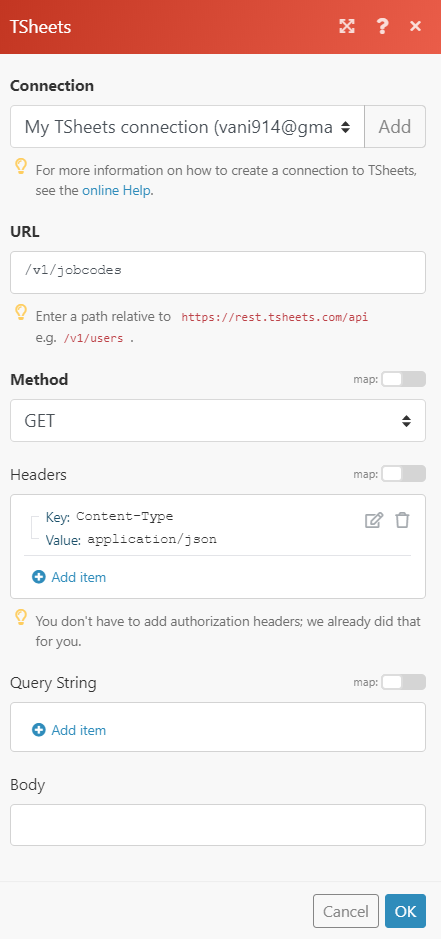
Matches of the search can be found in the module's Output under Bundle > Body > Results.
In our example, 1 job code is returned: