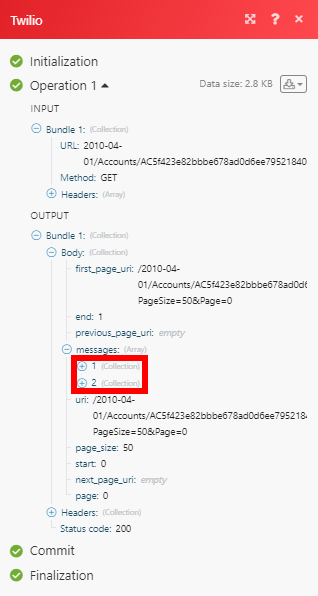Twilio
The Twilio modules allow you to watch, create, update, list, and/or delete messages, recordings, notifications, and phone numbers in your Twilio account.
Prerequisites
- Account SID and Auth Token
- Upgraded Twilio account
- Twilio phone number
In order to use Twilio with Integromat, it is necessary to have a Twilio account. If you do not have one, you can create a Twilio account at https://www.twilio.com/try-twilio.
Connecting Twilio to Integromat
To connect your Twilio account to Integromat, you need to obtain your SID and Auth Token.
1. Log into your Twilio Account.
2. On the Dashboard page, you can find ACCOUNT SID and AUTH TOKEN.
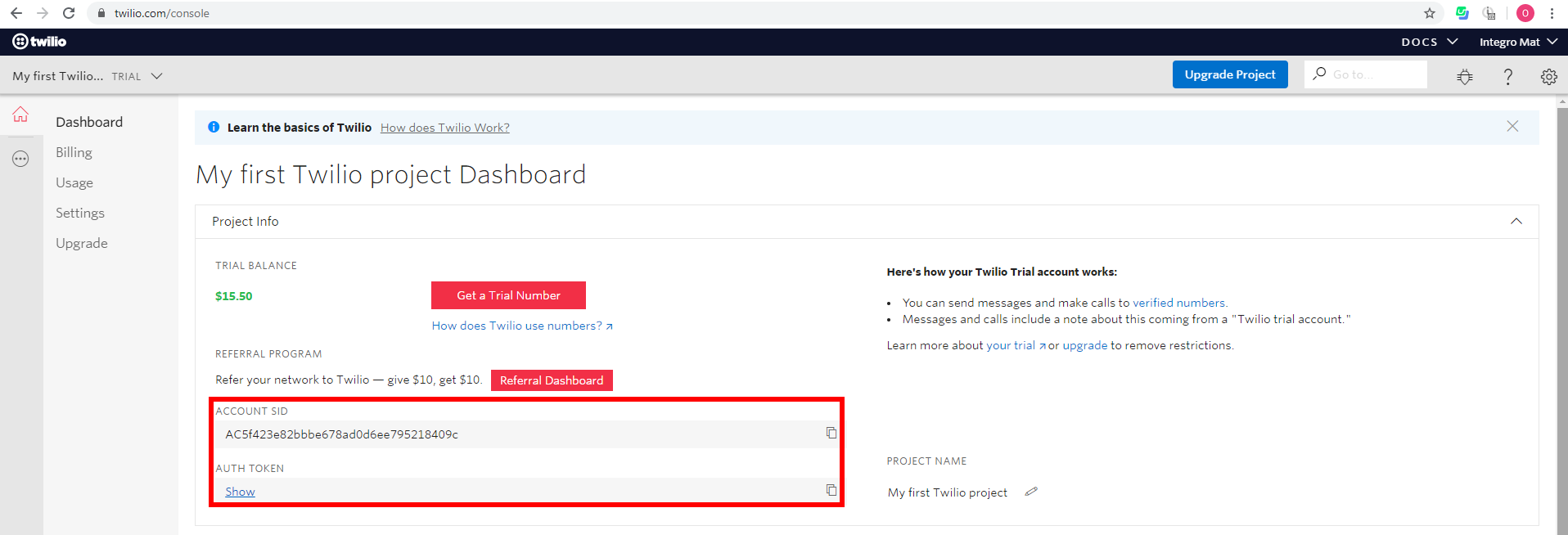
3. Go to Integromat and open the Twilio module's Create a connection dialog.

4. Enter the SID and Auth Token provided in step 2 to respective fields.
5. Click the Continue button.
The connection has been established.
Messages
Watch Messages
Retrieves message details when a new message is created.
| Connection | Establish a connection to your Twilio account. |
| To phone number | Enter the phone number to Filter messages sent to the specified number. |
| From phone number | Enter the phone number or sender ID to filter messages received from the specified number. |
| Limit | Set the maximum number of messages Integromat will return during one execution cycle. |
Create a Message
Sends a new outgoing message.
| Connection | Establish a connection to your Twilio account. |
| Send a Message From |
Enter a Twilio phone number in E.164 format, an alphanumeric sender ID, messaging service or a Channel Endpoint address that is enabled for the type of message you want to send. Phone numbers or short codes purchased from Twilio also work here. You cannot, for example, spoof messages from a private cell phone number. If you are using
|
| Phone Number/Message service/Channel | Enter or select phone number, message service, or channel you want to associate the sent message to. |
| To | Enter the destination phone number in E.164 format for SMS/MMS or Channel user address for other 3rd-party channels. |
| Body | Enter the text of the message you want to send. Max. 1,600 characters. |
| Media URL |
The URL of the media to send with the message. The media can be of type You can include up to 10 media URLs. You can send images in an SMS message only in the US and Canada. |
| Smart Encoded | Select the Yes option to detect and replace Unicode characters that have a similar GSM-7 character. |
| Validity Period | Set how long in seconds the message can remain in our outgoing message queue. After this period elapses, the message fails and we call your status callback. Can be between 1 and the default value of 14,400 seconds. After a message has been accepted by a carrier, however, we cannot guarantee that the message will not be queued after this period. We recommend that this value be at least 5 seconds. |
| Status Callback |
Insert the URL from the New Message Status Event instant trigger module to send status information to the module. If specified, we POST these message status changes to the URL: |
| Application |
Select the application that should receive message status. We POST a |
| Max Price |
The maximum total price in US dollars that you will pay for the message to be delivered. Can be a decimal value that has up to 4 decimal places. All messages are queued for delivery and the message cost is checked before the message is sent. If the cost exceeds |
| Provide Feedback | Whether to confirm delivery of the message. Select Yes if you are sending messages that have a trackable user action and you intend to confirm delivery of the message using the Message Feedback API. This option is set to No by default. |
List Messages
Retrieves a list of messages associated with your account.
| Connection | Establish a connection to your Twilio account. |
| To phone number | Enter the phone number to Filter messages sent to the specified number. |
| From phone number | Enter the phone number or sender ID to filter messages received from the specified number. |
| Limit | Set the maximum number of messages Integromat will return during one execution cycle. |
Get a Message
Retrieves message details.
| Connection | Establish a connection to your Twilio account. |
| Message ID | Enter (map) the ID of the message you want to retrieve details about. |
Delete a Message
Deletes a message.
| Connection | Establish a connection to your Twilio account. |
| Message ID | Enter (map) the ID of the message you want to delete. |
List Message Media
If media exists on a specified message, you can retrieve information about images and other media.
| Connection | Establish a connection to your Twilio account. |
| Message ID | Enter (map) the ID of the message you want to retrieve media from. |
Calls
Watch Calls
Retrieves call details when a new call is created.
| Connection | Establish a connection to your Twilio account. |
| To phone number | Enter the phone number to filter calls made to this phone number, SIP address, Client identifier or SIM SID. |
| From phone number | Enter the phone number, SIP address, Client identifier or SIM SID to filter calls by. |
| Parent Call SID | Enter the SID to filter calls by. |
| Status | Select the status to filter calls by. |
| Limit | Set the maximum number of calls Integromat will return during one execution cycle. |
Create a Call
Makes a new call to a phone number, SIP address, or client identifier.
| Connection | Establish a connection to your Twilio account. |
| Make a Call From |
The phone number or client identifier to use as the caller id. If using a phone number, it must be a Twilio number or a Verified outgoing caller id for your account. If the |
| Phone Number/Outgoing Caller | Enter or select the phone number, or outgoing caller you want to associate the call to. |
| To | Enter the phone number, SIP address, or client identifier to call. |
| Set Instructions From | Select the source of instructions for the call. |
| URL |
|
| Twiml | Enter TwiML (Twilio Markup Language) instructions for the call Twilio will use without fetching Twiml from url parameter. For more information about TwiML please refer to the Twilio documentation. |
| Application | The SID of the Application resource that will handle the call. |
| BYOC | Enter the SID of a BYOC (Bring Your Own Carrier) trunk to route this call with. Note that BYOC is only meaningful when To is a phone number; it will otherwise be ignored. |
| Send Digits | A string of keys to dial after connecting to the number, maximum of 32 digits. Valid digits in the string include: any digit (0-9), '#', '*' and 'w', to insert a half second pause. For example, if you connected to a company phone number and wanted to pause for one second, and then dial extension 1234 followed by the pound key, the value of this parameter would be ww1234#. Remember to URL-encode this string, since the '#' character has special meaning in a URL. If both Send Digits and Machine Detection parameters are provided, then Machine Detection will be ignored. |
| Timeout | The integer number of seconds that we should allow the phone to ring before assuming there is no answer. The default is 60 seconds and the maximum is 600 seconds. For some call flows, we will add a 5-second buffer to the timeout value you provide. For this reason, a timeout value of 10 seconds could result in an actual timeout closer to 15 seconds. You can set this to a short time, such as 15 seconds, to hang up before reaching an answering machine or voicemail. |
| Trim | Select whether to trim any leading and trailing silence from the recording. |
| Caller ID | Enter the phone number, SIP address, or Client identifier that made this call. Phone numbers are in E.164 format (e.g., +16175551212). SIP addresses are formatted as name@company.com. |
| SIP Call Authentication |
|
| Recording |
Select whether to record the call. Can be
|
| Enable Machine Detection |
Select whether to detect if a human, answering machine, or fax has picked up the call.
|
| Answering Machine Detection |
Select whether to perform answering machine detection in the background. Default, blocks the execution of the call until Answering Machine Detection is completed.
|
List Calls
Retrieves a list of calls associated with your account.
| Connection | Establish a connection to your Twilio account. |
| To phone number | Enter the phone number, SIP address, Client identifier or SIM SID to filter results by. |
| From phone number | Enter the phone number or Sender ID to filter calls from the specified number. |
| Parent Call SID | Filter calls spawned by calls with this SID. |
| Status | Select the status of the call to filter results by. |
| Limit | Set the maximum number of calls Integromat will return during one execution cycle. |
Get a Call
Retrieves call details.
| Connection | Establish a connection to your Twilio account. |
| Call ID (SID) | Enter (map) the ID of the call you want to retrieve details about. |
Delete a Call
Deletes a call.
| Connection | Establish a connection to your Twilio account. |
| Call ID (SID) | Enter (map) the ID of the call you want to delete. |
Recordings
Watch Recordings
Returns recording details when a new recording is created.
| Connection | Establish a connection to your Twilio account. |
| Call ID (SID) | Enter (map) the ID of the call you want to filter retrieved recordings from. |
| Conference ID | Enter (map) the ID of the conference you want to filter retrieved recordings from. |
| Limit | Set the maximum number of recordings Integromat will return during one execution cycle. |
Download a Recording Media
Downloads a recording media file in wav or mp3 format.
| Connection | Establish a connection to your Twilio account. |
| Recording ID | Enter (map) the ID of the recording you want to download. |
| Format |
Select the format of the media file you want to download.
|
List Recording Transcriptions
Retrieves transcriptions generated from the recording (if any). The transcription text itself is the result of converting an audio recording to readable text.
| Connection | Establish a connection to your Twilio account. |
| Recording ID | Enter (map) the ID of the recording you want to retrieve the transcription for. |
| Limit | Set the maximum number of transcriptions Integromat will return during one execution cycle. |
Transcriptions
Watch Transcriptions
Retrieves a transcription when a new transcription is created in your account.
| Connection | Establish a connection to your Twilio account. |
| Limit | Set the maximum number of transcriptions Integromat will return during one execution cycle. |
Notifications
Watch Alerts
Returns an alert when a new alert is generated for an account.
| Connection | Establish a connection to your Twilio account. |
| Log Level | Filter the monitored alerts by the log level. |
| Start Date | Filter alerts that occurred on or after this date and time. Specify the date and time in GMT and format as YYYY-MM-DD or YYYY-MM-DDThh:mm:ssZ.
Queries for alerts older than 30 days are not supported.
|
| End Date |
Filter alerts that occurred on or before this date and time. Specify the date and time in GMT and format as Queries for alerts older than 30 days are not supported.
|
| Limit | Set the maximum number of alerts Integromat will return during one execution cycle. |
Callback Webhooks
New Message Status Event
Triggers when a message status is changed to: queued, failed, sent, delivered, or undelivered.
1. Add the module to the scenario.
2. Copy the provided webhook URL.
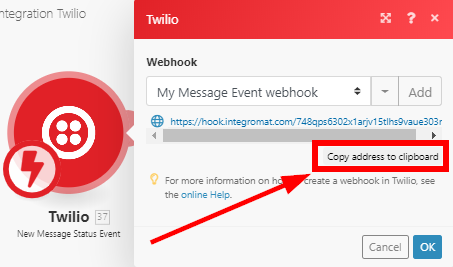
3. Insert the copied URL to the Status Callback field in the Create a Message module.
Make an API Call
Allows you to perform a custom API call.
| Connection | Establish a connection to your Twilio account. |
| URL |
Enter a path relative to For the list of available endpoints, refer to the Twilio API Documentation.
|
| Method |
Select the HTTP method you want to use: GET POST PUT PATCH DELETE |
| Headers | Enter the desired request headers. You don't have to add authorization headers; we already did that for you. |
| Query String | Enter the request query string. |
| Body | Enter the body content for your API call. |
Example of Use - List Messages
The following API call returns the SMS messages from your Twilio account:
URL:
2010-04-01/Accounts/{{accountSid}}/Messages.json
| accountSid | The SID of the account that created the Message resources to read. |
Method:
GET

Matches of the search can be found in the module's Output under Bundle > Body > messages.
In our example, 2 messages were returned: