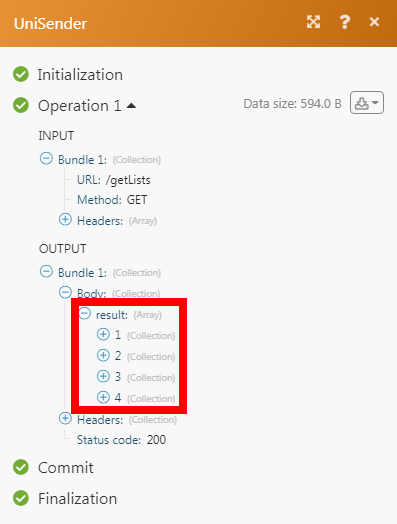Unisender
The Unisender modules allow you to watch, create, update, list, and delete the contact lists and campaigns in your Unisender account.
Getting Started with Unisender
Prerequisites
- A Unisender account
In order to use Unisender with Integromat, it is necessary to have a Unisender account. If you do not have one, you can create a Unisender account at unisender.com/en.
Connecting Unisender to Integromat
To connect your Unisender account to Integromat you need to obtain the API Key from your Unisender account and insert it in the Create a connection dialog in the Integromat module.
1. Log in to your Unisender account and open your Dashboard.
2. Click Your Account Name > Account Setup > Integrations and API > Show full.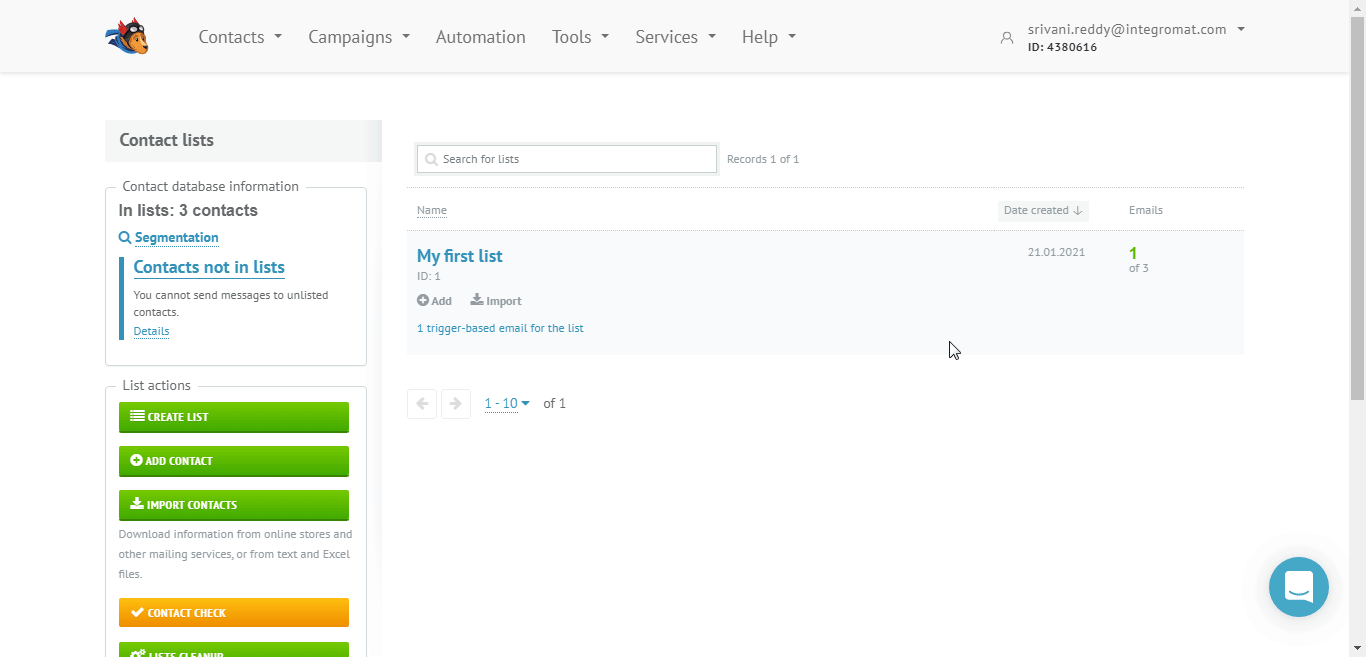
3. Enter your Unisender account password and click Send. Copy the API Key to your clipboard.
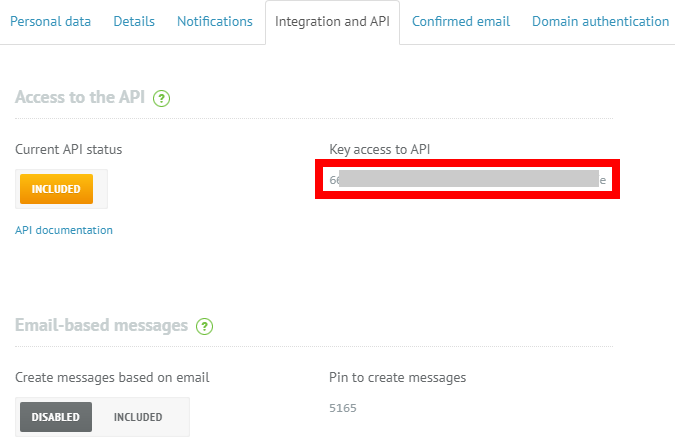
4. Go to Integromat and open the Unisender module's Create a connection dialog.

5. In the Connection name field, enter a name for the connection.
6. In the API Key field, enter the API key copied in step 3.
7. In the Language field, select your preferred language from English, Italian, and Russian. Click Continue.
The connection has been established.
Contacts
Watch New Unsubscriptions
Triggers when a recipient has unsubscribed from a campaign.
| Webhook Name | Enter a name for the webhook. |
| Connection | Establish a connection to your Unisender account. |
Watch New Subscriptions
Triggers when there is a new subscription to a campaign.
| Webhook Name | Enter a name for the webhook. |
| Connection | Establish a connection to your Unisender account. |
List Contact Lists
Get all contact lists.
| Connection | Establish a connection to your Unisender account. |
| Limit | Set the maximum number of contact lists Integromat should return during one scenario execution cycle. |
Get a Contact
Gets a single contact of a list.
| Connection | Establish a connection to your Unisender account. |
| Enter the email addresses of the contact whose details you want to retrieve. | |
| Include Lists | Select whether you want to include the lists in the results. |
| Include Fields | Select whether you want to include the fields in the results. |
| Include Details | Select whether you want to include the contact details in the results. |
Create a Contact List
Creates a new contact list.
| Connection | Establish a connection to your Unisender account. |
| Title | Enter a name for the contact list you want to create. |
| Before Subscribe URL | Enter the URL address for redirecting the contact to the pre-subscription page. Usually, this page shows a message that the contact should follow the confirmation link to activate the subscription. |
| After Subscribe URL | Enter the URL address for redirecting the contact to the post-subscription page. Usually, this page shows a message that the subscription has been completed successfully. |
Update a Contact List
Updates an existing contact list.
| Connection | Establish a connection to your Unisender account. |
| List ID | Select the List ID whose details you want to update. |
| Title | Enter a name for the contact list. |
| Before Subscribe URL | Enter the URL address for redirecting the contact to the pre-subscription page. Usually, this page shows a message that the contact should follow the confirmation link to activate the subscription. |
| After Subscribe URL | Enter the URL address for redirecting the contact to the post-subscription page. Usually, this page shows a message that the subscription has been completed successfully. |
Delete a Contact List
Deletes a selected contact list.
| Connection | Establish a connection to your Unisender account. |
| List ID | Select the List ID you want to delete. |
Subscribe a Contact
Subscribes a contact to a list or several lists.
| Connection | Establish a connection to your Unisender account. |
| List ID | Select the List ID(s) to which you want to subscribe the contact. |
| Enter the contact's email address. | |
| Phone | Enter the contact's phone number. |
| Custom Fields | Add the custom fields and their values for the contact. For example, contact address. |
| Tags | Add the tags for the contact's subscription. |
| Double Opt-in |
Select the opt-in option for the contact's subscription:
|
| Overwrite |
Select the option to overwrite the existing data for the contact:
|
Unsubscribe a Contact
Unsubscribes a contact from selected lists.
| Connection | Establish a connection to your Unisender account. |
| Enter the contact's email address to whom you want to unsubscribe. | |
| List ID | Select the List ID(s) from which you want to unsubscribe the contact. If no list is provided, the contact will be unsubscribed from all the lists. |
Campaigns
Watch New Scheduled Campaigns
Triggers when a new campaign has been scheduled.
| Webhook Name | Enter a name for the webhook. |
| Connection | Establish a connection to your Unisender account. |
Watch New Completed Campaigns
Triggers when a campaign has been completed.
| Webhook Name | Enter a name for the webhook. |
| Connection | Establish a connection to your Unisender account. |
Other
Make an API Call
Performs an arbitrary authorized API call.
| Connection | Establish a connection to your Unisender account. |
| URL |
Enter a path relative to For the list of available endpoints, refer to the Unisender API Documentation.
|
| Method |
Select the HTTP method you want to use: GET POST PUT PATCH DELETE |
| Headers | Enter the desired request headers. You don't have to add authorization headers; we already did that for you. |
| Query String | Enter the request query string. |
| Body | Enter the body content for your API call. |
Example of Use - List Contact Lists
The following API call returns all the contact lists from your Unisender account:
URL:/getLists
Method:GET
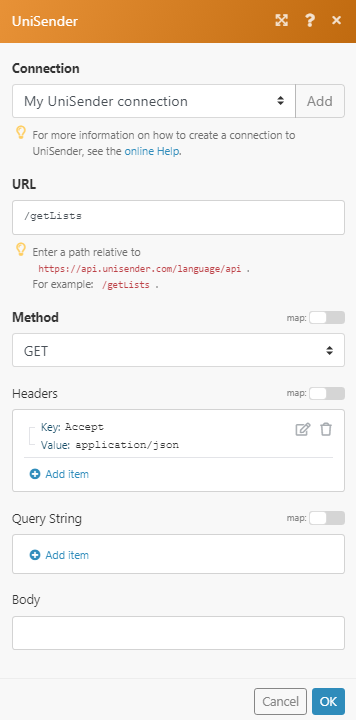
Matches of the search can be found in the module's Output under Bundle > Body > result.
In our example, 4 contact lists were returned: