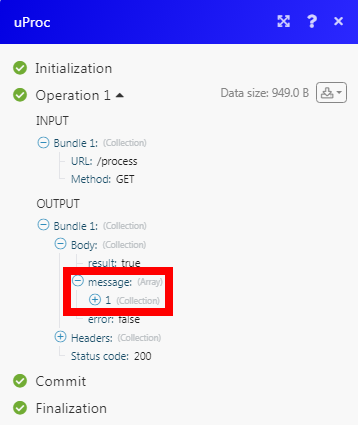uProc
The uProc modules allow you to select the tools to get the required data in your uProc account.
Getting Started with uProc
Prerequisites
- An uProc account
In order to use uProc with Integromat, it is necessary to have an uProc account. If you do not have one, you can create an uProc account at uproc.io.
Connecting uProc to Integromat
To connect your uProc account to Integromat you need to obtain the API Key from your uProc account and insert it in the Create a connection dialog in the Integromat module.
1. Log in to your uProc account and open your Dashboard.
2. Click Settings > Integrations.

3. Copy the required API Key to your clipboard.
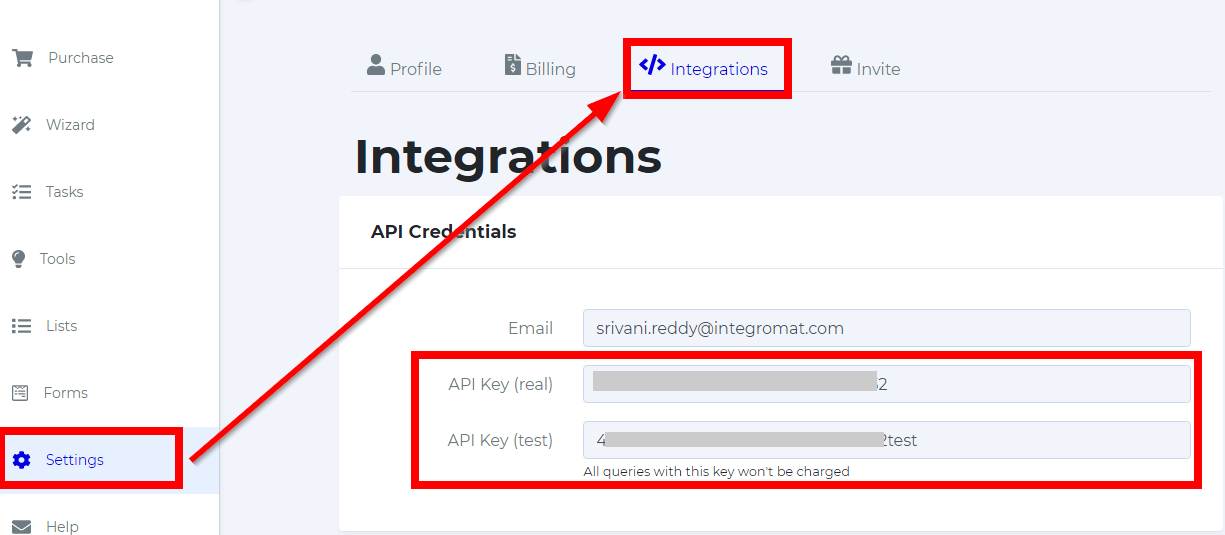
4. Go to Integromat and open the uProc module's Create a connection dialog.
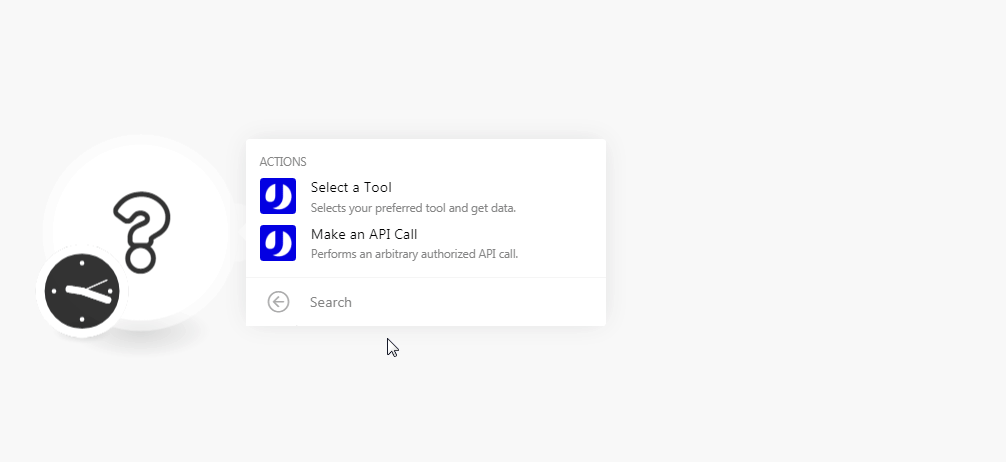
5. In the Connection name field, enter a name for the connection.
6. In the Email field, enter the email address you have used for creating uProc account.
7. In the API Key field, enter the API key copied in step 3, and click Continue.
The connection has been established.
Actions
Select a Tool
Selects your preferred tool and get data.
| Connection | Establish a connection to your uProc account. |
| Groups | Select the group whose tools you want to select. For example, communication. |
| Tools | Select the tool to get the required data you want and enter its value. For example, if you want to validate an email address format, select the tool, Check Email has Valid Format and in the Email field, enter the email address. |
Make an API Call
Performs an arbitrary authorized API call.
| Connection | Establish a connection to your uProc account. |
| URL |
Enter a path relative to For the list of available endpoints, refer to the uProc API Documentation.
|
| Method |
Select the HTTP method you want to use: GET POST PUT PATCH DELETE |
| Headers | Enter the desired request headers. You don't have to add authorization headers; we already did that for you. |
| Query String | Enter the request query string. |
| Body | Enter the body content for your API call. |
Example of Use - Get Process
The following API call returns all the process from your uProc account:
URL:/process
Method:GET
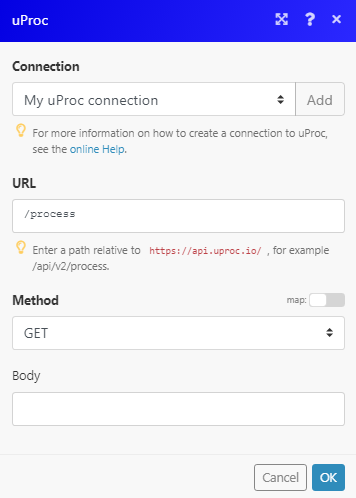
Matches of the search can be found in the module's Output under Bundle > Body > message.
In our example, 1 message is returned: