Viral Loops
The Viral Loops modules allow you to watch milestones, register new user, and list the participants of your campaigns in your Viral Loops account.
Getting Started with Viral Loops
Prerequisites
- A Viral Loops account
In order to use Viral Loops with Integromat, it is necessary to have a Viral Loops account. You can create a Viral Loops account at viral-loops.com.
Connecting Viral Loops to Integromat
To connect your Viral Loops account to Integromat you need to obtain the API Token from your Viral Loops account and insert it in the Create a connection dialog in the Integromat module.
1. Log in to your Viral Loops account.
2. Open the campaign for which you want to establish a connection and click Edit > Installation.
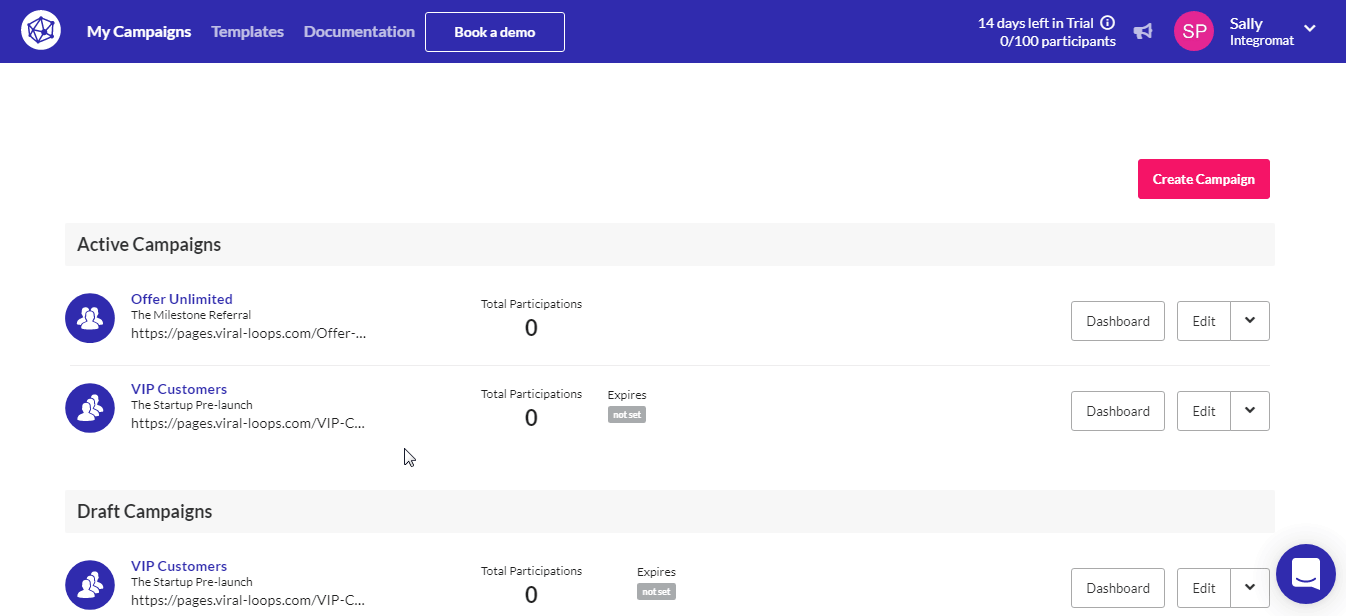
3. Copy the API Token to your clipboard.
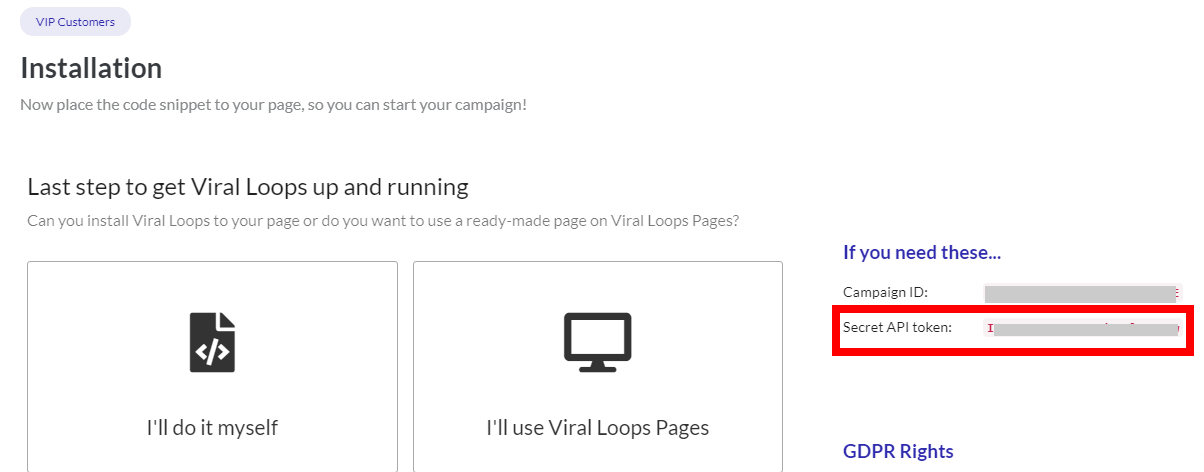
4. Go to Integromat and open the Viral Loops module's Create a connection dialog.
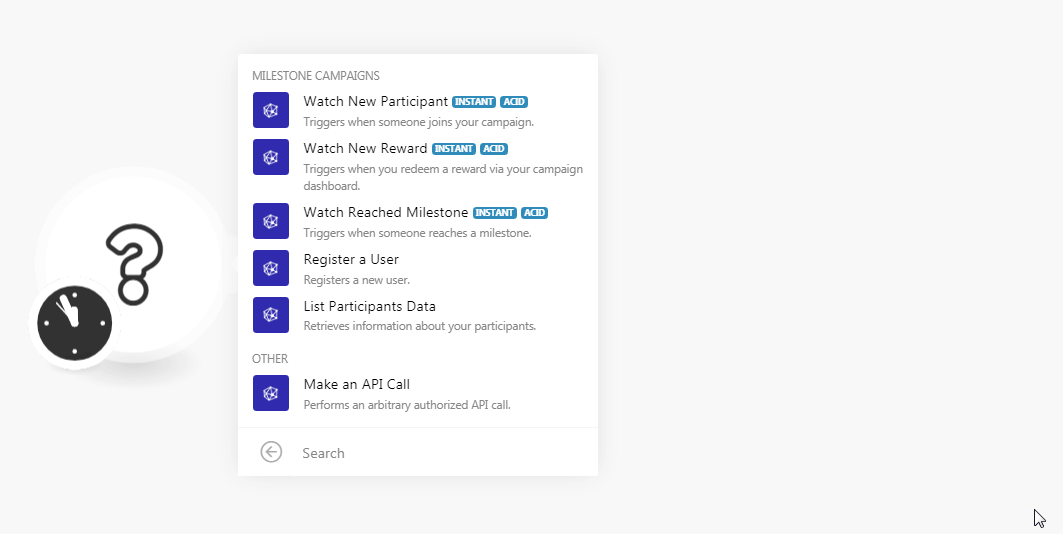
5. In the Connection name field, enter a name for the connection.
6. In the API Token field, enter the API key details copied in step 3, and click Continue.
The connection has been established.
Milestone Campaigns
Watch New Participant
Triggers when someone joins our campaign.
| Webhook Name | Enter a name for the webhook. |
| Connection | Establish a connection to your Viral Loops account. |
See the Connecting to Viral Loops Webhook using Integromat to add the webhook to your Viral Loops account.
Watch New Reward
Triggers when you redeem a reward via your campaign dashboard.
| Webhook Name | Enter a name for the webhook. |
| Connection | Establish a connection to your Viral Loops account. |
See the Connecting to Viral Loops Webhook using Integromat to add the webhook to your Viral Loops account.
Watch Reached Milestone
Triggers when someone reaches a milestone.
| Webhook Name | Enter a name for the webhook. |
| Connection | Establish a connection to your Viral Loops account. |
See the Connecting to Viral Loops Webhook using Integromat to add the webhook to your Viral Loops account.
Register a User
Registers a new user.
| Connection | Establish a connection to your Viral Loops account. |
| Enter the email address of the user. | |
| First Name | Enter the user's first name. |
| Last Name | Enter the user's last name. |
| Extra Data |
Add the extra data: Name Enter the custom field name. For example, Value Enter the field value. For example, |
| Referral Source | Enter the details from where you received the source details. For example, Webinar. |
List Participants Data
Retrieves information about your participants.
| Connection | Establish a connection to your Viral Loops account. |
| Limit | Set the maximum number of participants Integromat should return during one scenario execution cycle. |
Other
Make an API Call
Performs an arbitrary authorized API call.
| Connection | Establish a connection to your Viral Loops account. |
| URL |
Enter a path relative to For the list of available endpoints, refer to the Viral Loops API Documentation.
|
| Method |
Select the HTTP method you want to use: GET POST PUT PATCH DELETE |
| Headers | Enter the desired request headers. You don't have to add authorization headers; we already did that for you. |
| Query String | Enter the request query string. |
| Body | Enter the body content for your API call. |
Example of Use - Get Participants
The following API call returns the participants from your Viral Loops account:
URL:v2/participant_data
Method:GET

Matches of the search can be found in the module's Output under Bundle > Body > data.
In our example, 3 participants were returned:
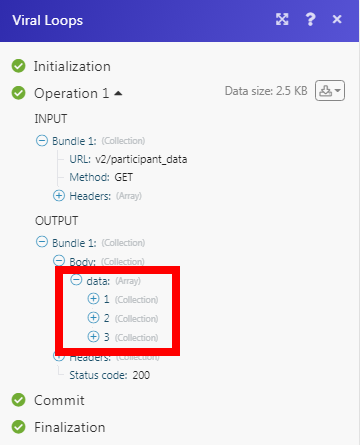
Connecting Viral Loops Webhook using Integromat
1. Open any Watch module, establish a connection as mentioned in the respective modules, Click OK, and copy the URL address to your clipboard. Save the trigger.
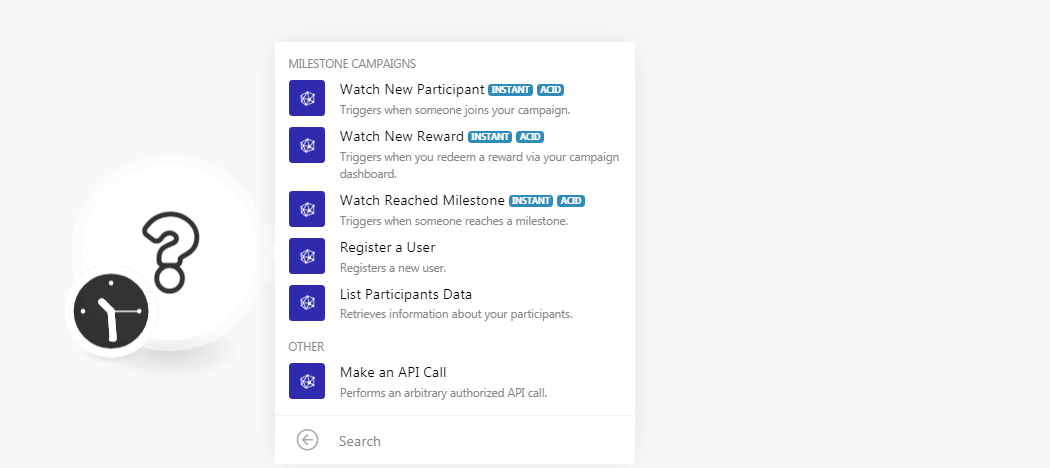
2. Log in to your Viral Loops account. Go to the Campaign in which you want to add the webhook.
3. Click Edit > Integration > Enable the Webhook.
4. Enable the endpoint, in the Endpoint URL field, enter the URL address copied in step 1, and click Save.
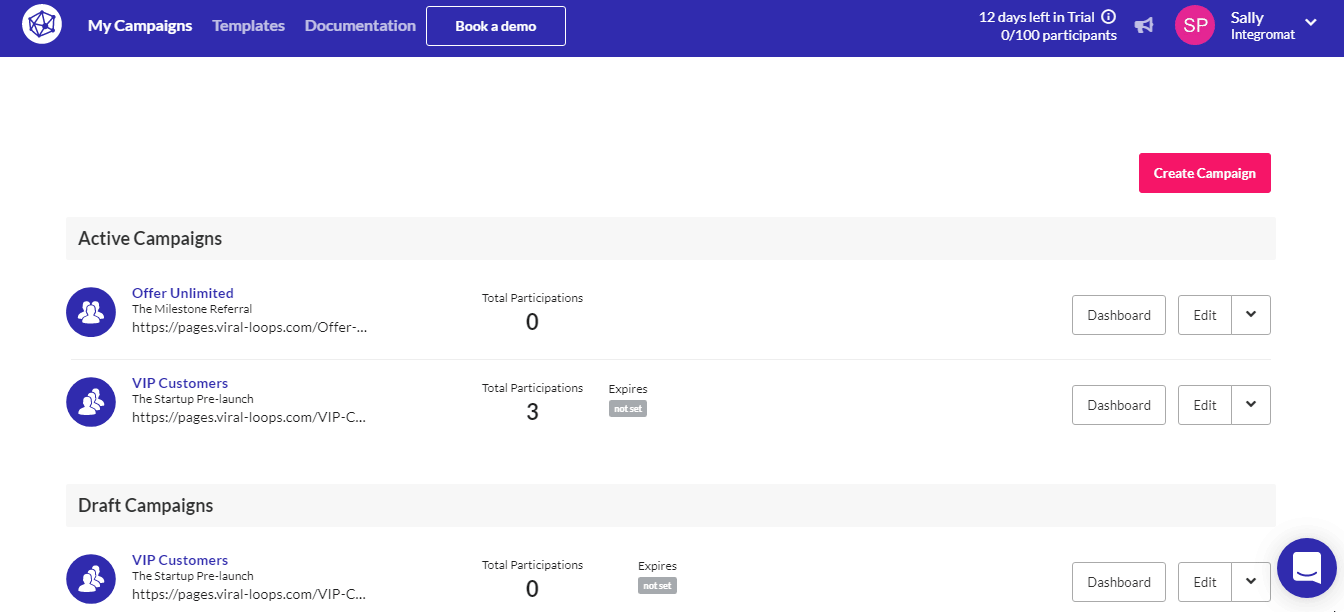
The webhook is added successfully.









