Vtiger CRM
The Vtiger CRM modules allow you to watch, create, update, list, and delete records in your Vtiger CRM account.
Getting Started with Vtiger CRM
Prerequisites
- A Vtiger CRM account
In order to use Vtiger CRM with Integromat, it is necessary to have a Vtiger CRM account. If you do not have one, you can create a Vtiger CRM account at www.vtiger.com/begin-free-trial.
Connecting Vtiger CRM to Integromat
To connect your Vtiger CRM account to Integromat you need to obtain the Access Token from your Vtiger CRM account and insert it in the Create a connection dialog in the Integromat module.
1. Login to your Vtiger CRM account.
2. Click your Profile Icon > My Preferences.
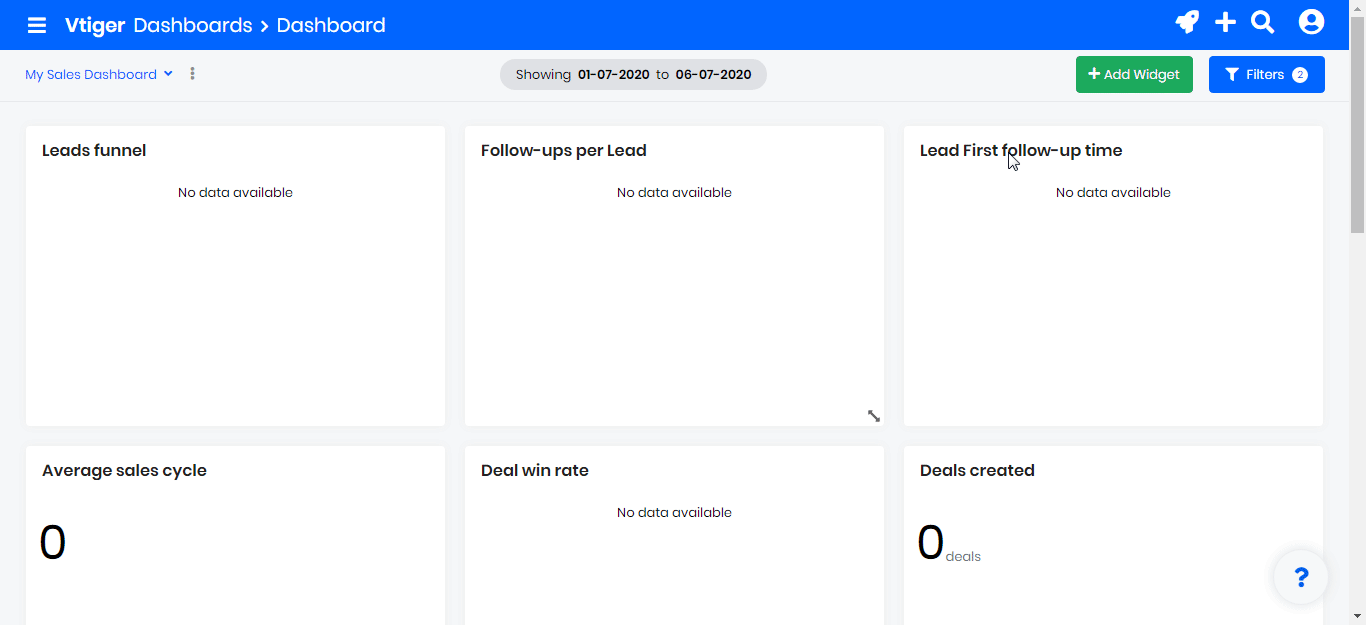
3. Copy the Access Key to your clipboard.
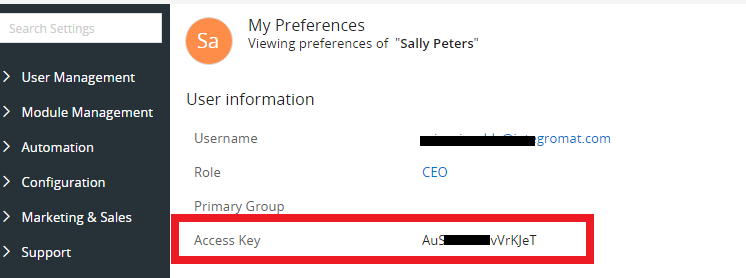
4. Go to Integromat and open the Vtiger module's Create a connection dialog.
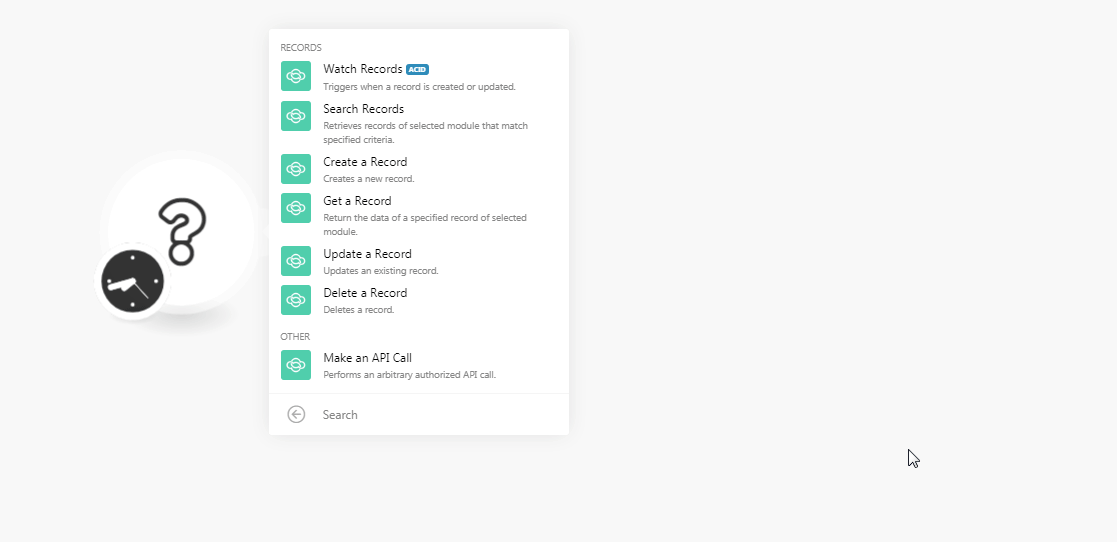
5. In the Connection name field, enter a name for the connection.
6. In the URL field, enter your Vtiger access URL address. For example, when you login to Vtiger account, if your browser URL address is https://xyz.vtiger.com/index.php then your URL is https://xyz.vtiger.com.
7. In the Username field, enter your email address with which you have registered for Vtiger account.
8. In the Access Key field, enter the access key copied in step 3.
Records
Watch Records
Triggers when a record is created or updated.
| Connection | Establish a connection to your Vtiger CRM account. |
| Watch Records | Select the option to watch the records:
|
| Module Type | Select the module whose records you want to watch. |
| Search by | Select the option to search the records:
|
| Filter | Select the option to filter the records and enter the value. |
| Query | Enter the query to search the records based on the specified query. For example, firstname = 'Integromat' order by createdtime desc |
| Limit | Enter the maximum number of records Integromat should return during one scenario execution cycle. |
Search Records
Retrieves records of the selected modules that match specified criteria.
| Connection | Establish a connection to your Vtiger CRM account. |
| Module Type | Select the module whose records you want to watch. |
| Search by | Select the option to search the records:
|
| Filter | Select the option to filter the records and enter the value. |
| Query | Enter the query to search the records based on the specified query. For example, firstname = 'Integromat' order by createdtime desc |
| Limit | Enter the maximum number of records Integromat should return during one scenario execution cycle. |
Create a Record
Creates a new record.
| Connection | Establish a connection to your Vtiger CRM account. |
| Module Type | Select the module type of the record you want to create. When you select a module type, dynamic fields related to the module auto-populates which you need to fill to create the new record. See Vtiger CRM API Documentation. |
Get a Record
Return the data of a specified record of the selected module.
| Connection | Establish a connection to your Vtiger CRM account. |
| Module Type | Select the module type of the record whose details you want to retrieve. |
| Record ID | Select the Record ID whose details you want to retrieve. |
Update a record
Updates an existing record.
| Connection | Establish a connection to your Vtiger CRM account. |
| Module Type | Select the module type of the record whose details you want to update. |
| Record ID | Select the Record ID whose details you want to update. When you select the record, dynamic fields related to the record auto-populates which you need to fill to update the record. See Vtiger CRM API Documentation. |
Delete a Record
Deletes a record.
| Connection | Establish a connection to your Vtiger CRM account. |
| Module Type | Select the module type of the record you want to delete. |
| Record ID | Select the Record ID you want to delete. |
Other
Make an API Call
Performs an arbitrary authorized API call.
| Connection | Establish a connection to your Vtiger CRM account. |
| Method | Select the HTTP method you want to use: GET POST PUT PATCH DELETE |
| Headers | Enter the desired request headers. You don't have to add authorization headers; we already did that for you. |
| Query String | Enter the request query string. |
| Body | Enter the body content for your API call. |
Example of Use - Get Contacts
The following API call returns all the contacts from your Vtiger CRM account:
Method:GET
Query StringKey: operationValue: query
value: queryquery: select * from Contacts;
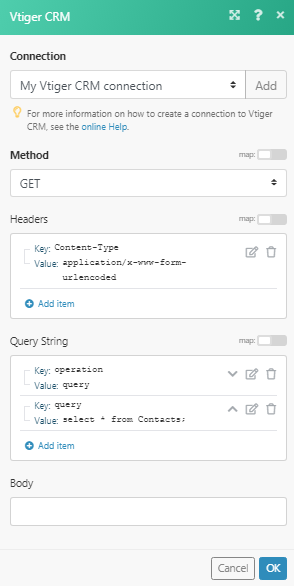
Matches of the search can be found in the module's Output under Bundle > Body > result.
In our example, 4 Contacts were returned:
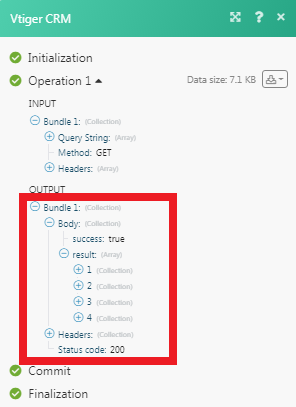
Change Log
last update: 2020-07-29
1) Only editable fields are being displayed now. We do not display fields that can be used only by the service. 2) Watch/Search Records - added option for own query. 3) Watch/Search Records - filter now supports date and date time formats. 4) Create/Update Records - Drop-down menu instead of the search query in the Assigned To field. 5) ModComments is now Comments. You can assign it to any entity, for example to an event:6) New Object Document Folders - creates a folder to store documents at:
7) Olark are now Olark Chats. 8) New object Organizations. 9) SMSNotifier is now SMS Messages. 10) Default values are prefilled. 11) There are two groups in object fields - Entities (the features of the vTiger platform) and Other e.g. Settings (the features that can be found in settings, like groups, currencies). 12) Custom fields and fields (defaulf fields) are in separate groups.










