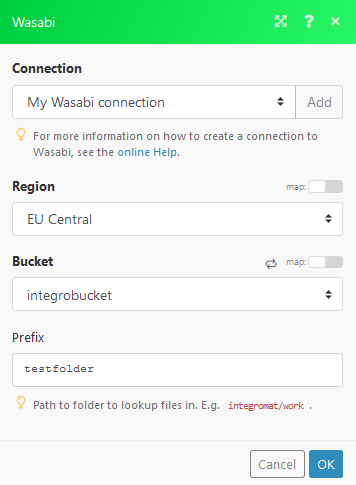Wasabi
Getting Started with Wasabi
The Integromat Wasabi modules let you perform operations on your S3 buckets.
Prerequisites:
Connecting Wasabi to Integromat
To connect Wasabi to Integromat you must connect your Wasabi account to Integromat. To do so, you'll need to create an Access Key and a Secret Key first.
Creating a Wasabi Access Key and Secret Key.
1. Log in to your Wasabi account.
2. Open My Profile.
3. Go to the API ACCESS tab.
4. Click on the CREATE NEW ACCESS KEY button.
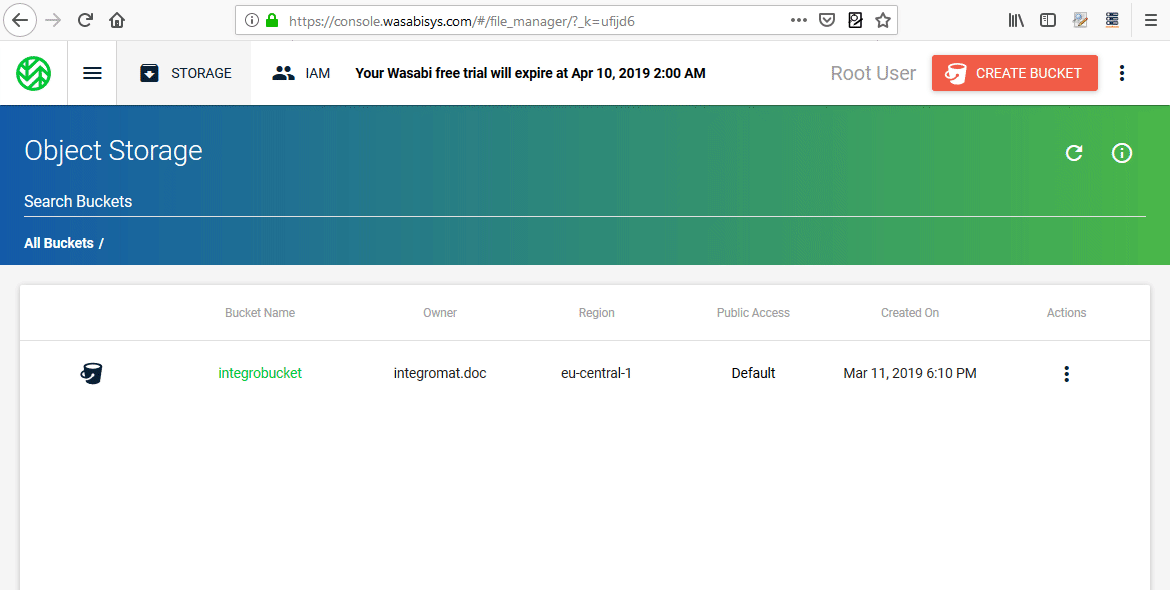
5. Copy the Access Key and the Secret Key.
6. Go to Integromat and insert the Keys into the corresponding fields in the Create a connection dialog. 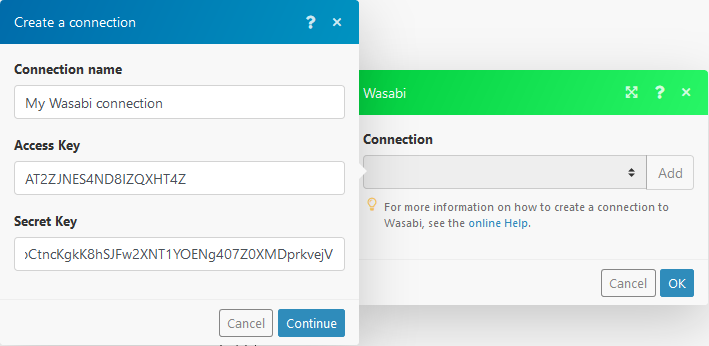
Actions
Create a Bucket
Creates a new bucket.
| Connection | Establish a connection to your Wasabi account. |
| Name | Enter the name of the new bucket. |
| Region | Select the location of your data storage. |
Get File
Retrieves a file from the bucket.
| Connection | Establish a connection to your Wasabi account. |
| Region | Select the location of your data storage. |
| Bucket | Select the bucket where the file is stored. |
| Path | Enter the path to the file including the file name. |
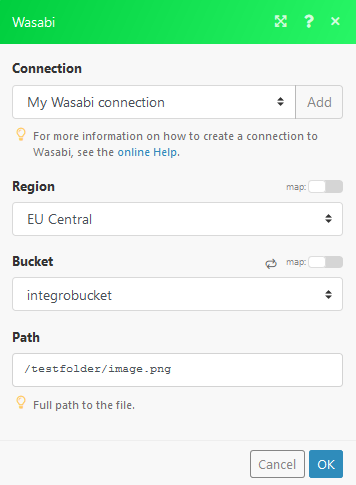
Upload File
Uploads the specified file to the bucket folder.
| Connection | Establish a connection to your Wasabi account. |
| Region | Select the location of your data storage. |
| Bucket | Select the bucket you want to upload a file to. |
| Folder | Enter the path to the file including the file name. |
| Source file | Enter (map) the file name and file data of the file you want to upload. |
| Headers | Add a request header if needed. |
Custom API Call
Useful information about Wasabi custom API call can be found in the Wasabi API Guide.
| Connection | Establish a connection to your Wasabi account. |
| Region | Select the location of your data storage. |
| URL | Enter a path relative to https://s3.<selected-region>.wasabisys.com/. |
| Headers | Select one of the HTTP methods you want to use in your API call. |
| Source file | Enter (map) the file name and file data of the file you want to upload. |
| Headers | Add a HTTP request header if needed. |
| Query String | Add desired query strings, such as parameters, or form fields. |
| Body | Enter the API call body content. |
Searches
List Files
| Connection | Establish a connection to your Wasabi account. |
| Region | Select the location of your data storage. |
| Bucket | Select the bucket you want to list files from. |
| Prefix | Enter the path to the folder you want to list files from. E.g. integromat/work. |