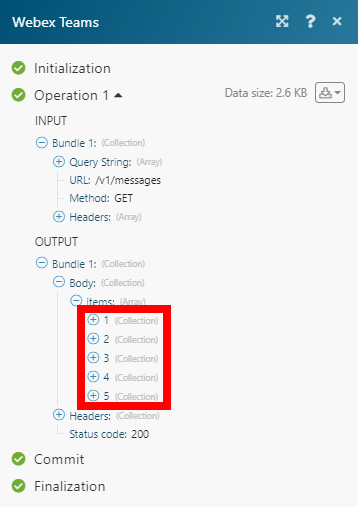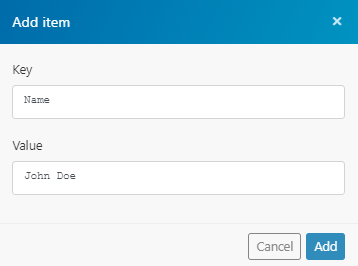Cisco Webex
The Cisco Webex modules enable you to monitor, create, retrieve, update, or delete messages, rooms, attachment actions, memberships, and teams in your Cisco Webex account.
Getting Started With Cisco Webex
Prerequisites
- A Cisco Webex account — you can create one at web.webex.com.
Connecting Cisco Webex to Integromat
1. Go to the Cisco Webex Integration page and click Create a new scenario. Open the Cisco Webex module's Create a connection dialog.
2. Enter a name for the connection in the Connection name field, and click Continue.
After you click the Continue button, Integromat will redirect you to the Cisco Webex website, where you will be prompted to log in and grant Integromat access to your account.
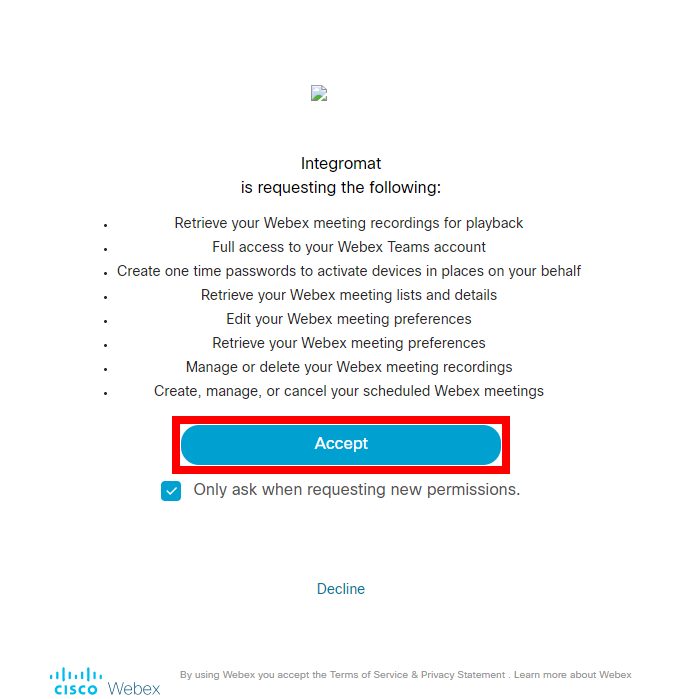
Confirm the dialog by clicking the Accept button.
Message
Watch Messages
Triggers when messages are added or deleted.
| Webhook name | Enter the name for the webhook, e.g., Message Created. |
| Connection | Establish a connection to your Cisco Webex account. |
| Name | Enter a user-friendly name for the webhook, only seen when you list all your webhooks via the API. |
| Event | Select whether to trigger the module when a message is created or deleted. |
| Filter | Set the filter to return messages based on the filter settings only. |
List Messages
Retrieves messages based on filter settings.
| Connection | Establish a connection to your Cisco Webex account. |
| Messages From | Select whether to retrieve messages from:
|
| Parent Message ID | Enter (map) the ID of the message to retrieve replies for. |
| Is Mentioned | Enable to list messages with these people mentioned. Only the current API user or the person ID of the current user may be specified. Bots must include this parameter to list messages in group rooms (spaces). |
| Before Date | Enter the date and time to retrieve messages sent before a specified date and time. See the list of supported date and time formats. |
| Before Message ID | Enter (map) the ID of the message to retrieve messages sent before this message. |
| Limit | Set the maximum number of messages Integromat will return during one execution cycle. |
Create a Message
Posts a message to the room or the specified person.
| Connection | Establish a connection to your Cisco Webex account. |
| Send To | Select whether to send a message to:
|
| Content Type | Select whether you want to create a plain-text message or a markdown-formatted message. |
| Text / Markdown | Enter the content of the message in the corresponding format. Maximum 7439 characters. |
| Attachment Type | Select whether to attach a file or an adaptive card.
|
| Parent Message ID | Enter (map) the ID of the message you want to reply to. |
Get a Message
Retrieves message details.
| Connection | Establish a connection to your Cisco Webex account. |
| Message ID | Enter (map) the ID of the message you want to retrieve details about. |
Delete a Message
Deletes a message.
| Connection | Establish a connection to your Cisco Webex account. |
| Message ID | Enter (map) the ID of the message you want to delete. |
Attachment Action
Watch Attachment Actions
Triggers when an attachment card is submitted.
| Webhook name | Enter the name for the webhook. |
| Connection | Establish a connection to your Cisco Webex account. |
| Name | Enter a user-friendly name for the webhook, only seen when you list all your webhooks via the API. |
| Filter | Set the filter to return messages based on the filter settings only. |
Create an Attachment Action
Creates a new attachment action - clicks on a submit button in a card.
| Connection | Establish a connection to your Cisco Webex account. |
| Message ID | Enter (map) the ID of the message that contains the attachment you want to click the submit button on. |
| Inputs | Enter the attachment action's inputs key-value pairs. Example:
|
Get an Attachment Action
Retrieves details for an attachment action.
| Connection | Establish a connection to your Cisco Webex account. |
| Attachment Action ID | Enter (map) the ID of the attachment action you want to retrieve details for. |
Room
Watch Rooms
Triggers when a room is created or updated.
| Webhook name | Enter the name for the webhook, e.g., Room Created. |
| Connection | Establish a connection to your Cisco Webex account. |
| Name | Enter a user-friendly name for the webhook, only seen when you list all your webhooks via the API. |
| Event | Select whether to trigger the module when a room is created or deleted. |
| Filter | Set the filter to return rooms based on the filter settings. |
List Rooms
Retrieves rooms based on filter settings.
| Connection | Establish a connection to your Cisco Webex account. |
| Team ID | Enter the ID of the team to list rooms associated with the team. |
| Type | Select the type of room you want to list:
|
| Sort By | Select the sorting order of the results. |
| Limit | Set the maximum number of rooms Integromat will return during one execution cycle. |
Create a Room
Creates a room.
| Connection | Establish a connection to your Cisco Webex account. |
| Title | Enter the name for the room. |
| Team ID | Select or enter the ID of the team with which this room is associated. |
Get a Room
Retrieves room details.
| Connection | Establish a connection to your Cisco Webex account. |
| Room ID | Enter (map) or select the room you want to retrieve details for. |
Update a Room
Updates an existing room.
| Connection | Establish a connection to your Cisco Webex account. |
| Room ID | Enter (map) or select the room you want to update. |
| Title | Enter the new name for the room. |
Membership
Triggers when membership is added, updated, or deleted.
| Webhook name | Enter the name for the webhook, e.g., Membership Deleted. |
| Connection | Establish a connection to your Cisco Webex account. |
| Name | Enter a user-friendly name for the webhook, only seen when you list all your webhooks via the API. |
| Event | Select whether to trigger the module when a membership is created, updated, or deleted. |
| Filter | Set the filter to return memberships based on the filter settings. |
List Memberships
Retrieves members of the specified room.
| Connection | Establish a connection to your Cisco Webex account. |
| Room ID | Enter (map or select) the ID of the room to list memberships associated with the room. |
| Person ID | Enter the ID of the person to list memberships associated with the person, or use the Search button to find the ID by user's name or user's email address. The |
| Person Email | Enter the person's email address to list memberships associated with the person. The Room ID field is required when using this parameter. |
| Limit | Set the maximum number of memberships Integromat will return during one execution cycle. |
Create a Membership
Adds a person to a room.
| Connection | Establish a connection to your Cisco Webex account. |
| Add Membership By | Select whether to specify the person by ID or email address:
|
| Is Moderator | Enable this option to set the person as a room moderator. |
Get a Membership
Retrieves membership details.
| Connection | Establish a connection to your Cisco Webex account. |
| Membership ID | Enter (map) or select via the Search button the ID of the membership you want to retrieve details for. |
Update a Membership
Updates properties for a membership.
| Connection | Establish a connection to your Cisco Webex account. |
| Membership ID | Enter (map) or select via the Search button the ID of the membership you want to update. |
| Is Moderator | Enable this option to set the participant as a room moderator. |
| Room Hidden from Cisco Webex Clients | Enable this option to set the room as hidden from the Webex clients. |
Delete a Membership
Deletes a membership.
| Connection | Establish a connection to your Cisco Webex account. |
| Membership ID | Enter (map) or select via the Search button the ID of the membership you want to delete. |
Team
List Teams
Retrieves a list of teams in your Cisco Webex account.
| Connection | Establish a connection to your Cisco Webex account. |
| Limit | Set the maximum number of teams Integromat will return during one execution cycle. |
Create a Team
Creates a new team.
| Connection | Establish a connection to your Cisco Webex account. |
| Name | Enter a user-friendly name for the team. |
Update a Team
Updates a team name.
| Connection | Establish a connection to your Cisco Webex account. |
| Team ID | Enter (map) the ID of the team you want to update. |
| Name | Enter the new user-friendly name for the team. |
Delete a Team
Deletes a team.
| Connection | Establish a connection to your Cisco Webex account. |
| Team ID | Enter (map) the ID or select the team you want to delete. |
Team Membership
List Team Memberships
Retrieves a list of team members.
| Connection | Establish a connection to your Cisco Webex account. |
| Team ID | Enter (map) the ID or select the team you want to list memberships for. |
| Limit | Set the maximum number of memberships Integromat will return during one execution cycle. |
Create a Team Membership
Adds a person to the team.
| Connection | Establish a connection to your Cisco Webex account. |
| Team ID | Enter (map) the ID or select the team you want to add a person to. |
| Add Team Membership By | Select whether to specify the person you want to add to the team by the ID or email address:
|
| Is Moderator | Enable this option to set the person as a team moderator. |
Update a Team Membership
Allows you to set the person as a moderator.
| Connection | Establish a connection to your Cisco Webex account. |
| Team ID | Enter (map) the ID or select the team you want to update. |
| Team Membership ID | Select the member of the team whose permissions you want to update. |
| Is Moderator | Enable this option to set the person as a team moderator. |
Delete a Team Membership
Removes a member from the team.
| Connection | Establish a connection to your Cisco Webex account. |
| Team ID | Enter (map) the ID or select the team you want to remove the user from. |
| Team Membership ID | Select the member whom you want to remove from the team. |
Other
Watch Events
Triggers when an attachment action, membership, message, or room event occurs.
| Webhook name | Enter the name for the webhook, e.g., Message Created. |
| Connection | Establish a connection to your Cisco Webex account. |
| Name | Enter a user-friendly name for the webhook, only seen when you list all your webhooks via the API. |
Make an API Call
Allows you to perform a custom API call.
| Connection | Establish a connection to your Cisco Webex account. |
| URL | Enter a path relative to For the list of available endpoints, please refer to the Cisco Webex API Documentation. |
| Method | Select the HTTP method you want to use: GET POST PUT PATCH DELETE |
| Headers | Enter the desired request headers. You don't need to add authorization headers; we've already added those for you. |
| Query String | Enter the request query string. |
| Body | Enter the body content for your API call. |
Example of Use - List Messages
The following API call returns all messages in the specified room in your Webex Teams account:
URL:/v1/messages
Method:GET
Query String:
Key: roomId
Value: {room_ID}
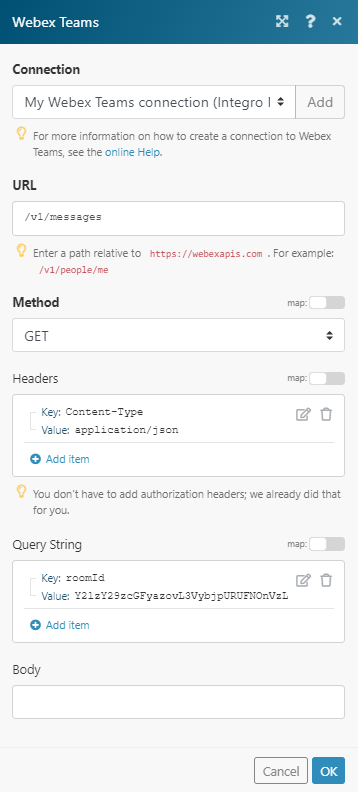
The result can be found in the module's Output under Bundle > Body > items.
In our example, 5 items were returned: