Formstack Documents
Getting Started with Formstack Documents
The Formstack Documents modules allow you to merge the data route and merge the documents in your Formstack Documents account.
Prerequisites
- A Formstack Documents account
In order to use the Formstack Document with Integromat, it is necessary to have a Formstack Documents account. If you do not have one, you can create a Formstack Documents account at www.formstack.com/admin/signup.
Connecting Formstack Documents to Integromat
1. Login to your Formstack Documents account.
2. Click your profile icon > API Access.
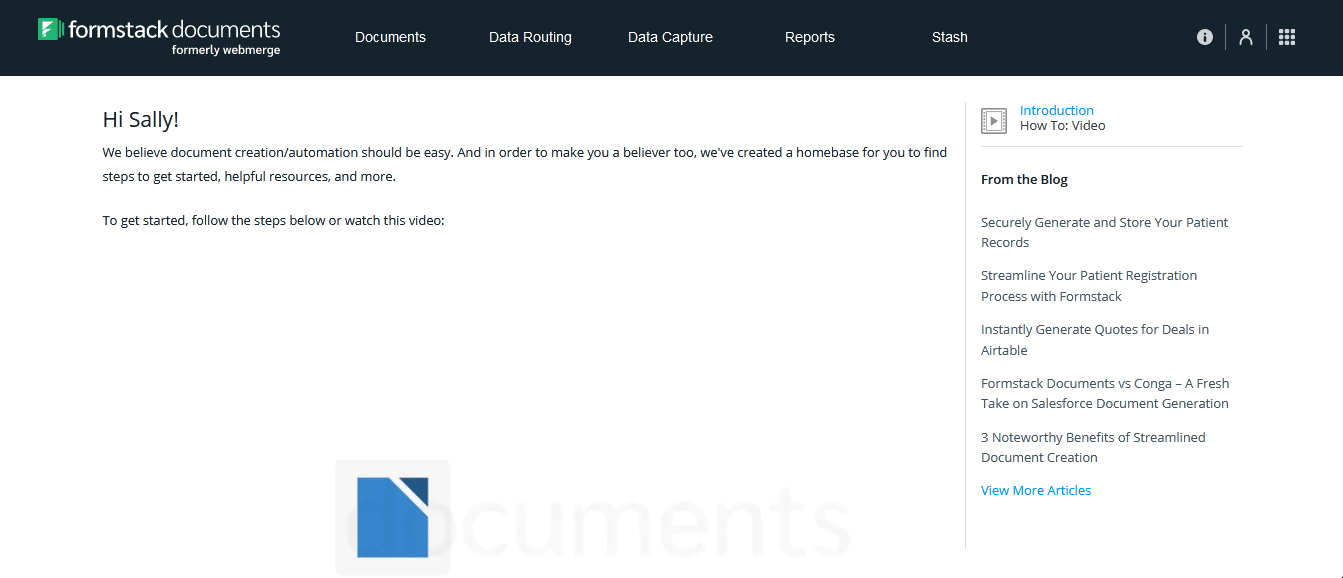
3. Enter a name for the API and click Create API.
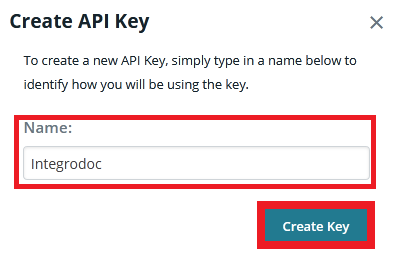
4. Copy the API Key and API Secret to your clipboard.
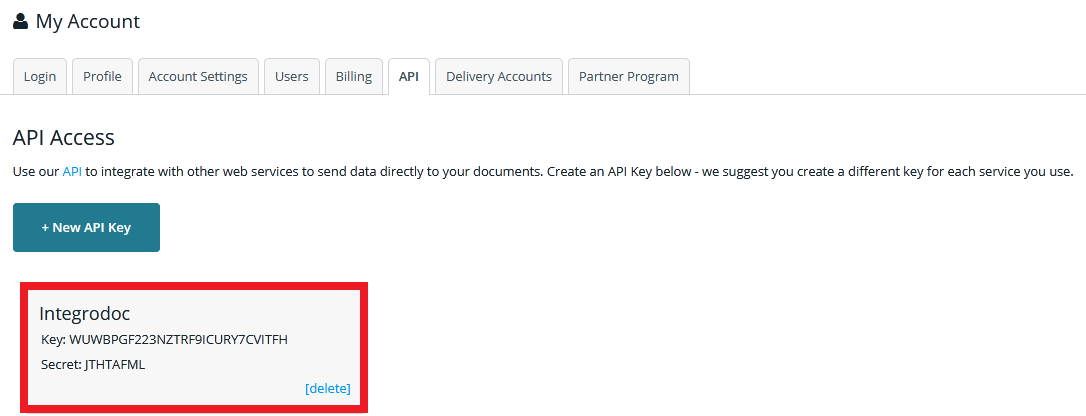
5. Go to Integromat and open the Formstack Documents module's Create a connection dialog.
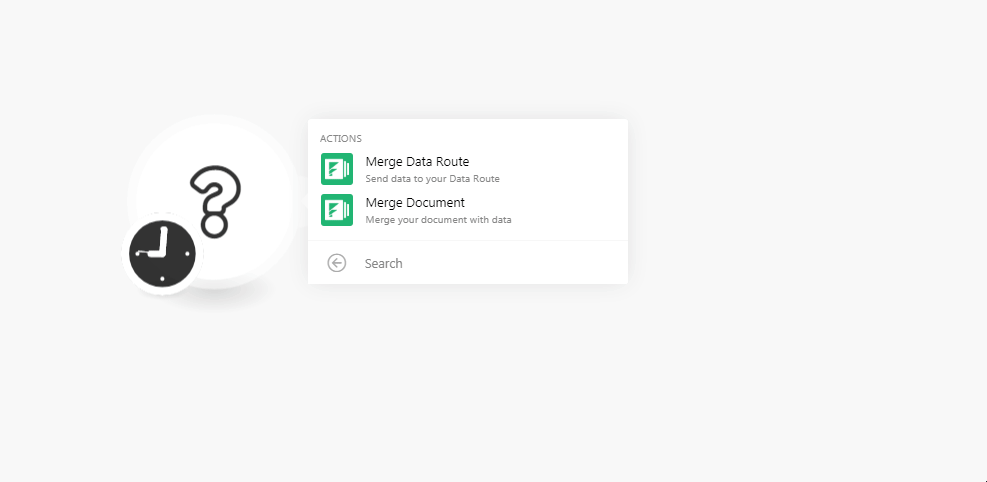
6. In the Connection name field, enter a name for the connection.
7. In the API Key and API Secret fields, enter the details copied in step 4 respectively.
8. Click Continue.

The connection has been established.
Actions
Merge Data Route
Send data to your Data Route.
| Connection | Establish a connection to your Formstack Documents account. |
| Data Route | Select the data route you want to merge. |
| Download Document | Select whether you want to download the document:
|
Merge Document
Merge your document with data.
| Connection | Establish a connection to your Formstack Documents account. |
| Document | Select the document you want to merge. |
| Download Document | Select whether you want to download the merged document:
|
Inserting images in Formstack Documents via Integromat
To create merged documents with images (e.g. signatures) via Integromat, you need to know the URL to the image or the base64 representation of the image (i.e. data:image/png;base64,<BASE 64 HERE>) so that Integromat can pass this information to WebMerge and the image can be embedded. Detailed information on how to build documents and embed images in WebMerge can be found under the following links:
- Using the Document Builder (Build Your Own)
- Embed Images in Your (Build Your Own) PDF
- Embed Images/Signatures in Word/Excel/PowerPoint
Merging PDF files
Employ the Formstack Documents > Merge Data Route module, see https://support.webmerge.me/hc/en-us/sections/201531326-Data-Routing for further details.










