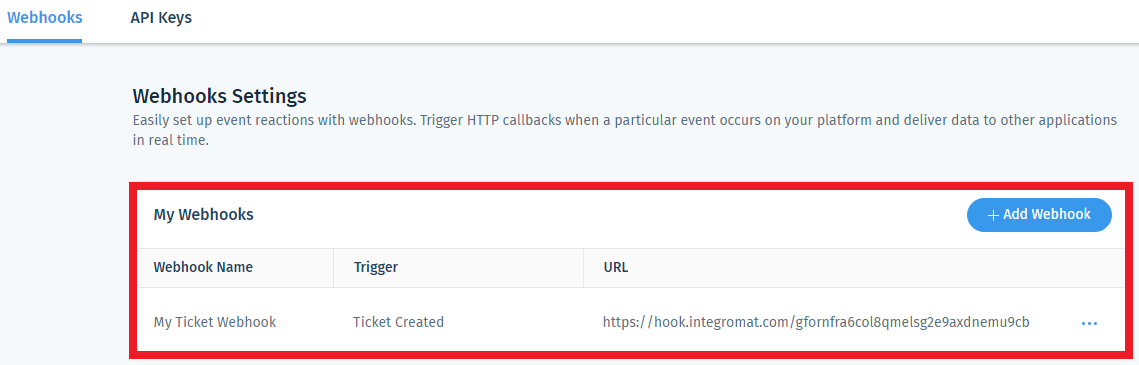Wix Answers
Getting Started with Wix Answers
The Wix Answers modules allow you to watch, create, update, search, and delete tickets, ticket replies, and articles in your Wix Answers account.
Prerequisites
- A Wix Answers account
In order to use Wix Answers with Integromat, it is necessary to have a Wix Answers account. If you do not have one, you can create a Wix Answers account at https://www.wixanswers.com/.
Connecting Wix Answers to Integromat
To connect your Wix Answers account to Integromat you need to obtain the API Key and API Secret Key from your Wix Answers account and insert it in the Create a connection dialog in the Integromat module.
1. Log in to your Wix Answers account.
2. From the left menu, click Settings > Webhooks & API.

3. Click API keys > Add API button.
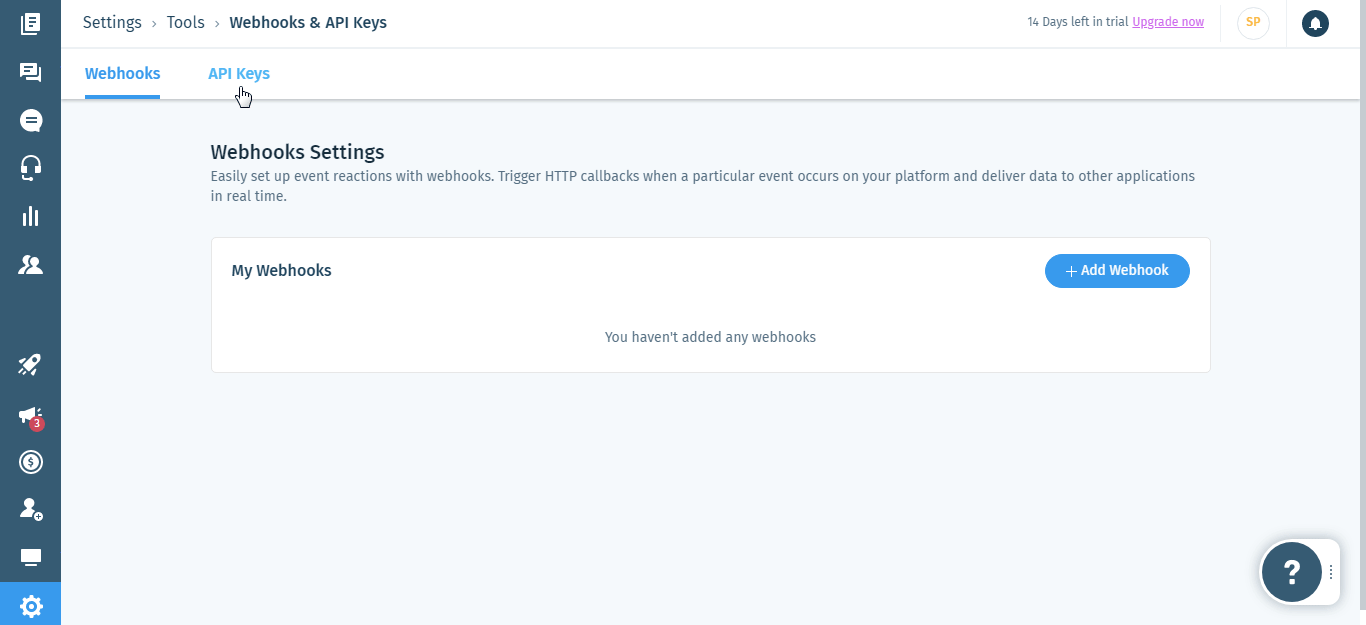
4. Copy the API Secret Key to your clipboard and click I Saved It.
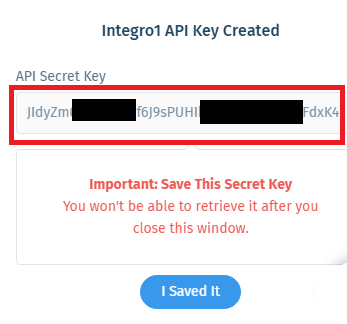
5. Copy the API Key to your clipboard.

6. Go to Integromat and open the Wix Answer module's Create a Connection dialogue.
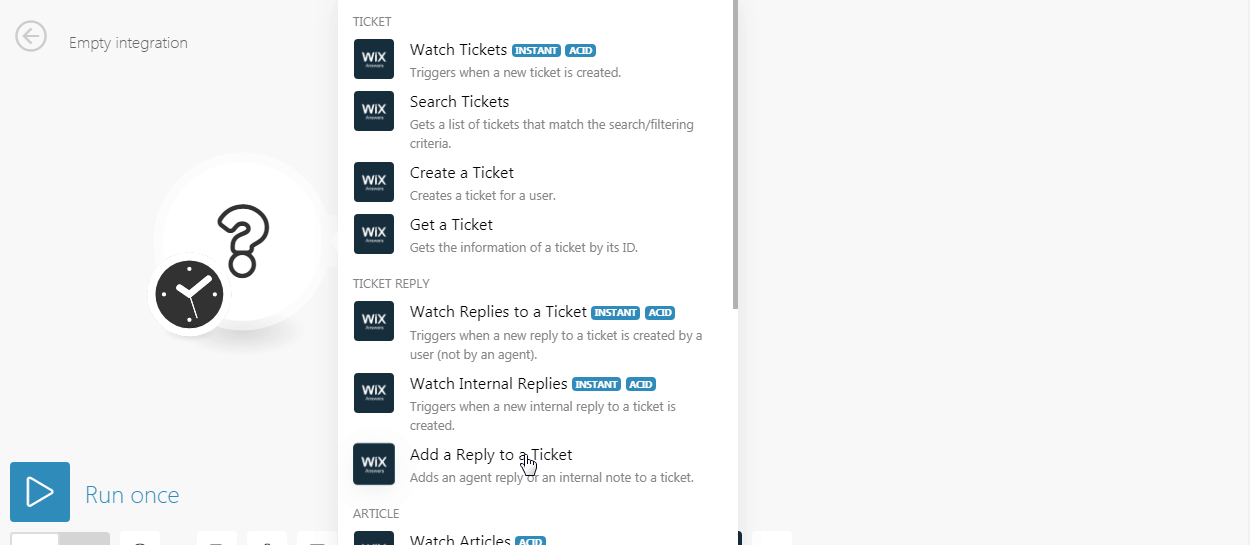
7. In the Connection name field, enter a name for the connection.
8. In the Domain field, enter the domain name. For example, if your Wix Answer accessing URL is www.xyz.wixanswers.com, then your domain is xyz.
9. In the API Key field, enter the API Key copied in step 5.
10. In the API Secret Key field, enter the API Secret Key copied in step 4.
11. Click Continue.
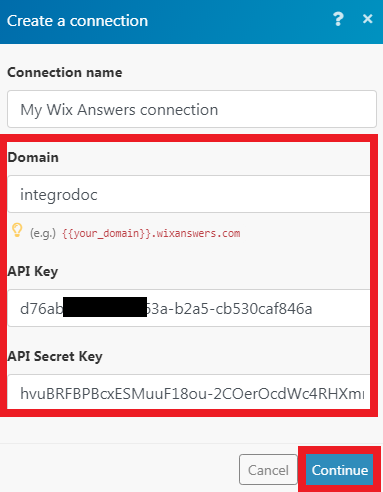
The connection has been established.
Ticket
Watch Tickets
Triggers when a new ticket is created.
See Connecting Instant Triggers via Webhooks.
Search Tickets
Gets a list of tickets that match the search/filtering criteria.
| Connection | Establish a connection to your Wix Answers account. |
| Text Search | Enter the keywords to search for the tickets. |
| Locale | Select the language of the article you are searching for. |
| Filter by User With | Select the option to search for the tickets:
|
| User Email | Enter the user email address to filter the article based on the specified email address. |
| User ID | Select the user whose articles you are searching for. |
| Limit | The maximum number of articles Integromat should return during one execution cycle. |
Create a Ticket
Creates a ticket for a user.
| Connection | Establish a connection to your Wix Answers account. |
| Subject | Enter the subject or topic of the ticket. |
| Content | Enter the details of the problem or question. |
| Locale | Select the language applicable for the ticket. |
| Related Article IDs | Select the articles related to the ticket. |
| User Email | Enter the email address of the user who raised the ticket. |
| User First Name | Enter the first name of the user. |
| User Last Name | Enter the last name of the user. |
| Priority | Select the priority of the ticket:
|
| Assign Agent | Select the agent to whom the ticket is assigned. |
| Label IDs | Enter the labels applicable for the ticket. |
Get a Ticket
Gets the information of a ticket by its ID.
| Connection | Establish a connection to your Wix Answers account. |
| Ticket ID |
Select the Ticket ID whose information you want to retrieve. |
Ticket Reply
Watch Replies to a Ticket
Triggers when a new reply to a ticket is created by a user (not by an agent).
| Webhook name | Enter a name for the webhook. |
| Connection | Establish a connection to your Wix Answers account. |
Watch Internal Replies
Triggers when a new internal reply to a ticket is created.
| Webhook name | Enter a name for the webhook. |
| Connection | Establish a connection to your Wix Answers account. |
Add a Reply to a Ticket
Adds an agent reply or an internal note to a ticket.
| Connection | Establish a connection to your Wix Answers account. |
| Ticket ID | Select the Ticket ID to which you want to add a reply. |
| Reply Content | Enter the reply text. |
| Internal Note | When selected, the reply is visible only to internal users. |
Articles
Watch Articles
Triggers when a new article is created or updated.
| Connection | Establish a connection to your Wix Answers account. |
| Watch Article | Select the option to watch the articles:
|
| Locale | Select the language of the articles you want to watch. |
| Limit | The maximum number of articles Integromat should return during one execution cycle. |
Search Articles
Searches for articles that fulfill the search/filtering.
| Connection | Establish a connection to your Wix Answers account. |
| Locale |
Select the language of the articles you want to search for. |
| Text Search |
Enter the text to search the articles based on the phrases. |
| Category ID | Select the Category ID of the articles you were searching for. For example, Getting Started, FAQs |
| Include Any Label ID | Enter the Label ID to search the articles based on the labels. |
| Limit | The maximum number of articles Integromat should return during one execution cycle. |
Get an Article
Returns an article by ID per locale.
| Connection | Establish a connection to your Wix Answers account. |
| Locale | Select the language of the article whose information you want to retrieve. |
| Article ID |
Select the Article whose information you want to retrieve. |
Create an Article
Creates a new article and returns the newly created article.
| Connection | Establish a connection to your Wix Answers account. |
| Locale | Select the language of the article which you are creating. |
| Category ID | Select the applicable category for the article. For example, FAQ. |
| Type | Select the article type you want to create:
|
| Title | Enter a name for the article. |
| Content | Enter the article text. |
| Status | Select the status of the article:
|
Update an Article
Updates the article's title, content, and automatically publishes the changes by making those changes visible to users.
| Connection | Establish a connection to your Wix Answers account. |
| Locale | Select the language of the article which you are creating. |
| Article ID | Select the article you want to update. |
| Title | Enter a name for the article. |
| Content | Enter the article text. |
Other
Make an API Call
Performs an arbitrary authorized API call.
| Connection | Establish a connection to your Wix Answers account. |
| URL |
Enter a path relative to For the list of available endpoints, refer to the Wix Answers API Documentation.
|
| Method |
Select the HTTP method you want to use: GET POST PUT PATCH DELETE |
| Headers | Enter the desired request headers. You don't have to add authorization headers; we already did that for you. |
| Query String | Enter the request query string. |
| Body | Enter the body content for your API call. |
Example of Use - List Tickets
The following API call returns all the tickets from your Wix Answers account.
URL:
/v1/tickets/search/admin
Method:
POST
Body:
{}
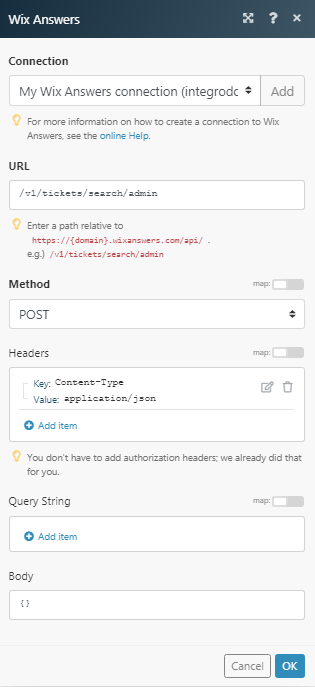
Matches of the search can be found in the module's Output under Bundle > Body > items.
In our example, 1 item was returned:
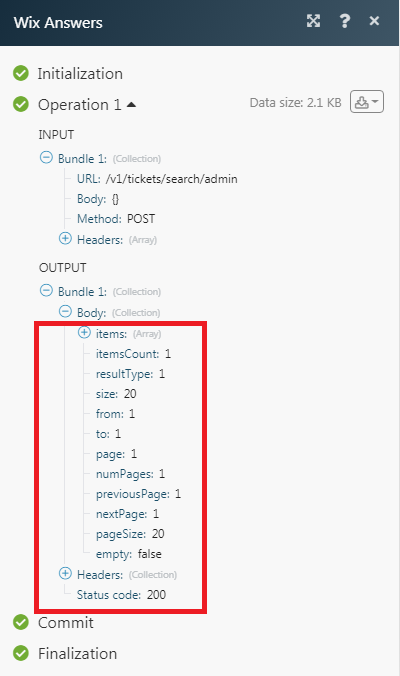
Connecting Instant Triggers via Webhooks
1. Create a webhook using the Wix Answers instant trigger module dialog.
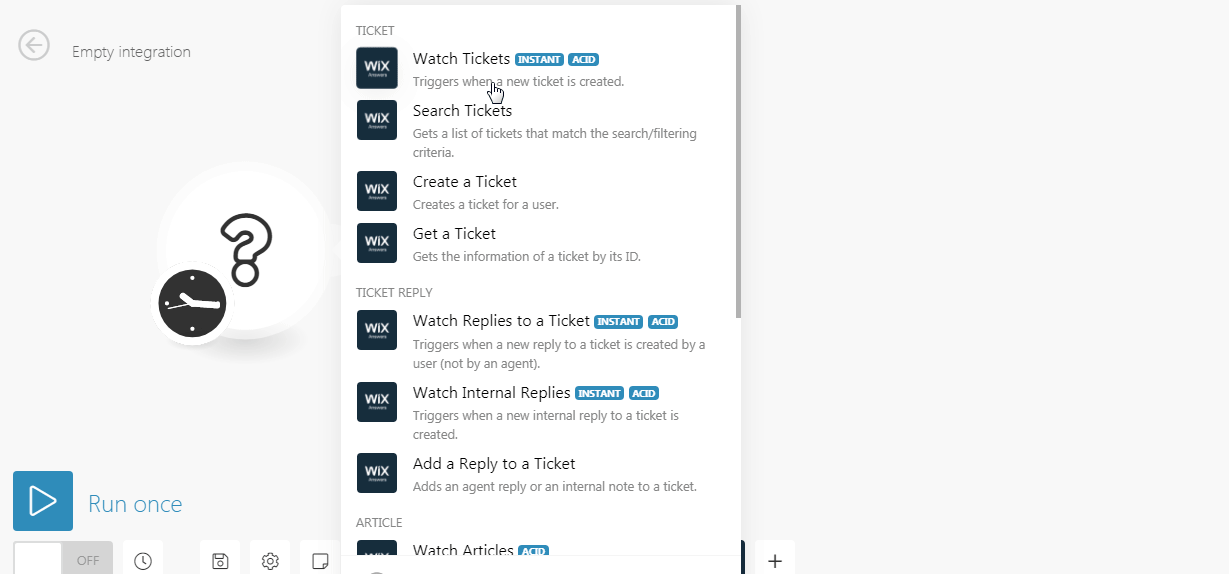
2. In the Webhook Name field, enter a name for the webhook.
3. Establish a connection to the webhook. See Connecting Wix Answers to Integromat. Click Save.
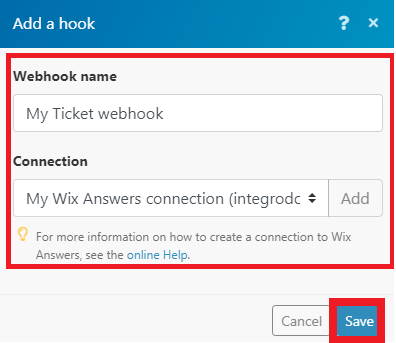
4. Copy the webhook URL to your clipboard.
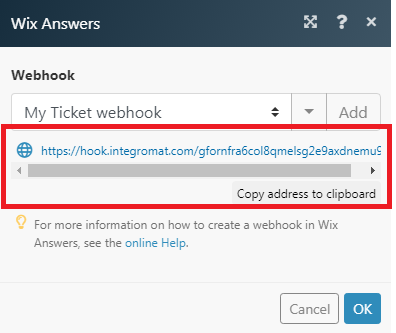
6. Login to your Wix Answers accounts and click Settings > Webhooks & API.

7. Click Add Webhook.
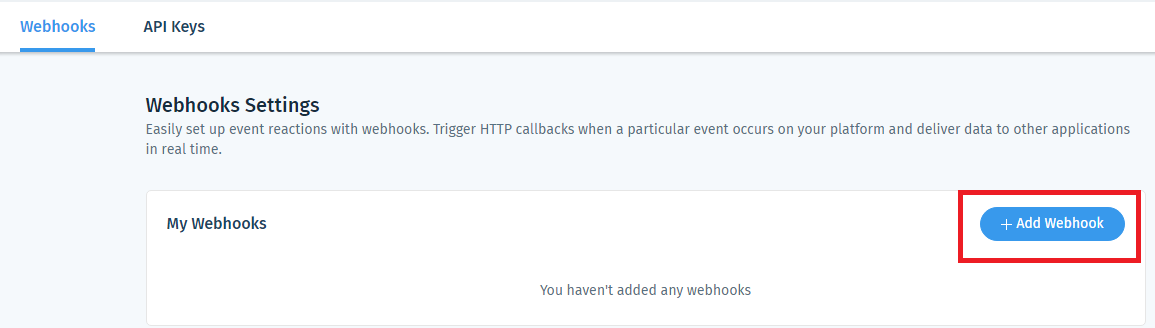
8. Create a webhook by entering the following details.
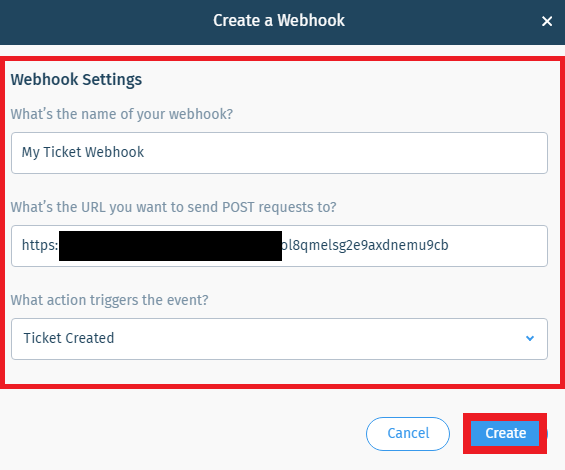
- What’s the name of your webhook?: Enter a name for the webhook.
- What’s the URL you want to send POST requests to?: Enter the URL copied in step 4.
- What action triggers the event?: Select the event you want the webhook to trigger
Click Create.
The webhook is successfully created and you will receive triggers when the specified event happens.