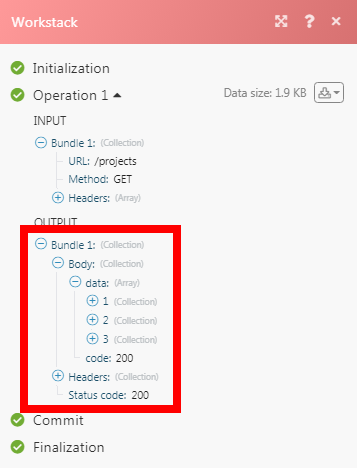Workstack
The Workstack modules allow you to watch, create, update, retrieve, and delete projects, todo lists, tasks, and meetings in your Workstack account.
Getting Started with Workstack
Prerequisites
- A Workstack account
In order to use Workstack with Integromat, it is necessary to have a Workstack account. If you do not have one, you can create a Workstack account at app.workstack.io/register.
Connecting Workstack to Integromat
To connect your Workstack account to Integromat you need to obtain the Token from your Workstack account and insert it in the Create a connection dialog in the Integromat module.
1. Log in to your Workstack account.
2. Click Your Profile Icon > Link to Other Apps. Enter a name for the token and click Create.

3. Copy the API Key to your clipboard and save it for future use.
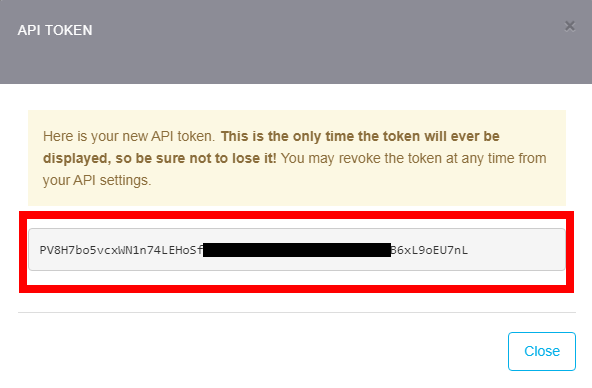
4. Go to Integromat and open the Workstack module's Create a connection dialog.
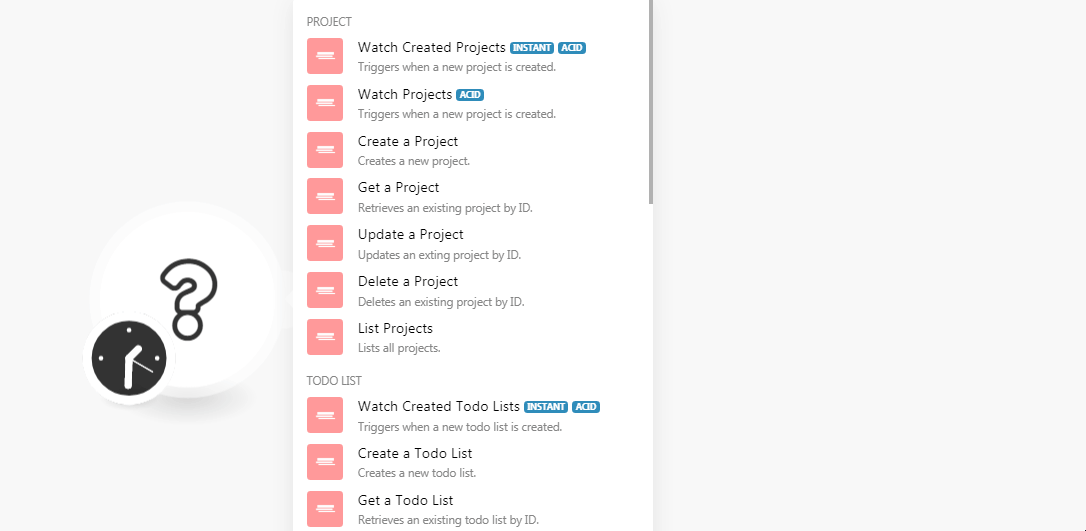
5. In the Connection name field, enter a name for the connection.
6. In the API Token field, enter the API key copied in step 3 and click Continue.
The connection has been established.
Project
Watch Created Projects
Triggers when a new project is created.
| Webhook Name | Enter a name for the webhook. |
| Connection | Establish a connection to your Workstack account. |
Watch Projects
Triggers when a new project is created.
| Webhook Name | Enter a name for the webhook. |
| Connection | Establish a connection to your Workstack account. |
Create a Project
Creates a new project.
| Connection | Establish a connection to your Workstack account. |
| Project Name | Enter a name for the project. |
| Note | Enter the details about the project. |
| Color Code | Enter the appropriate color code for the project in the /^#[a-fA-F0-9]+$/format. Must have the size of 7. For example, #f82937 |
| Time in Minutes | Enter the time allocated for the project in minutes. |
| Start Date | Enter the date when the project starts. |
| End Date | Enter the date when the project ends. |
| Completed | Select whether the project is completed:
|
| Completed at | Enter the date when the project is completed. |
| Position | Enter the position of the project on the priority list. The value must be higher than or equal to 0. |
| Users | Add the users who are assigned for the project. |
Get a Project
Retrieves an existing project by ID.
| Connection | Establish a connection to your Workstack account. |
| Project ID | Select the Project ID whose details you want to retrieve. |
Update a Project
Updates an existing project by ID.
| Connection | Establish a connection to your Workstack account. |
| Project ID | Select the Project ID whose details you want to update. |
| Project Name | Enter a name for the project. |
| Note | Enter the details about the project. |
| Color Code | Enter the appropriate color code for the project in the /^#[a-fA-F0-9]+$/format. Must have the size of 7. For example, #f82937 |
| Time in Minutes | Enter the time allocated for the project in minutes. |
| Start Date | Enter the date when the project starts. |
| End Date | Enter the date when the project ends. |
| Completed | Select whether the project is completed:
|
| Completed at | Enter the date when the project is completed. |
| Position | Enter the position of the project on the priority list. The value must be higher than or equal to 0. |
| Users | Add the users who are assigned for the project. |
Delete a Project
Deletes an existing project by ID.
| Connection | Establish a connection to your Workstack account. |
| Project ID | Select the Project ID you want to delete. |
List Projects
Lists all projects.
| Connection | Establish a connection to your Workstack account. |
| Limit | Set the maximum number of projects Integromat should return during one scenario execution cycle. |
Todo Lists
Watch Created Todo Lists
Triggers when a new todo list is created.
| Webhook Name | Enter a name for the webhook. |
| Connection | Establish a connection to your Workstack account. |
Create a Todo List
Creates a new todo list.
| Connection | Establish a connection to your Workstack account. |
| Project ID | Select the Project ID whose todo list you want to create. |
| Name | Enter a name for the todo list. |
| Note | Enter the details about the todo list. |
| Minutes | Enter the time allocated for the todo list in minutes. |
| Start | Enter the date when the todo list starts. |
| End | Enter the date when the todo list ends. |
| Completed | Select whether the todo list is completed:
|
| Completed at | Enter the date when the todo list is completed. |
| Position | Enter the position of the todo list on the priority list. The value must be higher than or equal to 0. |
Get a Todo List
Retrieves a todo by ID.
| Connection | Establish a connection to your Workstack account. |
| Todo List ID | Select the Project ID whose to-do list whose details you want to retrieve. |
Update a Todo List
Updates an existing task by ID.
| Connection | Establish a connection to your Workstack account. |
| Todo List ID | Select the Todo List ID whose details you want to update. |
| Project ID | Select the Project ID whose todo list you want to create. |
| Name | Enter a name for the todo list. |
| Note | Enter the details about the todo list. |
| Minutes | Enter the time allocated for the todo list in minutes. |
| Start | Enter the date when the todo list starts. |
| End | Enter the date when the todo list ends. |
| Completed | Select whether the todo list is completed:
|
| Completed at | Enter the date when the todo list is completed. |
| Position | Enter the position of the todo list on the priority list. The value must be higher than or equal to 0. |
Delete a Todo List
Deletes an existing task by ID.
| Connection | Establish a connection to your Workstack account. |
| Select a Todo | Select the Todo List ID whose todo you want to delete. |
| Todo ID | Select the Todo ID you want to delete. |
List All Todo Without a Project
Retrieves all tasks for an existing user.
| Connection | Establish a connection to your Workstack account. |
| Limit | Set the maximum number of todo's Integromat should return during one scenario execution cycle. |
Task
Watch Created Tasks
Triggers when a new task is created.
| Webhook Name | Enter a name for the webhook. |
| Connection | Establish a connection to your Workstack account. |
Created a Task
Creates a task.
| Connection | Establish a connection to your Workstack account. |
| Project ID | Select the Project ID whose task you want to create. |
| User ID | Select the User ID to whom you want to assign the task. |
| Todo ID | Select the Todo ID to which you want to add the task. |
| Note | Enter the details of the task. |
| Minutes | Enter the time allocated for the task in minutes. |
| Start | Enter the date when the task begins. |
| End | Enter the date when the task ends. |
| Completed | Select whether the task is completed:
|
| Completed at | Enter the date when the task is completed. |
| On Hold | Select whether the task is on hold:
|
| Billable | Select whether the task is billable:
|
| Position | Enter the position of the task on the priority list. The value must be higher than or equal to 0. |
| Cost Hours | Enter the number of hours that are billable for the task. |
| Cost Extra | Enter the price that will be billed extra for the task. |
Get a Task
Retrieves an existing task by ID.
| Connection | Establish a connection to your Workstack account. |
| Task ID | Select the Task ID whose details you want to retrieve. |
Update a Task
Updates an existing task by ID.
| Connection | Establish a connection to your Workstack account. |
| Task ID | Select the Task ID whose details you want to update. |
| Project ID | Select the Project ID whose task you want to update. |
| User ID | Select the User ID to whom you want to assign the task. |
| Todo ID | Select the Todo ID to which you want to add the task. |
| Note | Enter the details of the task. |
| Minutes | Enter the time allocated for the task in minutes. |
| Start | Enter the date when the task begins. |
| End | Enter the date when the task ends. |
| Completed | Select whether the task is completed:
|
| Completed at | Enter the date when the task is completed. |
| On Hold | Select whether the task is on hold:
|
| Billable | Select whether the task is billable:
|
| Position | Enter the position of the task on the priority list. The value must be higher than or equal to 0. |
| Cost Hours | Enter the number of hours that are billable for the task. |
| Cost Extra | Enter the price that will be billed extra for the task. |
Delete a Task
Deletes an existing task by ID.
| Connection | Establish a connection to your Workstack account. |
| Task ID | Select the Task ID whose details you want to delete. |
List Task for a User
Retrieves all tasks for an existing user.
| Connection | Establish a connection to your Workstack account. |
| User ID | Select the User ID whose tasks you want to list. |
| Limits | Set the maximum number of tasks Integromat should return during one scenario execution cycle. |
Meeting
Watch Created Meetings
Triggers when a new meeting is created.
| Webhook Name | Enter a name for the webhook. |
| Connection | Establish a connection to your Workstack account. |
Watch Meetings
Triggers when a new meeting is created.
| Webhook Name | Enter a name for the webhook. |
| Connection | Establish a connection to your Workstack account. |
Create a Meeting
Creates a new meeting.
| Connection | Establish a connection to your Workstack account. |
| Users | Add the users who are participants of the meeting. |
| Name | Enter a name for the meeting. |
| Minutes | Enter the duration of the meeting in minutes. |
| Date | Enter the date of the meeting. |
| Project ID | Select the Project ID for which the meeting is being scheduled. |
Get a Meeting
Retrieves an existing meeting by ID.
| Connection | Establish a connection to your Workstack account. |
| Meeting ID | Select the Meeting ID whose details you want to retrieve. |
Update a Meeting
Updates an existing meeting by ID.
| Connection | Establish a connection to your Workstack account. |
| Meeting ID | Select the Meeting ID whose details you want to update. |
| Users | Add the users who are participants of the meeting. |
| Name | Enter a name for the meeting. |
| Minutes | Enter the duration of the meeting in minutes. The value must be higher than or equal to 5 and lower than 60000. |
| Date | Enter the date of the meeting. |
| Project ID | Select the Project ID for which the meeting is being scheduled. |
Delete a Meeting
Deletes an existing meeting by ID.
| Connection | Establish a connection to your Workstack account. |
| Meeting ID | Select the Meeting ID you want to delete. |
List Meeting
Lists all meetings.
| Connection | Establish a connection to your Workstack account. |
| Limit | Set the maximum number of meetings Integromat should return during one scenario execution cycle. |
Other
Make an API Call
Performs an arbitrary authorized API call.
| Connection | Establish a connection to your Workstack account. |
| URL | Enter a path relative to For the list of available endpoints, refer to the Workstack API Documentation. |
| Method | Select the HTTP method you want to use: GET POST PUT PATCH DELETE |
| Headers | Enter the desired request headers. You don't have to add authorization headers; we already did that for you. |
| Query String | Enter the request query string. |
| Body | Enter the body content for your API call. |
Example of Use - List Projects
The following API call returns all the projects from your Workstack account:
URL:/projects
Method:GET
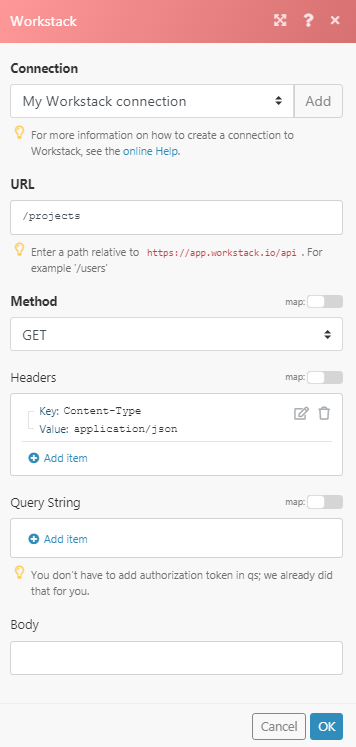
Matches of the search can be found in the module's Output under Bundle > Body > data.
In our example, 3 projects were returned: