Zamzar
The Zamzar modules allow you to monitor, upload, download, list, convert and delete the files in your Zamzar account.
Getting Started with Zamzar
Prerequisites
- A Zamzar account - you can create one at developers.zamzar.com/pricing.
Connecting Zamzar to Integromat
To connect your Zamzar account to Integromat you need to obtain the API Key from your Zamzar account and insert it in the Create a connection dialog in the Integromat module.
1. Log in to your Zamzar account.
2. Click Account Details and copy the API Key to your clipboard.
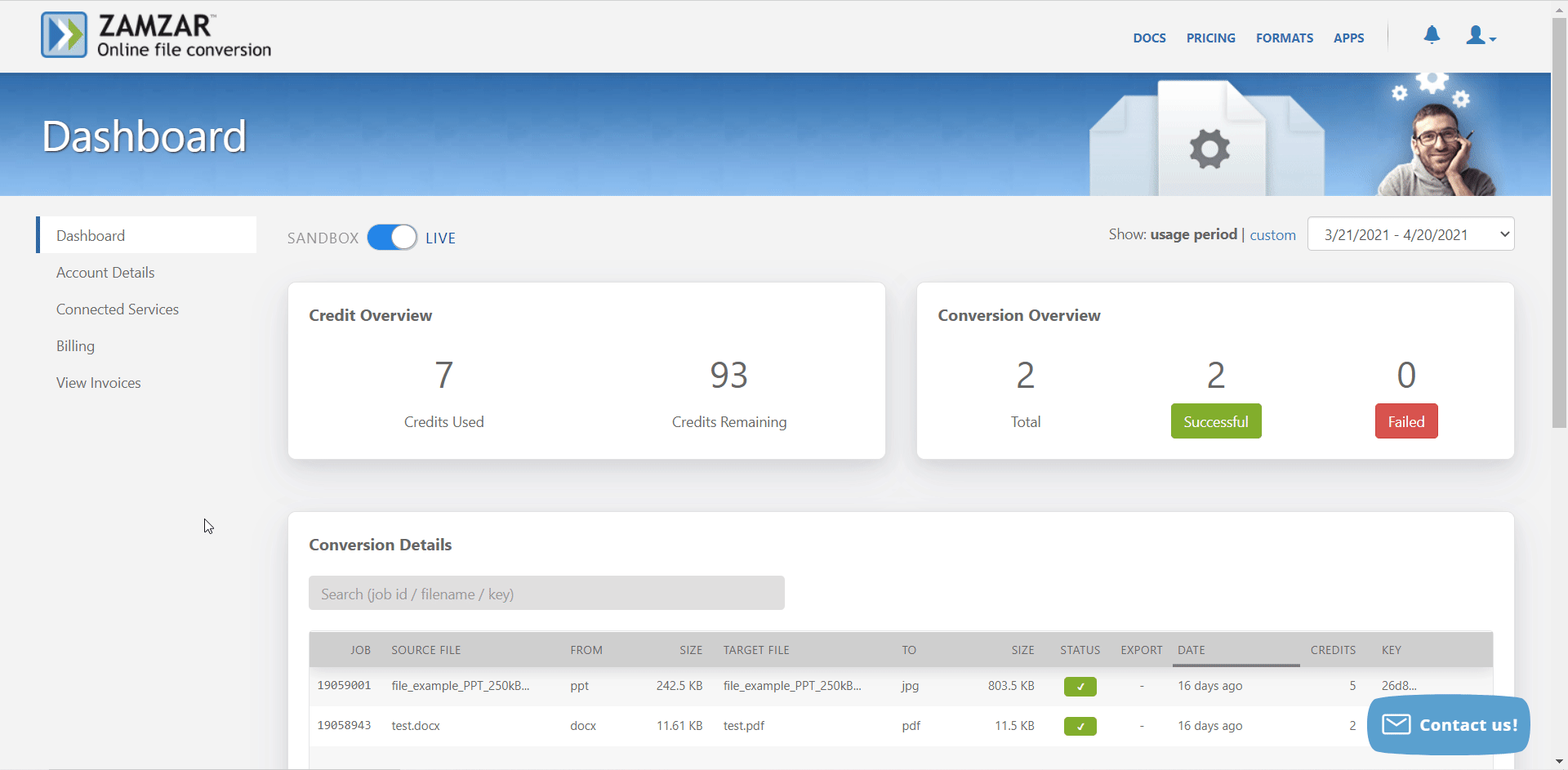
3. Go to Integromat and open the Zamzar module's Create a connection dialog.
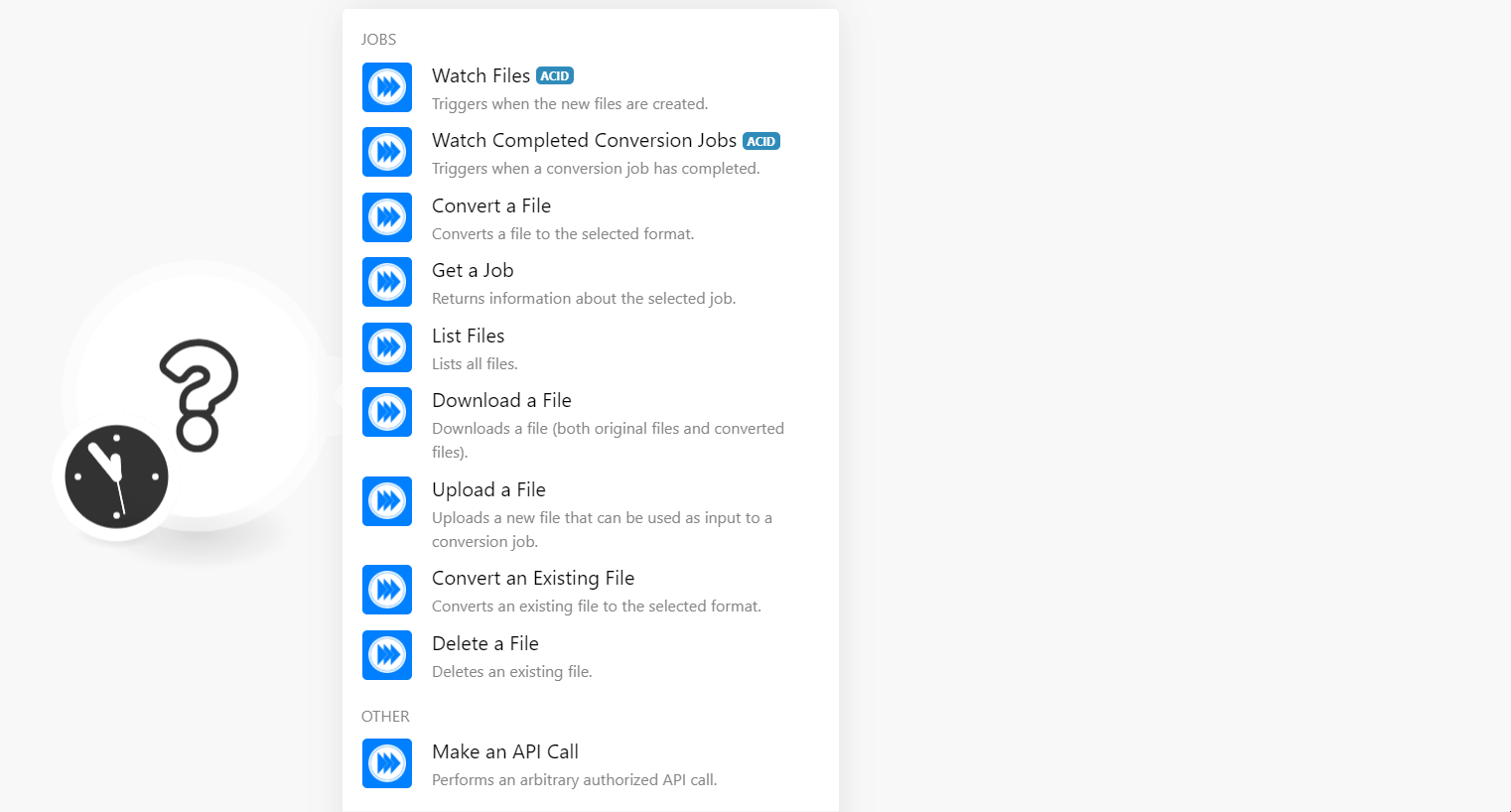
4. In the Connection name field, enter a name for the connection.
5. In the API Key field, enter the API key copied in step 2, and click Continue.
The connection has been established.
Jobs
Watch Files
Triggers when the new file is created.
| Connection | Establish a connection to your Zamzar account. |
| Limit | Set the maximum number of files Integromat should return during one execution cycle. |
Watch Completed Conversion Jobs
Triggers when a conversion job has been completed.
| Connection | Establish a connection to your Zamzar account. |
| Limit | Set the maximum number of jobs Integromat should return during one execution cycle. |
Convert a File
Converts a file to the selected format.
| Connection | Establish a connection to your Zamzar account. |
| Input File | Select the file you want to convert. |
| File Name | Enter the name of the file. For example, sample.txt. |
| File Data | Enter (map) the data of the file. |
| Source Format | Select the present format of the file. |
| Target Format | Select the format to which you want to convert the file. |
Get a Job
Returns information about the selected job.
| Connection | Establish a connection to your Zamzar account. |
| Job ID | Select or map the Job ID whose details you want to retrieve. |
List Files
Lists all files.
| Connection | Establish a connection to your Zamzar account. |
| Limit | Set the maximum number of files Integromat should return during one execution cycle. |
Download a File
Downloads a file (both original and converted.
| Connection | Establish a connection to your Zamzar account. |
| Job ID | Select or map the File ID whose details you want to retrieve. |
Upload a File
Uploads a new file that can be used as input to a conversion job.
| Connection | Establish a connection to your Zamzar account. |
| File Name | Enter the name of the file you want to upload. For example, sample.txt. |
| File Data | Enter (map) the data of the file. |
| File Name | Enter (map) a name for the file. |
Convert an Existing File
Converts an existing file to the selected format.
| Connection | Establish a connection to your Zamzar account. |
| Source File | Select or map the file you want to convert. |
| Source Format | Select or map the format of the file. |
| Target Format | Select or map the format of the file to which you want to convert. |
Delete a File
Deletes an existing file.
| Connection | Establish a connection to your Zamzar account. |
| File ID | Select or map the File ID you want to delete. |
Other
Make an API Call
Performs an arbitrary authorized API call.
| Connection | Establish a connection to your Zamzar account. |
| URL | Enter a path relative to For the list of available endpoints, refer to the Zamzar API Documentation. |
| Method | Select the HTTP method you want to use: GET POST PUT PATCH DELETE |
| Headers | Enter the desired request headers. You don't have to add authorization headers; we already did that for you. |
| Query String | Enter the request query string. |
| Body | Enter the body content for your API call. |
Example of Use - List files
The following API call returns all the files from your Zamzar account:
URL:/v1/files
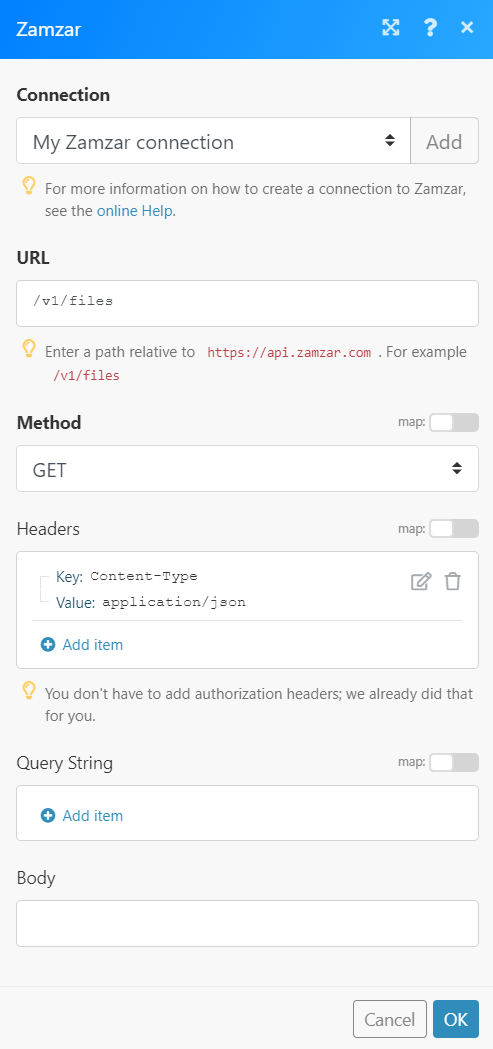
Matches of the search can be found in the module's Output under Bundle > Body.
In our example, 2 files were returned:










