Zoho Creator
The Zoho Creator modules enable you to monitor and list applications or records in your Zoho Creator account.
Getting Started with Zoho Creator
Prerequisites
- A Zoho Creator account
In order to use Zoho Creator with Integromat, it is necessary to have a Zoho Creator account. If you do not have one, you can create a Zoho Creator account at www.zoho.com/creator/.
Connecting Zoho Creator to Integromat
To connect your Zoho Creator account to Integromat, you'll need to provide your Owner Name in the Create a connection dialog.
1. Go to Integromat, and open the Zoho Creator module's Create a connection dialog.
2. Select the region of the Zoho domain you are using for your Zoho Creator account.
3. Enter the Owner Name. You can obtain the Owner Name from the URL: <https://creatorapp.zoho.eu/<ownername>/<applicationname>/...>
Click the Continue button to establish the connection.
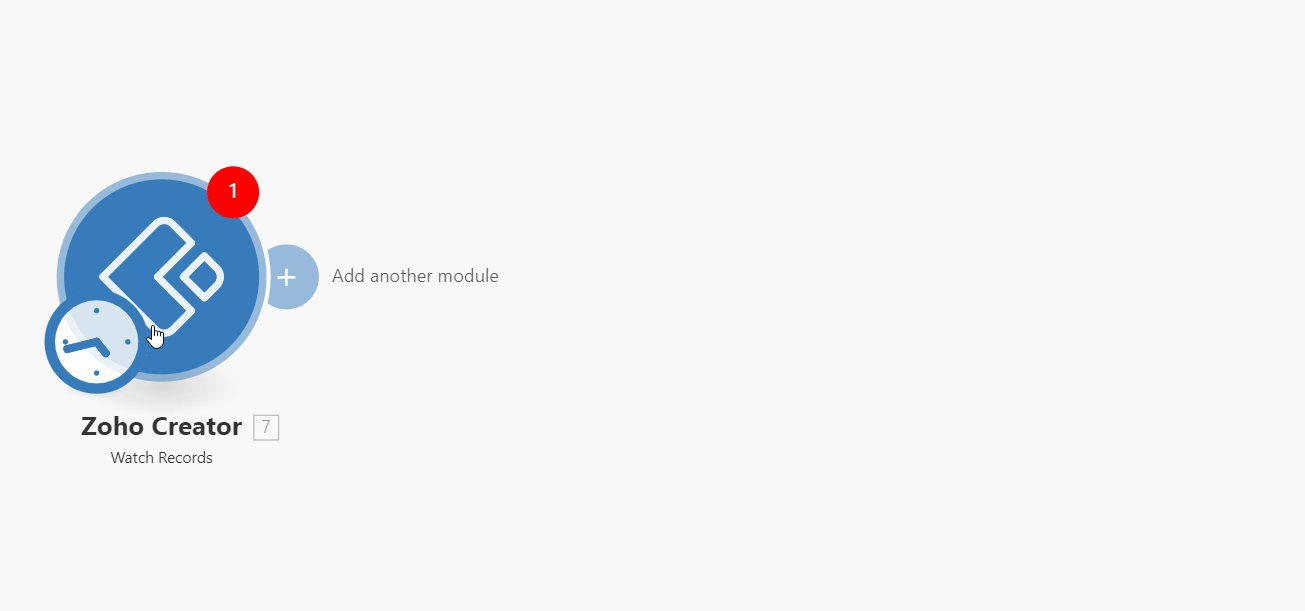
4. After you click the Continue button, Integromat will redirect you to the Zoho website, where you will be prompted to grant Integromat access to your account.
Confirm the dialog by clicking the Accept button.

The connection to your Zoho account has been established, and you can proceed with setting up the module.
Record
Watch Records
Retrieves record details of the specified report of a Zoho Creator application when a new record is added or an existing record is modified.
The Added Time or Modified Time fields should be added in the Zoho Creator record properties to ensure the module is working properly:
- Log in to your Zoho Creator account.
- Click the Edit button for the application you are working with.
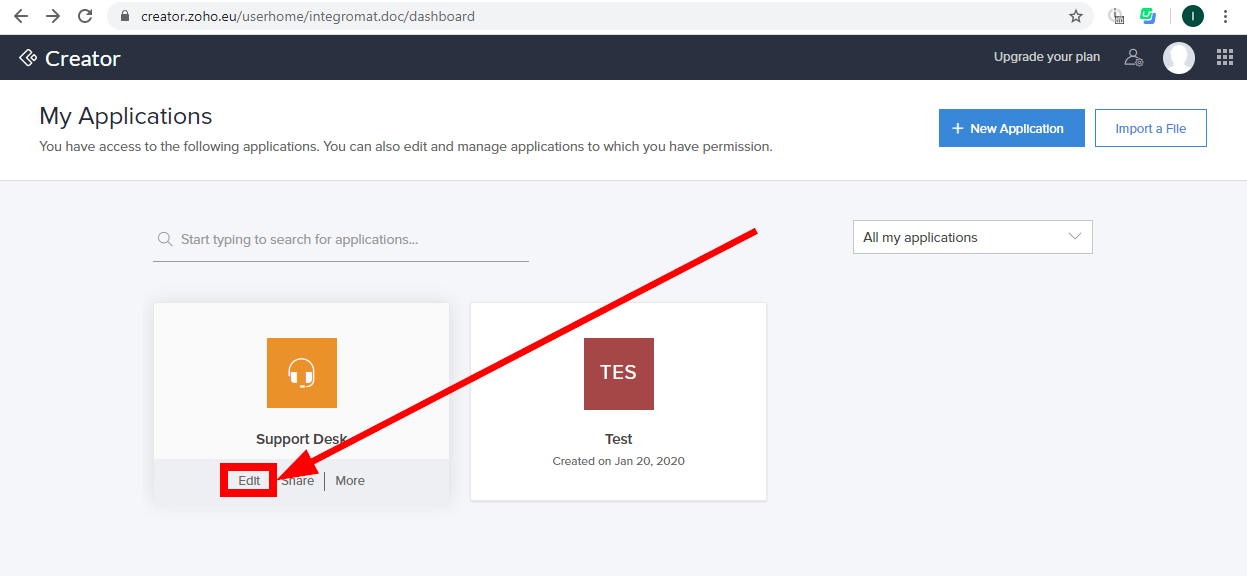
- Navigate to Solution, and select the records you want to watch, and then click the Open Record Properties button.
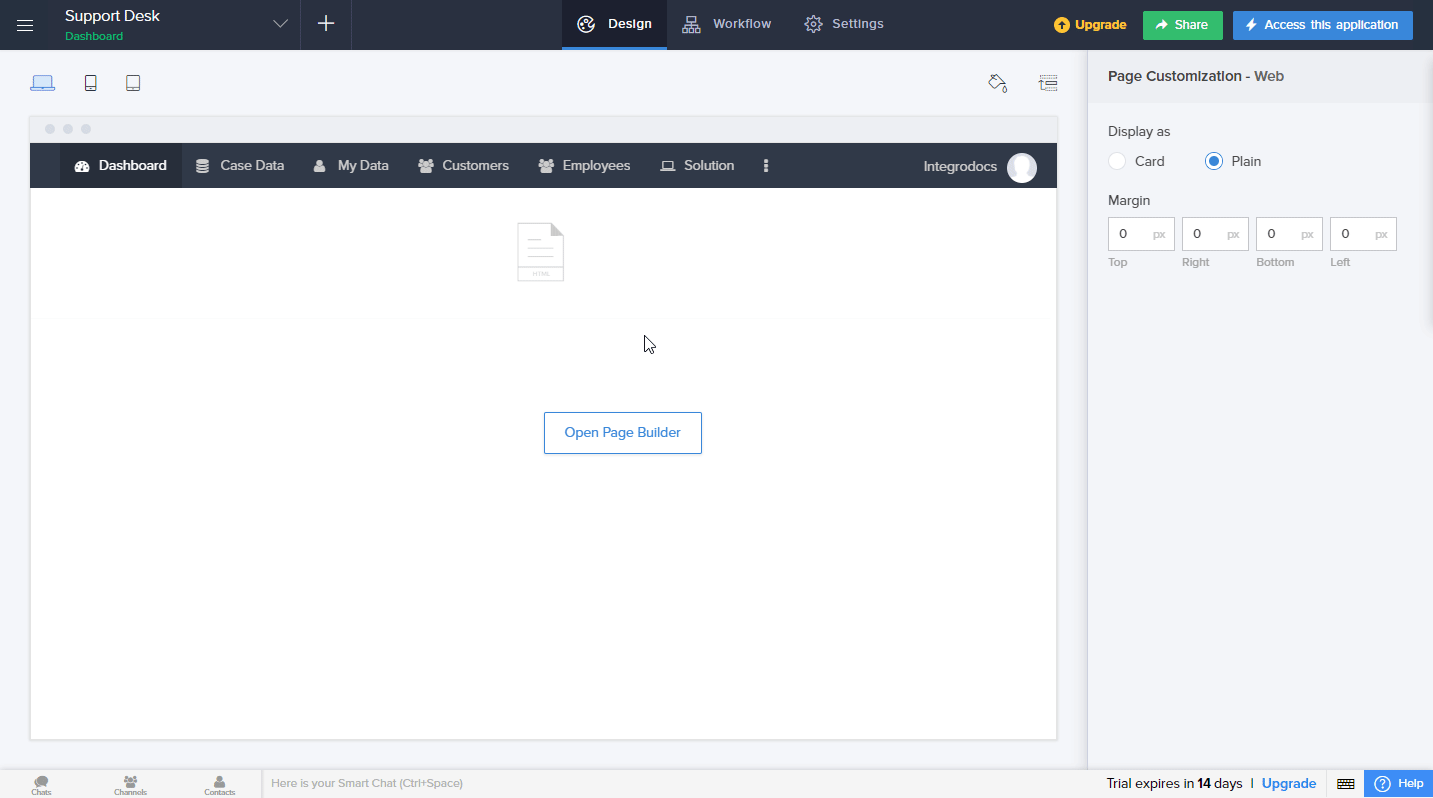
- Go to Grouping in the menu on the left.
- Select the field you want to add (Added Time or Modified Time), and click the Add button. Then close the dialog by clicking Done in the top-right corner.
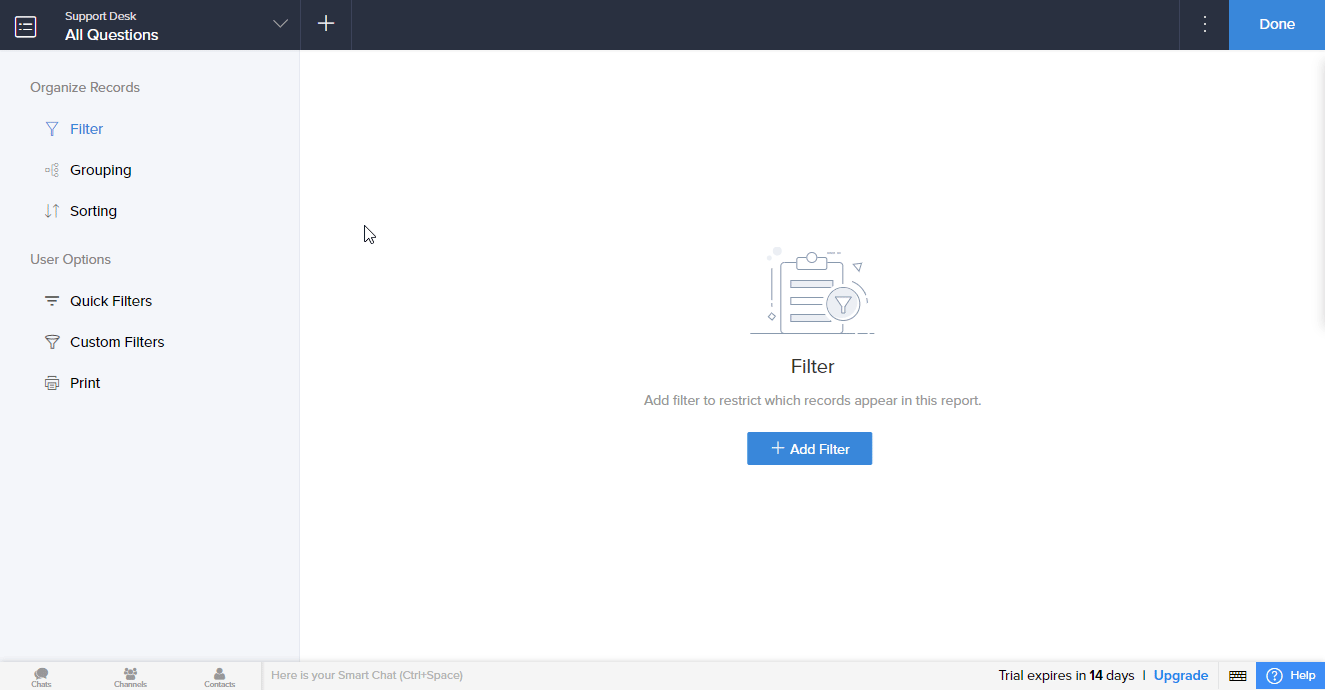
The field is now added, and you can proceed with setting up the module.
| Connection | Establish a connection to your Zoho Creator account. |
| Watch Records | Select whether to trigger the module by the added time or modified time. |
| Application Name | Select the application that contains the form you want to watch for new records. |
| Report Name | Select the name of the report to display the records for. |
| Form Name | Select the form name (user dialog) you want to watch for new or modified records. |
| Criteria | Define the criteria you want to filter returned records by. |
| Limit | Set the maximum number of records Integromat will return during one execution cycle. |
Search Records
Returns all records matching defined criteria.
| Connection | Establish a connection to your Zoho Creator account. |
| Application Name | Select the application that contains the form you want to retrieve records for. |
| Report Name | Select the name of the report to display the records for. |
| Form Name | Select the form name (user dialog) you want to retrieve records for. |
| Criteria | Define the criteria you want to filter returned records by. |
| Limit | Set the maximum number of records Integromat will return during one execution cycle. |
Get a Record
Retrieves record details.
| Connection | Establish a connection to your Zoho Creator account. |
| Application Name | Select the application that contains the form you want to retrieve record details for. |
| Report Name | Select the name of the report to display the record for. |
| Form Name | Select the form name (user dialog) you want to retrieve record for. |
| Record ID | Enter (map) the ID of the record you want to retrieve details for. |
Download a Record File
Downloads a file from a file upload, image, audio, video, or signature field of a specific record, which is present in a Zoho Creator application.
| Connection | Establish a connection to your Zoho Creator account. |
| Application Name | Select the application that contains the form you want to download a file from. |
| Report Name | Select the name of the report to download a file from. |
| Form Name | Select the form name (user dialog) you want to download a file from. |
| Attachment Fields Name | Enter the ID of the record from which you want to download the file. |
| Record ID | Enter (map) the ID of the record you want to download a file from. |
Add a Record
Adds a new record to the selected application form.
| Connection | Establish a connection to your Zoho Creator account. |
| Application Name | Select or map the application that contains the form you want to add a record to. |
| Report Name | Select or map the report that contains the form where you want to add a record to. |
| Form Name | Select the form you want to add a record to. |
| Form Fields | Enter record values you want to insert into the fields of the form. |
Update a Records
Updates values of specified form fields.
| Connection | Establish a connection to your Zoho Creator account. |
| Application Name | Select or map the application that contains the form where you want to update a record. |
| Report Name | Select or map the report that contains the form where you want to update a record. |
| Form Name | Select the form where you want to update a record. |
| Form Fields | Enter the record values you want to update. Empty fields will not be updated. |
Deletes a Record
Deletes a record from the specified report.
| Connection | Establish a connection to your Zoho Creator account. |
| Application Name | Select or map the application that contains the form you want to delete a record from. |
| Report Name | Select or map the report that contains the form where you want to delete a record from. |
| Record ID | Enter (map) the ID of the record you want to delete. |
Application
Watch Applications
Returns application details when an application is created.
| Connection | Establish a connection to your Zoho Creator account. |
| Limit | Set the maximum number of applications Integromat will return during one execution cycle. |
List Applications
Retrieves all applications from your account.
| Connection | Establish a connection to your Zoho Creator account. |
| Limit | Set the maximum number of applications Integromat will return during one execution cycle. |
List Forms in Application
Retrieves all forms in the selected application.
| Connection | Establish a connection to your Zoho Creator account. |
| Application Name | Select or map the application you want to retrieve forms from. |
| Limit | Set the maximum number of forms Integromat will return during one execution cycle. |
List Reports in Applications
Retrieves all reports in the specified application.
| Connection | Establish a connection to your Zoho Creator account. |
| Application Name | Select or map the application you want to retrieve reports from. |
| Limit | Set the maximum number of reports Integromat will return during one execution cycle. |
Make an API Call
Allows you to perform a custom API call.
| Connection | Establish a connection to your Zoho Creator account. |
| URL |
Enter a path relative to E.g., For the list of available endpoints, refer to the Zoho Creator API Documentation, and expand the desired section in the left side menu:
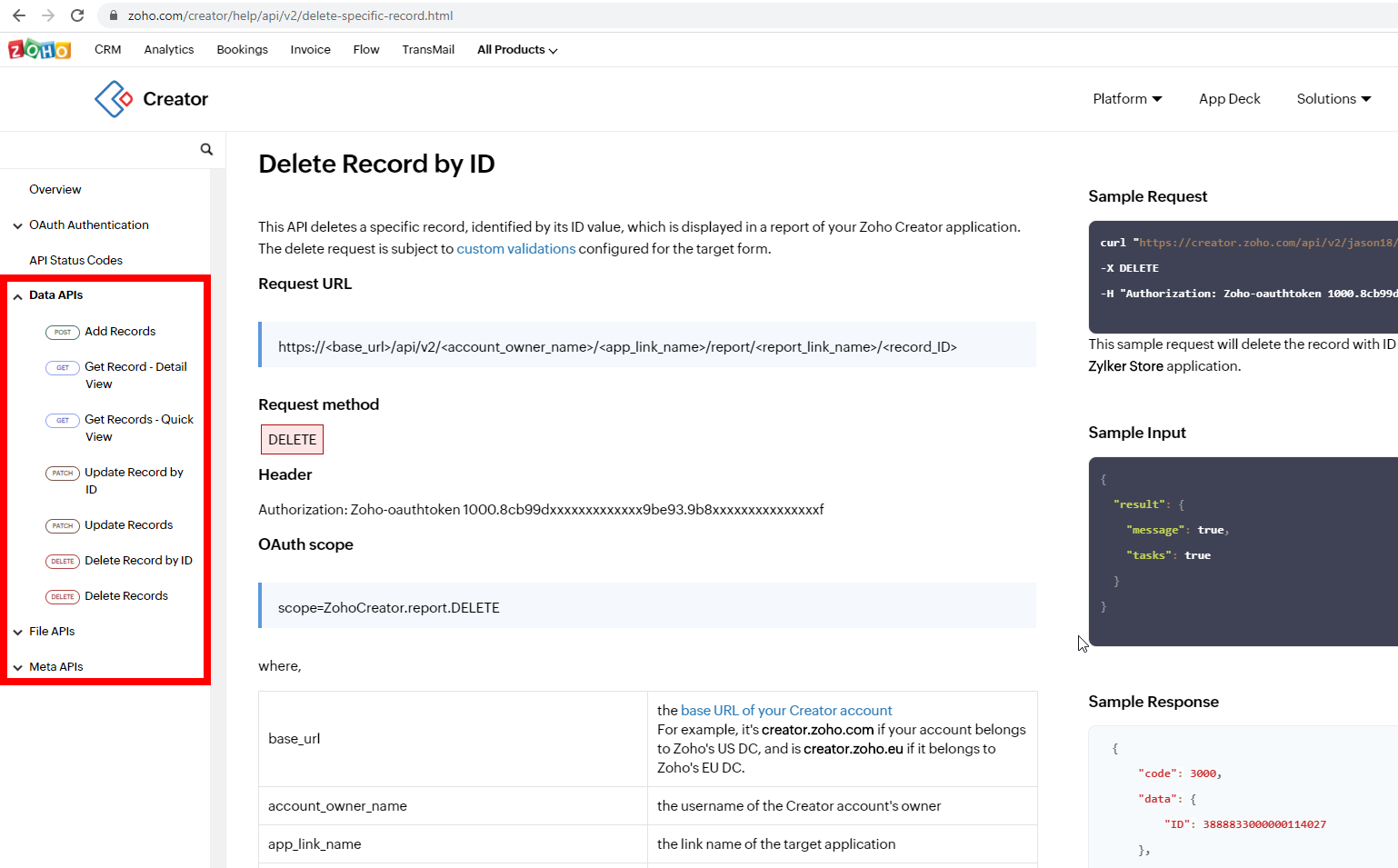
|
| Method |
Select the HTTP method you want to use: GET POST PUT PATCH DELETE |
| Headers | Enter the desired request headers. You don't have to add authorization headers; we've already done that for you. |
| Query String | Enter the request query string. |
| Body | Enter the body content for your API call. |
Example of Use - List Applications
The following API call returns all applications in your Zoho Creator account:
URL:/v2/applications
Method:GET
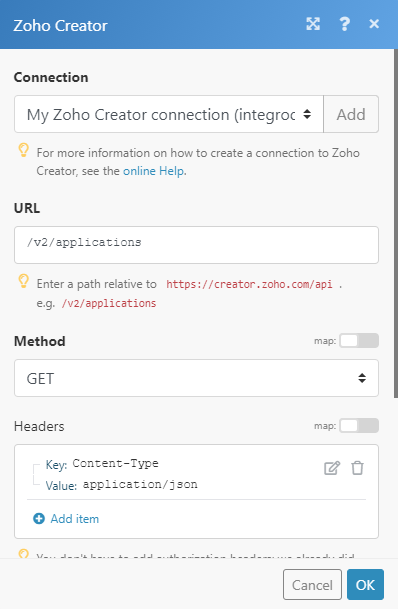
Matches of the search can be found in the module's Output under Bundle > Body > applications.
In our example, 1 application was returned:
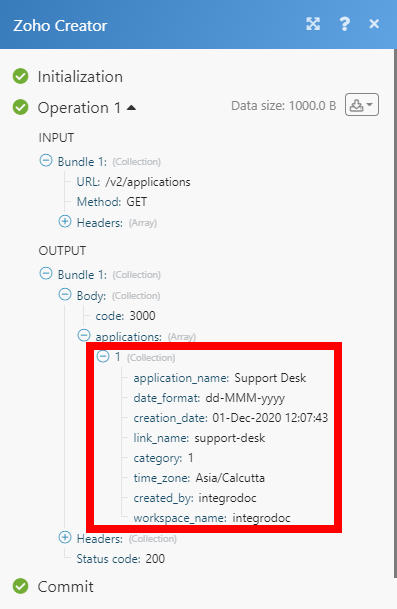
Change Log Between Zoho Creator [v2] and Zoho Creator [v1]
New modules:
|
Download a Record File
|
|
Get a Record
|
|
Delete Record
|









