Zoho Inventory
The Zoho Inventory modules allow you to create, update, list, and/or delete contacts, contact persons, estimates, item groups, items, adjustments, and sale orders in your Zoho Inventory account.
Prerequisites
- A Zoho Inventory account
In order to use Zoho Inventory with Integromat, it is necessary to have a Zoho Inventory account. If you do not have one, you can create a Zoho Inventory account at https://www.zoho.com/in/inventory/signup/.
Connecting Zoho Inventory to Integromat
To connect your Zoho Inventory account to Integromat, you need to obtain your Organization ID and region.
1. Log into your Zoho Inventory Account.
2. Open your profile menu in the top-right corner.
3. Click on the Manage button next to the My Organizations section.
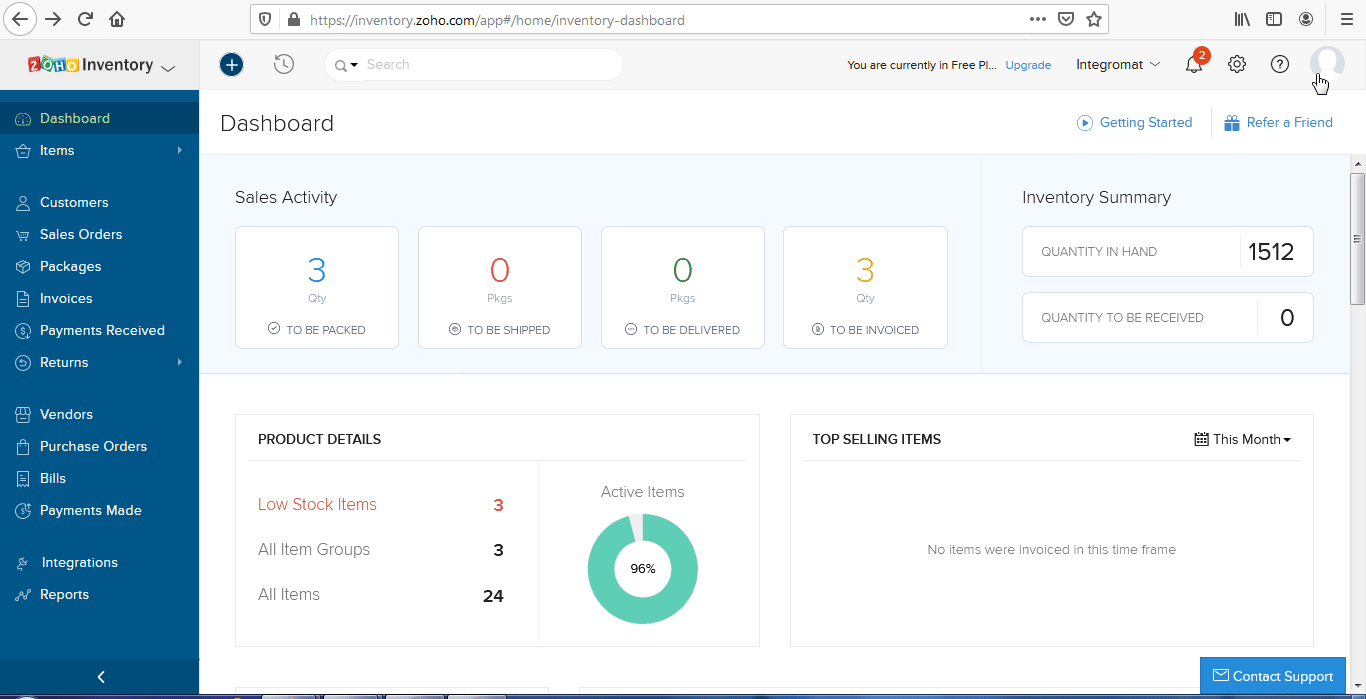
4. Copy the Organization ID to the clipboard.
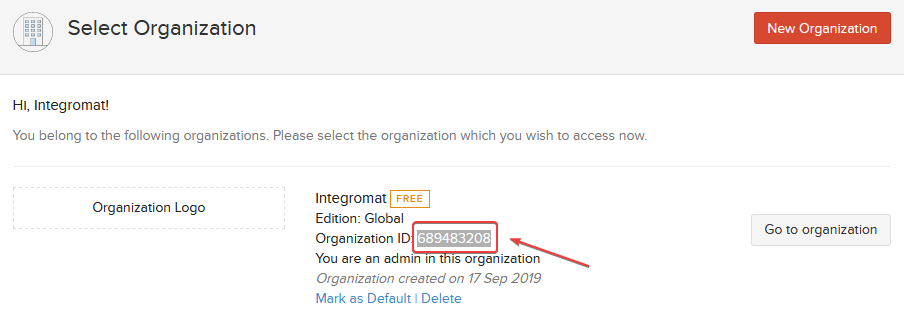
5. Go to Integromat and open the Zoho Inventory module's Create a connection dialog.
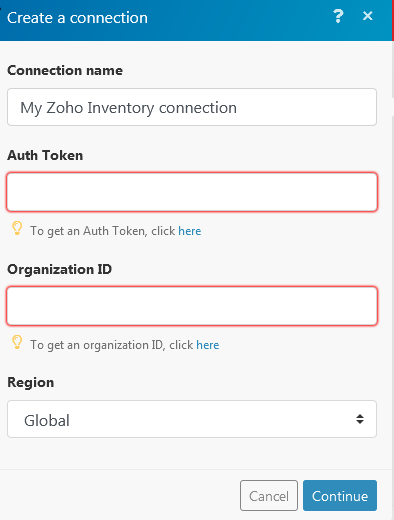
6. Enter the Auth Token. You can get the Auth Token by clicking the link below the field.
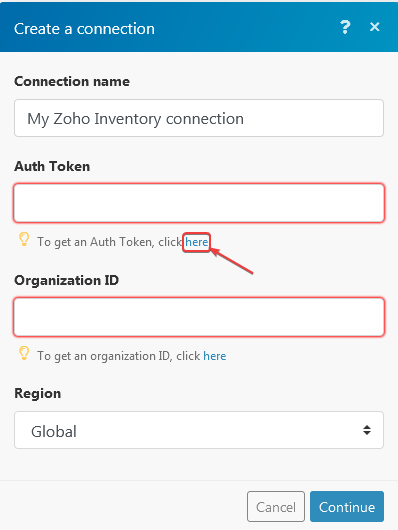
7. Generate and copy the Auth Token.
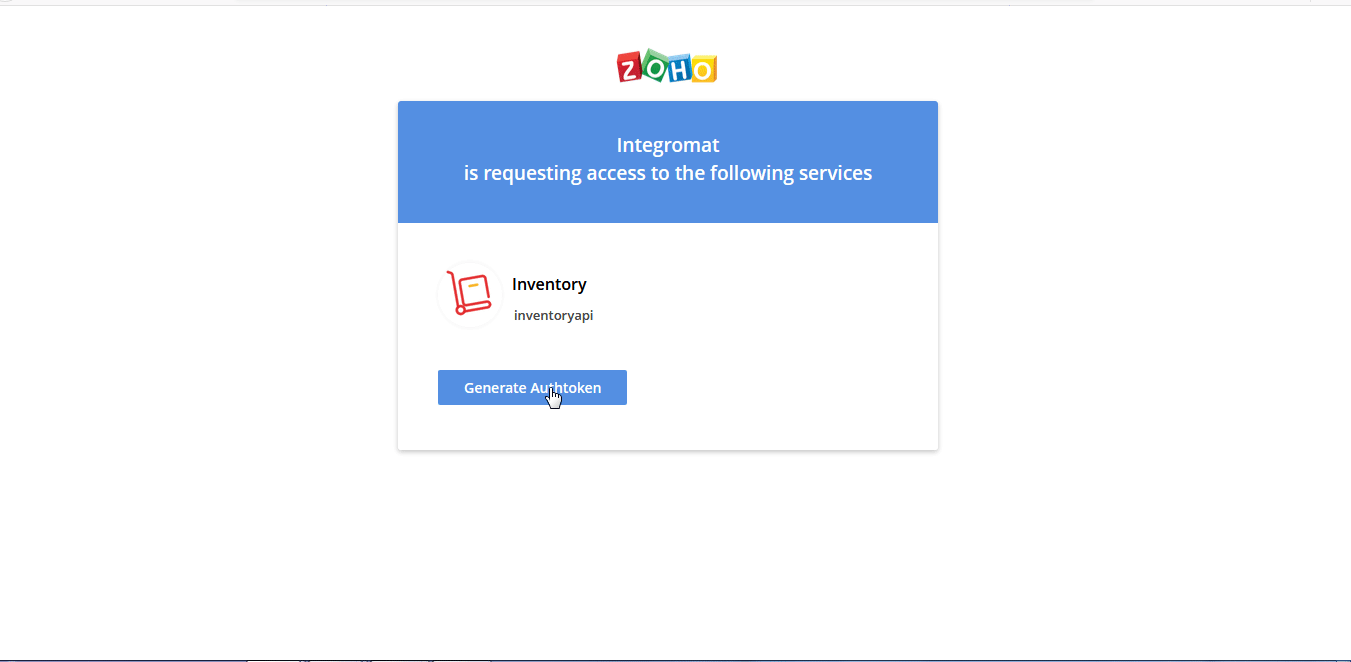
8. Go to Integromat and enter the copied Auth Token in the Zoho Inventory module's Create a connection dialog.
9. Enter the Organization ID you have copied in step 4 to the respective field.
10. Select the region of your Zoho Invoice account. If the URL of your account is e.g. https://inventory.zoho.eu, then select the EU option.
11. Click the Continue button.
Confirm the dialog by clicking the Accept button.
The connection has been established.
Contact
Watch Contacts
Triggers when a new contact is created or updated.
| Connection | Establish a connection to your Zoho Inventory account. |
| Watch |
Select which kind of contacts you want to watch for:
|
| Filter By |
Select an option to filter the items you want to list:
|
| Limit |
The maximum number of contacts Integromat should return during one scenario execution cycle. |
Search Contacts
Lists contacts based on filter settings.
| Connection | Establish a connection to your Zoho Inventory account. |
| Filter |
Select how you will search the contacts you want to list:
OR Enter the first few letters of the item to search. |
| Filter By |
Select an option to filter the items you want to list:
|
| Sort Column |
Select how you will sort the contacts:
|
| Limit |
The maximum number of contacts Integromat should return during one scenario execution cycle. |
Get a Contact
Gets details of a contact.
| Connection | Establish a connection to your Zoho Inventory account. |
| Contact ID | Select the Contact ID whose details you want to retrieve. |
Create a Contact
Creates a contact with given information.
| Connection | Establish a connection to your Zoho Inventory account. |
| Contact Name |
Enter the contact name. Contact name can either be a company name or a person name. |
| Currency ID | Select the Currency ID of the contact. |
| Company Name | Enter the company name of the contact. |
| Net Payment Terms | Enter the payment terms applicable for the contact. |
| Website | Enter the website URL of the contact. |
| Language Code | Select the language code of the contact. |
| Remark | Enter any comments for the payment made by the contact. |
| Facebook Profile Account | Enter the Facebook account URL of the contact. |
| Twitter Profile Account | Enter the Twitter account URL of the contact. |
| Recipient | Enter the recipient name residing at the address. |
| Address | Enter the billing address of the contact. |
| Street | Enter the street name of the contact. |
| City | Enter the city name of the contact. |
| State | Enter the state name of the contact. |
| Zip | Enter the zip code of the contact's address. |
| Country | Enter the country name of the contact. |
| Fax | Enter the fax information of the contact. |
| Phone | Enter the phone number of the contact. |
| Recipient | Enter the recipient name residing at the address. |
| Address | Enter the shipping address of the contact |
| Street | Enter the street name of the contact. |
| City | Enter the city name of the contact. |
| State | Enter the state name of the contact. |
| Zip | Enter the zip code of the contact's address. |
| Country | Enter the country name of the contact. |
| Fax | Enter the fax information of the contact. |
| Phone | Enter the phone number of the contact. |
| Contact Persons |
Add the contact person for the contact:
|
Update a Contact
Updates an existing contact. To delete a contact person remove it from the contact persons list.
| Connection | Establish a connection to your Zoho Inventory account. |
| Contact ID | Select the Contact ID of the contact you want to update. |
| Contact Name |
Enter the contact name. Contact name can either be a company name or a person name. |
| Currency ID | Select the Currency ID of the contact. |
| Company Name | Enter the company name of the contact. |
| Net Payment Terms | Enter the payment terms applicable for the contact. |
| Website | Enter the website URL of the contact. |
| Language Code | Select the language code of the contact. |
| Remark | Enter any comments for the payment made by the contact. |
| Facebook Profile Account | Enter the Facebook account URL of the contact. |
| Twitter Profile Account | Enter the Twitter account URL of the contact. |
| Recipient | Enter the recipient name residing at the address. |
| Address | Enter the billing address of the contact. |
| Street | Enter the street name of the contact. |
| City | Enter the city name of the contact. |
| State | Enter the state name of the contact. |
| Zip | Enter the zip code of the contact's address. |
| Country | Enter the country name of the contact. |
| Fax | Enter the fax information of the contact. |
| Phone | Enter the phone number of the contact. |
| Recipient | Enter the recipient name residing at the address. |
| Address | Enter the shipping address of the contact |
| Street | Enter the street name of the contact. |
| City | Enter the city name of the contact. |
| State | Enter the state name of the contact. |
| Zip | Enter the zip code of the contact's address. |
| Country | Enter the country name of the contact. |
| Fax | Enter the fax information of the contact. |
| Phone | Enter the phone number of the contact. |
| Contact Persons |
Add the contact person for the contact:
|
Delete a Contact
Deletes an existing contact.
| Connection | Establish a connection to your Zoho Inventory account. |
| Contact ID | Select the Contact ID of the contact you want to delete. |
Mark a Contact Active/Inactive
Marks a contact as active or inactive.
| Connection | Establish a connection to your Zoho Inventory account. |
| Contact ID | Select the Contact ID you want to make active or inactive. |
| Select Active or Inactive |
Select the action you want to mark for the contact:
|
Contact Person
List Contact Persons
Lists all contact persons with pagination.
| Connection | Establish a connection to your Zoho Inventory account. |
| Contact ID | Select the Contact ID of the contact person you want to list. |
| Limit | The maximum number of contact persons Integromat should return during one scenario execution cycle. |
Get a Contact Person
Gets the details of a contact person.
| Connection | Establish a connection to your Zoho Inventory account. |
| Contact ID | Select the Contact ID of the contact person whose details you want to retrieve. |
| Contact Person ID | Select the Contact Person ID whose details you want to retrieve. |
Create a Contact Person
Creates a contact person for a contact.
| Connection | Establish a connection to your Zoho Inventory account. |
| Contact ID | Select the Contact ID of the contact person. |
| First Name | Select the first name of the contact person. |
| Last Name | Select the last name of the contact person. |
| Salutation | Select the applicable salutation of the contact person. |
| Enter the email address of the contact person. | |
| Phone | Enter the phone number of the contact person. |
| Mobile | Enter the mobile number of the contact person. |
| Skype ID | Enter the Skype ID of the contact person. |
| Designation | Enter the position of the contact person. |
| Department | Enter the department of the contact person. |
| Enable Portal |
Select Yes if this contact person can access the portal:
|
Update a Contact Person
Updates details of an existing contact person.
| Connection | Establish a connection to your Zoho Inventory account. |
| Contact ID | Select the Contact ID of the contact person you want to update. |
| Contact Person ID | Select the Contact Person ID you want to update |
| First Name | Select the first name of the contact person. |
| Last Name | Select the last name of the contact person. |
| Salutation | Select the applicable salutation of the contact person. |
| Enter the email address of the contact person. | |
| Phone | Enter the phone number of the contact person. |
| Mobile | Enter the mobile number of the contact person. |
| Skype ID | Enter the Skype ID of the contact person. |
| Designation | Enter the designation of the contact person. |
| Department | Enter the department of the contact person. |
| Enable Portal |
Select Yes if this contact person can access the portal:
|
Delete a Contact Person
Deletes an existing contact person.
| Connection | Establish a connection to your Zoho Inventory account. |
| Contact ID | Select the Contact ID of the contact person you want to delete. |
| Contact Person ID | Select the Contact Person ID of the contact person you want to delete. |
Mark a Contact Person Primary
Marks a contact person as the primary contact.
| Connection | Establish a connection to your Zoho Inventory account. |
| Contact ID | Select the Contact ID of the contact person which you want to make the primary contact. |
| Contact Person ID | Select the Contact Person ID you want to mark as the primary contact. |
Item Group
Watch Item Groups
Triggers when a new item group is created or updated.
| Connection | Establish a connection to your Zoho Inventory account. |
| Watch |
Select which kind of invoices you want to watch for:
|
| Limit | The maximum number of item groups Integromat should return during one scenario execution cycle. |
List Item Groups
List all the item groups that are present in the Zoho Inventory Organization.
| Connection | Establish a connection to your Zoho Inventory account. |
| Limit | The maximum number of item groups Integromat should return during one scenario execution cycle. |
Get Item Group
Gets the details of an item group.
| Connection | Establish a connection to your Zoho Inventory account. |
| Item Group ID |
Select the Item Group ID whose details you want to retrieve. |
Create an Item Group
Creates an item group.
| Connection | Establish a connection to your Zoho Inventory account. |
| Group Name | Enter the name of the item group. |
| Unit | Enter the measurement unit to measure the item group. |
| Description | Enter the details of the item group. |
| Manufacturer | Enter the manufacturer name of the item group. |
| Brand | Enter the brand name of the item group. |
| Tax ID | Select the Tax ID applicable for the item group. |
| Items |
|
Update an Item Group
Updates the details of an existing item group.
| Connection | Establish a connection to your Zoho Inventory account. |
| Item Group ID | Select the Item Group ID of the item group you want to update. |
| Group Name | Enter the new name for the item group. |
| Unit | Enter the measurement unit to measure the item group. |
| Description | Enter the details of the item group. |
| Manufacturer | Enter the manufacturer name of the item group. |
| Brand | Enter the brand name of the item group. |
| Tax ID | Select the Tax ID applicable for the item group. |
Delete an Item Group
Deletes an item group.
| Connection | Establish a connection to your Zoho Inventory account. |
| Item Group ID | Select the Item Group ID of the item group you want to delete. |
Item
Watch Items
Triggers when a new item is created or updated.
| Connection | Establish a connection to your Zoho Inventory account. |
| Watch |
Select which kind of items you want to watch for:
|
| Limit | The maximum number of item Integromat should return during one scenario execution cycle. |
List Items
Lists all the items present in the Zoho inventory.
| Connection | Establish a connection to your Zoho Inventory account. |
| Limit | The maximum number of item Integromat should return during one scenario execution cycle. |
Get an Item
Gets the details of an item.
| Connection | Establish a connection to your Zoho Inventory account. |
| Item ID | Select the Item ID of the item whose details you want to retrieve. |
Create an Item
Creates a new item.
| Connection | Establish a connection to your Zoho Inventory account. |
| Name |
Enter the name of the item. |
| Stock Keeping Unit(SKU) | Enter the quantity of the items keeping as stock. |
| Unit | Enter the measurement unit in to measure the item. |
| Product Type |
Select the product type of the item.
|
| Group ID | Select the Group ID of the item. |
| Brand | Enter the brand name of the item. |
| Manufacturer | Enter the manufacturer name of the item. |
| International Article Number (EAN) | Enter the unique EAN value of the item. |
| Universal Product Code (UPC) | Enter the 12-digit UPC of the item. |
| International Standard Book Number (ISBN) | Enter the unique ISBN value of the item. |
| Manufacturing Part Number (MPN) | Enter the MPN of the item. |
| Length |
Enter the length of the item. Unit of length must be in cm. |
| Width |
Enter the width of the item. Unit of length must be in cm. |
| Height |
Enter the height of the item. Unit of length must be in cm. |
| Weight |
Enter the weight of the item. Unit of length must be in kg. |
| [Sales] - Selling Price (Rate) |
Enter the selling price of the item. |
| [Sales] - Description | Enter the details of the item for sales. |
| [Sales] - Tax ID | Select the Sales Tax ID of the item. |
| [Purchase] - Purchase Price (Purchase Rate) | Enter the purchasing price of the item. |
| [Purchase] - Purchase Description | Enter the details of the purchase. |
| [inventory] - Opening Stock | Enter the number of units of item. |
| [inventory] - Opening Stock Value | Enter the opening stock value of the item. |
| [inventory] - Reorder Level | Enter the reorder of the item. |
Update an Item
Updates an item.
| Connection | Establish a connection to your Zoho Inventory account. |
| Item ID | Select the Item ID of the item you want to update. |
| Name | Enter the name of the item. |
| Stock Keeping Unit(SKU) | Enter the quantity of the items keeping as stock. |
| Unit | Enter the measurement unit in to measure the item. |
| Product Type |
Select the product type of the item.
|
| Group ID | Select the Group ID of the item. |
| Brand | Enter the brand name of the item. |
| Manufacturer | Enter the manufacturer name of the item. |
| International Article Number (EAN) | Enter the unique EAN value of the item. |
| Universal Product Code (UPC) | Enter the 12-digit UPC of the item. |
| International Standard Book Number (ISBN) | Enter the unique ISBN value of the item. |
| Manufacturing Part Number (MPN) | Enter the MPN of the item. |
| Length |
Enter the length of the item. Unit of length must be in cm. |
| Width |
Enter the width of the item. Unit of width must be in cm. |
| Height |
Enter the height of the item. Unit of height must be in cm. |
| Weight |
Enter the weight of the item. Unit of weight must be in kg. |
| [Sales] - Selling Price (Rate) | Enter the selling price of the item. |
| [Sales] - Description | Enter the details of the item for sales. |
| [Sales] - Tax ID | Select the Sales Tax ID of the item. |
| [Purchase] - Purchase Price (Purchase Rate) | Enter the purchasing price of the item. |
| [Purchase] - Purchase Description | Enter the details of the purchase. |
| [inventory] - Opening Stock | Enter the number of units of the item. |
| [inventory] - Opening Stock Value | Enter the opening stock value of the item. |
| [inventory] - Reorder Level | Enter the reorder of the item. |
Item Adjustment
Watch Item Adjustments
Triggers when a new item adjustment is created or updated.
| Connection | Establish a connection to your Zoho Inventory account. |
| Watch |
Select which kind of item adjustment you want to watch for:
|
| Limit | The maximum number of item adjustments Integromat should return during one scenario execution cycle. |
List Item Adjustments
List all the item adjustments present in Zoho Inventory.
| Connection | Establish a connection to your Zoho Inventory account. |
| Limit | The maximum number of item adjustments Integromat should return during one scenario execution cycle. |
Get an Item Adjustment
Gets the details of an item adjustment.
| Connection | Establish a connection to your Zoho Inventory account. |
| Inventory Adjustments ID | Select the Inventory Adjustment ID whose details you want to retrieve. |
Create an Item Adjustment
Creates a new item adjustment.
| Connection | Establish a connection to your Zoho Inventory account. |
| Date | Select the date on which you are creating the item adjustment. |
| Reason | Select the reason for the item adjustment. |
| Adjustment Type |
Select the new item adjustment type:
|
| Reference number | Select the reference number of the item adjustment. |
| Description | Enter the details of the item adjustment. |
| Line Items |
Add the line items:
|
Delete an Item Adjustment
Deletes an item adjustment.
| Connection | Establish a connection to your Zoho Inventory account. |
| Item Adjustment ID |
Select the Item Adjustment ID you want to delete. |
Mark an Item Active/Inactive
Marks an item status as active or inactive.
| Connection | Establish a connection to your Zoho Inventory account. |
| Item ID | Select the Item ID of the item that you want to mark as active or inactive. |
| Select Active or Inactive |
Select the option to mark the item:
|
Sales Order
Watch Sales Orders
Triggers when a new sales order is created or updated.
| Connection | Establish a connection to your Zoho Inventory account. |
| Watch |
Select which kind of contacts you want to watch for:
|
| Limit | The maximum number of sales orders Integromat should return during one scenario execution cycle. |
List Sales Orders
Lists all the available Sales Orders in your Zoho Inventory account.
| Connection | Establish a connection to your Zoho Inventory account. |
| Limit | The maximum number of sales orders Integromat should return during one scenario execution cycle. |
Get a Sales Order
Gets the details of a sales order.
| Connection | Establish a connection to your Zoho Inventory account. |
| Salesorder ID | Select the Salesorder ID whose details you want to retrieve. |
Create a Sales Order
Creates a new sales order in Zoho Inventory.
| Connection | Establish a connection to your Zoho Inventory account. |
| Contact ID | Select the Contact ID for whom the sales order is being created. |
| Salesorder number | Enter the Sales Order Number. |
| Date | Select the date on which the sales order is created. |
| Shipment date | Select the shipment date of the sales order. |
| Line items |
Add the line items:
|
| Reference number | Select the reference number of the item adjustment. |
| Discount | Enter the percentage of discount applicable on the sales order. |
| Discount before tax | Select if the discount is before applying the tax. |
| Discount type |
Select the discount type for this sales order:
|
| Shipping charge | Enter the shipping charges applicable for this sales order. |
| Delivery method | Enter the delivery method of this shipment. |
| Adjustment charge | Enter the applicable amount adjusted on this total sales order. |
| Adjustment description | Enter the details of the adjustment. |
| Exchange rate | Enter the exchange rate of currency applicable for this sales order. |
| Notes | Enter the details of the sales order. |
| Terms and Conditions | Enter the terms and conditions of this sales order. |
| Pricebook ID | Select the Pricebook ID of the sales order. |
| Salesperson ID | Enter the Salesperson ID responsible for this sales order. |
Update a Sales Order
Updates a sales order.
| Connection | Establish a connection to your Zoho Inventory account. |
| Salesorder ID | Select the Salesorder ID you want to update. |
| Contact ID | Select the Contact ID for whom the sales order is being created. |
| Salesorder number | Enter the Sales Order Number. |
| Date | Select the date on which the sales order is created. |
| Shipment date | Select the shipment date of the sales order. |
| Line items |
Add the line items:
|
| Reference number | Select the reference number of the item adjustment. |
| Discount | Enter the percentage of discount applicable on the sales order. |
| Discount before tax | Select if the discount is before applying the tax. |
| Discount type |
Select the discount type for this sales order:
|
| Shipping charge | Enter the shipping charges applicable for this sales order. |
| Delivery method | Enter the delivery method of this shipment. |
| Adjustment charge | Enter the applicable amount adjusted on this total sales order. |
| Adjustment description | Enter the details of the adjustment. |
| Exchange rate | Enter the exchange rate of currency applicable for this sales order. |
| Notes | Enter the details of the sales order |
| Terms & Conditions | Enter the terms and conditions of this sales order. |
| Pricebook ID | Select the Pricebook ID of the sales order. |
| Salesperson ID | Enter the Salesperson ID responsible for this sales order. |
Delete a Sales Order
Deletes a sales order.
| Connection | Establish a connection to your Zoho Inventory account. |
| Salesorder ID | Select the Salesorder ID you want to delete. |
Other
Make an API Call
Performs an arbitrary authorized API call.
| Connection | Establish a connection to your Zoho Inventory account. |
| URL |
Enter a path relative to For the list of available endpoints, refer to the Zoho Inventory API Documentation.
|
| Method |
Select the HTTP method you want to use: GET POST PUT PATCH DELETE |
| Headers |
Enter the desired request headers. You don't have to add authorization headers; we already did that for you. |
| Query String |
Enter the request query string. |
| Body |
Enter the body content for your API call. |
Example - Contacts
Following API call returns all contacts:
.png)
Matches of the search can be found in the module's Output under Bundle > Body > contacts.
In our example, 4 contacts were returned:
.png)









