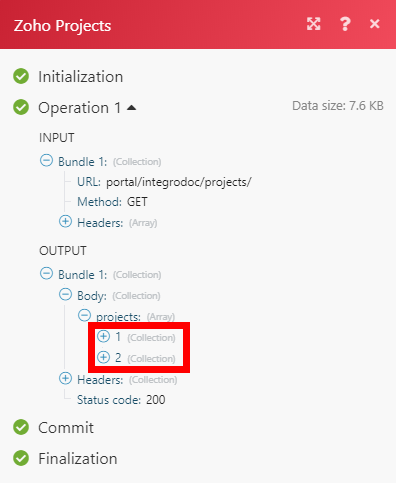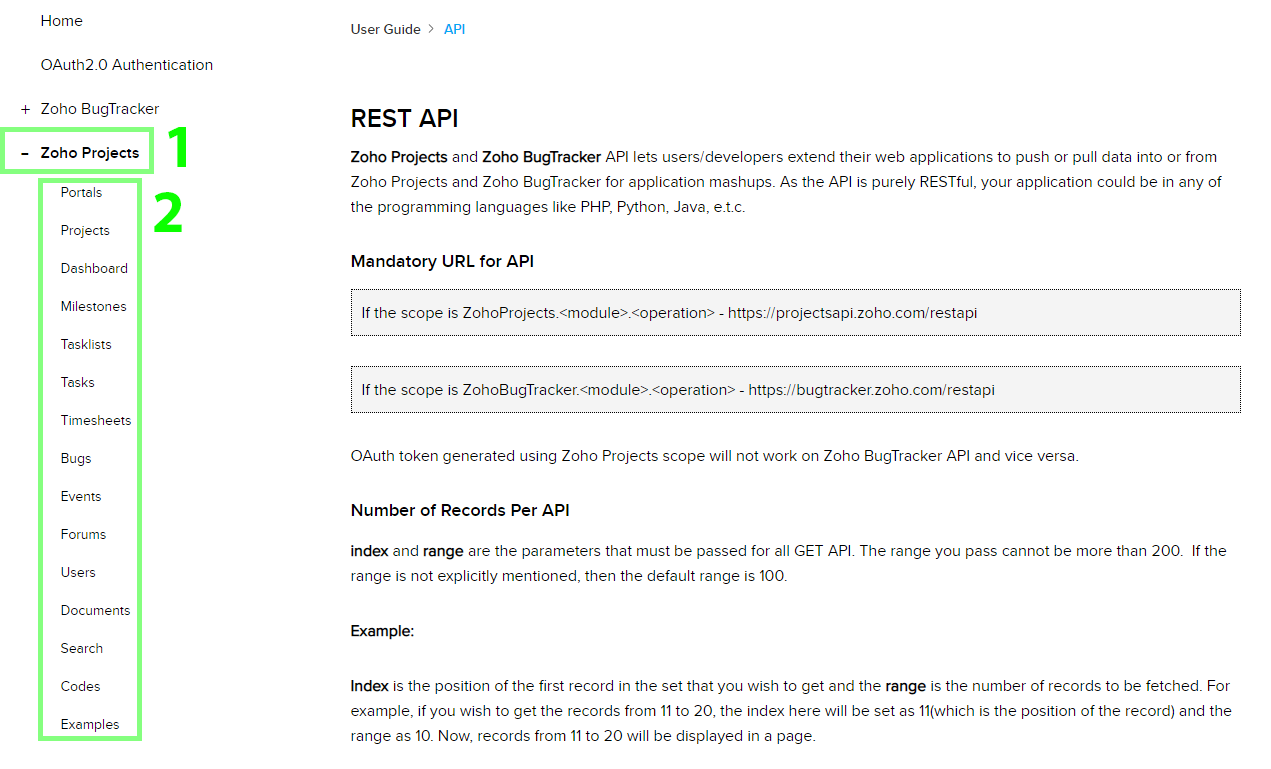Zoho Projects
Getting Started with Zoho Projects
The Zoho Projects modules allow you to monitor, list, get, create, update, or delete projects, milestones, tasklists, tasks, bugs, forums, events, and documents in your Zoho Projects account.
Prerequisites
- A Zoho Projects account
In order to use Zoho Projects with Integromat, it is necessary to have a Zoho Projects account. If you do not have one, you can create a Zoho Projects account at www.zoho.com/projects.
Connecting Zoho Projects to Integromat
1. Open Integromat and the Create a connection dialog of the desired Zoho Projects module.
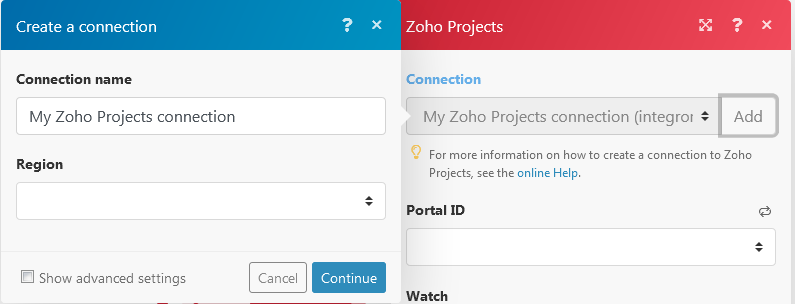
2. Enter the name for the connection and select the Region. Click Continue.
3. After you click the Continue button, Integromat redirects you to the Zoho website where you will be prompted to grant Integromat access to your account.
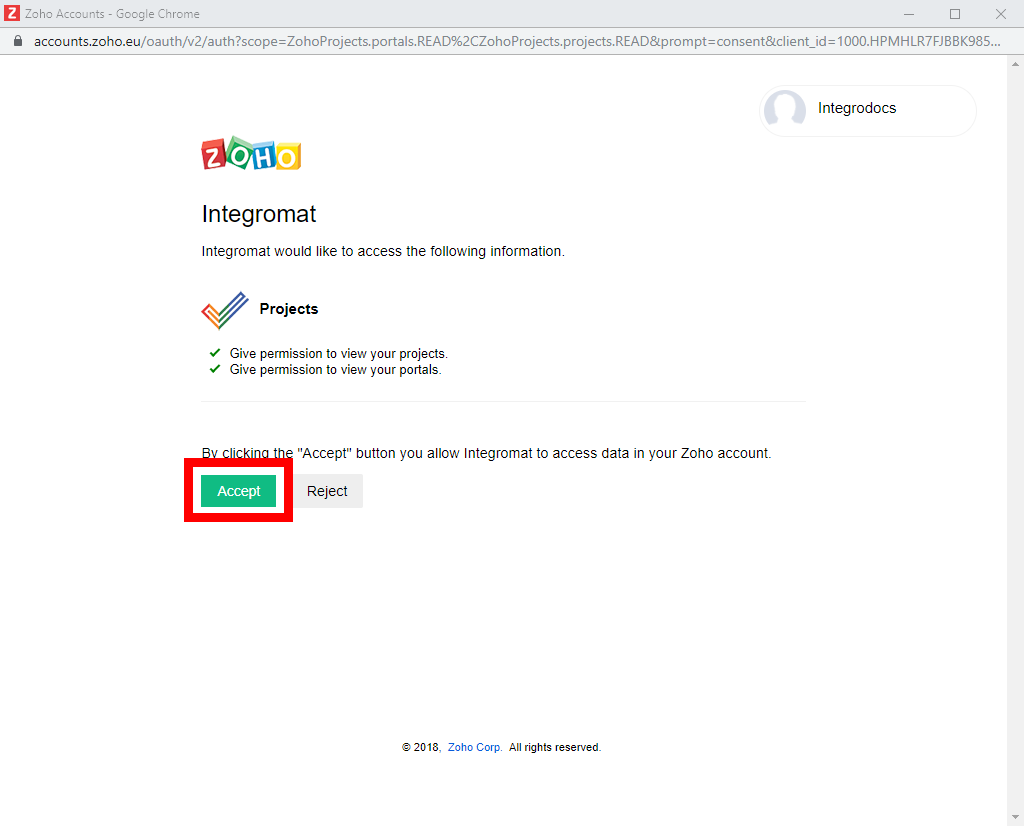
4. Confirm the dialog by clicking the Accept button.
The connection has been established.
Watch Projects
| Connection | Establish a connection to your Zoho Projects account. |
| Portal ID | Select the Portal ID whose projects you want to watch. |
| Watch | Select which kind of project updates you want to watch for:
|
| Limit | The maximum number of projects Integromat should return during one scenario execution cycle. |
List Projects
Gets all the projects in the portal for the logged in user.
| Connection | Establish a connection to your Zoho Projects account. |
| Portal ID | Select the Portal ID whose projects you want to watch. |
| Search By | Select how you want to list the projects:
|
| Limit | The maximum number of projects Integromat should return during one scenario execution cycle. |
Get Project
List the details of the project.
| Connection | Establish a connection to your Zoho Projects account. |
| Portal ID | Select the Portal ID whose project you want to retrieve. |
| Project ID | Select the Project ID of the project you want to retrieve. |
Create Project
Creates a new project.
| Connection | Establish a connection to your Zoho Projects account. |
| Portal ID | Select the Portal ID where you want to create a project. |
| Name | Enter a name for the new project. |
| Description | Enter the details of the project. |
| Start Date | Enter the start date of the project. |
| End Date | Enter the end date of the project. |
| Owner ID | Select the owner of the project. |
| Custom Field ID | Select the value for custom field. |
| Strict Project | Select whether this project is strict:
|
| Budget ID | Select the budget type for the project:
|
Update Project
Updates the project.
| Connection | Establish a connection to your Zoho Projects account. |
| Portal ID | Select the Portal ID where you want to create a project. |
| Name | Select a new name for the project. |
| Description | Enter new details of the project. |
| Start Date | Select a new begin date for the project. |
| End Date | Select a new end date of the project. |
| Owner ID | Select the new owner of the project. |
| Custom Field ID | Select the new value for custom field. |
| Strict Project | Select whether this project is strict:
|
| Budget ID | Select the new budget type for the project to update:
|
Delete Project
Deletes the project.
| Connection | Establish a connection to your Zoho Projects account. |
| Portal ID | Select the Portal ID whose projects you want to delete. |
| Project ID | Select the Project ID to be deleted. |
List Project Activities
Lists all the recent activities of a project.
| Connection | Establish a connection to your Zoho Projects account. |
| Portal ID | Select the Portal ID whose projects activities you want to retrieve. |
| Project ID | Select the Project ID whose activities you want to retrieve. |
| Limit | The maximum number of records Integromat should return during one scenario execution cycle. |
Milestones
Watch Milestones
Triggers when a new milestone is created.
| Connection | Establish a connection to your Zoho Projects account. |
| Portal ID | Select the Portal ID whose projects milestones you want to watch. |
| Project ID | Select the Project ID whose milestones you want to watch. |
| Watch | Select what kind of milestone updates you want to watch for the project:
|
| Limit | The maximum number of milestones Integromat should return during one scenario execution cycle. |
List Milestones
Gets all the milestones in a given project.
| Connection | Establish a connection to your Zoho Projects account. |
| Portal ID | Select the Portal ID of the project whose milestones you want to list. |
| Project ID | Select the Project ID whose milestones you want to list. |
| Status | Select the status of the milestones:
|
| Display Type | Select the way you want to display the milestones:
|
| Flag | Select the milestone with the specific flag:
|
| Limit | The maximum number of milestones Integromat should return during one scenario execution cycle. |
Get Milestone
Gets the details of a milestone.
| Connection | Establish a connection to your Zoho Projects account. |
| Portal ID | Select the Portal ID of the project whose milestone you want to retrieve. |
| Project ID | Select the Project ID whose milestone you want to retrieve. |
| Milestone ID | Select the Milestone ID you want to retrieve. |
Create Milestone
Creates a new milestone in the given project.
| Connection | Establish a connection to your Zoho Projects account. |
| Portal ID | Select the Portal ID of the project that you want to create a milestone. |
| Project ID | Select the Project ID that you want to create a milestone for. |
| Owner | Select the owner of the milestone. |
| Name | Select a name for the milestone. |
| Start Date | Select the start date of the milestone. |
| End Date | Select the end date of the milestone. |
| Flag | Select the flag of the milestone:
|
Update Milestone
Updates the milestone in a given project.
| Connection | Establish a connection to your Zoho Projects account. |
| Portal ID | Select the Portal ID of the project whose milestone you want to update. |
| Project ID | Select the Project ID whose milestone you want to update. |
| Milestone ID | Select the Milestone ID to be updated. |
| Owner | Select a new owner for the milestone. |
| Name | Select a new name for the milestone. |
| Start Date | Select the start date of the milestone. |
| End Date | Select the end date of the milestone. |
| Flag | Select a new flag for the milestone:
|
Delete Milestone
Deletes a milestone in the given project.
| Connection | Establish a connection to your Zoho Projects account. |
| Portal ID | Select the Portal ID of the project whose milestone you want to delete. |
| Project ID | Select the Project ID whose milestone you want to delete. |
| Milestone ID | Select the Milestone ID to be deleted. |
Tasklists
Watch Tasklists
Triggers when a new tasklist is created.
| Connection | Establish a connection to your Zoho Projects account. |
| Portal ID | Select the Portal ID of the project whose tasklists you want to watch. |
| Project ID | Select the Project ID whose tasklists you want to watch. |
| Flag | Select the flag of the tasklist you want to watch:
|
| Watch | Select which kind of tasklist update you want to watch for in the project:
|
| Limit | The maximum number of tasklists Integromat should return during one scenario execution cycle. |
List Tasklists
Gets all tasklists in the given project.
| Connection | Establish a connection to your Zoho Projects account. |
| Portal ID | Select the Portal ID of the project whose tasklists you want to list. |
| Project ID | Select the Project ID whose tasklists you want to list. |
| Milestone ID | Select the Milestone ID whose tasklist you want to list. |
| Flag | Select the flag of the tasklist you want to list:
|
| Limit | The maximum number of tasklists Integromat should return during one scenario execution cycle. |
Create Tasklist
Creates a new tasklist in the given project.
| Connection | Establish a connection to your Zoho Projects account. |
| Portal ID | Select the Portal ID of the projects that you want to create a tasklist. |
| Project ID | Select the Project ID that you want to create a tasklist. |
| Name | Select or enter a name for the tasklist. |
| Flag | Select the flag of the tasklist:
|
| Milestone ID | Select the Milestone ID of the tasklist. |
Update Tasklist
Updates a tasklist in the given project.
| Connection | Establish a connection to your Zoho Projects account. |
| Portal ID | Select the Portal ID of the project whose tasklist you want to update. |
| Project ID | Select the Project ID whose tasklist you want to update. |
| Tasklist ID | Select the tasklists you want to update. |
| Milestone ID | Select the Milestone ID of the tasklist. |
| Name | Enter a new name for the tasklist. |
| Flag | Select the flag of the tasklist:
|
| Status | Select the status of the tasklist:
|
Delete Tasklist
Deletes a tasklist in the given project.
| Connection | Establish a connection to your Zoho Projects account. |
| Portal ID | Select the Portal ID of the project whose tasklist you want to delete. |
| Project ID | Select the Project ID whose tasklist you want to delete. |
| Tasklist ID | Select the tasklist you want to delete. |
Tasks
Watch Tasks
Triggers when a new task is created.
| Connection | Establish a connection to your Zoho Projects account. |
| Portal ID | Select the Portal ID of the project whose tasks you want to watch. |
| Project ID | Select the Project ID whose tasks you want to watch. |
| Flag | Select the flag of the task you want to watch:
|
| Watch | Select which kind of task update you want to watch for in the project:
|
| Limit | The maximum number of tasks Integromat should return during one scenario execution cycle. |
List Tasks
Gets all tasks in the given project. It fetches only the main tasks and not the subtasks.
| Connection | Establish a connection to your Zoho Projects account. |
| Portal ID | Select the Portal ID of the project whose tasks you want to list. |
| Project ID | Select the Project ID whose tasks you want to list. |
| Milestone ID | Select the Milestone ID of the tasks you want to list. |
| Tasklist ID | Select the Tasklist ID of the task you want to list. |
| Owner | Select the owner of the tasks you want to be list. |
| Created By | Select the member who created the task that you want to list. |
| Status | Select the status of task you want to list:
|
| Time | Select the time period of the task you want to list:
|
| Priority | Select the priority of the task you want to list:
|
| Sort Column | Select the column by which you want sort the task:
|
| Sort Order | Select the order in which you want the tasks to be listed:
|
| Last Modified Time | Select the time for when a task was last modified. |
| Limit | The maximum number of tasks Integromat should return during one scenario execution cycle. |
Get Task
Gets the details of the task.
| Connection | Establish a connection to your Zoho Projects account. |
| Portal ID | Select the Portal ID of the project whose task you want to retrieve. |
| Project ID | Select the Project ID whose task you want to retrieve. |
| Task ID | Select the Task ID of the task you want to retrieve. |
Create Task
Creates a new task in the given project.
| Connection | Establish a connection to your Zoho Projects account. |
| Portal ID | Select the Portal ID of the project you want to create a task. |
| Project ID | Select the Project ID whose tasks you want to create. |
| Person Responsible | Select the owner for the task. |
| Name | Select or enter the name for the task. |
| Tasklist ID | Select the Tasklist ID for the task. |
| Start Date | Select the start date of the task. |
| End Date | Select the end date of the task. |
| Duration Type | Select the duration of the task:
|
| Priority | Select the priority of the task:
|
| Description | Enter the information about the task. |
| Work Type | Select the work type allocation of the task:
|
| Reminder | Select the reminder for the task. You can select reminders in days, daily or same day. You can select reminders for maximum of 30 days. |
| Recurrence Frequency | Select the recurrence for reminders about the task:
|
| Time span | Select or enter the time span based on which the task occurs. The time span must be greater than 1 and less than 15. |
| Number of Occurrences | Select the number of occurrences of the task occurs again. |
| Recur Task Comments | Enter any additional information for the recurrence of the task. |
| File Name | Enter the file name if you are uploading a file for the task. |
| Data | Map the file you want to upload from the previous module (e.g. Dropbox > Get a file), or enter the file name and file data manually. |
Update Task
Updates the task in the given project.
| Connection | Establish a connection to your Zoho Projects account. |
| Portal ID | Select the Portal ID of the projects whose task you want to update. |
| Project ID | Select the Project ID whose task you want to update. |
| Task ID | Select the Task ID you want to update. |
| Person Responsible | Select a new owner of the task. |
| Name | Select a new name for the task. |
| Tasklist ID | Select the Tasklist ID for the task. |
| Start and End Date | Select a new start and end date of the task. |
| Duration Type | Select a new duration type of the task:
|
| Priority | Select a new priority for the task:
|
| Description | Enter new information about the task. |
| Percent Complete | Select the percentage of completion of the task. |
| Work Type | Select the work type allocation of the task:
|
| Reminder | Select the new reminder for the task to update. You can select reminders in days, daily or on sameday. You can select reminders for a maximum of 30 days. |
| Recurring Frequency | Select the recurrence for reminders about the task:
|
| Time Span | Select or enter the time span based on which the task occurs. The time span must be greater than 1 and less than 15. |
| Number of Occurrences | Select the number of occurrences of the task that occurs again. |
| Recur Task Comments | Enter any additional information for the recurrence of the task. |
| File Name | Enter the file name if you are uploading a file for the task. |
| Data | Map the file you want to upload from the previous module (e.g. Dropbox > Get a file), or enter the file name and file data manually. |
Reorder Task
Reorders the task in the given project.
| Connection | Establish a connection to your Zoho Projects account. |
| Portal ID | Select the Portal ID of the project whose tasks you want to reorder. |
| Project ID | Select the Project ID whose task you want to reorder. |
| Task ID | Select the Task ID that you want to reorder. |
| Previous Task ID | Select the Previous Task ID that needs to be reordered. |
| New Task ID | Select the New Task ID with which the task needs to be reordered. |
Delete Task
Deletes the tasks in the given project.
| Connection | Establish a connection to your Zoho Projects account. |
| Portal ID | Select the Portal ID of the project whose tasks you want to delete. |
| Project ID | Select the Project ID whose task you want to delete. |
| Task ID | Select the Task ID whose task you want to delete. |
List Subtasks
Lists all the subtask in the given task.
| Connection | Establish a connection to your Zoho Projects account. |
| Portal ID | Select the Portal ID of the project whose subtasks you want to list. |
| Project ID | Select the Project ID whose subtask you want to list. |
| Task ID | Select the Task ID whose subtasks you want to list. |
| Limit | The maximum number of subtasks Integromat should return during one scenario execution cycle. |
Create Subtask
Create the subtask in the given project.
| Connection | Establish a connection to your Zoho Projects account. |
| Portal ID | Select the Portal ID of the project you want to create a subtask. |
| Project ID | Select the Project ID that you want to create a subtask. |
| Task ID | Select the Task ID that you want to create a subtask. |
| Persons Responsible | Select the assignee for the subtask. |
| Name | Enter a name for the new subtask. |
| Start Date | Enter the subtask start date. |
| End Date | Enter the subtask end date. |
| Duration Type | Select the duration type of the subtask:
|
| Priority | Select the priority of the subtask:
|
| Description | Enter the description for the subtask. |
| Reminder | Select the reminder for the subtask. You can select reminders in days, daily or same day. You can select reminders for maximum of 30 days. |
Time Logs
Watch Time logs
Triggers when a new time log is created.
| Connection | Establish a connection to your Zoho Projects account. |
| Portal ID | Select the Portal ID of the project whose time logs you want to watch. |
| Project ID | Select the Project ID whose time logs you want to watch. |
| Watch | Select which kind of time log updates you want to watch for:
|
| Limit | The maximum number of time logs Integromat should return during one scenario execution cycle. |
List Time Logs
Lists all the time logs in the given project.
| Connection | Establish a connection to your Zoho Projects account. |
| Search | Select the option to filter the time logs:
|
| Portal ID | Select the Portal ID of the project whose time logs you want to list. |
| Project ID | Select the Project ID whose time logs you want to list. |
| Users List | Select the users whose time logs you want to list. |
| View Type | Select the way you want to list the time logs:
|
| Date | Select the date to list the time logs. |
| Billing Status | Select the billing status of the time log you want to list:
|
| Component Type | Select the type of activity of the time log you want to list:
|
| Approval Status | Select the approval status of the time log you want to list.
|
| Limit | The maximum number of time logs Integromat should return during one scenario execution cycle. |
Create Time Log
Creates the time log to a task.
| Connection | Establish a connection to your Zoho Projects account. |
| Portal ID | Select the Portal ID of the project whose task time log you want to create. |
| Project ID | Select the Project ID whose task time log you want to create. |
| Task ID | Select the Task ID for which you want to create the time log. |
| Date and Time | Select the date and time for the task to create the time log. The given date should be in the range between the start and end date of the project entity. Also, time logging is not allowed for future dates (only past ~ present date) |
| Owner | Select the owner of the task. |
| Bill Status | Select the billing status of the task.
|
| Notes | Enter any information about the task time log. |
BUG
Watch Bugs
Triggers when a new bug/issue is created.
| Connection | Establish a connection to your Zoho Projects account. |
| Portal ID | Select the Portal ID of the project whose bugs you want to watch. |
| Project ID | Select the Project ID whose bugs you want to watch. |
| Watch | Select which kind of bug updates you want to watch for:
|
| Limit | The maximum number of records Integromat should return during the execution of one complete scenario. |
List Bugs
Lists all the bugs in the given project.
| Connection | Establish a connection to your Zoho Projects account. |
| Portal ID | Select the Portal ID of the project whose bugs you want to list. |
| Project ID | Select the Project ID whose all the bugs you want to list. |
| Status Type | Select the status type of the bugs you want to list:
|
| Sort Column | Select the option to sort the bugs by columns:
|
| Sort Order | Select the order in which you want to list the bug:.
|
| Flag | Select the flag of the bug you want to list:
|
| Status | Select the status of the bug you want to list:
|
| Severity | Select the severity of the bug you want to list:
|
| Classification | Select a classification of the bug from the following predefined options:
|
| Module | Select the Module ID of the project whose bugs you want to list. |
| Milestone | Select a milestone of the bug that you want to list. |
| Affected Milestone | Select the affected milestone of the bug that you want to list. |
| Limit | The maximum number of bugs Integromat should return during one scenario execution cycle. |
Get Bug
Gets details of the bug.
| Connection | Establish a connection to your Zoho Projects account. |
| Portal ID | Select the Portal ID of the project whose bugs you want to retrieve. |
| Project ID | Select the Project ID whose bugs you want to retrieve. |
| Bug ID | Select the Bug IDs of the bugs you want to retrieve details. |
Create Bug
Creates a bug in the given project.
| Connection | Establish a connection to your Zoho Projects account. |
| Portal ID | Select the Portal ID to select the project for creating the bug. |
| Project ID | Select or enter the Project ID where you want to create the bug. |
| Title | Enter a new title for the bug. |
| Description | Enter a new description for the bug. |
| Assignee | Select a member to assign the bug. |
| Flag | Select a flag for the bug:
|
| Classification | Select a classification for the bug from the following predefined options:
|
| Milestone ID | Select a milestone for the bug. |
| Due Date | Select a due date by which the bug must be resolved or fixed. |
| Severity | Select the severity according to the bug:
|
| Reproducible | Select the frequency in which the bug is reproducible:
|
| Affected Milestone ID | Select the affected Milestone ID for these bugs. |
Update Bug
Updates a bug in the given project.
| Connection | Establish a connection to your Zoho Projects account. |
| Portal ID | Select the Portal ID to select the project for updating the bug. |
| Project ID | Select or enter the Project ID whose bug you want to update. |
| Title | Enter a new title for the bug. |
| Description | Enter a new description for the bug. |
| Assignee | Select a member to assign the bug. |
| Flag | Select a new flag for the bug:
|
| Classification | Select a new classification for the bug from the following predefined options:
|
| Milestone ID | Select a Milestone ID for the bug. |
| Due Date | Select a new due date by which the bug must be resolved or fixed. |
| Severity | Select the new severity of the bug to update:
|
| Reproducible | Select the new frequency in which the bug is reproducible:
|
| Affected Milestone ID | Select the new affected milestone ID. |
Delete Bug
Delete a bug in the given project.
| Connection | Establish a connection to your Zoho Projects account. |
| Portal ID | Select or enter the Portal ID of the project whose bugs you want to delete. |
| Project ID | Select the project ID whose bugs you want to delete. |
| Bug ID | Select or enter all the bug IDs you want to delete. |
Event
List Events
List all the events in the given project.
| Connection | Establish a connection to your Zoho Projects account. |
| Portal ID | Select or enter the Portal ID of the project whose event you want to retrieve. |
| Project ID | Select or enter the Project ID whose events you want to list. |
| Status | Select the status of the events:
|
| Limit | The maximum number of events Integromat should return during one scenario execution cycle. |
Create Event
Creates an event in the given project.
| Connection | Establish a connection to your Zoho Projects account. |
| Portal ID | Select or enter the Portal ID of the project where you want to create the event. |
| Project ID | Select or enter the Project ID where you want to create the event. |
| Title | Enter the title of the event. |
| Date | Select the date when the event begins. The format is MM-DD-YYYY. |
| Duration Hour | Select the duration of the event in hours. |
| Duration Minute | Select the event duration in minutes. |
| Participants | Enter the participant's name for this event. |
| Remind Before | You can set a reminder to trigger on time or before 15 minutes or 30 minutes or in hours. |
| Repeat | Select the number of recurrences for the reminder. You can select to have reminders repeated every hour, every day, every week, every month, or every year. |
| Number of Times Repeat | Select the number of times you want to have reminders triggered before the event starts. Select a value between 2 to 10. |
| Location | Select or enter the location of the event. |
Update Event
Update an event in the given project.
| Connection | Establish a connection to your Zoho Projects account. |
| Portal ID | Select or enter the Portal ID of the project whose event you want to update. |
| Project ID | Select or enter the Project ID whose event you want to update. |
| Event ID | Select or enter the Event ID that you want to update. |
| Title | Enter a new title of the event. |
| Date | Select a new date when the event begins. The format is MM-DD-YYYY. |
| Duration Hour | Select the event duration in hours. |
| Duration Minute | Select the event duration in minutes. |
| Participants | Select new participants to update. |
| Remind Before | Set a new reminder to trigger on time, before 15 minutes, before 30 minutes, or in hours. |
| Repeat | Select the number of recurrences for the reminder. You can select to have reminders repeated every hour, every day, every week, every month, or every year. |
| Number of Times Repeat | Select the number of times you want to have reminders triggered before the event starts. Select a value between 2 to 10. |
| Location | Enter a new location for the event. |
Delete Event
Deletes an event in the given project.
| Connection | Establish a connection to your Zoho Projects account. |
| Portal ID | Select or enter the Portal ID of the project whose event you want to delete. |
| Project ID | Select or enter the Project ID whose event you want to delete. |
| Event ID | Select the Event ID of the event you want to delete. |
Forum
List Forums
List all the forums in the given project.
| Connection | Establish a connection to your Zoho Projects account. |
| Portal ID | Select or enter the Portal ID of the project whose forums you want to list. |
| Project ID | Select the Project ID whose forums you want to list. |
| Category | Select the category of the forums you want to list. |
| Limit | The maximum number of forums Integromat should return during one scenario execution cycle. |
Get Forum
Fetches the details of the forum.
| Connection | Establish a connection to your Zoho Projects account. |
| Portal ID | Select or enter the Portal ID of the project whose forum you want to list. |
| Project ID | Select the Project ID whose forum you want to retrieve. |
| Forum ID | Select the Forum ID whose details you want to retrieve. |
Create Forum
Create a forum in the given project.
| Connection | Establish a connection to your Zoho Projects account. |
| Portal ID | Select or enter the Portal ID of the project where you want to create a forum. |
| Project ID | Select the Project ID where you want to create a forum. |
| Name | Enter a new name for the forum post. |
| Content Body | Enter the content for the forum post. |
| Category | Select the category of the forum post. |
| Type | Select the type of the forum post:
|
| Sticky Post | Select yes to post the forum as a sticky:
|
| Announcement | Select if the forum post is an announcement:
|
Update Forum
Updates a forum in the given project.
| Connection | Establish a connection to your Zoho Projects account. |
| Portal ID | Select or enter the Portal ID of the project whose forum you want to update. |
| Project ID | Select the Project ID whose forum you want to update. |
| Forum ID | Select the Forum ID you want to update. |
| Name | Enter a new name for the forum post. |
| Content Body | Enter the content for the forum post. |
| Category | Select the category of the forum post. |
| Type | Select the type of the forum post:
|
| Sticky Post | Select yes to post the forum as a sticky:
|
| Announcement | Select if the forum post is an announcement:
|
Delete Forum
Deletes a forum in the given project.
| Connection | Establish a connection to your Zoho Projects account. |
| Portal ID | Select or enter the Portal ID of the project whose forum you want to delete. |
| Project ID | Select the Project ID whose forum you want to delete. |
| Forum ID | Select the Forum ID you want to delete. |
Add Forum Category
Adds a forum category.
| Connection | Establish a connection to your Zoho Projects account. |
| Portal ID | Select or enter the Portal ID where you want to add a project forum category. |
| Project ID | Select the Project ID where you want to add the forum category. |
| Category Name | Enter a new name for the forum category. |
Document
Watch Documents
Triggers when a new document is added.
| Connection | Establish a connection to your Zoho Projects account. |
| Portal ID | Select the Portal ID of the project whose documents you want to watch. |
| Project ID | Select the Project ID whose documents you want to watch. |
| Watch | Select what kind of document updates you want to watch for:
|
| Limit | The maximum number of documents Integromat should return during the execution of one complete scenario. |
List Documents
List all the documents in the given project.
| Connection | Establish a connection to your Zoho Projects account. |
| Portal ID | Select or enter the Portal ID of the project whose documents you want to list. |
| Project ID | Select the Project ID whose documents you want to list. |
| Folder ID | Select the Folder ID whose documents you want to list |
| Sort Column | Select the column by which the documents needs to be sorted:
|
| Sort Order | Select the order in which you want to list the documents:
|
| Category | Select the category of the documents to be listed:
|
| Limit | The maximum number of documents Integromat should return during one scenario execution cycle. |
Get Document
Fetches the details of the document.
| Connection | Establish a connection to your Zoho Projects account. |
| Portal ID | Select or enter the Portal ID of the project whose documents you want to list. |
| Project ID | Select the Project ID whose document details you want to list. |
| Resource ID | Select the document whose details you want to list. |
Add Document
Adds a document in the folder.
| Connection | Establish a connection to your Zoho Projects account. |
| Portal ID | Select or enter the Portal ID of the project you want to add documents. |
| Project ID | Select the Project ID that you want to add documents. |
| Source File | Specify the file you want to add to the folder. File Name Data |
| Folder ID | Select the Folder ID in which the documents need to be added. |
| Notify To | Select the members to be notified on adding the document. |
Delete Document
Deletes the document.
| Connection | Establish a connection to your Zoho Projects account. |
| Portal ID | Select or enter the Portal ID of the project whose document you want to delete. |
| Project ID | Select the Project ID whose document you want to delete. |
| Resource ID | Select the document name to delete. |
Other
Make an API Call
Make an API Call
Allows you to perform a custom API call.
| Connection | Establish a connection to your Zoho Projects account. |
| URL | Enter a path relative to For the list of available endpoints, refer to the Zoho Projects API documentation.
|
| Method | Select the HTTP method you want to use: GET POST PUT PATCH DELETE |
| Headers | Enter the desired request headers. You don't have to add authorization headers; we already did that for you. |
| Query String | Enter the request query string. |
| Body | Enter the body content for your API call. |
Example of Use - List Projects
The following API call returns all projects from your Zoho Projects portal:

Matches of the search can be found in the module's Output under Bundle > Body > projects.
In our example, 2 projects were returned: