Instant triggers (webhooks)
Many services provide so called webhooks to deliver instant notifications whenever a certain change occurs in the service. To process these notifications, use instant triggers. These can be easily recognized by the INSTANT tag:
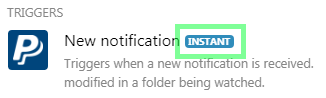
If the service does not provide webhooks, polling triggers have to be used instead to periodically poll the service.
Webhook's queue
All incoming webhook's data (or shortly, webhooks) are stored in the webhook's queue. To view the content of the queue:
- Go to the Webhooks section in the menu on the left.
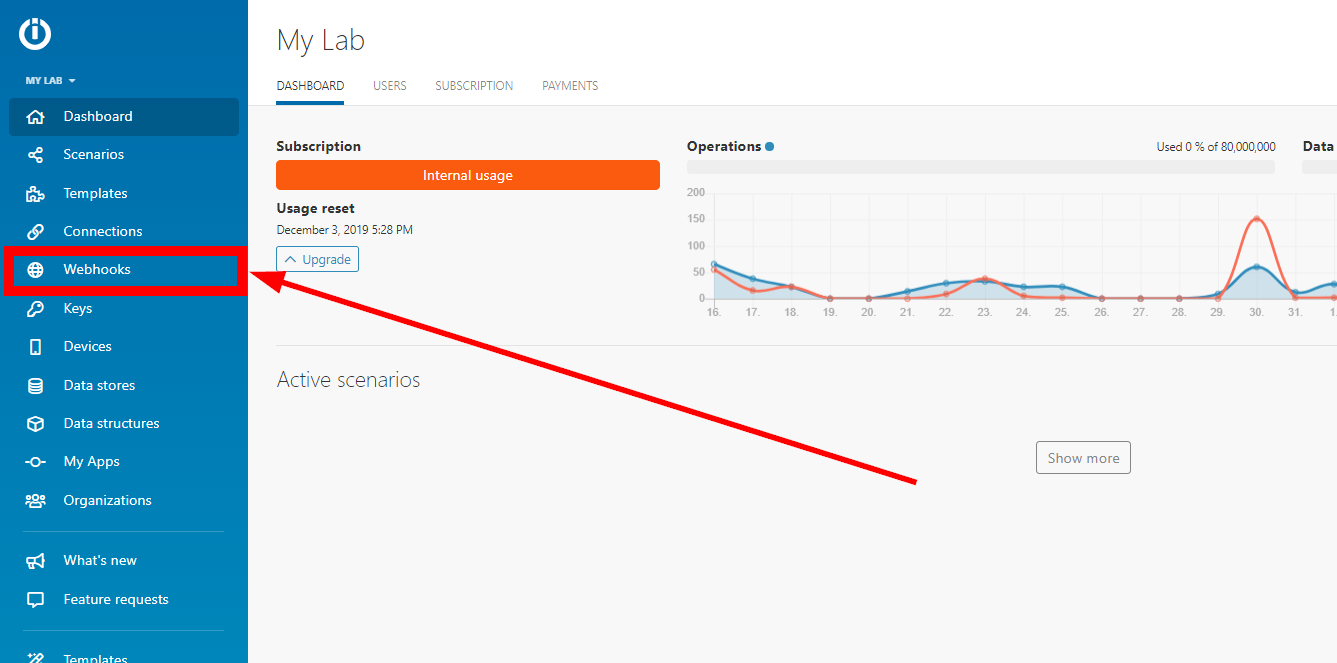
- Find the webhook you want to view the queue of.
- Click the button with a truck icon and the number of received webhooks:

- The webhook's queue is displayed.
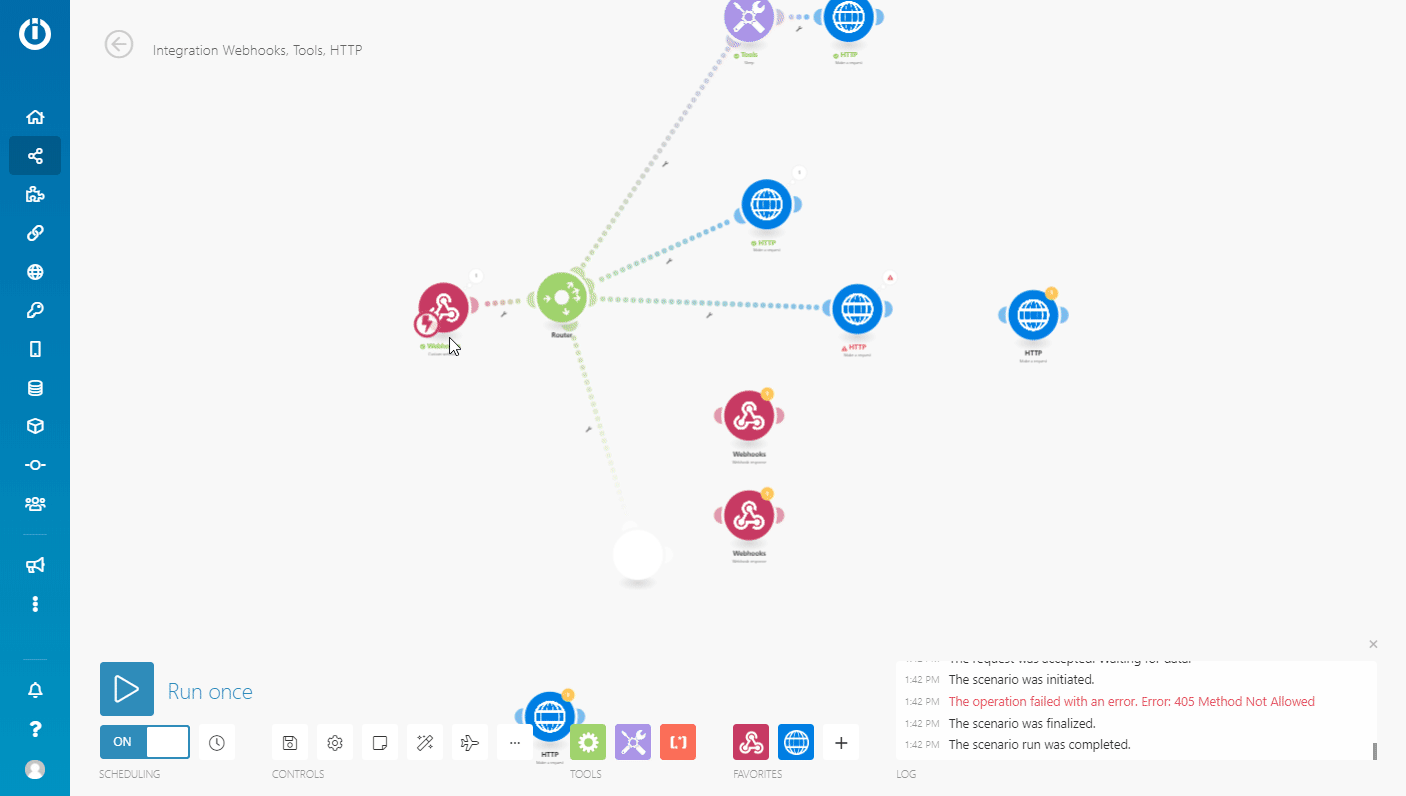
The limit of stored webhooks in the queue depends on your pricing plan - see Webhook queue size in the pricing plans table. When the queue is full, all incoming webhooks over the limit will be refused. Webhooks are stored in the queue for 30 days, older webhooks are removed. The data stored in the queue is counted into your storage space limit: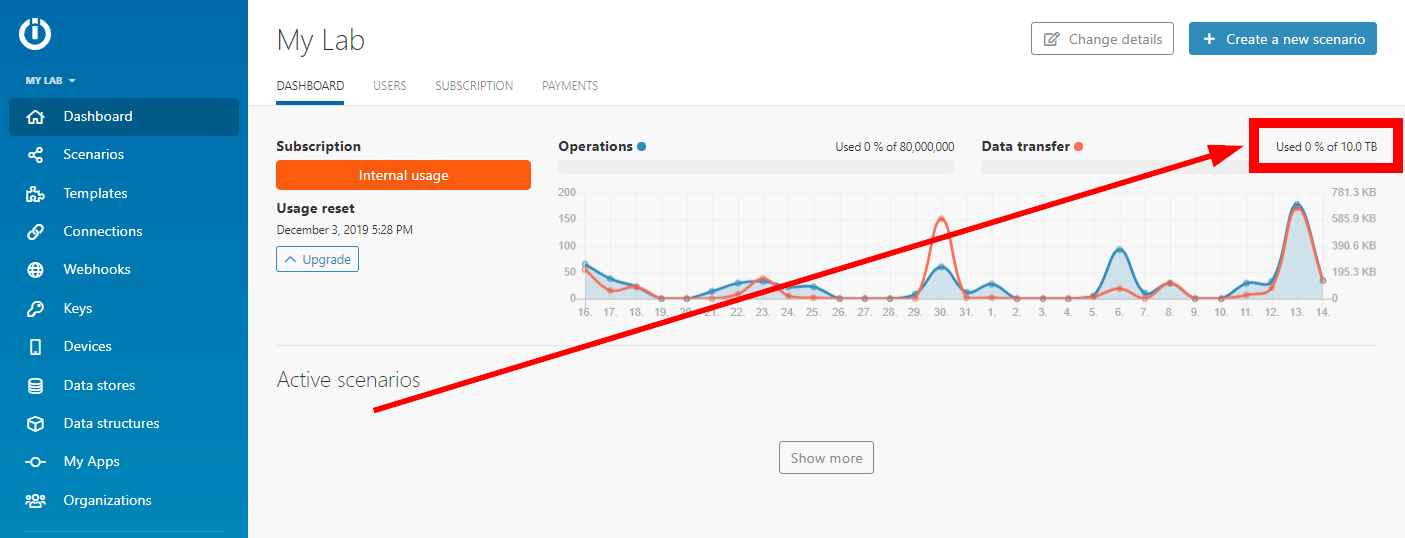
Scheduling Instant triggers
If your scenario contains an instant trigger, you can schedule the scenario to run Immediately:
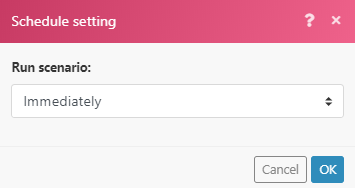
In this case, your scenario will run immediately once Integromat receives new data from the service. Once the scenario executes, the total amount of pending webhooks waiting in the queue is counted and the scenario performs as many cycles as there are pending webhooks, processing one webhook per cycle.
- The interval between two executions is not subject to the Minimum interval according to the pricing plan. - i.e. once the scenario finishes its execution, the webhook's queue is checked again. If there are any pending webhooks, the scenario executes immediately again, and once again processes all the pending webhooks.
- The Maximum number of cycles scenario setting is ignored. See Maximum number of cycles for further details on how the actual Maximum number of cycles is determined in this case.
If you use any other schedule setting than Immediately, the scenario will execute at given intervals. As several webhooks can be gathered in the queue during the interval, it is recommended to set the Maximum number of cycles to a higher value than the default 1 to process more webhooks in one scenario run:
- Click on the cog-wheel in the bottom of your scenario to open Scenario settings.
- Enter the desired value (number of cycles) to the Max number of cycles field. e.g. 10.
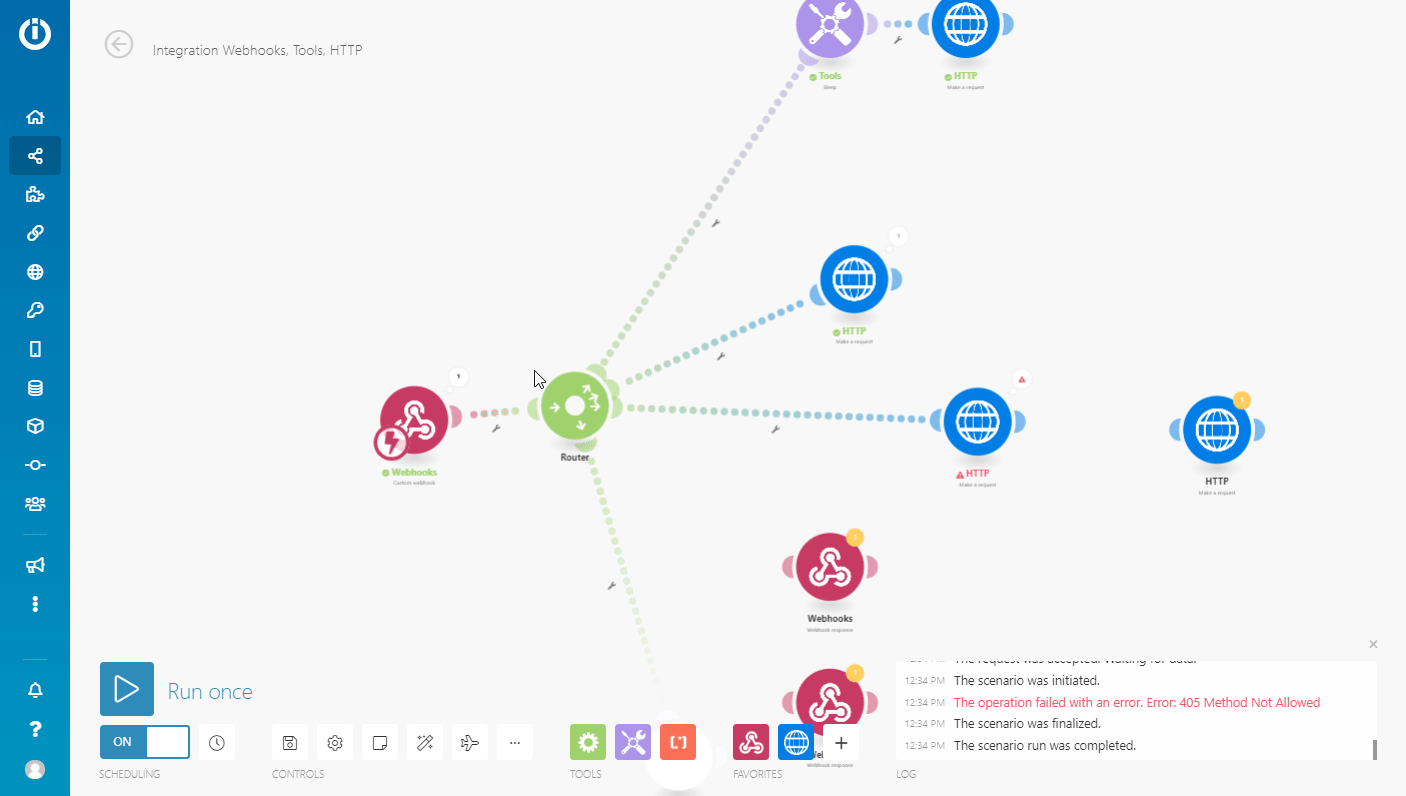
Now, when the scenario is executed, 10 webhooks from the queue will be processed in one scenario run.
Rate limits
The current rate limit is five webhooks per second. If the limit is exceeded, 429 status code is returned.
Expiration of Inactive Webhooks
The webhook that has not been assigned to any scenario for more than 120 hours will be removed.
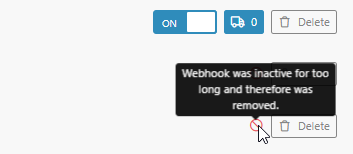
Error Handling
When there is an error in your scenario with an instant trigger, the scenario:
- stops immediately - when the scenario is set to run Immediately.
- stops after 3 unsuccessful attempts (3 errors) - when the scenario is set to run as scheduled.
If an error occurs during the scenario execution, the webhook is placed back into the queue during the instant trigger's rollback phase. In such a situation, you have the possibility to fix the scenario and rerun it again.
If there is a Webhook response module in your scenario, the error is sent to the Webhook response. The Webhook response module is always executed last (in the case where the Auto commit option in the Scenario settings is not enabled).









