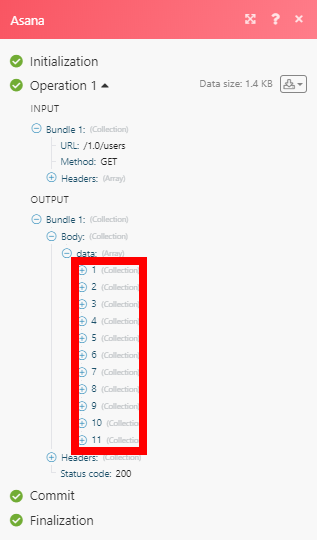Asana
Version Latest
Here is the documentation for the legacy Asana (legacy) app.
The Asana modules enable you to monitor your tasks and manage tasks, projects, teams, users, workspaces, stories, or attachments in your Asana account.
Getting Started with Asana
Prerequisites
- An Asana account
In order to use Asana with Integromat, it is necessary to have an Asana account. If you do not have one, you can create an Asana account at asana.com/create-account.
Connecting Asana to Integromat
To connect your Asana account to Integromat, follow the general instructions for Connecting to services.
After you click the Continue button, Integromat will redirect you to the Asana website.
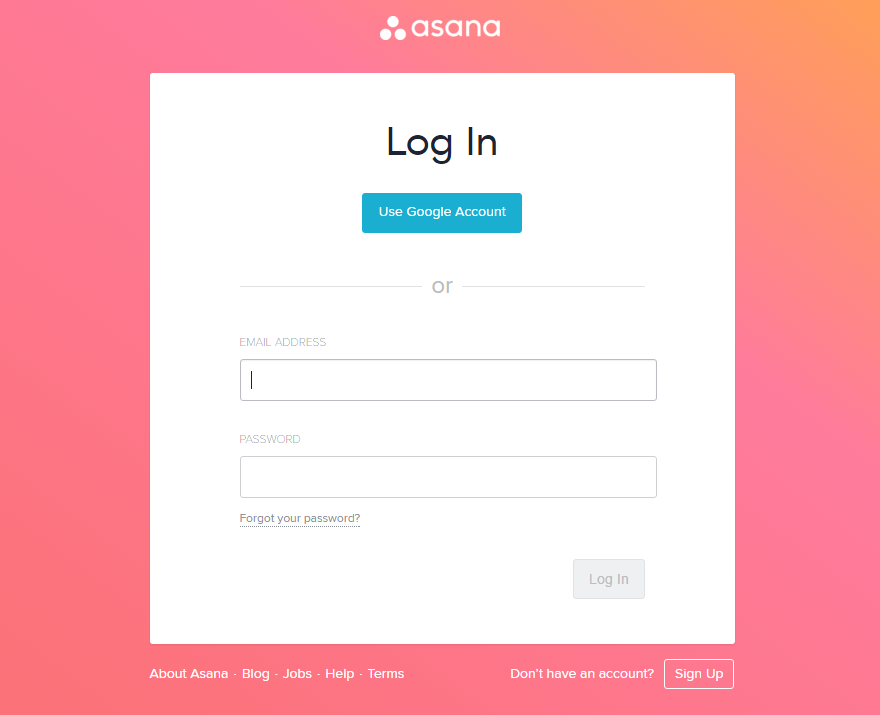
If you are already logged into Asana, the connection will be automatically established. If not, log into your Asana account.
If everything went right, you can now continue creating your scenario.
Tasks
Watch Projects or Tasks
Triggers when a project or a task is changed, added, removed, deleted, or undeleted depending on the nature of the event.
| Webhook name | Enter the name of the webhook, e.g. Watch Personal Project. |
| Connection | Establish a connection to your Asana account. |
| Project or task | Select whether you want to monitor tasks or projects. |
| Project ID | Select the project you want to watch. |
| Find task through | Select the corresponding object you want to specify the task by. |
Watch New Tasks
Retrieves task details when a new task is created.
| Connection | Establish a connection to your Asana account. |
| Filter | Select the corresponding object you want to specify the task by.
|
| Completed since | Enter the date in the MM/DD/YYYY h:mm format to only return tasks that are either incomplete or that have been completed since this time. |
| Modified since | Enter the date in the MM/DD/YYYY h:mm format to only return tasks that have been modified since the given time. |
| Limit | Set the maximum number of tasks Integromat will return during one execution cycle. |
List Tasks
Retrieves tasks based on filter settings.
| Connection | Establish a connection to your Asana account. |
| Filter | Select the corresponding object you want to specify the task by.
|
| Completed since | Enter the date in the MM/DD/YYYY h:mm format to only return tasks that are either incomplete or that have been completed since this time. |
| Modified since | Enter the date in the MM/DD/YYYY h:mm format to only return tasks that have been modified since the given time. |
| Limit | Set the maximum number of tasks Integromat will return during one execution cycle. |
Get a Task
Retrieves task details.
| Connection | Establish a connection to your Asana account. |
| Enter a task ID | Select whether you want to map the Task ID or select the task manually using drop-down menus. |
| Task ID | Select or map the ID of the task you want to retrieve details about. |
Create a Task or a Subtask
Creates a task or a subtask.
| Connection | Establish a connection to your Asana account. |
| Task destination | Select the corresponding object where you want to create a task.
|
| Custom fields | Enter values to custom fields if needed. Custom fields can only be added to a task when the task is added to a project, or as a subtask to a task. If you just add it to a workspace, it is not possible to add custom fields. No project -> no custom fields. Also, if you add it under a parent task, then it automatically belongs to the project of that parent task. |
| Task name | Enter the name of the new task. |
| Notes | Enter more detailed, free-form textual information associated with the task. This field will be overwritten if the HTML Notes field (below) is filled. |
| HTML notes | Enter notes of the text with formatting as HTML. Overwrites the Notes field (above), if filled. |
| Task assignee | Select the user or map the user ID of the user you want to assign the task to. |
| Due | Select whether to specify just a due date or a due date and time combination.
|
| Due on | Enter the date (or date and time, depending on your selection in the Due field above) on which this task is due. |
| Start on | Enter the date (or date and time, depending on your selection in the Due field above) on which the task starts. The due date must be set in order to set the Start On field. |
| Resource subtype | Select the subtype of this resource. The Resource Subtype Milestone represents a single moment in time. This means tasks with this subtype cannot have a Start Date.Approvals are only available for users in an Enterprise or Business plan. |
| Liked | Enable this option if the task is liked by you. |
| Task completed? | Enable this option to mark the task as completed. |
| External | Allows you to add app-specific metadata.
|
| Followers | Select the users you want to add as followers of the task. When no followers are submitted, the task assignee and the task creator are added as followers by default. When submitting followers, the creator and task assignee are not added by default. This also means that the creator can't see the task afterward unless specifically added. |
| Tags | Select tags you want to assign to the task. |
Update a Task
Updates a task.
| Connection | Establish a connection to your Asana account. |
| Enter a task ID | Select whether you want to map the Task ID or select the task manually using drop-down menus. |
| Task ID | Select or map the ID of the task you want to update. |
| Workspace ID | Select the workspace to display custom fields from. |
| Custom fields | Enter values to custom fields if needed. When mapping, we can only generate the workspace custom fields for the user. You have to select the correct custom fields (i.e. not submit any custom fields that are not used by the task; a task only has access to custom fields when it belongs to projects using those custom fields). |
| Task name | Enter the name of the new task. |
| Notes | Enter more detailed, free-form textual information associated with the task. This field will be overwritten if the HTML Notes field (below) is filled. |
| HTML notes | Enter notes of the text with formatting as HTML. Overwrites the Notes field (above), if filled. |
| Task assignee | Select the user or map the user ID of the user you want to assign the task to. |
| Due | Select whether to specify just a due date or a due date and time combination.
|
| Due on | Enter the date (or date and time, depending on your selection in the Due field above) on which this task is due. |
| Start on | Enter the date (or date and time, depending on your selection in the Due field above) on which the task starts. The due date must be set in order to set the Start On field. |
| Resource subtype | Select the subtype of this resource. The Resource Subtype Milestone represents a single moment in time. This means tasks with this subtype cannot have a Start Date. Approvals are only available for users in an Enterprise or Business plan |
| Liked | Enable this option if the task is liked by you. |
| Task completed? | Enable this option to mark the task as completed. |
| External | Allows you to add app-specific metadata.
|
| Followers | Select the users you want to add as followers of the task. When no followers are submitted, the task assignee and the task creator are added as followers by default. When submitting followers, the creator and task assignee are not added by default. This also means that the creator can't see the task afterward unless specifically added. |
| Tags | Select tags you want to assign to the task. |
Delete a Task
Deletes a task.
| Connection | Establish a connection to your Asana account. |
| Enter a task ID | Select whether you want to map the Task ID or select the task manually using drop-down menus. |
| Task ID | Select or map the ID of the task you want to delete. |
Duplicate a Task
Duplicates a task.
| Connection | Establish a connection to your Asana account. |
| Enter a task ID | Select whether you want to map the Task ID or select the task manually using drop-down menus. |
| Task ID | Select or map the ID of the task you want to duplicate. |
| Name | Enter the name of the new task. |
| Include | Select fields that will be duplicated to the new task. Tasks are always included. |
List a Task's Subtasks
Retrieves subtasks.
| Connection | Establish a connection to your Asana account. |
| Enter a task ID | Select whether you want to map the Task ID or select the task manually using drop-down menus. |
| Task ID | Select or map the ID of the task you want to retrieve subtasks for. |
| Limit | Set the maximum number of subtasks Integromat will return during one execution cycle. |
Update a Task's Parent
Updates a parent task.
| Connection | Establish a connection to your Asana account. | ||||
| Enter a task ID | Select whether you want to map the Task ID or select the task manually using drop-down menus. | ||||
| Task ID | Select or map the ID of the task you want to retrieve subtasks for. | ||||
| Parent task | Specify the parent task you want to update.
|
Update a Task's Followers
Adds or removes followers of a task.
| Connection | Establish a connection to your Asana account. |
| Add or remove | Select whether you want to add or remove followers of the existing task. |
| Enter a task ID | Select whether you want to map the Task ID or select the task manually using drop-down menus. |
| Task ID | Select or map the ID of the task you want to retrieve subtasks for. |
| Followers | Select the followers you want to add or remove. |
List a Task's Projects
Retrieves projects of a task.
| Connection | Establish a connection to your Asana account. |
| Enter a task ID | Select whether you want to map the Task ID or select the task manually using drop-down menus. |
| Task ID | Select or map the ID of the task you want to retrieve projects for. |
| Limit | Set the maximum number of projects Integromat will return during one execution cycle. |
Add a Task to a Project
Adds a task to a project or section.
| Connection | Establish a connection to your Asana account. | ||||
| Task | Specify the task you want to add to a project.
| ||||
| Project ID | Select or map the project you want to add the task to. | ||||
| Location | Select the location where to place the task. | ||||
| Task ID | Select or enter (map) the task you specified above to be placed after/before. | ||||
| Section ID | Select the section you want to place the task into. |
Remove a Task from a Project
Removes a task from the specified project.
| Connection | Establish a connection to your Asana account. |
| Enter a task ID and project ID | Select whether you want to map the Task ID and Project ID or select the task and project manually using drop-down menus. |
| Task ID | Select or map the ID of the task you want to remove from the project. |
| Project ID | Select or map the project you want to remove the task from. |
List a Task's Dependencies
Retrieves dependencies of a task.
| Connection | Establish a connection to your Asana account. |
| Select a task ID | Select whether you want to map the Task ID or select the task manually using drop-down menus. |
| Task ID | Select or map the ID of the task you want to retrieve dependencies for. |
| Limit | Set the maximum number of dependencies Integromat will return during one execution cycle. |
Update a Task's Dependencies
Adds or removes dependencies of a task.
Returns an error if you try to remove a dependency that is not a dependency.
| Connection | Establish a connection to your Asana account. |
| Add or remove | Select whether you want to add or remove the dependencies of the existing task. |
| Enter a task ID | Select whether you want to map the Task ID or select the task manually using drop-down menus. |
| Task ID | Select or map the ID of the task you want to add or remove dependencies for. |
| Dependencies | Select dependencies you want to add or remove. |
List a Task's Dependents
Retrieves the compact representations of all of the dependents of a task.
| Connection | Establish a connection to your Asana account. |
| Select a task ID | Select whether you want to map the Task ID or select the task manually using drop-down menus. |
| Task ID | Select or map the ID of the task you want to retrieve dependents for. |
| Limit | Set the maximum number of dependents Integromat will return during one execution cycle. |
Update a Task's Dependents
Adds or removes a set of tasks as dependents. A task can have at most 30 dependents.
Returns an error if you try to remove a dependent that is not a dependent.
| Connection | Establish a connection to your Asana account. |
| Add or remove | Select whether you want to add or remove the dependents of the existing task. |
| Enter a task ID | Select whether you want to map the Task ID or select the task manually using drop-down menus. |
| Task ID | Select or map the ID of the task you want to add or remove dependents for. |
| Dependents | Select dependents you want to add or remove. |
Projects
Watch New Projects
Retrieves project details when a new project is created.
| Connection | Establish a connection to your Asana account. |
| Workspace ID | Select the workspace to filter results by. |
| Archived | Enable if you want to return only archived projects. |
| Limit | Set the maximum number of projects Integromat will return during one execution cycle. |
List Projects
Retrieves the projects in your account.
| Connection | Establish a connection to your Asana account. |
| Workspace ID | Select the workspace to filter results by. |
| Archived | Enable if you want to return only archived projects. |
| Limit | Set the maximum number of projects Integromat will return during one execution cycle. |
Get a Project
Retrieves project details.
| Connection | Establish a connection to your Asana account. |
| Project ID | Select or map the ID of the project you want to retrieve details about. |
Create a Project
Creates a new project in a workspace or team.
| Connection | Establish a connection to your Asana account. |
| Workspace ID | Select the workspace where you want to create a project. |
| Team ID | If the workspace for your project is an organization, select or map the team that this project is shared with. |
| Name | Enter the name of the new project. |
| Notes | Enter more detailed, free-form textual information associated with the project. |
| Color | Select the color of the project. |
| Default view | Select the default view (list, board, calendar, or timeline) of a project. |
| Due on | Enter the date on which this project is due in the YYYY-MM-DD format. |
| Start on | Enter the date on which the project starts in the YYYY-MM-DD format. The due date (above) must be set in order to set the Start On field. |
| Is template | Enable to set the project as a template. This is not possible for archived projects, personal projects, or user task lists. |
| Public | Select the Yes option if the project is public to the organization. If you select No, do not share this project with other users in this organization without explicitly checking to see if they have access. |
Update a Project
Updates an existing project.
| Connection | Establish a connection to your Asana account. |
| Project ID | Select or map the project you want to update. |
| Name | Enter the name of the new project. |
| Notes | Enter more detailed, free-form textual information associated with the project. |
| Color | Select the color of the project. |
| Current status |
|
| Archived | Enable this option if the project is archived. Archived projects do not show in the UI by default and may be treated differently for queries. |
| Default view | Select the default view (list, board, calendar, or timeline) of a project. |
| Due on | Enter the date on which this project is due in the YYYY-MM-DD format. |
| Start on | Enter the date on which the project starts in the YYYY-MM-DD format. The due date (above) must be set in order to set the Start On field. |
| Is template | Enable to set the project as a template. This is not possible for archived projects, personal projects, or user task lists. |
| Public | Select the Yes option if the project is public to the organization. If you select No, do not share this project with other users in this organization without explicitly checking to see if they have access. |
Delete a Project
Deletes a project.
| Connection | Establish a connection to your Asana account. |
| Project ID | Select or map the project you want to delete. |
Duplicate a Project
Duplicates a project.
| Connection | Establish a connection to your Asana account. |
| Project ID | Enter or select the project you want to duplicate. |
| Name | Enter the name of the new project. |
| Workspace ID | Select the workspace that contains the team you want to assign to the new project. |
| Team ID | Select or map the team for the new project. If the team is not defined, the new project will be in the same team as the original project. |
| Include | Select the elements that will be duplicated to the new project. Tasks are always included. |
| Schedule dates |
|
Get a Project's Task Count
Returns the number of tasks in the specified project.
| Connection | Establish a connection to your Asana account. |
| Project ID | Enter or select the project you want to retrieve a task count for. |
List a Project's Sections
Returns sections in the specified project.
| Connection | Establish a connection to your Asana account. |
| Project ID | Enter or select the project you want to retrieve sections for. |
| Limit | Set the maximum number of sections Integromat will return during one execution cycle. |
Get a Project Section
Retrieves project section details.
| Connection | Establish a connection to your Asana account. |
| Enter a project section ID | Select whether you want to map the Project Section ID or select the section manually using drop-down menus. |
| Project section ID | Select or map the ID of the section you want to retrieve details about. |
Create a Project Section
Creates a new section in a project.
| Connection | Establish a connection to your Asana account. |
| Project ID | Select whether you want to map the Project Section ID or select the section manually using drop-down menus. |
| Section name | Enter the text that will be displayed as the section name. |
Update a Project Section
Updates a project section name.
| Connection | Establish a connection to your Asana account. |
| Enter a project section ID | Select whether you want to map the Project Section ID or select the section manually using drop-down menus. |
| Project section ID | Select or map the ID of the section you want to update. |
| Section name | Enter the new text that will be displayed as the section name. |
Move a Project Section
Moves a section in a board view within a project.
| Connection | Establish a connection to your Asana account. |
| Project ID | Select the project that contains the section you want to reorder. |
| Project section ID | Select or map the ID of the section you want to move. |
| Before section ID | Select the section to insert the given section immediately before this section. |
| After section ID | Select the section to insert the given section immediately after this section. |
Delete a Project Section
Deletes an existing section.
| Connection | Establish a connection to your Asana account. |
| Enter a project section ID | Select whether you want to map the Project Section ID or select the section manually using drop-down menus. |
| Project section ID | Select or map the ID of the section you want to delete. |
List Project's Statuses
Retrieves the project status history.
| Connection | Establish a connection to your Asana account. |
| Project ID | Select the project you want to retrieve statuses from. |
| Limit | Set the maximum number of statuses Integromat will return during one execution cycle. |
Get a Project Status
Retrieves the specified project's statuses.
| Connection | Establish a connection to your Asana account. |
| Enter a project status ID | Select whether you want to map the Project Status ID or select the status manually using drop-down menus. |
| Project status ID | Select or map the ID of the status you want to retrieve. |
Create a Project Status
Creates a new status update on the project.
| Connection | Establish a connection to your Asana account. |
| Project ID | Select the project you want to create a status update for. |
| Color | Select the color of the new status update. |
| Text | Enter the text content of the status update. |
Delete a Project Status
Deletes a project status.
| Connection | Establish a connection to your Asana account. |
| Enter a project status ID | Select whether you want to map the Project Status ID or select the status manually using drop-down menus. |
| Project status ID | Select or map the ID of the status you want to delete. |
Workspaces, Teams, Users
List Workspaces
Retrieves all workspaces in your account.
| Connection | Establish a connection to your Asana account. |
| Limit | Set the maximum number of workspaces Integromat will work with during one execution cycle. |
Get a Workspace
Retrieves workspace details.
| Connection | Establish a connection to your Asana account. |
| Workspace ID | Select or map the ID of the workspace you want to retrieve details about. |
List a Workspace's Teams
Returns the details of all teams in the specified organization.
| Connection | Establish a connection to your Asana account. |
| Organization ID | Select or map the ID of the workspace or organization you want to retrieve teams for. |
| Limit | Set the maximum number of teams Integromat will return during one execution cycle. |
List a Workspace's Users
Returns the details of all users in the specified workspace or organization.
| Connection | Establish a connection to your Asana account. |
| Workspace ID | Select or map the ID of the workspace or organization you want to retrieve users for. |
| Limit | Set the maximum number of users Integromat will return during one execution cycle. |
Update a Workspace's Users
Adds or removes a user in the workspace.
| Connection | Establish a connection to your Asana account. |
| Add or remove | Select whether you want to add a user to the workspace or remove a user from the workspace. |
| Enter a workspace ID and user ID | Select whether you want to map the Workspace ID and User ID or select the Workspace ID and User ID manually using drop-down menus. |
| Workspace | Select or map workspace or organization ID. |
| User | Select or map the user you want to add to the workspace or remove from the workspace. |
Get a Team
Retrieves team details.
| Connection | Establish a connection to your Asana account. |
| Enter a team ID | Select whether you want to map the Team ID or select the Team manually using drop-down menus. |
| Team ID | Select or map the ID of the team you want to retrieve. |
List a Team's Users
Retrieves members of the specified team.
| Connection | Establish a connection to your Asana account. |
| Enter a team ID | Select whether you want to map the Team ID or select the Team manually using drop-down menus. |
| Team ID | Select or map the ID of the team you want to retrieve members of. |
| Limit | Set the maximum number of team members Integromat will return during one execution cycle. |
Add a User to a Team
Adds a user to a team.
| Connection | Establish a connection to your Asana account. |
| Enter a team ID | Select whether you want to map the Team ID and User ID or select the team and user manually using drop-down menus. |
| Team ID | Select or map the team you want to add a user to. |
| User ID | Select or map the user you want to add to the team. |
Remove a User from a Team
Removes a user from a team.
| Connection | Establish a connection to your Asana account. |
| Enter a team ID | Select whether you want to map the Team ID and User ID or select the team and user manually using drop-down menus. |
| Team ID | Select or map the team you want to remove a user from. |
| User ID | Select or map the user you want to remove from the team. |
List Users
Retrieves all users in your account.
| Connection | Establish a connection to your Asana account. |
| Workspace ID | If you want to filter users by workspace, select the workspace. |
| Limit | Set the maximum number of users Integromat will return during one execution cycle. |
Get a User
Retrieves user details.
| Connection | Establish a connection to your Asana account. |
| User ID | Select or map the user you want to retrieve details about. |
List a User's Teams
Retrieves all teams a user is a member of.
| Connection | Establish a connection to your Asana account. |
| User ID | Select or map the user you want to retrieve teams for. |
| Workspace/Organization ID | Select or map the workspace or organization you want to filter teams by. |
| Limit | Set the maximum number of teams Integromat will return during one execution cycle. |
Stories
Watch New Stories
Retrieves story details when a new story is created for the task.
| Connection | Establish a connection to your Asana account. |
| Find task through | Select the corresponding object you want to specify the task by. |
| Task ID | Select the task you want to watch for new stories. |
List a Task's Stories
Retrieves all stories for a task.
| Connection | Establish a connection to your Asana account. |
| Enter a task ID | Select whether you want to map the Task ID or manually select the task you want to retrieve stories from using drop-down menus. |
| Task ID | Enter (map) or select the ID of the task you want to retrieve stories from. |
| Limit | Set the maximum number of stories Integromat will return during one execution cycle. |
Get a Story
Retrieves story details.
| Connection | Establish a connection to your Asana account. |
| Enter a story ID | Select whether you want to map the Story ID or manually select the story using drop-down menus. |
| Story ID | Enter (map) or select the ID of the story you want to retrieve details about. |
Add a Story Comment
Updates a story with a comment.
| Connection | Establish a connection to your Asana account. |
| Enter a task ID | Select whether you want to map the Task ID or select the task manually using drop-down menus. |
| Task ID | Enter (map) or select the ID of the task you want to add the story comment to. |
| Comment | Enter the plain text content of the comment. |
Update a Story
Updates a story.
| Connection | Establish a connection to your Asana account. |
| Enter a story ID | Select whether you want to map the Task ID or manually select the task using drop-down menus. |
| Story ID | Enter (map) or select the ID of the task that you want to add the story comment. |
| Comment | Enter the plain text content of the comment. |
| Is pinned | Enable this option to pin the story on the resource. |
Delete a Story
Deletes a story
| Connection | Establish a connection to your Asana account. |
| Enter a story ID | Select whether you want to map the Story ID or select the story manually using drop-down menus. |
| Story ID | Enter (map) or select the ID of the story you want to delete. |
Attachments
List a Task's Attachments
Retrieves details for all attachments on a task.
| Connection | Establish a connection to your Asana account. |
| Enter a task ID | Select whether you want to map the Task ID or manually select the task you want to retrieve attachments for using drop-down menus. |
| Task ID | Enter (map) or select the ID of the task you want to retrieve attachments from. |
| Limit | Set the maximum number of attachments Integromat will return during one execution cycle. |
Get an Attachment
Retrieves attachment details.
| Connection | Establish a connection to your Asana account. |
| Enter an attachment ID | Select whether you want to map the Attachment ID or manually select the attachment using drop-down menus. |
| Attachment ID | Enter (map) or select the ID of the attachment you want to retrieve details about. |
Upload an Attachment
Uploads an attachment to a task.
| Connection | Establish a connection to your Asana account. |
| Enter a task ID | Select whether you want to map the Task ID or manually select the task you want to upload an attachment to using drop-down menus. |
| Task ID | Enter (map) or select the ID of the task you want to upload an attachment to. |
| Source file | Map the file you want to upload from the previous module (e.g. HTTP > Get a File or Dropbox > Get a file), or enter the file name and file data manually. The 100MB size limit on attachments in Asana is enforced on this endpoint. |
Delete an Attachment
Deletes an attachment.
| Connection | Establish a connection to your Asana account. |
| Enter attachment ID | Select whether you want to map the Attachment ID or manually select the attachment using drop-down menus. |
| Attachment ID | Enter (map) or select the ID of the attachment you want to delete. |
Tags
Watch New Tags
Retrieves tag details when a new tag is created for the task.
| Connection | Establish a connection to your Asana account. |
| Workspace ID | Select the workspace to filter tags by. |
| Limit | Set the maximum number of tags Integromat will return during one execution cycle. |
List Tags
Retrieves all tags in your account.
| Connection | Establish a connection to your Asana account. |
| Workspace ID | Select the workspace to filter tags by. |
| Limit | Set the maximum number of tags Integromat will return during one execution cycle. |
Get a Tag
Retrieves tag details.
| Connection | Establish a connection to your Asana account. |
| Tag ID | Select or map the tag you want to retrieve details about. |
Create a Tag
Creates a tag
| Connection | Establish a connection to your Asana account. |
| Workspace ID | Select the workspace if you want to create a tag in a particular workspace. |
| Tag name | Enter the name of the tag. |
| Color | Enter the color of the tag. |
Update a Tag
Updates a tag.
| Connection | Establish a connection to your Asana account. |
| Tag ID | Map or select the tag you want to update. |
| Tag name | Enter the new name of the tag. |
| Color | Enter the new color of the tag. |
List a Task's Tags
Retrieves all tags of a task.
| Connection | Establish a connection to your Asana account. |
| Enter a task ID | Select whether you want to map the Task ID or manually select the task you want to retrieve tags for using drop-down menus. |
| Task ID | Enter (map) or select the ID of the task you want to retrieve tags for. |
| Limit | Set the maximum number of tags Integromat will return during one execution cycle. |
Update a Task's Tag
Adds or removes a tag from a task.
| Connection | Establish a connection to your Asana account. |
| Add or remove | Select whether you want to add or remove the tag of the existing task. |
| Enter a task ID | Select whether you want to map the Task ID or select the task manually using drop-down menus. |
| Task ID | Select or map the ID of the task you want to update the tag for. |
| Tag | Select the tag you want to add or remove. |
Custom Fields
List a Workspace's Custom Fields
Retrieves custom fields in a workspace.
| Connection | Establish a connection to your Asana account. |
| Workspace ID | Select the workspace to filter custom fields by. |
| Limit | Set the maximum number of custom fields Integromat will return during one execution cycle. |
Get a Custom Field
Retrieves custom field details.
| Connection | Establish a connection to your Asana account. |
| Enter a custom field ID | Select whether you want to map the Custom Field ID or manually select the custom field using drop-down menus. |
| Custom fields ID | Enter (map) or select the ID of the custom field you want to retrieve details about. |
Create a Custom Field
Creates a new custom field in a workspace.
| Connection | Establish a connection to your Asana account. |
| Workspace ID | Select or enter (map) the ID of the workspace you want to create a custom field for. |
| Name | Enter the name of the custom field. |
| Description | Enter the description of the custom field. |
| Custom field type | Select the type of the custom field. |
| Enumeration options |
|
| Has notifications enabled? | This option defines whether a follower of a task with this field should receive inbox notifications about changes to this field. |
Update a Custom Field
Updates a custom field.
| Connection | Establish a connection to your Asana account. |
| Custom field ID | Select or enter (map) the ID of the custom field you want to edit. |
| Name | Enter the name of the custom field. |
| Description | Enter the description of the custom field. |
| Number precision | Select the number of places. Only relevant for custom fields of type Number. This field dictates the number of places after the decimal to round to, i.e. 0 is integer values, 1 rounds to the nearest tenth, and so on. Must be between 0 and 6, inclusive. |
| Format | Select the format of the custom field. |
Delete a Custom Field
Deletes a custom field.
| Connection | Establish a connection to your Asana account. |
| Enter a custom field ID | Select whether you want to map the Custom Field ID or manually select the custom field using drop-down menus. |
| Custom field ID | Enter (map) or select the ID of the custom field you want to delete. |
Add an Option to a Custom Field
Creates an enum option and adds it to this custom field’s list of enum options.
| Connection | Establish a connection to your Asana account. |
| Enter a custom field option ID | Select whether you want to map the Custom Field Option ID or manually select the custom field option using drop-down menus. |
| Custom field ID | Enter (map) or select the ID of the custom field option you want to insert enum option to. |
| Insert before enumeration option (ID) | Select an existing enum option within this custom field before which the new enum option should be inserted. Cannot be provided together with Insert After. |
| Insert after enumeration option (ID) | Select an existing enum option within this custom field after which the new enum option should be inserted. Cannot be provided together with Insert Before. |
| Option name | Enter the name of the enum option. |
| Option color | Select the color of the enum option. |
Update a Custom Field Option
Updates an existing enum option. The name, description, and number precision/format (will be ignored if the type is not a number) can be updated.
| Connection | Establish a connection to your Asana account. |
| Enter a custom field option ID | Select whether you want to map the Custom Field Option ID or manually select the custom field option using drop-down menus. |
| Enumeration option | Enter (map) or select the ID of the Enumeration Option you want to update. |
| Option name | Enter the name of the enum option. |
| Option color | Select the color of the enum option. |
| Enabled | Select whether or not the enum option is a selectable value for the custom field. |
List a Project's Custom Fields
Retrieves custom field settings (that contain custom fields) of the project.
| Connection | Establish a connection to your Asana account. |
| Project ID | Select or map the project you want to retrieve custom field settings for. |
| Limit | Set the maximum number of custom field settings Integromat will return during one execution cycle. |
Update a Project's Custom Fields
Adds or removes custom fields in a project.
| Connection | Establish a connection to your Asana account. |
| Add or remove | Select whether you want to add or remove the custom field. |
| Enter a custom fields ID | Select whether you want to map the Custom Field ID or select the custom field manually using drop-down menus. |
| Custom field ID | Select or map the ID of the custom field you want to add or remove. |
| Insert before (Custom field setting ID) | The ID of the Custom Field Setting before which the new Custom Field Setting will be added. Cannot be provided together with Insert After. |
| Insert after (Custom field setting ID) | The ID of the Custom Field Setting after which the new Custom Field Setting will be added. Cannot be provided together with Insert Before. |
| Is important | Select whether this field should be considered important to this container (for instance, to display in the list view of items in the container). |
Other
List Webhooks
Retrieves all registered webhooks for the specified workspace in your account.
| Connection | Establish a connection to your Asana account. |
| Workspace ID | Select the workspace to retrieve webhooks from. |
| Limit | Set the maximum number of webhooks Integromat will return during one execution cycle. |
Make an API Call
Allows you to perform a custom API call.
| Connection | Establish a connection to your Asana account. |
| URL | Enter a path relative to For the list of available endpoints, refer to the Asana API Documentation. |
| Method | Select the HTTP method you want to use: GET POST PUT PATCH DELETE |
| Headers | Enter the desired request headers. You don't have to add authorization headers; we already did that for you. |
| Query string | Enter the request query string. |
| Body | Enter the body content for your API call. |
Example of Use - List Users
The following API call returns all the users in your account.
URL:/1.0/users
Method:GET
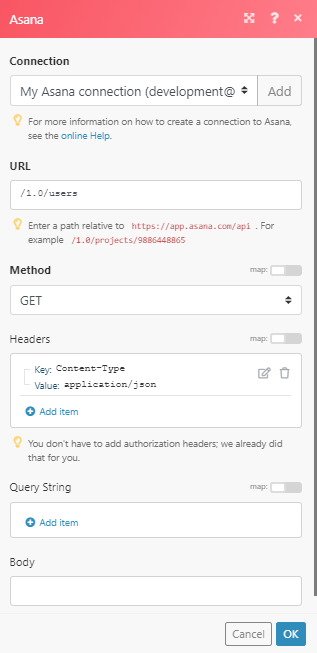
The result can be found in the module's Output under Bundle > Body > data.
In our example, 11 users were returned: