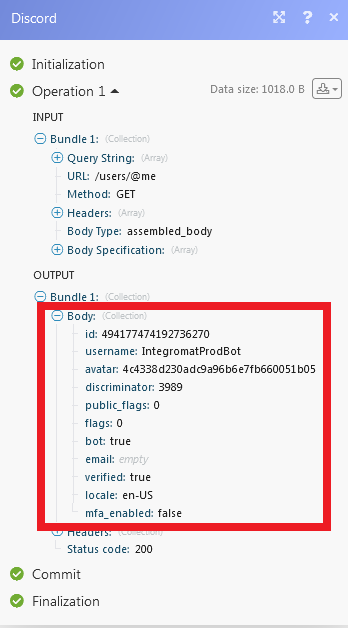Discord
Version Latest
Here is the documentation of the legacy Discord (legacy) app.
The Discord modules allow you to create, update, list, and/or delete channels, channel messages, reactions, webhooks in your Discord account.
Prerequisites
- A Discord account
In order to use Discord with Integromat, it is necessary to have a Discord account. If you do not have one, you can create a Discord account at https://discordapp.com/register?.
Connecting Discord to Integromat
To connect your Discord account to Integromat, you need to create a server and channels.
1. Login to your Discord account and create a server.
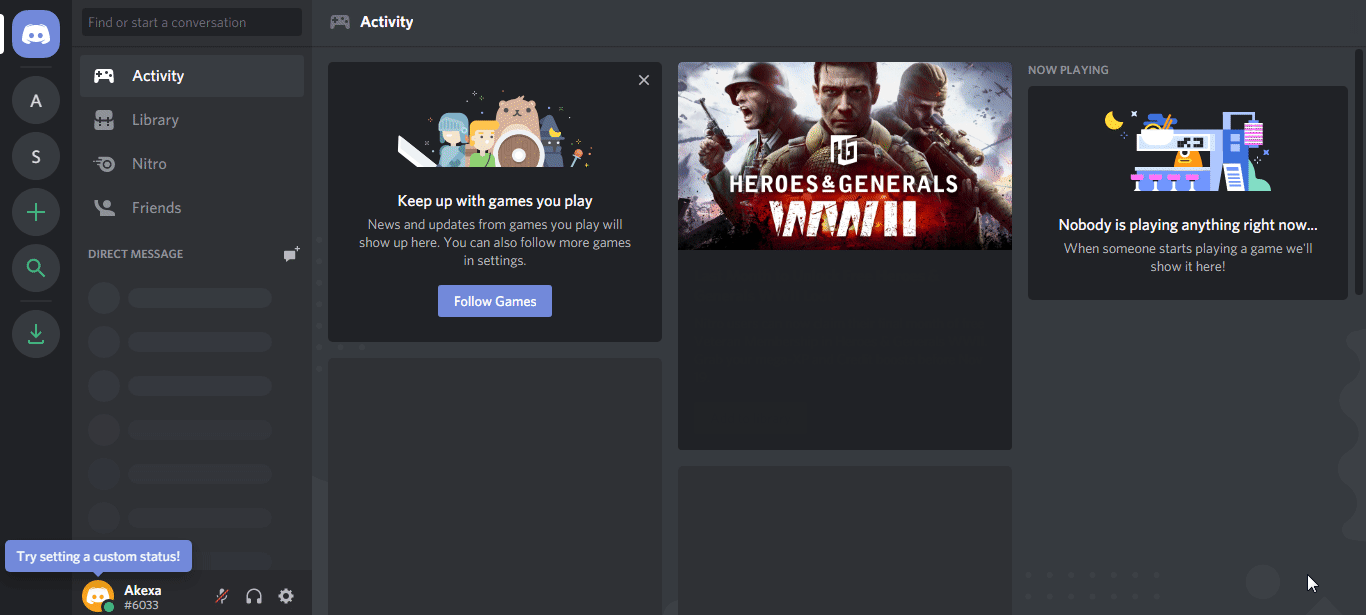
2. Enter the details of the server and click Create.
3. Go to Integromat and open the Discord module's Create a connection dialog.
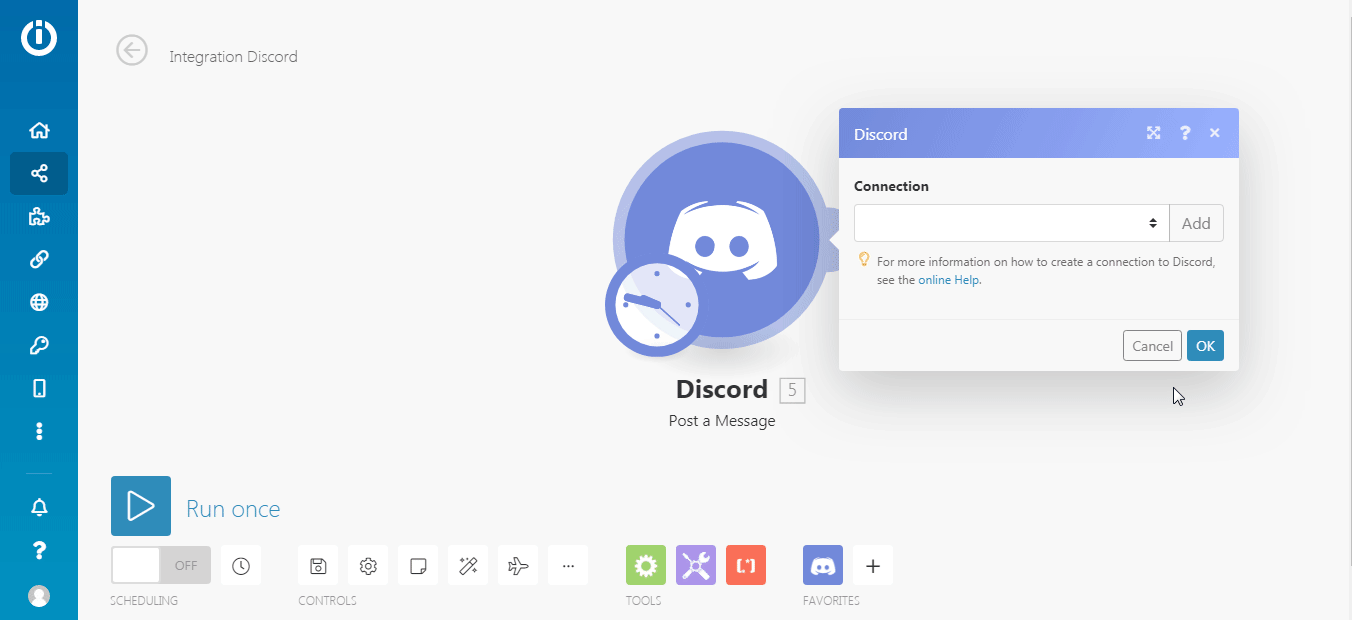
4. Select the server created in step 1, allow the permissions for messages and channels, and click Authorize.
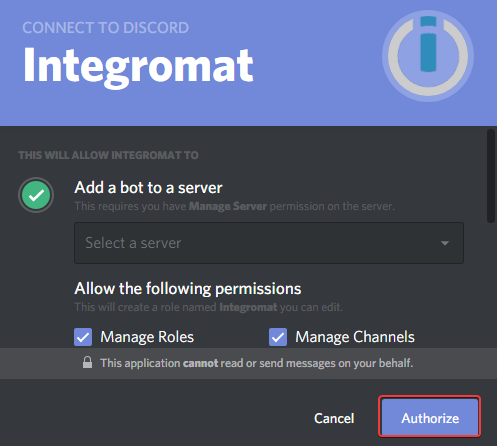
The connection has been established.
Messages
Post a Message
Posts a message.
| Connection | Establish a connection to your Discord App account. |
| Content | Enter the message text. |
| moduleWebhookUrl | Enter the webhook URL address to post the message. |
Post a Message with Embed Objects
Posts a message with embedded objects.
| Connection | Establish a connection to your Discord App account. |
| Content | Enter the message text. |
| Array of embedded objects | Enter the details of the embedded objects. |
Post a Message with a File
Posts a message with an attached file.
| Connection | Establish a connection to your Discord App account. |
| Content | Enter the message text. |
| Source File | Select the file to attach to the message you want to post:
|
Get a Message
Returns a specific message in the channel.
| Connection | Establish a connection to your Discord App account. |
| Channel ID | Select the Channel ID whose messages you want to retrieve. |
| Message ID | Select the Message ID whose details you want to retrieve. |
Delete a Message
Deletes a message.
| Connection | Establish a connection to your Discord App account. |
| Channel ID | Enter the Channel ID whose message you want to delete. |
| Message ID | Enter the Message ID you want to delete. |
List Channel Messages
Returns the message for the channel.
| Connection | Establish a connection to your Discord App account. |
| Channel ID | Select the Channel ID whose messages you want to list. |
| Limit | The maximum number of messages Integromat should return during one scenario execution cycle. |
Watch Channel Messages
Triggers when a new message is posted to the channel.
| Connection | Establish a connection to your Discord App account. |
| Channel ID | Select the Channel ID whose message you want to watch. |
| Limit | The maximum number of channel messages Integromat should return during one scenario execution cycle. |
Channels
Create a Guild Channel
Creates a new channel for the guild.
| Connection | Establish a connection to your Discord App account. |
| Name | Enter the name for the guild channel. |
| Type | Select the type of guild channel:
|
| Topic | Enter the topic name for the guild channel. |
| Permission Overwrites | Add the permission overwrites for the channel:
|
| Position | Enter the sorting position of the guild channel. |
| Rate Limit Per User | Enter the number of seconds the user has to wait before sending the next message in the guild channel. |
| Parent ID | Select the Parent ID of the guild channel:
|
| NSFW Channel | Select Yes if this guild channel is NSFW (Not Suitable For Wumpus).
For more information on NSFW, see NSFW Channels and Content. |
Create a Channel Invite
Creates a new invite for the channel. It works only with a connection that has permissions to manage invites.
| Connection | Establish a connection to your Discord App account. |
| Channel ID | Select the Channel ID whose invite you want to create. |
| Max age | Enter the maximum duration after which the invite expires. Enter the duration of invite in seconds before expiry, or 0 for never. Note: 86400 is 24 hours |
| Max uses | Enter the maximum number of time the channel invite can be used. Enter Zero for unlimited. |
| Is temporary? | Select if this channel invite gives a temporary membership. |
| Is unique? | Select if this channel invites can be used only once. If selected, you cannot create a similar channel invite. |
Modify a Channel
Updates a channel's settings.
| Connection | Establish a connection to your Discord App account. |
| Channel ID | Enter the Channel ID you want to modify. |
| Name | Enter a new name for the channel. |
| Type | Select the channel type. |
| Topic | Enter a topic for the channel. |
| Position | Enter the channel sorting position of the guild channel. |
| Rate Limit per User | Enter the time in seconds a user has to wait before sending another message (0-21600). |
| Parent ID | Select the Parent ID of the guild channel:
|
| NSFW Channel | Select Yes if this guild channel is NSFW (Not Suitable For Wumpus).
For more information on NSFW, see NSFW Channels and Content. |
| Permission Overwrites | Add the permissions for members to overwrite: Role ID Select the role or members to whom you want to assign the permission. Allow Permission Bit Set Enter the permission allowed in a bit set. Deny Permission Bit Set Enter the permission denied in a bit set. |
| Bitrate | Enter the bitrate (in bits) if this is a voice channel. |
| User Limit | Enter the maximum number of users you can add to the channel. |
Delete a Channel
Deletes a channel.
| Connection | Establish a connection to your Discord App account. |
| Channel ID | Select the Channel ID you want to delete. |
List Channel Invites
Returns a list of invites (with invite metadata) for the channel.
| Connection | Establish a connection to your Discord App account. |
| Channel ID | Select the Channel ID whose channel invite you want to list. |
| Limit | The maximum number of channel invites Integromat should return during one scenario execution cycle |
List Channels
Returns a list of bot's channels.
| Connection | Establish a connection to your Discord App account. |
| Channel ID | Select the Channel ID whose bot's channels you want to list. |
| Limit | The maximum number of channels Integromat should return during one scenario execution cycle |
Watch Channel Invites
Triggers when a new channel invite is created.
| Connection | Establish a connection to your Discord App account. |
| Channel ID | Select the Channel ID whose channel invites you want to watch. |
| Limit | The maximum number of channel invites Integromat should return during one scenario execution cycle |
Reactions
Post a Reaction with an Emoji
Post a reaction for the message with an emoji.
| Connection | Establish a connection to your Discord App account. |
| Channel ID | Select the Channel ID where you want to post a reaction with an emoji. |
| Message ID | Enter the Message ID that you want to post a reaction with an emoji. |
| Emoji | Enter the emoji to post as a reaction to the message. |
Members
List Guild Members
Returns a list of members that are members of the bot's guild.
| Connection | Establish a connection to your Discord App account. |
| Limit | The maximum number of Guild Members Integromat should return during one scenario execution cycle. |
List Users that Reacted with the Emoji
Returns a list of users that reacted with the emoji.
| Connection | Establish a connection to your Discord App account. |
| Channel ID | Select the Channel ID of the users who reacted with an emoji that you want to list. |
| Limit | The maximum number of users Integromat should return during one scenario execution cycle. |
| Message ID | Select the Message ID that has the reaction with an emoji that you want to list the users of. |
| Emoji | Enter the emoji you want to list. |
Watch Guild Members
Triggers when a member has joined the bot's guild.
| Connection | Establish a connection to your Discord App account. |
| Limit | The maximum number of guild members Integromat should return during one scenario execution cycle |
Add a Role to a Guild Member
Adds a Role to a Guild Member.
| Connection | Establish a connection to your Discord App account. |
| User ID | Select the User ID whose role you want to add to a guild member. |
| Role ID | Select the Role ID of the user you want to add. |
Remove a Role from a Guild Member
Removes a role from a guild member,
| Connection | Establish a connection to your Discord App account. |
| User ID | Select the User ID whose role you want to remove from a guild member. |
| Role ID | Select the Role ID of the user you want to remove. |
Webhooks
Create a webhook
Creates a new webhook.
| Connection | Establish a connection to your Discord App account. |
| Channel ID | Select the Channel ID whose webhook you want to create. |
| Name | Enter a name for the webhook. |
Execute a webhook
Executes a webhook.
| Connection | Establish a connection to your Discord App account. |
| Channel ID | Select the Channel ID whose webhook you want to execute. |
| Name | Enter the webhook name you want to execute. |
Delete a Webhook
Deletes a webhook permanently
| Connection | Establish a connection to your Discord App account. |
| ID | Enter the Webhook ID you want to delete. |
Make an API Call
Performs an arbitrary authorized API call to manage data in Discord.
| Connection | Establish a connection to your Discord App account. |
| URL | Enter a path relative to For the list of available endpoints, refer to the Discord API Documentation. |
| Method | Select the HTTP method you want to use: GET POST PUT PATCH DELETE |
| Headers | Enter the desired request headers. You don't have to add authorization headers; we already did that for you. |
| Query String | Enter the request query string. |
| Body Type | Select the method in which you want to map the body content. |
| Body | Enter the body content for your API call. |
Example of Use - Get User
The following API call returns all the information about the selected user:
URL: /users/@me
Method:GET
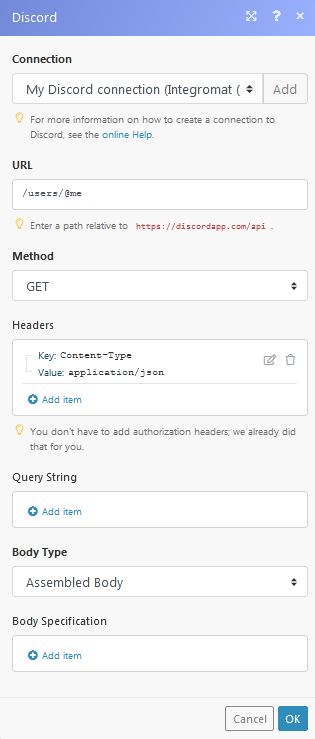
Matches of the search can be found in the module's Output under Bundle > Body.
In our example, the details of the user were returned: