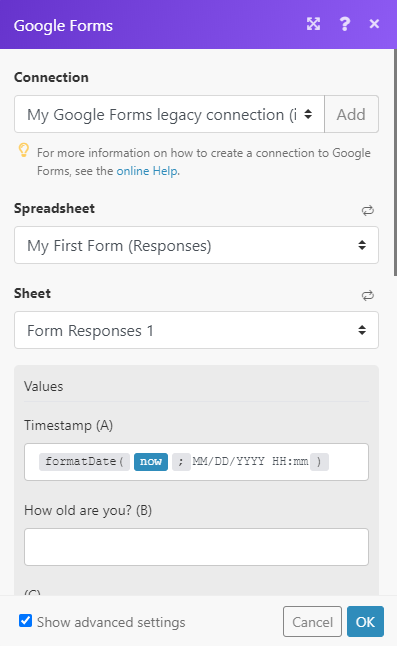Google Forms
Version Latest
Here is the documentation for the legacy Google Forms (legacy) app.
Getting Started with Google Forms
The Google Forms modules allow you to monitor, search, add, update, or delete responses on your Google Forms.
Prerequisites
- A Google account
- A Google Spreadsheet from the corresponding form created
In order to use Google Forms with Integromat, it is necessary to have a Google account. If you do not have one, you can create a Google account at docs.google.com/forms/.
Connecting Google Forms to Integromat
To connect your Google account to Integromat follow the general instructions for Connecting to services.
After you click the Continue button, Integromat will redirect you to the Google Forms website where you will be prompted to grant Integromat access to your account.

Confirm the dialog by clicking the Allow button.
Creating a Spreadsheet from the Form
1. Open your form.
2. Go to the Responses tab.
3. Click on the Create Spreadsheet button. 
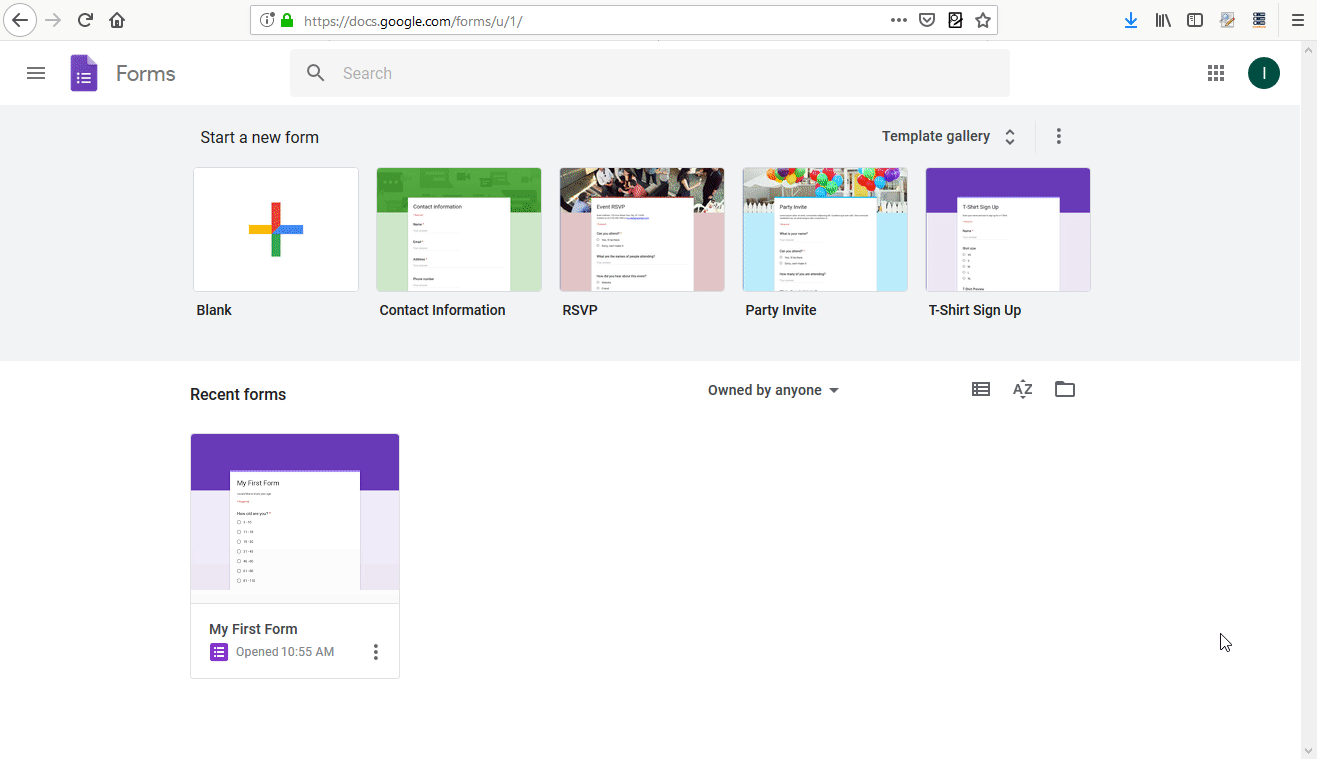
4. The spreadsheet is created from the form and you can now proceed to work with your form responses in Integromat.
Triggers
Watch Responses
Watches a form for new responses.
| Connection | Establish a connection to your Google account. | ||||||
| Spreadsheet | Select the form you want to watch for new responses. | ||||||
| Sheet | Select the sheet that contains the form responses. | ||||||
| Row with headers | Specify the header row of the table. Default is A1:Z1. | ||||||
| Value render option | Select how values should be represented in the output.
| ||||||
| Date and time render option | Specifies how dates, times, and duration should be represented in the output. This is ignored if Value render option (above) is set to | ||||||
| Limit | Set the maximum number of responses that Integromat will return during one cycle. |
Actions
Add a Response
Adds a form response to the bottom of the sheet's table.
| Connection | Establish a connection to your Google account. | ||||
| Spreadsheet | Select the form that contains the sheet you want to add a response to. | ||||
| Sheet | Select the sheet with form responses you want to append a new response to. | ||||
| Sheet columns | Enter the desired values to the sheet columns. For the Timestamp column in the correct format, use the following value:
| ||||
| Value input option | Specify how input data should be interpreted.
| ||||
| Insert data option | Specify how existing data is changed when new data is input.
|
Update a Response
Changes a selected response.
| Connection | Establish a connection to your Google account. | ||||
| Spreadsheet | Select the form you want to update the response for. | ||||
| Sheet | Select the sheet that contains the form responses. | ||||
| Row number | Enter the number of the row that contains the response you want to change. | ||||
| Values | Enter the new values to the desired columns. | ||||
| Value input option | Specify how existing data is changed when new data is input.
|
Delete a Response
Deletes a selected response.
| Connection | Establish a connection to your Google account. |
| Spreadsheet | Select the form you want to delete a response from. |
| Sheet | Select the sheet that contains the form responses. |
| Row number | Enter the number of the row that contains the response you want to change. |
Searches
Search Responses
Retrieves a list of the responses by specified filter settings.
| Connection | Establish a connection to your Google account. | ||||||
| Spreadsheet | Select the form you want to search in. | ||||||
| Sheet | Select the sheet that contains the form responses. | ||||||
| Order By | Select the sort order. | ||||||
| Column range | Select the column range you want to search. | ||||||
| Filter | Define the filter to filter returned responses by. | ||||||
| Sort Order | Select whether to sort returned responses in ascending or descending order. | ||||||
| Order By | Select the column you want to order returned responses by. | ||||||
| Value render option | Select how values should be represented in the output.
| ||||||
| Date and time render option | Specifies how dates, times, and duration should be represented in the output. This is ignored if Value render option (above) is set to Formatted value. The default Serial number. | ||||||
| Maximum number of returned responses | Set the maximum number of responses Integromat will return during one execution cycle. |
Search Responses (advanced)
Performs a search using the Google Charts Query Language.
| Connection | Establish a connection to your Google account. |
| Spreadsheet | Select the form you want to search in. |
| Sheet | Select the sheet that contains the form responses. |
| Filter | Define the search query using the Google Charts Query Language. E.g. |
| Maximum number of returned rows | Set the maximum number of responses Integromat will return during one execution cycle. |
Changelog for Google Forms App
last update: 2020-08-31
New modules:
- Search Responses
- Search Responses (Advanced)
Deprecated modules:
- Select Responses